Page 283 of 571
![Hyundai Elantra 2017 Owners Manual - RHD (UK. Australia) 4-34
Multimedia System
Random
Whilst song (file) is playing, press
[RDM]button
Audio CD, My Music* mode : RDM
on screen
•Random (Press the button for a
short time) : Plays all songs in ran- Hyundai Elantra 2017 Owners Manual - RHD (UK. Australia) 4-34
Multimedia System
Random
Whilst song (file) is playing, press
[RDM]button
Audio CD, My Music* mode : RDM
on screen
•Random (Press the button for a
short time) : Plays all songs in ran-](/manual-img/35/14544/w960_14544-282.png)
4-34
Multimedia System
Random
Whilst song (file) is playing, press
[RDM]button
Audio CD, My Music* mode : RDM
on screen
•Random (Press the button for a
short time) : Plays all songs in ran-
dom order.
MP3 CD, USB mode : FLD.RDM on
screen
•Folder Random (Press the button
for a shor t time) : Plays all files
within the current folder in random
order.
MP3 CD, USB mode : ALL RDM on
screen
• Random (pressing twice) : Plays all
files in random order.
iPod®mode : RDM on screen
•Random (Press the button for a
short time) : Plays all files in ran-
dom order.
Press the[RDM]button again to turn
off random.
*if equipped
Changing Song/File
Whilst song (file) is playing, press
[SEEK TRACK∨∨]button
•Press the button for a short time:
Plays the current song from the
beginning.
If the [SEEK TRACK ∨∨] button is
pressed again within 1 second, the
previous song is played.
•Pressing and holding the button:
Rewinds the song.
Whilst song (file) is playing, press
[SEEK TRACK∧∧] button
•Press the button for a short time:
Plays the next song.
•Pressing and holding the button:
Fast forwards the song.
Scan (With RDS)
•Pressing and holding the [TA/
SCAN]button : Scans all songs for
10 seconds starting from the next
song.
•Press and hold the [TA/ SCAN]
button again to turn off.
•The SCAN function is not support-
ed in iPod®mode.
Scan (Without RDS)
•Press the [SCAN]button for a
short time: Scans all songs from
the next song for 10 seconds each.
•Press the [SCAN]button again to
turn off.
•The SCAN function is not support-
ed in iPod®mode.
Page 284 of 571
![Hyundai Elantra 2017 Owners Manual - RHD (UK. Australia) 4-35
Multimedia System
4
Folder Search
(Only MP3 CD, USB mode)
Whilst file is playing, press [FOLDER
∧∧] button
•Searches the next folder.
Whilst file is playing, press [FOLDER
∨∨] button
� Hyundai Elantra 2017 Owners Manual - RHD (UK. Australia) 4-35
Multimedia System
4
Folder Search
(Only MP3 CD, USB mode)
Whilst file is playing, press [FOLDER
∧∧] button
•Searches the next folder.
Whilst file is playing, press [FOLDER
∨∨] button
�](/manual-img/35/14544/w960_14544-283.png)
4-35
Multimedia System
4
Folder Search
(Only MP3 CD, USB mode)
Whilst file is playing, press [FOLDER
∧∧] button
•Searches the next folder.
Whilst file is playing, press [FOLDER
∨∨] button
•Searches the parent folder.
If a folder is selected by pressing the
TUNEknob, the first file within the
selected folder will be played.
Searching Songs (File)
•Turning TUNEknob : Searches for
songs (files).
•Pressing TUNEknob : Plays
selected song (file).
MENU : Audio CD
Press the Audio CD mode [MENU]
button to set the Repeat, Random,
Information features.
Repeat : [1]Button
Repeat the current song.
Press RPT again to turn off.
Random : [2]Button
Randomly play songs within the CD.
Press RDM again to turn off.
Information : [3]Button
Display information of the current
song.
Press the [MENU]button to turn off
info display.
MENU : MP3 CD / USB
Press the MP3 CD / USB mode
[MENU]button to set the Repeat,
Folder Random, Folder Repeat, All
Random, Information and Copy fea-
tures.
Repeat : [1]Button
Repeat the current song.
Press RPT again to turn off.
Folder Random : [2]Button
Randomly play songs within the cur-
rent folder.
Press F.RDM again to turn off.
Page 285 of 571
![Hyundai Elantra 2017 Owners Manual - RHD (UK. Australia) 4-36
Multimedia System
Folder Repeat : [3]Button
Repeat songs within the current fold-
er.
Press F.RPT again to turn off.
All Random : [4]Button
Randomly play all songs within the
CD / USB.
Press Hyundai Elantra 2017 Owners Manual - RHD (UK. Australia) 4-36
Multimedia System
Folder Repeat : [3]Button
Repeat songs within the current fold-
er.
Press F.RPT again to turn off.
All Random : [4]Button
Randomly play all songs within the
CD / USB.
Press](/manual-img/35/14544/w960_14544-284.png)
4-36
Multimedia System
Folder Repeat : [3]Button
Repeat songs within the current fold-
er.
Press F.RPT again to turn off.
All Random : [4]Button
Randomly play all songs within the
CD / USB.
Press A.RDM again to turn off.
Information : [5]Button
Display information of the current
song.
Press the [MENU]button to turn off
info display.
Copy : [6]Button (if equipped)
This is used to copy the current song
into My Music. You can play the
copied Music in My Music mode.
If another button is pressed whilst
copying is in progress, a pop up ask-
ing you whether to cancel copying is
displayed.
If another media is connected or
inserted (USB, CD, iPod®, AUX)
whilst copying is in progress, copying
is cancelled.
Music will not be played whilst copy-
ing is in progress.
MENU : iPod®
In iPod®mode, press the [MENU]
button to set the Repeat, Random,
Information and Search features.
Repeat : [1]Button
Repeat the current song.
Press RPT again to turn repeat off.
Random : [2]Button
Plays all songs within the currently
playing category in random order.
Press RDM again to turn off.
Page 289 of 571
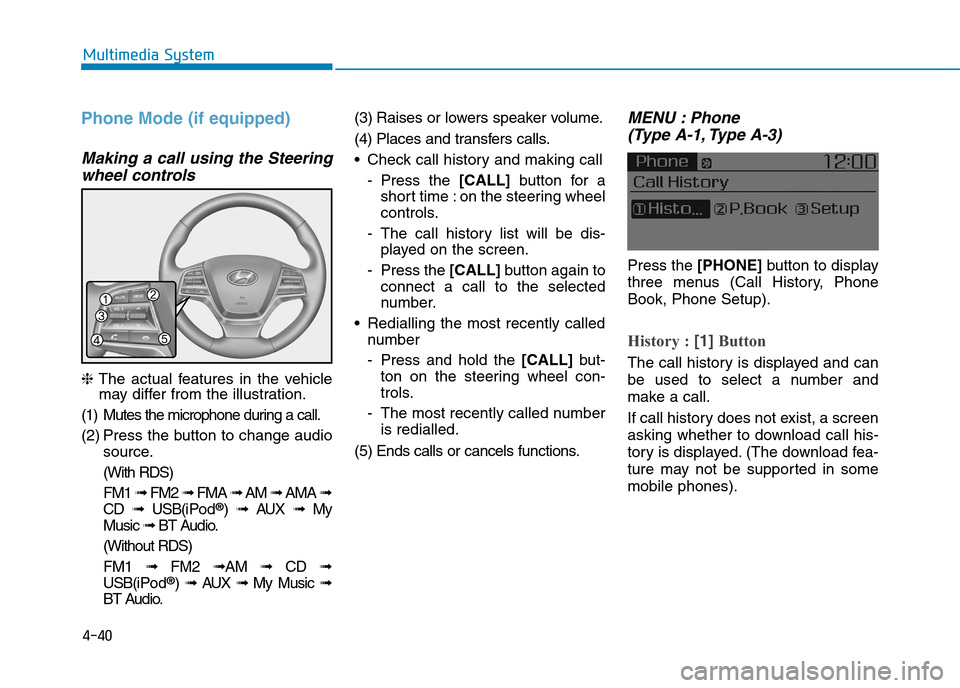
4-40
Multimedia System
Phone Mode (if equipped)
Making a call using the Steering
wheel controls
❈The actual features in the vehiclemay differ from the illustration.
(1) Mutes the microphone during a call.
(2) Press the button to change audio
source.
(With RDS)
FM1 ➟FM2 ➟FMA ➟AM ➟AMA ➟
CD ➟USB(i Po d®) ➟AUX ➟My
Music ➟BT Audio.
(Without RDS)
FM1 ➟FM2➟AM ➟CD ➟
USB(i Po d®) ➟AUX ➟My Music ➟
BT Audio.
(3) Raises or lowers speaker volume.
(4) Places and transfers calls.
•Check call history and making call
-Press the [CALL]button for a
short time : on the steering wheel
controls.
-The call history list will be dis-
played on the screen.
-Press the [CALL] button again to
connect a call to the selected
number.
•Redialling the most recently called
number
-Press and hold the [CALL] but-
ton on the steering wheel con-
trols.
-The most recently called number
is redialled.
(5) Ends calls or cancels functions.
MENU : Phone
(Type A-1, Type A-3)
Press the [PHONE]button to display
three menus (Call History, Phone
Book, Phone Setup).
History : [1]Button
The call history is displayed and can
be used to select a number and
make a call.
If call history does not exist, a screen
asking whether to download call his-
tory is displayed. (The download fea-
ture may not be supported in some
mobile phones).
Page 308 of 571
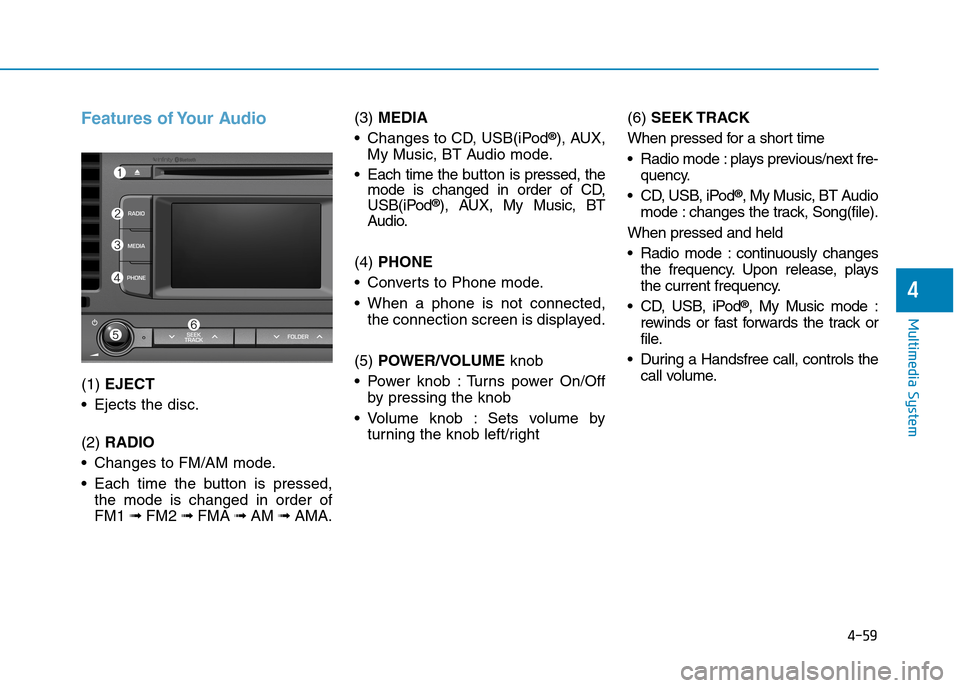
4-59
Multimedia System
4
Features of Your Audio
(1) EJECT
•Ejects the disc.
(2) RADIO
•Changes to FM/AM mode.
•Each time the buttonis pressed,
the mode is changed in order of
FM1 ➟FM2 ➟FMA ➟AM ➟AMA.
(3)MEDIA
•Changes to CD, USB(iPod®), AUX,
My Music, BT Audio mode.
•Each time the button is pressed, themode is changed in order of CD,USB(iPod®), AUX, My Music, BTAudio.
(4) PHONE
•Converts to Phone mode.
•When a phone is not connected,
the connection screen is displayed.
(5) POWER/VOLUMEknob
•Power knob :Turns power On/Off
by pressing the knob
•Volume knob : Sets volume by
turning the knob left/right
(6) SEEK TRACK
When pressed for a short time
•Radio mode :plays previous/next fre-
quency.
•CD, USB, iPod®, My Music, BT Audio
mode : changes the track, Song(file).
When pressed and held
•Radio mode :continuously changes
the frequency. Upon release, plays
the current frequency.
•CD, USB, iPod®, My Music mode :
rewinds or fast forwards the track or
file.
•During a Handsfree call, controls the
call volume.
Page 309 of 571
4-60
Multimedia System
(7) DISP
•Each time the buttonis pressed for
a short time, sets Screen Off ➟
Screen On ➟Screen Off
•Audio operation is maintained and
only the screen will be turned Off.
•In the Screen Off state, press any
button to turn the Screen On again.
(8) CLOCK
•Displays the time/date/day.
(9) TA / S C A N
•Radio mode
-Press the button for a short time:
TA O n / O f f
-Press and hold the button :
Previews each broadcast for 5
seconds each.
•CD, USB, My Music mode
-Press and hold the button :
Previews each song (file) for 10
seconds each.
-Press and hold the buttonagain
to continue listening to the cur-
rent song (file).
(10) SETUP
•Converts to Setup mode.
(11) TUNE knob
•Radio mode : turn to change
broadcast frequencies.
•CD, USB, iPod®, My Music mode :
turn to search tracks/channels/
files.
(12) FOLDER
•MP3 CD/USB mode :Folder Search
Page 311 of 571
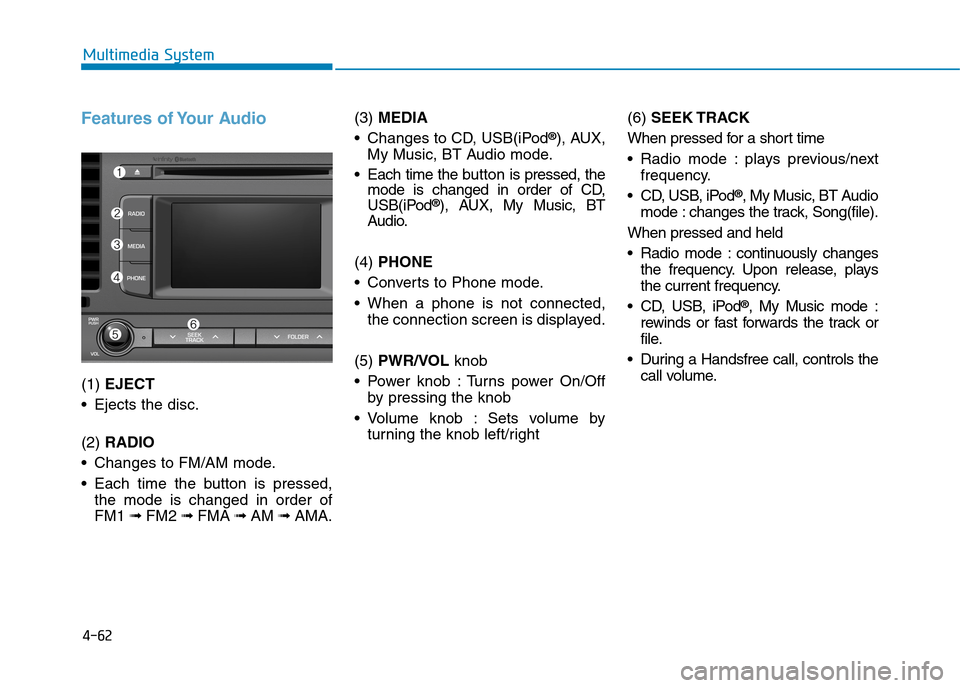
4-62
Multimedia System
Features of Your Audio
(1) EJECT
•Ejects the disc.
(2) RADIO
•Changes to FM/AM mode.
•Each time the button is pressed,
the mode is changed in order of
FM1 ➟FM2 ➟FMA ➟AM ➟AMA.
(3)MEDIA
•Changes to CD, USB(iPod®), AUX,
My Music, BT Audio mode.
•Each time the button is pressed, themode is changed in order of CD,USB(iPod®), AUX, My Music, BTAudio.
(4) PHONE
•Converts to Phone mode.
•When a phone is not connected,
the connection screen is displayed.
(5) PWR/VOLknob
•Power knob :Turns power On/Off
by pressing the knob
•Volume knob : Sets volume by
turning the knob left/right
(6) SEEK TRACK
When pressed for a short time
•Radio mode :plays previous/next
frequency.
•CD, USB, iPod®, My Music, BT Audio
mode : changes the track, Song(file).
When pressed and held
•Radio mode :continuously changes
the frequency. Upon release, plays
the current frequency.
•CD, USB, iPod®, My Music mode :
rewinds or fast forwards the track or
file.
•During a Handsfree call, controls the
call volume.
Page 312 of 571
4-63
Multimedia System
4
(7) DISP
•Each time the button is pressed for
a short time, sets Screen Off ➟
Screen On ➟Screen Off
•Audio operation is maintained and
only the screen will be turned Off.
•In the Screen Off state, press any
button to turn the Screen On again.
(8) CLOCK
•Displays the time/date/day.
(9) TA / S C A N
•Radio mode
-Press the button for a short time:
TA O n / O f f
-Press and hold the button :
Previews each broadcast for 5
seconds each.
•CD, USB, My Music mode
-Press and hold the button :
Previews each song (file) for 10
seconds each.
-Press and hold the button again
to continue listening to the cur-
rent song (file).
(10) SETUP
•Converts to Setup mode.
(11) TUNE knob
•Radio mode : turn to change
broadcast frequencies.
•CD, USB, iPod®, My Music mode :
turn to search tracks/channels/
files.
(12) FOLDER
•MP3 CD/USB mode :Folder Search