2017 Hyundai Elantra USB
[x] Cancel search: USBPage 314 of 571
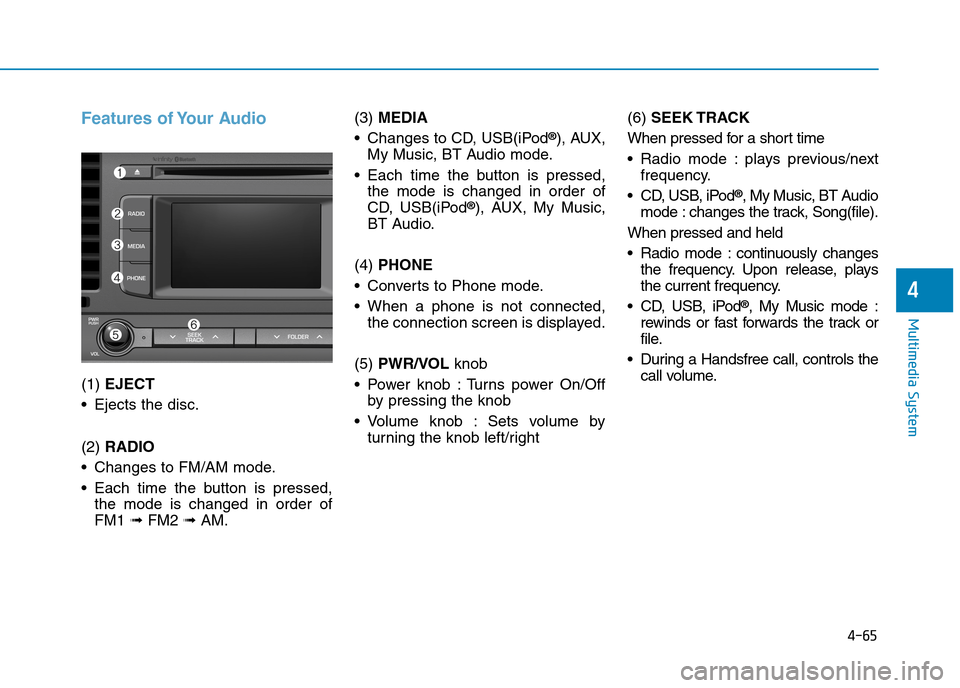
4-65
Multimedia System
4
Features of Your Audio
(1) EJECT
•Ejects the disc.
(2) RADIO
•Changes to FM/AM mode.
•Each time the button is pressed,
the mode is changed in order of
FM1 ➟FM2 ➟AM.
(3)MEDIA
•Changes to CD, USB(iPod®), AUX,
My Music, BT Audio mode.
•Each time the button is pressed,
the mode is changed in order of
CD, USB(iPod®), AUX, My Music,
BT Audio.
(4) PHONE
•Converts to Phone mode.
•When a phone is not connected,
the connection screen is displayed.
(5) PWR/VOL knob
•Power knob :Turns power On/Off
by pressing the knob
•Volume knob : Sets volume by
turning the knob left/right
(6) SEEK TRACK
When pressed for a short time
•Radio mode :plays previous/next
frequency.
•CD, USB, iPod®, My Music, BT Audio
mode : changes the track, Song(file).
When pressed and held
•Radio mode :continuously changes
the frequency. Upon release, plays
the current frequency.
•CD, USB, iPod®, My Music mode :
rewinds or fast forwards the track or
file.
•During a Handsfree call, controls the
call volume.
Page 315 of 571
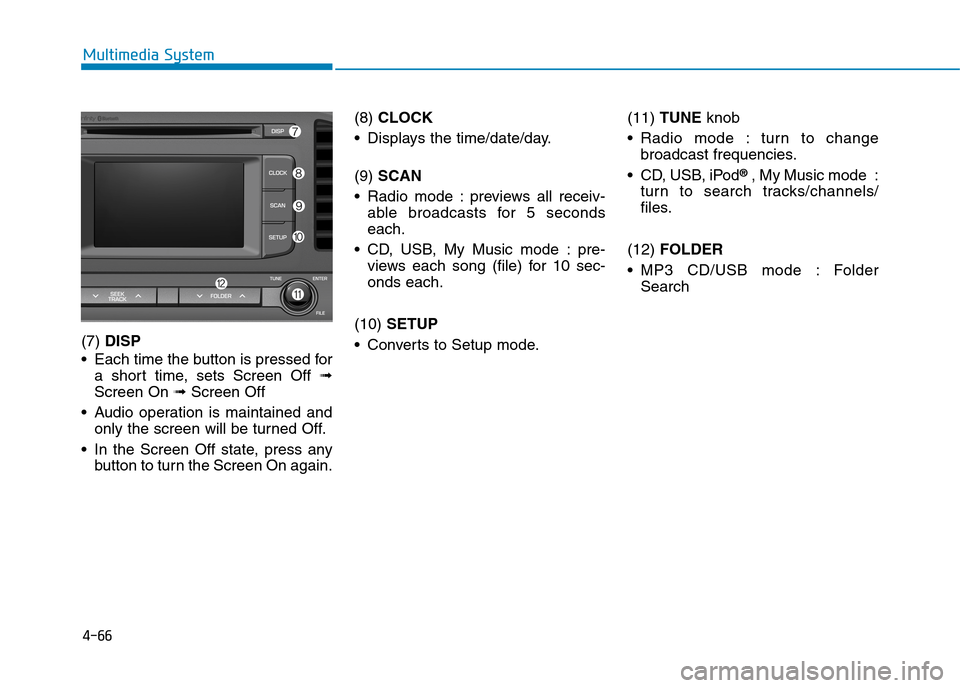
4-66
Multimedia System
(7) DISP
•Each time the button is pressed for
a short time, sets Screen Off ➟
Screen On ➟Screen Off
•Audio operation is maintained and
only the screen will be turned Off.
•In the Screen Off state, press any
button to turn the Screen On again.
(8) CLOCK
•Displays the time/date/day.
(9) SCAN
•Radio mode :previews all receiv-
able broadcasts for 5 seconds
each.
•CD, USB, My Music mode :pre-
views each song (file) for 10 sec-
onds each.
(10) SETUP
•Converts to Setup mode.
(11) TUNE knob
•Radio mode : turn to change
broadcast frequencies.
•CD, USB, iPod®, My Music mode :
turn to search tracks/channels/
files.
(12) FOLDER
•MP3 CD/USB mode : Folder
Search
Page 317 of 571
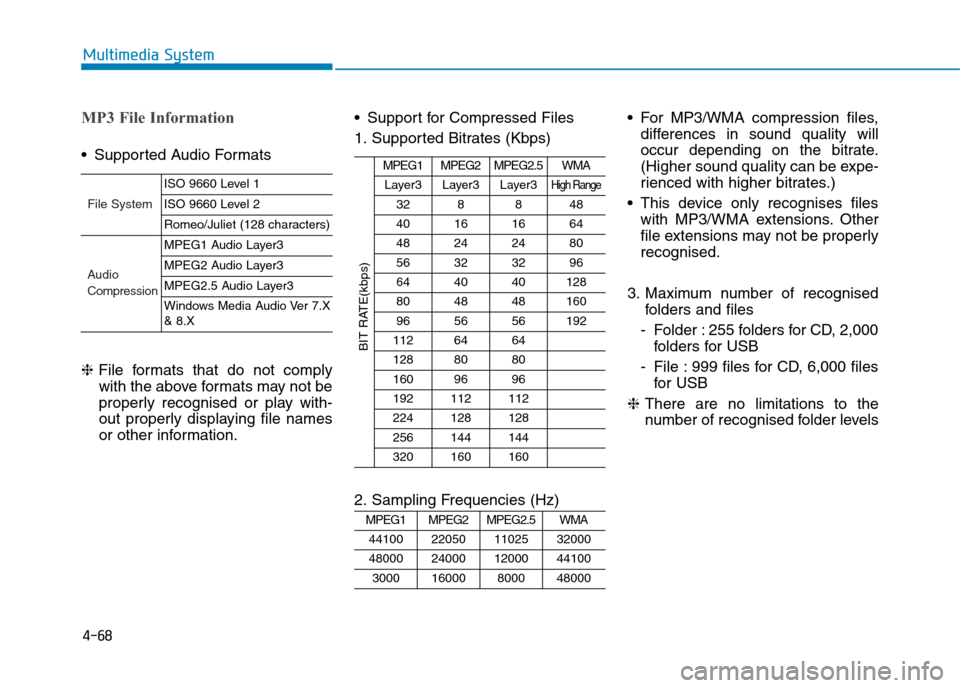
4-68
Multimedia System
MP3 File Information
•Supported Audio Formats
❈File formats that do not comply
with the above formats may not be
properly recognised or play with-
out properly displaying file names
or other information.
•Support for Compressed Files
1. Supported Bitrates (Kbps)
2. Sampling Frequencies (Hz)
•For MP3/WMA compression files,
differences in sound quality will
occur depending on the bitrate.
(Higher sound quality can be expe-
rienced with higher bitrates.)
•This device only recognises files
with MP3/WMA extensions. Other
file extensions may not be properly
recognised.
3. Maximum number of recognised
folders and files
-Folder :255 folders for CD, 2,000
folders for USB
-File :999 files for CD, 6,000 files
for USB
❈There are no limitations to the
number of recognised folder levels
MPEG1MPEG2MPEG2.5WMA
44100220501102532000
48000240001200044100
300016000800048000
MPEG1MPEG2MPEG2.5WMA
Layer3Layer3Layer3High Range
328848
40161664
48242480
56323296
644040128
804848160
965656192
1126464
1288080
1609696
192112112
224128128
256144144
320160160
BIT RATE(kbps)
File System
ISO 9660 Level 1
ISO 9660 Level 2
Romeo/Juliet (128 characters)
Audio
Compression
MPEG1 Audio Layer3
MPEG2 Audio Layer3
MPEG2.5 Audio Layer3
Windows Media Audio Ver 7.X& 8.X
Page 319 of 571
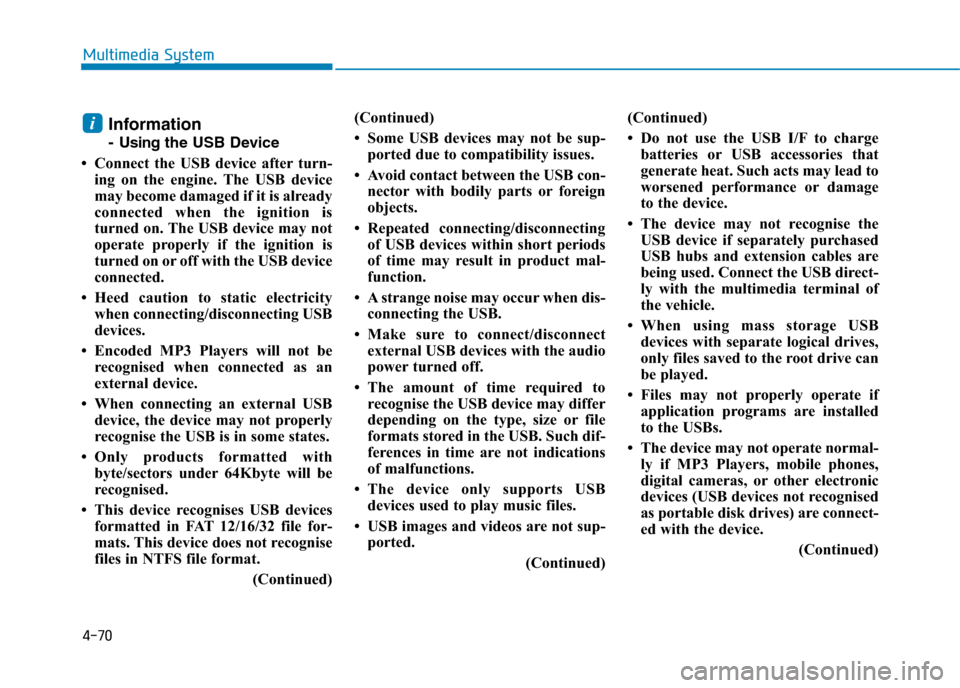
4-70
Multimedia System
Information
-Usingthe USB Device
• Connect the USB device after turn-
ing on the engine. The USB device
may become damaged if it is already
connected when the ignition is
turned on. The USB device may not
operate properly if the ignition is
turned on or off with the USB device
connected.
•Heed caution to static electricity
when connecting/disconnecting USB
devices.
• Encoded MP3 Players will not be
recognised when connected as an
external device.
• When connecting an external USB
device, the device may not properly
recognise the USB is in some states.
•Only products formatted with
byte/sectors under 64Kbyte will be
recognised.
• This device recognises USB devices
formatted in FAT 12/16/32 file for-
mats. This device does not recognise
files in NTFS file format.
(Continued)
(Continued)
• Some USB devices may not be sup-
ported due to compatibility issues.
• Avoid contact between the USB con-
nector with bodily parts or foreign
objects.
•Repeated connecting/disconnecting
of USB devices within short periods
of time may result in product mal-
function.
• A strange noise may occur when dis-
connecting the USB.
•Make sure to connect/disconnect
external USB devices with the audio
power turned off.
•The amount of time required to
recognise the USB device may differ
depending on the type, size or file
formats stored in the USB. Such dif-
ferences in time are not indications
of malfunctions.
•The device only supports USB
devices used to play music files.
• USB images and videos are not sup-
ported.
(Continued)
(Continued)
• Do not use the USB I/F to charge
batteries or USB accessories that
generate heat. Such acts may lead to
worsened performance or damage
to the device.
• The device may not recognise the
USB device if separately purchased
USB hubs and extension cables are
being used. Connect the USB direct-
ly with the multimedia terminal of
the vehicle.
•When using mass storage USB
devices with separate logical drives,
only files saved to the root drive can
be played.
• Files may not properly operate if
application programs are installed
to the USBs.
• The device may not operate normal-
ly if MP3 Players, mobile phones,
digital cameras, or other electronic
devices (USB devices not recognised
as portable disk drives) are connect-
ed with the device.
(Continued)
i
Page 320 of 571
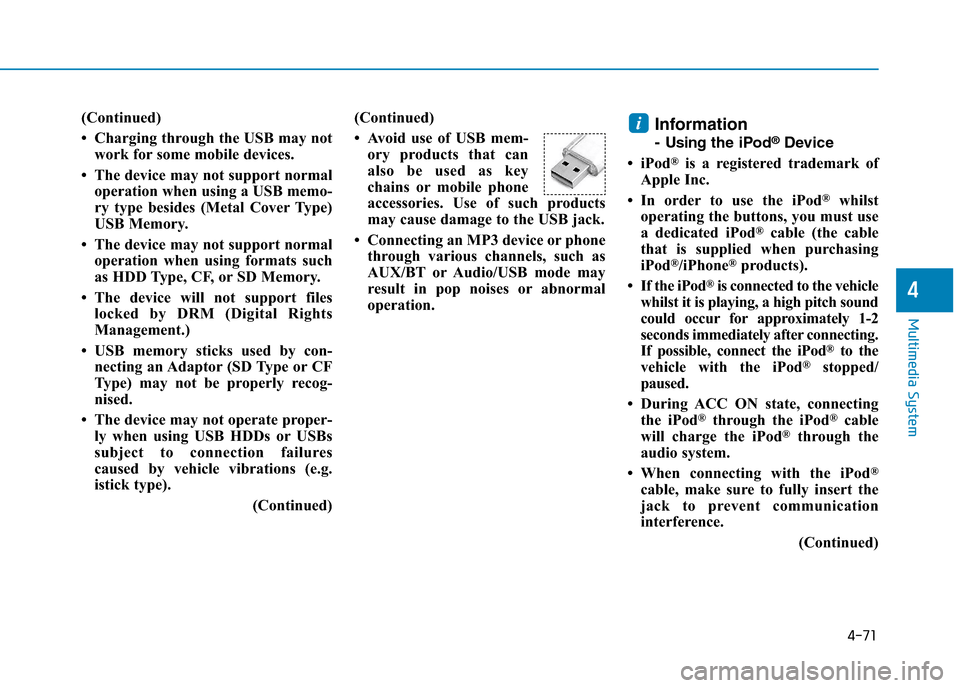
4-71
Multimedia System
4
(Continued)
• Charging through the USB may not
work for some mobile devices.
• The device may not support normal
operation when using a USB memo-
ry type besides (Metal Cover Type)
USB Memory.
• The device may not support normal
operation when using formats such
as HDD Type, CF, or SD Memory.
• The device will not support files
locked by DRM (Digital Rights
Management.)
• USB memory sticks used by con-
necting an Adaptor (SD Type or CF
Type) may not be properly recog-
nised.
• The device may not operate proper-
ly when using USB HDDs or USBs
subject to connection failures
caused by vehicle vibrations (e.g.
istick type).
(Continued)
(Continued)
• Avoid use of USB mem-
ory products that can
also be used as key
chains or mobile phone
accessories. Use of such products
may cause damage to the USB jack.
• Connecting an MP3 device or phone
through various channels, such as
AUX/BT or Audio/USB mode may
result in pop noises or abnormal
operation.
Information
-Usingthe iPod®Device
• iPod®is a registered trademark of
Apple Inc.
• In order to use the iPod®whilst
operating the buttons, you must use
a dedicated iPod®cable (the cable
that is supplied when purchasing
iPod®/iPhone®products).
•If the iPod®is connected to the vehicle
whilst it is playing, a high pitch sound
could occur for approximately 1-2
seconds immediately after connecting.
If possible, connect the iPod®to the
vehicle with the iPod®stopped/
paused.
• During ACC ON state, connecting
the iPod®through the iPod®cable
will charge the iPod®through the
audio system.
•When connecting with the iPod®
cable, make sure to fully insert the
jack to prevent communication
interference.
(Continued)
i
Page 321 of 571
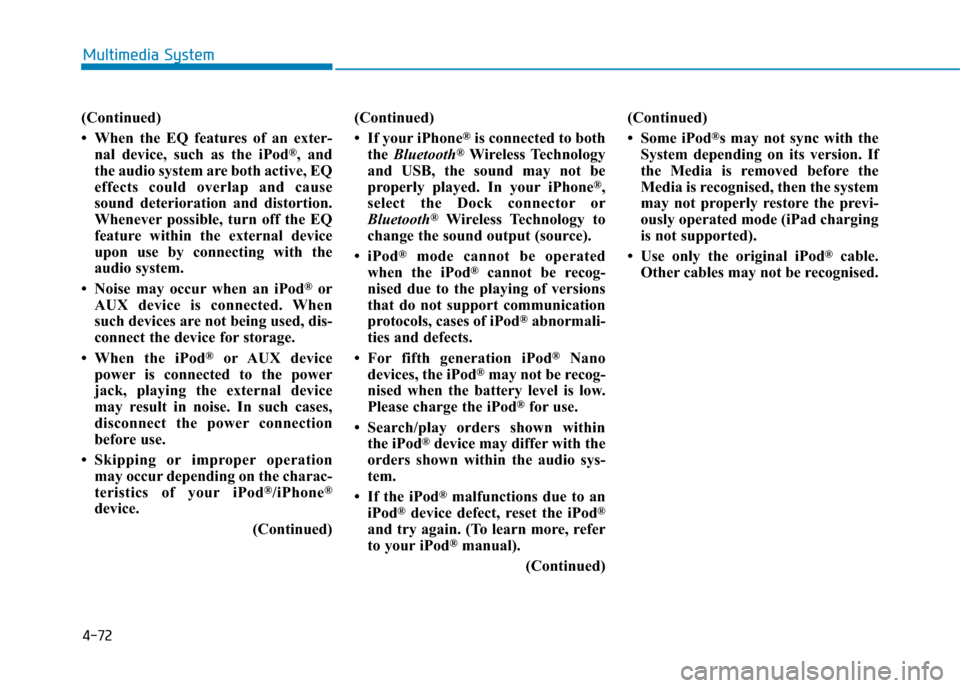
4-72
Multimedia System
(Continued)
• When the EQ features of an exter-
nal device, such as the iPod®, and
the audio system are both active, EQ
effects could overlap and cause
sound deterioration and distortion.
Whenever possible, turn off the EQ
feature within the external device
upon use by connecting with the
audio system.
• Noise may occur when an iPod®or
AUX device is connected. When
such devices are not being used, dis-
connect the device for storage.
•When the iPod®or AUX device
power is connected to the power
jack, playing the external device
may result in noise. In such cases,
disconnect the power connection
before use.
•Skipping or improper operation
may occur depending on the charac-
teristics of your iPod®/iPhone®
device.
(Continued)
(Continued)
• If your iPhone®is connected to both
the Bluetooth®Wireless Technology
and USB, the sound may not be
properly played. In your iPhone®,
select the Dock connector or
Bluetooth®Wireless Technology to
change the sound output (source).
•iPod®mode cannot be operated
when the iPod®cannot be recog-
nised due to the playing of versions
that do not support communication
protocols, cases of iPod®abnormali-
ties and defects.
•For fifth generation iPod®Nano
devices, the iPod®may not be recog-
nised when the battery level is low.
Please charge the iPod®for use.
•Search/play orders shown within
the iPod®device may differ with the
orders shown within the audio sys-
tem.
• If the iPod®malfunctions due to an
iPod®device defect, reset the iPod®
and try again. (To learn more, refer
to your iPod®manual).
(Continued)
(Continued)
• Some iPod®s may not sync with the
System depending on its version. If
the Media is removed before the
Media is recognised, then the system
may not properly restore the previ-
ously operated mode (iPad charging
is not supported).
• Use only the original iPod®cable.
Other cables may not be recognised.
Page 331 of 571
![Hyundai Elantra 2017 Owners Manual - RHD (UK. Australia) 4-82
Multimedia System
Media Mode
Media Mode Screen
Pressing the [MEDIA]buttonwill
change the operating mode in order
of CD ➟ USB(iPod®) ➟ AUX ➟ My
Music ➟BT Audio.
If [Pop-up Mode] Hyundai Elantra 2017 Owners Manual - RHD (UK. Australia) 4-82
Multimedia System
Media Mode
Media Mode Screen
Pressing the [MEDIA]buttonwill
change the operating mode in order
of CD ➟ USB(iPod®) ➟ AUX ➟ My
Music ➟BT Audio.
If [Pop-up Mode]](/manual-img/35/14544/w960_14544-330.png)
4-82
Multimedia System
Media Mode
Media Mode Screen
Pressing the [MEDIA]buttonwill
change the operating mode in order
of CD ➟ USB(iPod®) ➟ AUX ➟ My
Music ➟BT Audio.
If [Pop-up Mode] / [Mode Pop-up] is
turned on within [SETUP]!
[Display], then pressing the [MEDIA]
buttonwill display the Media Pop-up
Mode screen.
Tu r n t h e TUNEknob to move
between selections. Press the knob to
select.
The media mode pop up screen can
be displayed only when there are two
or more media modes turned on.
Mode Display on the Status Bar
When a Bluetooth®Wireless
Te c h n o l o g y, i P o d®, USB or AUX
device is connected or a CD is
inserted, the corresponding mode
icon will be displayed.
IconTitle
Bluetooth®Wireless Technology
CD
iPod®
USB
AUX
Page 337 of 571
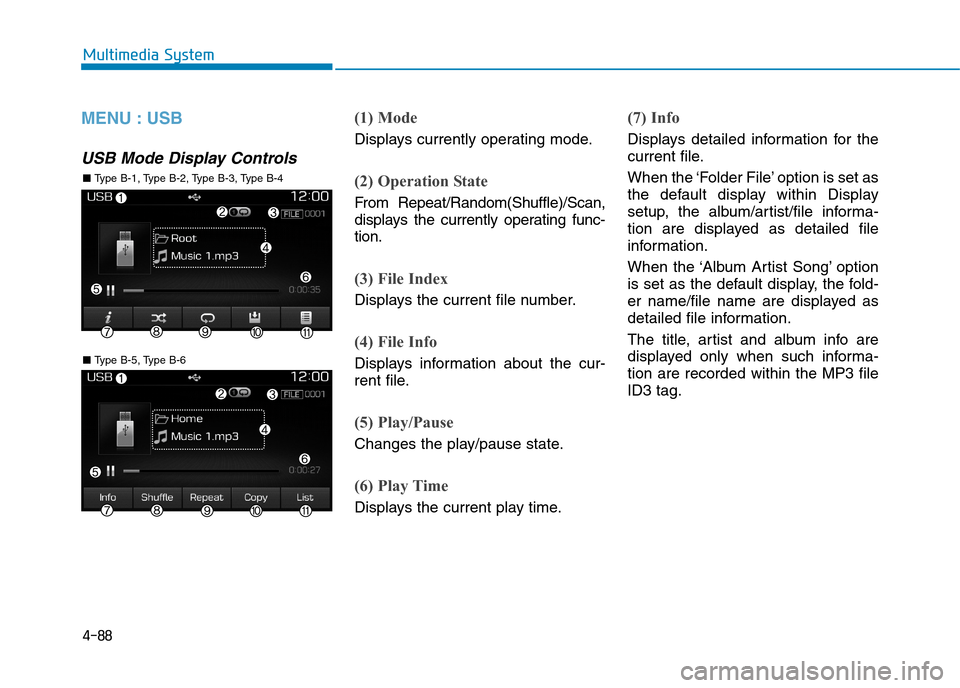
4-88
Multimedia System
MENU : USB
USB Mode Display Controls
(1) Mode
Displays currently operating mode.
(2) Operation State
From Repeat/Random(Shuffle)/Scan,
displays the currently operating func-
tion.
(3) File Index
Displays the current file number.
(4) File Info
Displays information about the cur-
rent file.
(5) Play/Pause
Changes the play/pause state.
(6) Play Time
Displays the current play time.
(7) Info
Displays detailed information for the
current file.
When the ‘Folder File’ option is set as
the default display within Display
setup, the album/artist/file informa-
tion are displayed as detailed file
information.
When the ‘Album Artist Song’ option
is set as the default display, the fold-
er name/file name are displayed as
detailed file information.
The title, artist and album info are
displayed only when such informa-
tion are recorded within the MP3 file
ID3 tag.
■ Ty p e B - 5 , Ty p e B - 6
■ Ty p e B - 1 , Ty p e B - 2 , Ty p e B - 3 , Ty p e B - 4