2017 Hyundai Elantra USB
[x] Cancel search: USBPage 263 of 571
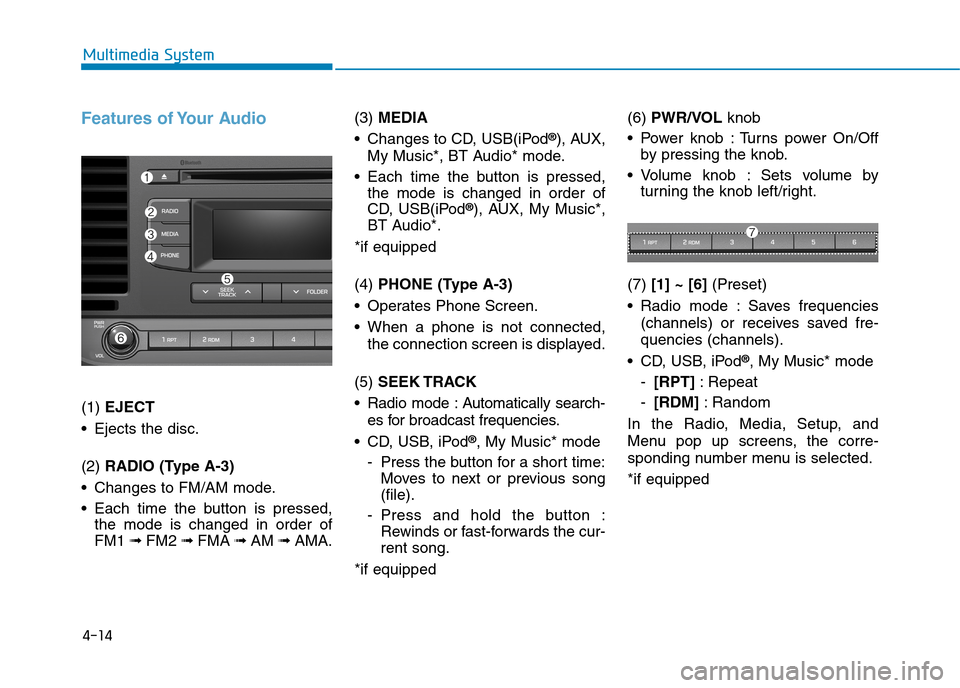
4-14
Multimedia System
Features of Your Audio
(1) EJECT
•Ejects the disc.
(2) RADIO (Type A-3)
•Changes to FM/AM mode.
•Each time the button is pressed,
the mode is changed in order of
FM1 ➟ FM2 ➟FMA ➟AM ➟AMA.
(3) MEDIA
•Changes to CD, USB(iPod®), AUX,
My Music*, BT Audio* mode.
•Each time the button is pressed,
the mode is changed in order of
CD, USB(iPod®), AUX, My Music*,
BT Audio*.
*if equipped
(4) PHONE (Type A-3)
•Operates Phone Screen.
•When a phone is not connected,
the connection screen is displayed.
(5) SEEK TRACK
•Radio mode :Automatically search-
es for broadcast frequencies.
•CD, USB, iPod®, My Music* mode
-Press the button for a short time:
Moves to next or previous song
(file).
-Press and hold the button :
Rewinds or fast-forwards the cur-
rent song.
*if equipped
(6) PWR/VOL knob
•Power knob :Turns power On/Off
by pressing the knob.
•Volume knob : Sets volume by
turning the knob left/right.
(7) [1] ~ [6](Preset)
•Radio mode :Saves frequencies
(channels) or receives saved fre-
quencies (channels).
•CD, USB, iPod®, My Music* mode
-[RPT]:Repeat
-[RDM]:Random
In the Radio, Media, Setup, and
Menu pop up screens, the corre-
sponding number menu is selected.
*if equipped
Page 264 of 571
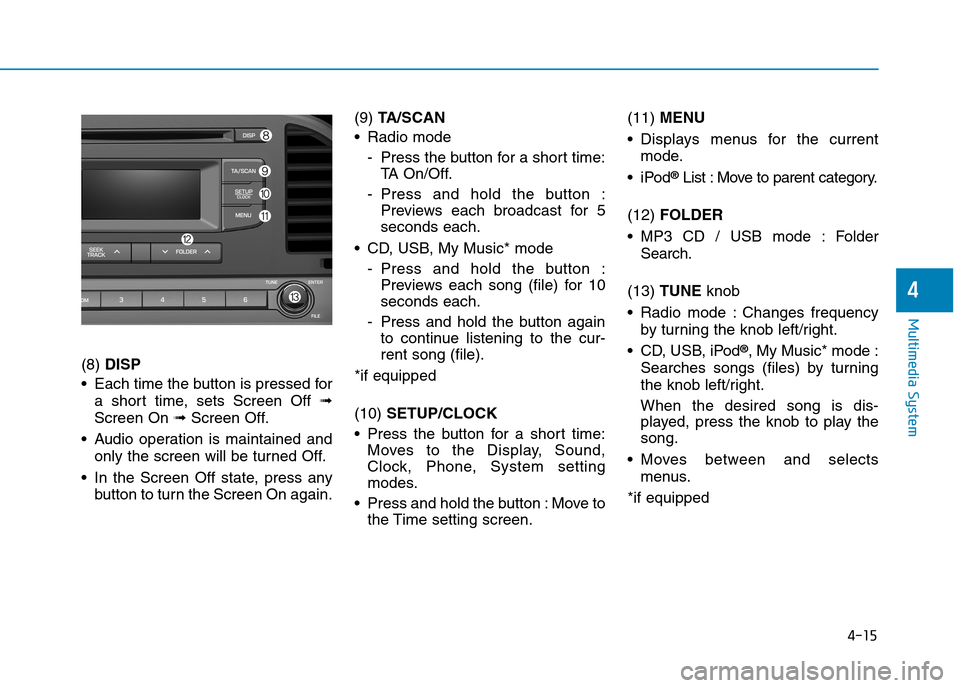
4-15
Multimedia System
4
(8) DISP
•Each time the button is pressed for
a short time, sets Screen Off ➟
Screen On ➟Screen Off.
•Audio operation is maintained and
only the screen will be turned Off.
•In the Screen Off state, press any
button to turn the Screen On again.
(9) TA / S C A N
•Radio mode
-Press the button for a short time:
TA O n / O f f .
-Press and hold the button :
Previews each broadcast for 5
seconds each.
•CD, USB, My Music* mode
-Press and hold the button :
Previews each song (file) for 10
seconds each.
-Press and hold the button again
to continue listening to the cur-
rent song (file).
*if equipped
(10) SETUP/CLOCK
•Press the button for a short time:
Moves to the Display, Sound,
Clock, Phone, System setting
modes.
•Press and hold the button :Move to
the Time setting screen.
(11) MENU
•Displays menus for the current
mode.
•iPod®List : Move to parent category.
(12) FOLDER
•MP3 CD / USB mode : Folder
Search.
(13) TUNE knob
•Radio mode :Changes frequency
by turning the knob left/right.
•CD, USB, iPod®, My Music* mode :
Searches songs (files) by turning
the knob left/right.
When the desired song is dis-
played, press the knob to play the
song.
•Moves between and selects
menus.
*if equipped
Page 267 of 571
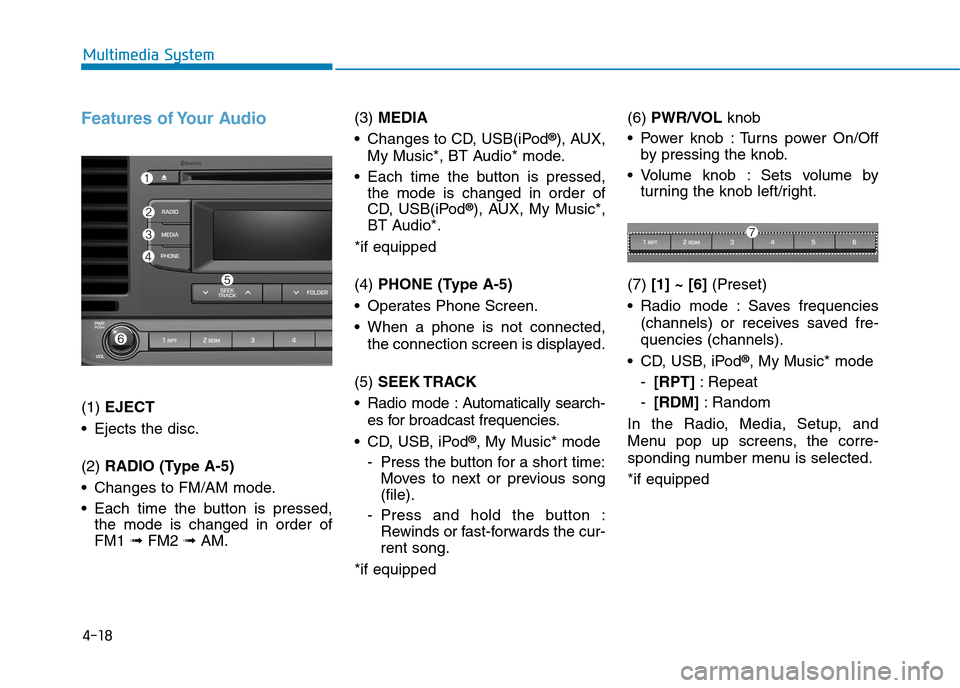
4-18
Multimedia System
Features of Your Audio
(1) EJECT
•Ejects the disc.
(2) RADIO (Type A-5)
•Changes to FM/AM mode.
•Each time the button is pressed,
the mode is changed in order of
FM1 ➟ FM2 ➟AM.
(3) MEDIA
•Changes to CD, USB(iPod®), AUX,
My Music*, BT Audio* mode.
•Each time the button is pressed,
the mode is changed in order of
CD, USB(iPod®), AUX, My Music*,
BT Audio*.
*if equipped
(4) PHONE (Type A-5)
•Operates Phone Screen.
•When a phone is not connected,
the connection screen is displayed.
(5) SEEK TRACK
•Radio mode :Automatically search-
es for broadcast frequencies.
•CD, USB, iPod®, My Music* mode
-Press the button for a short time:
Moves to next or previous song
(file).
-Press and hold the button :
Rewinds or fast-forwards the cur-
rent song.
*if equipped
(6) PWR/VOL knob
•Power knob :Turns power On/Off
by pressing the knob.
•Volume knob : Sets volume by
turning the knob left/right.
(7) [1] ~ [6](Preset)
•Radio mode :Saves frequencies
(channels) or receives saved fre-
quencies (channels).
•CD, USB, iPod®, My Music* mode
-[RPT]:Repeat
-[RDM]:Random
In the Radio, Media, Setup, and
Menu pop up screens, the corre-
sponding number menu is selected.
*if equipped
Page 268 of 571
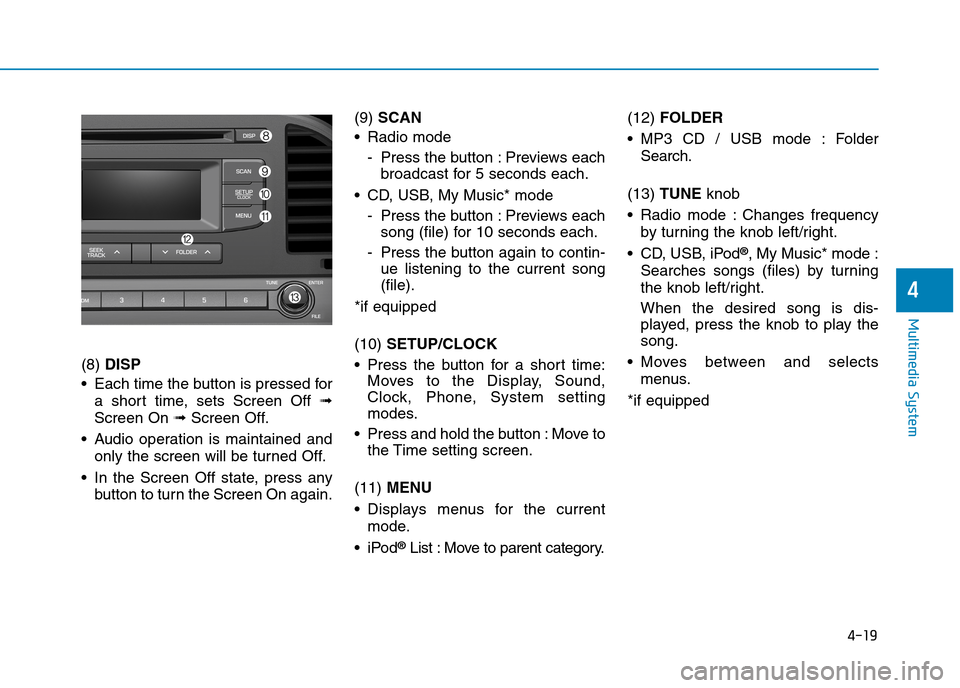
4-19
Multimedia System
4
(8) DISP
•Each time the button is pressed for
a short time, sets Screen Off ➟
Screen On ➟Screen Off.
•Audio operation is maintained and
only the screen will be turned Off.
•In the Screen Off state, press any
button to turn the Screen On again.
(9) SCAN
•Radio mode
-Press the button :Previews each
broadcast for 5 seconds each.
•CD, USB, My Music* mode
-Press the button :Previews each
song (file) for 10 seconds each.
-Press the button again to contin-
ue listening to the current song
(file).
*if equipped
(10) SETUP/CLOCK
•Press the button for a short time:
Moves to the Display, Sound,
Clock, Phone, System setting
modes.
•Press and hold the button :Move to
the Time setting screen.
(11) MENU
•Displays menus for the current
mode.
•iPod®List : Move to parent category.
(12) FOLDER
•MP3 CD / USB mode : Folder
Search.
(13) TUNE knob
•Radio mode :Changes frequency
by turning the knob left/right.
•CD, USB, iPod®, My Music* mode :
Searches songs (files) by turning
the knob left/right.
When the desired song is dis-
played, press the knob to play the
song.
•Moves between and selects
menus.
*if equipped
Page 273 of 571
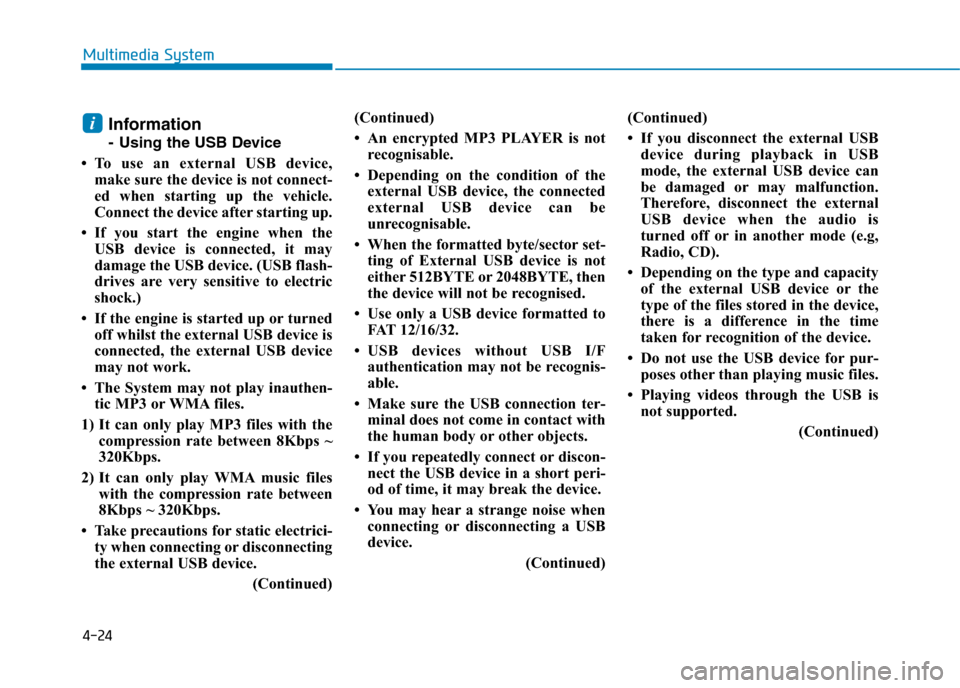
4-24
Multimedia System
Information
-Using the USB Device
•To use an external USB device,
make sure the device is not connect-
ed when starting up the vehicle.
Connect the device after starting up.
• If you start the engine when the
USB device is connected, it may
damage the USB device. (USB flash-
drives are very sensitive to electric
shock.)
• If the engine is started up or turned
off whilst the external USB device is
connected, the external USB device
may not work.
• The System may not play inauthen-
tic MP3 or WMA files.
1) It can only play MP3 files with the
compression rate between 8Kbps ~
320Kbps.
2) It can only play WMA music files
with the compression rate between
8Kbps ~ 320Kbps.
• Take precautions for static electrici-
ty when connecting or disconnecting
the external USB device.
(Continued)
(Continued)
• An encrypted MP3 PLAYER is not
recognisable.
• Depending on the condition of the
external USB device, the connected
external USB device can be
unrecognisable.
• When the formatted byte/sector set-
ting of External USB device is not
either 512BYTE or 2048BYTE, then
the device will not be recognised.
• Use only a USB device formatted to
FAT 12/16/32.
•USB devices without USB I/F
authentication may not be recognis-
able.
• Make sure the USB connection ter-
minal does not come in contact with
the human body or other objects.
• If you repeatedly connect or discon-
nect the USB device in a short peri-
od of time, it may break the device.
• You may hear a strange noise when
connecting or disconnecting a USB
device.
(Continued)
(Continued)
• If you disconnect the external USB
device during playback in USB
mode, the external USB device can
be damaged or may malfunction.
Therefore, disconnect the external
USB device when the audio is
turned off or in another mode (e.g,
Radio, CD).
• Depending on the type and capacity
of the external USB device or the
type of the files stored in the device,
there is a difference in the time
taken for recognition of the device.
• Do not use the USB device for pur-
poses other than playing music files.
• Playing videos through the USB is
not supported.
(Continued)
i
Page 274 of 571
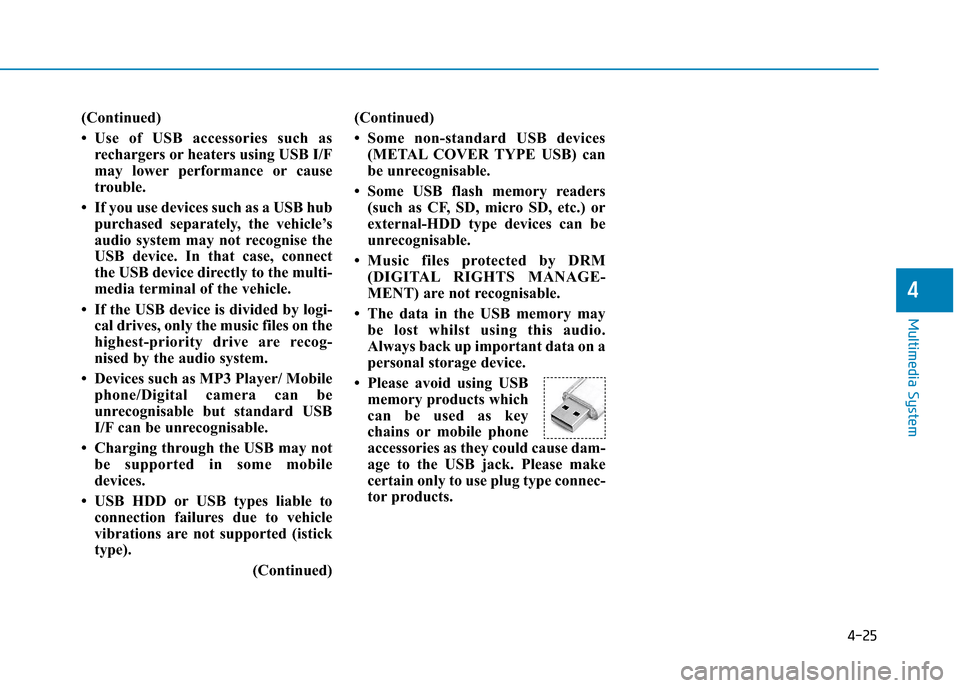
4-25
Multimedia System
4
(Continued)
•Use of USB accessories such as
rechargers or heaters using USB I/F
may lower performance or cause
trouble.
• If you use devices such as a USB hub
purchased separately, the vehicle’s
audio system may not recognise the
USB device. In that case, connect
the USB device directly to the multi-
media terminal of the vehicle.
• If the USB device is divided by logi-
cal drives, only the music files on the
highest-priority drive are recog-
nised by the audio system.
• Devices such as MP3 Player/ Mobile
phone/Digital camera can be
unrecognisable but standard USB
I/F can be unrecognisable.
• Charging through the USB may not
be supported in some mobile
devices.
• USB HDD or USB types liable to
connection failures due to vehicle
vibrations are not supported (istick
type).
(Continued)
(Continued)
•Some non-standard USB devices
(METAL COVER TYPE USB) can
be unrecognisable.
• Some USB flash memory readers
(such as CF, SD, micro SD, etc.) or
external-HDD type devices can be
unrecognisable.
•Music files protected by DRM
(DIGITAL RIGHTS MANAGE-
MENT) are not recognisable.
• The data in the USB memory may
be lost whilst using this audio.
Always back up important data on a
personal storage device.
• Please avoid using USB
memory products which
can be used as key
chains or mobile phone
accessories as they could cause dam-
age to the USB jack. Please make
certain only to use plug type connec-
tor products.
Page 275 of 571
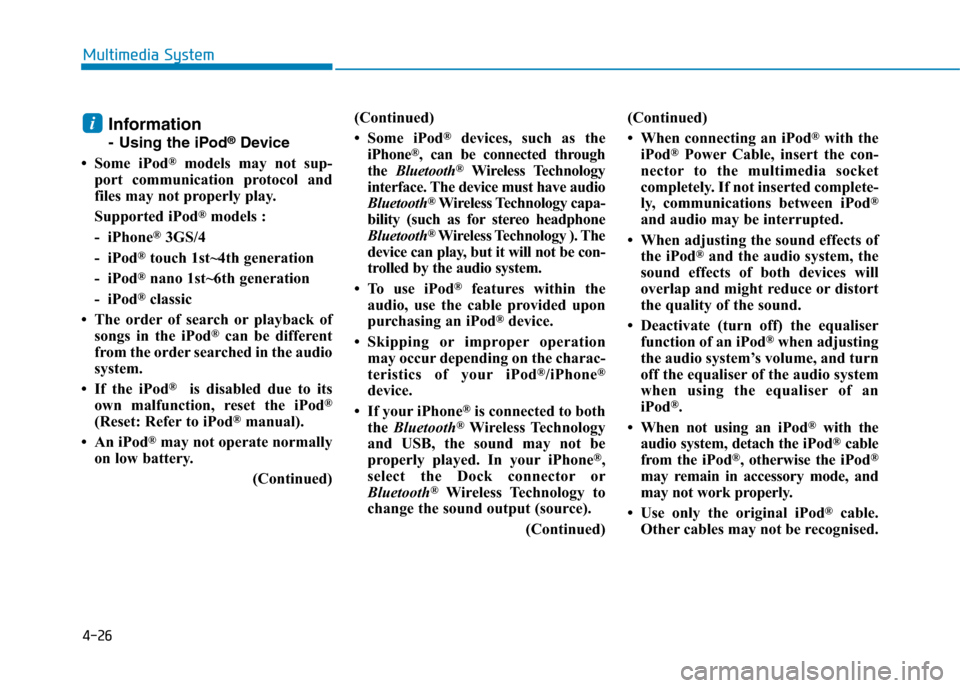
4-26
Multimedia System
Information
-Using the iPod®Device
• Some iPod®models may not sup-
port communication protocol and
files may not properly play.
Supported iPod®models :
- iPhone®3GS/4
- iPod®touch 1st~4th generation
- iPod®nano 1st~6th generation
- iPod®classic
• The order of search or playback of
songs in the iPod®can be different
from the order searched in the audio
system.
• If the iPod®is disabled due to its
own malfunction, reset the iPod®
(Reset: Refer to iPod®manual).
• An iPod®may not operate normally
on low battery.
(Continued)
(Continued)
• Some iPod®devices, such as the
iPhone®, can be connected through
the Bluetooth®Wireless Technology
interface. The device must have audio
Bluetooth®Wireless Technology capa-
bility (such as for stereo headphone
Bluetooth®Wireless Technology ). The
device can play, but it will not be con-
trolled by the audio system.
• To use iPod®features within the
audio, use the cable provided upon
purchasing an iPod®device.
•Skipping or improper operation
may occur depending on the charac-
teristics of your iPod®/iPhone®
device.
• If your iPhone®is connected to both
the Bluetooth®Wireless Technology
and USB, the sound may not be
properly played. In your iPhone®,
select the Dock connector or
Bluetooth®Wireless Technology to
change the sound output (source).
(Continued)
(Continued)
• When connecting an iPod®with the
iPod®Power Cable, insert the con-
nector to the multimedia socket
completely. If not inserted complete-
ly, communications between iPod®
and audio may be interrupted.
• When adjusting the sound effects of
the iPod®and the audio system, the
sound effects of both devices will
overlap and might reduce or distort
the quality of the sound.
• Deactivate (turn off) the equaliser
function of an iPod®when adjusting
the audio system’s volume, and turn
off the equaliser of the audio system
when using the equaliser of an
iPod®.
• When not using an iPod®with the
audio system, detach the iPod®cable
from the iPod®, otherwise the iPod®
may remain in accessory mode, and
may not work properly.
• Use only the original iPod®cable.
Other cables may not be recognised.
i
Page 282 of 571
![Hyundai Elantra 2017 Owners Manual - RHD (UK. Australia) 4-33
Multimedia System
4
Media Mode
With the Media Mode Button
Press the [MEDIA]button to change
the mode in order of CD ➟
USB(iPod®) ➟ AUX ➟ My Music*➟
BT Audio*.
*if equipped
The fo Hyundai Elantra 2017 Owners Manual - RHD (UK. Australia) 4-33
Multimedia System
4
Media Mode
With the Media Mode Button
Press the [MEDIA]button to change
the mode in order of CD ➟
USB(iPod®) ➟ AUX ➟ My Music*➟
BT Audio*.
*if equipped
The fo](/manual-img/35/14544/w960_14544-281.png)
4-33
Multimedia System
4
Media Mode
With the Media Mode Button
Press the [MEDIA]button to change
the mode in order of CD ➟
USB(iPod®) ➟ AUX ➟ My Music*➟
BT Audio*.
*if equipped
The folder/file name is displayed on
the screen.
The CD is automatically played when
a CD is inserted.
The USB music is automatically
played when a USB is connected.
Repeat
Whilst song (file) is playing, press
[RPT]button
Audio CD, MP3 CD, USB, iPod®, My
Music* mode : RPT on screen
•To repeat one song (Press the but-
ton for a short time) : Repeats the
current song.
MP3 CD, USB mode : FLD.RPT on
screen
•To repeat folder (pressing twice) :
repeats all files within the current
folder.
Press the [RPT]button again to turn
off repeat.
*if equipped
■ My Music Mode
■ USB Mode
■ MP3 CD Mode
■ Audio CD Mode