2017 AUDI TT ROADSTER display
[x] Cancel search: displayPage 120 of 314
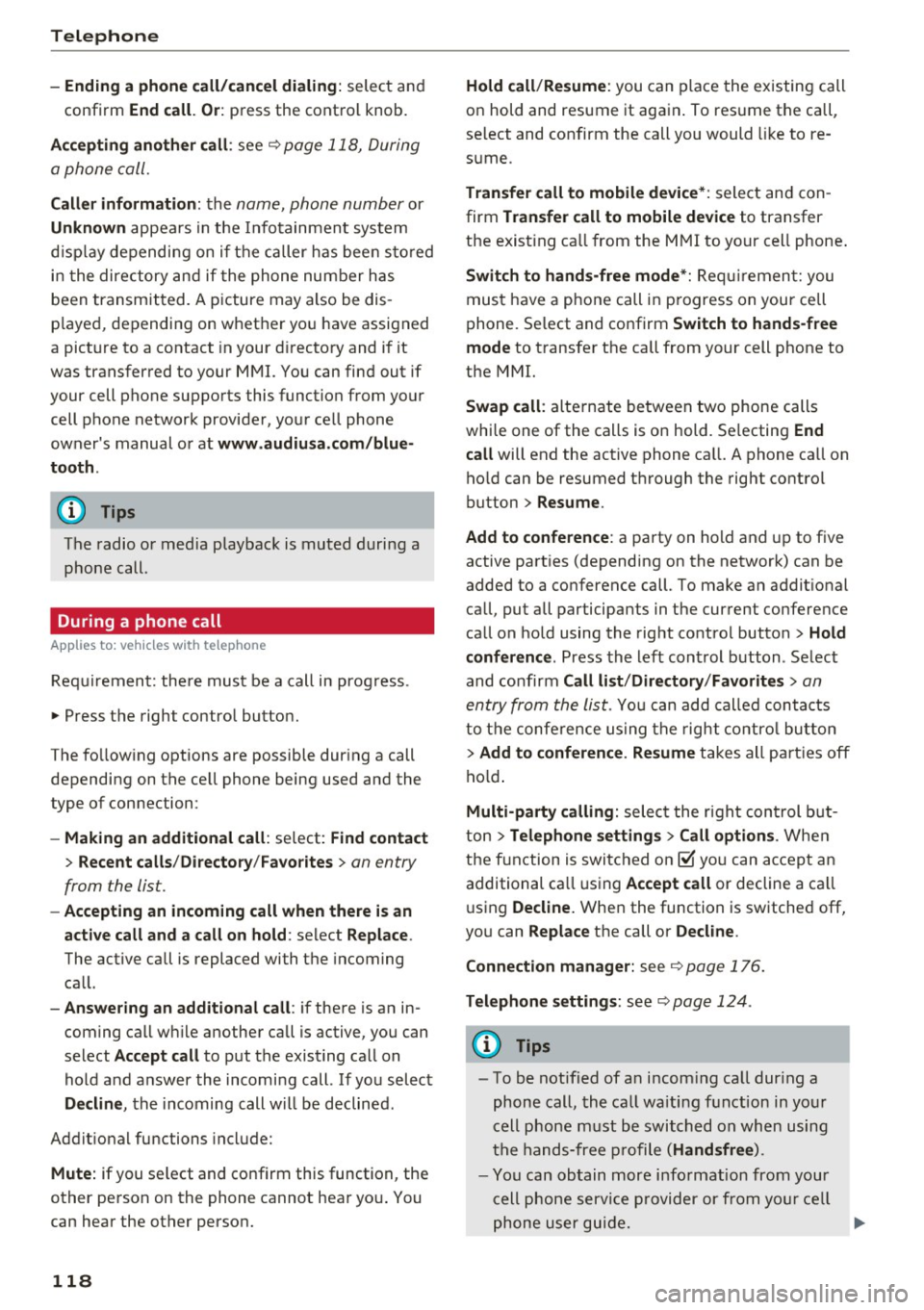
Telephone
-Ending a phone call/cancel dialing: select and
confirm End call. Or : press the control knob.
A ccepting another call: see
q page 118, During
a phone call.
Caller information : the name, phone number or
Unknown appears in the Infotainment system
display depending on if the ca ller has bee n stored
in the directory and if the phone number has
been transmitted. A picture may also be dis
p layed, depending on whether you have assigned
a picture to a contact in your directory and if it
was transferred to your MMI. You can find out if
your cell phone supports this function from your cell phone network provider, your cell phone
owner's manual or at www.audiusa .com/blue
tooth .
{D) Tips
The radio or media playback is muted during a
phone call.
During a phone call
Applies to: vehicles with telephone
Requirement: there must be a call in progress.
"" Press the right control button.
The fo llowing options are possible during a call
depending on the ce ll phone being used and the
type of connection:
- Making an additional call: select: Find contact
> Recent calls /Directory /Favorites > an entry
from the list.
- Accepting an incoming call when there is an
active call and a call on hold : select Replace .
The active call is replaced with the incoming
call.
- Answering an additional call : if there is an in
coming call w hile another call is active, you can
select Accept call to put the exist ing call on
hold and answer the incomi ng call.
If you select
Decline , the incoming call w ill be declined.
Addit ional functions include:
Mute: if you se lect and confirm this function, the
other person on the phone cannot hear you . You
can hear the other person.
118
Hold call /Resume : you can place the existing call
on hold and resume it again . To res ume the call,
se lect and confirm the call you would like to re
sume .
Transfer call to mobile device* : select and con
firm Transfer call to mobile device to transfer
the exist ing ca ll from the MMI to your cell phone .
Switch to hands-free mode*: Requiremen t: you
must have a phone call in progress on your cell
phone. Select and confirm Switch to hands-free
mode to transfer the call from your cell phone to
the MMI.
Swap call: alternate between two phone calls
while one of the calls is on hold. Se lecting End
call will end the active phone call. A phone call on
hold can be resumed through the right control
button
> Resume .
Add to conference : a party on hold and up to five
active part ies (depending on the network) can be
added to a conference call. To make an addit ional
ca ll, put all participants in the current conference
call on hold using the right control button
> Hold
conference . Press the left control button . Se lect
and confirm Call list/Directory /Favorites
> an
entry from the list.
You can add called contacts
to the conference using the right control button
> Add to conference. Resume takes all part ies off
hold.
Multi-party calling: select the right con trol but
ton
> Telephone settings > Call options . When
the function is switched on~ you can accept an
additional ca ll using Accept call or decline a ca ll
using Decline. When the function is switched off,
you can Replace the call or Decline.
Connection manager: see
q page 176.
Telephone settings: see q page 124.
(D Tips
-To be notified of a n incom ing call dur ing a
phone call, the call wa iting function in your
cell phone must be switched on when using
the hands-free profile (Handsfree ).
- You can obtain more information from your
cell phone service provider or from your cell
phone user guide.
Ill>
Page 121 of 314
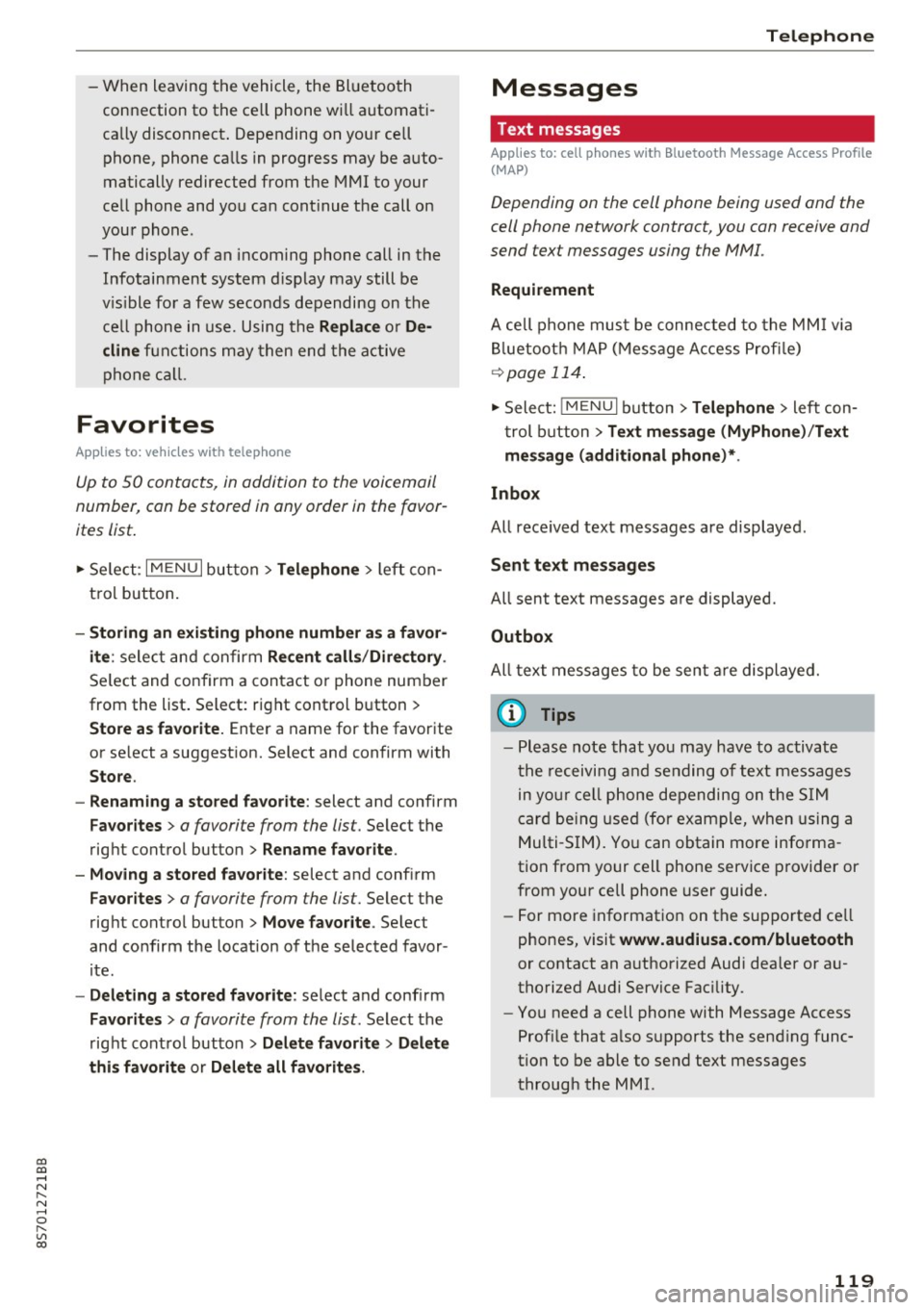
co
co
.... N
" N .... 0
" "' c:o
-W hen leaving the vehicle, the Bl uetoo th
co nnection to the ce ll phone wi ll automati
ca lly disconnect . Depending on your cell
phone, phone ca lls in progress may be a uto
matically redirected from the MMI to your
ce ll phon e and yo u can cont inue the call on
you r phone .
- The display of an i ncoming phone call in the
Infotainment system d is p lay may still be
v is ible fo r a f ew s eco nd s de pending on the
ce ll phone in use. Using th e
Replace or De·
dine
f unct ions m ay then end the a ctive
p ho ne call.
Favorites
Appl ies to: vehicles with telephone
Up to 50 contacts, in addition to the voicemail
number, can be stored in any order in the favor
ites list.
.. Se le ct: I M ENU I bu tton >Telephone > left con
t rol but ton .
-Storing an existing phone number as a favor ·
ite :
sele ct an d c onfirm Recent calls /Directory .
Select and co nf irm a conta ct or phone num ber
from the list . Select: right cont rol button >
Store as favorite. Enter a name for the favor ite
o r se lect a suggest ion. Select and confirm with
Store .
- Renaming a stored favorite :
select and confirm
Favorites > a favorite from the list. Select the
rig ht cont rol button>
Rename favorite .
- Moving a stored favorite :
select and confirm
Favorites > a favorite from the list. Select the
rig ht cont rol button>
Move favor ite . Se lect
and co nfirm the locat ion of t he se lected favor
it e.
- Deleting a stored favorite : select and confirm
Favorites > a favorit e from the list . Select the
r ig ht cont ro l but ton >
Delete favorite > Delete
this favorite or Delete all favorites .
Telephone
Messages
Text messages
Applies to: cell phones with Bluetooth Message Access Profile
(MAP)
Depending on the cell phone being used and the
cell phone network contract, you can receive and
send text messages using the MMI.
Requirement
A cell pho ne mus t be c onnec ted t o th e MMI via
Bl ue toot h M AP (M essage A ccess Pro fil e)
<=> page 11 4 .
.,. Sele ct: ! M EN UI button> Telephone > left con
t rol button
> Text message (MyPhone )/Text
message (additional phone)* .
lnbox
All received text messages are displayed .
Sent text messages
All sent text messages are displayed.
Outbox
All text messages to be sent a re displ aye d.
(D Tips
- Ple ase not e that you may hav e to activat e
t he receivi ng a nd se nding of te xt messages
in y our c ell pho ne dependin g on th e SI M
c ar d be ing use d (for ex am ple, when using a
M ulti -SIM) . Yo u ca n obtain more info rma
tion from yo ur ce ll phone service p rovider or
from your cell phone user guide.
- For more in format ion on t he suppo rted ce ll
p hones, visit
www.audiusa.com/bluetooth
or contact an a uthorized Audi dea ler or a u
thorized Audi Service Fac ility.
- You need a cell phon e with Message Access
Prof ile that a lso s upports the sen ding func
tion t o be able to se nd te xt messages
t hroug h the MMI.
119
Page 122 of 314
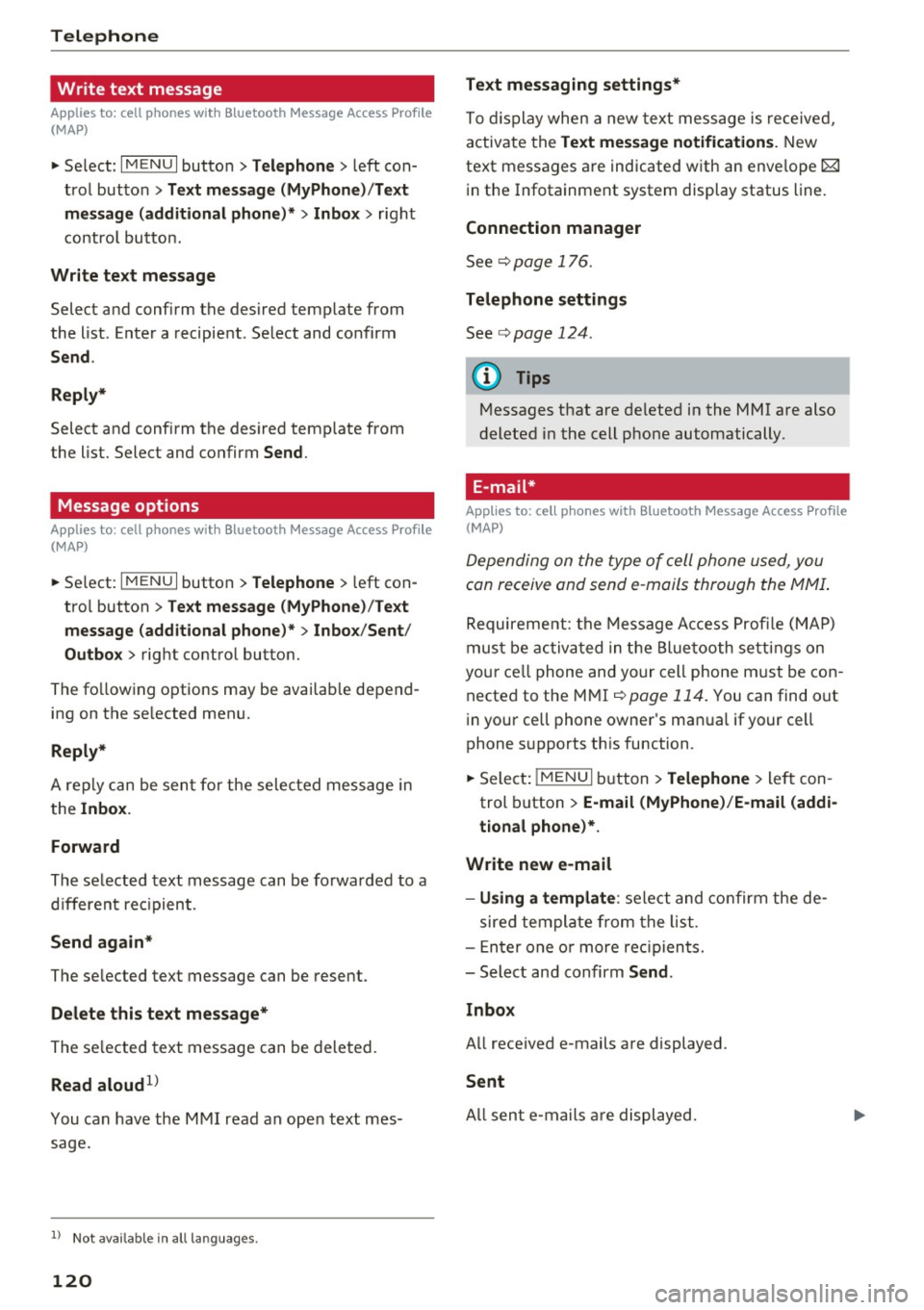
Telephone
Write text message
Applies to: cell phones with Bluetooth Message Access Profile
(MAP)
"' Select : I MENU I button >Telephone > left con
trol button
> Text message (MyPhone)/Text
message (additional phone)*> Inbox
> right
control button.
Write text message
Select and confirm the desired template from
the list . Enter a recipient . Select and confirm
Send .
Reply*
Select and confirm the desired template from
the list. Select and confirm
Send.
Message options
Applies to: cell phones with Bluetooth Message Access Profile
(MAP)
.. Se lect: I MENU I button >Telephone > left con
trol button >
Text message (MyPhone)/Text
message (additional phone)* > Inbox /Sent /
Outbox
> right control button.
The fo llowing options may be ava ilab le depend
ing on the se lected menu.
Reply*
A reply can be sent for the selected message in
the
Inbox.
Forward
The selected text message can be forwarded to a
different recipient.
Send again*
The se lected text message can be resent.
Delete this text message*
The selected text message can be deleted.
Read aloud1>
You can have the MMI read an open text mes
sage.
1> Not availa ble in all l ang uage s.
120
Text messaging settings*
To display when a new text message is received,
activate the
Text message notifications. New
text messages are indicated with an enve lope 121
in the Infotainment system display status line.
Connection manager
See¢ page 176.
Telephone settings
See¢ page 124 .
{!) Tips
Messages that are deleted in the MMI are also
deleted in the cell phone automatically.
' E -mail*
App lies to: ce ll ph ones with Bluetooth Message Access Profile
(MAP)
Depending on the type of cell phone used, you
con receive and send e-mails through the MMI.
Requirement: the Message Access Profile (MAP)
must be activated in the Bluetooth settings on
you r ce ll phone and your cell phone m ust be con
nected to the MMI
¢page 114. You can find out
in your cell phone owner's manual if your cell
phone supports this function .
.. Select:
!MENU I button> Telephone > left con
trol button >
E-mail (MyPhone)/E-mail (addi
tional phone)*.
Write new e-mail
- Using a template :
select and confirm the de-
sired template from the list .
- Enter one or more rec ipients.
- Select and confirm
Send .
Inbox
All received e-mails are displayed.
Sent
All sent e-mails are displayed.
Page 123 of 314
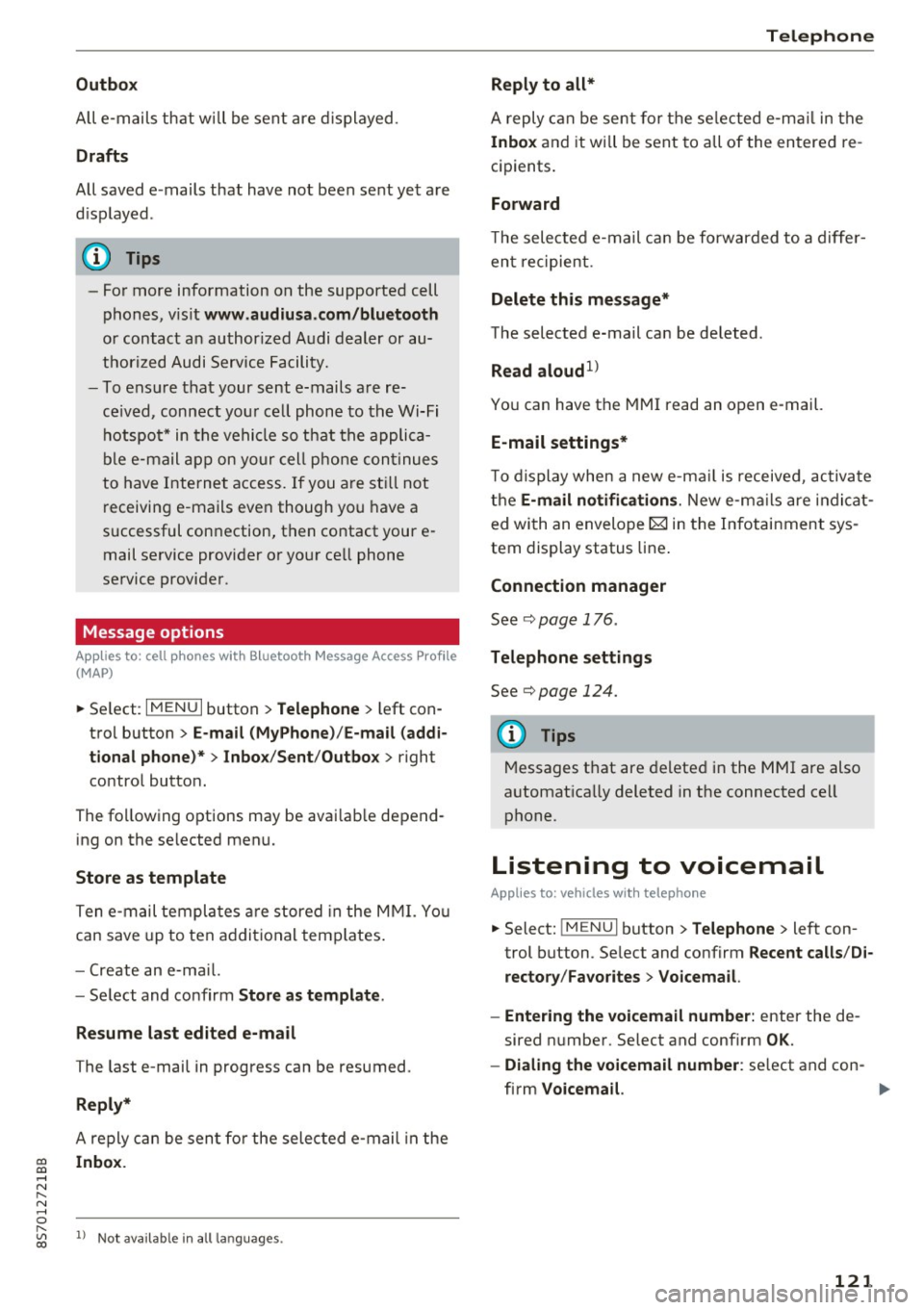
co
co
.... N
" N .... 0
" "' c:o
Outbox
All e-m ails th at w ill be sent are d isplayed.
Drafts
All saved e-mails that have not been sent yet a re
d isp layed.
- Fo r more information on the supported cell
phones, v is it
www.audiusa .com/bluetooth
or contact an author ized A udi dealer or au
thorized Audi Service Facili ty.
- To e nsur e that your se nt e-mails a re re
ce ived, connect yo ur cell phone to the Wi-Fi
h otspo t* in t he vehicle so t hat the appli ca
b le e-mail app on yo ur cell phone con tinues
to have Interne t access . If you a re s till not
r eceivin g e-mails eve n though yo u have a
successful connection, then contact your e
mail service provider o r yo ur cell phone
service provider.
Message options
A pp lies to: ce ll ph ones w it h Bl uetooth Message Access Profil e
(MAP)
... Se lect: IMENUI button> Telephone > left con
t ro l button >
E -mail (MyPhone) /E-mail (addi
tional phone)* > Inbo x/Sent /Outbo x
> right
contro l button.
The fo llow ing options may be avai lab le depend
ing on the se lected menu.
Store as template
Ten e-mail templa tes are stored in the M MI. Yo u
can save up to ten a ddi tional temp lates .
- Create an e-ma il.
- Se lect and co nfirm
Store as templ ate .
Resume last edited e-mail
The last e-mai l in progress can be resumed.
Reply*
A reply can be sen t fo r the selec ted e -mail in t he
Inbox .
l) Not availab le in all la nguages .
Telephone
Reply to all*
A reply can be sent for the se lecte d e-m ail in the
In box and it wi ll be sent to all of the en tered re
c ipients .
Forward
The selec te d e-mail can be forwarded to a d iffe r
en t recipient .
Delete this message*
The selected e-mail can be deleted.
Read aloud1
)
Yo u can have the MMI read an o pen e-mail.
E-mail settings*
T o display when a new e-ma il is receive d, ac tiva te
the
E -mail notifications . New e -m ail s are indi cat
ed wi th an envelope~ in the Infotai nment sys
tem display status line .
Connection manager
See c::> pag e 176.
Telephone settings
See c::> page 124 .
(!) Tips
Messages t hat are de lete d in the MMI are also
a utomat ica lly deleted in the connected ce ll
phone.
Listening to voicemail
App lies to : vehicles wi th telepho ne
... Select: !ME NUI button> Telephone > left con
trol button. Se lect and confirm
Recent calls /Di ·
rectory /Favorites > Voicemail.
- Entering the voicemail number:
enter the de
sired n umber. Select and confirm
OK .
-Dialing the voicemail number : select and con
firm
Voicemail.
121
Page 124 of 314
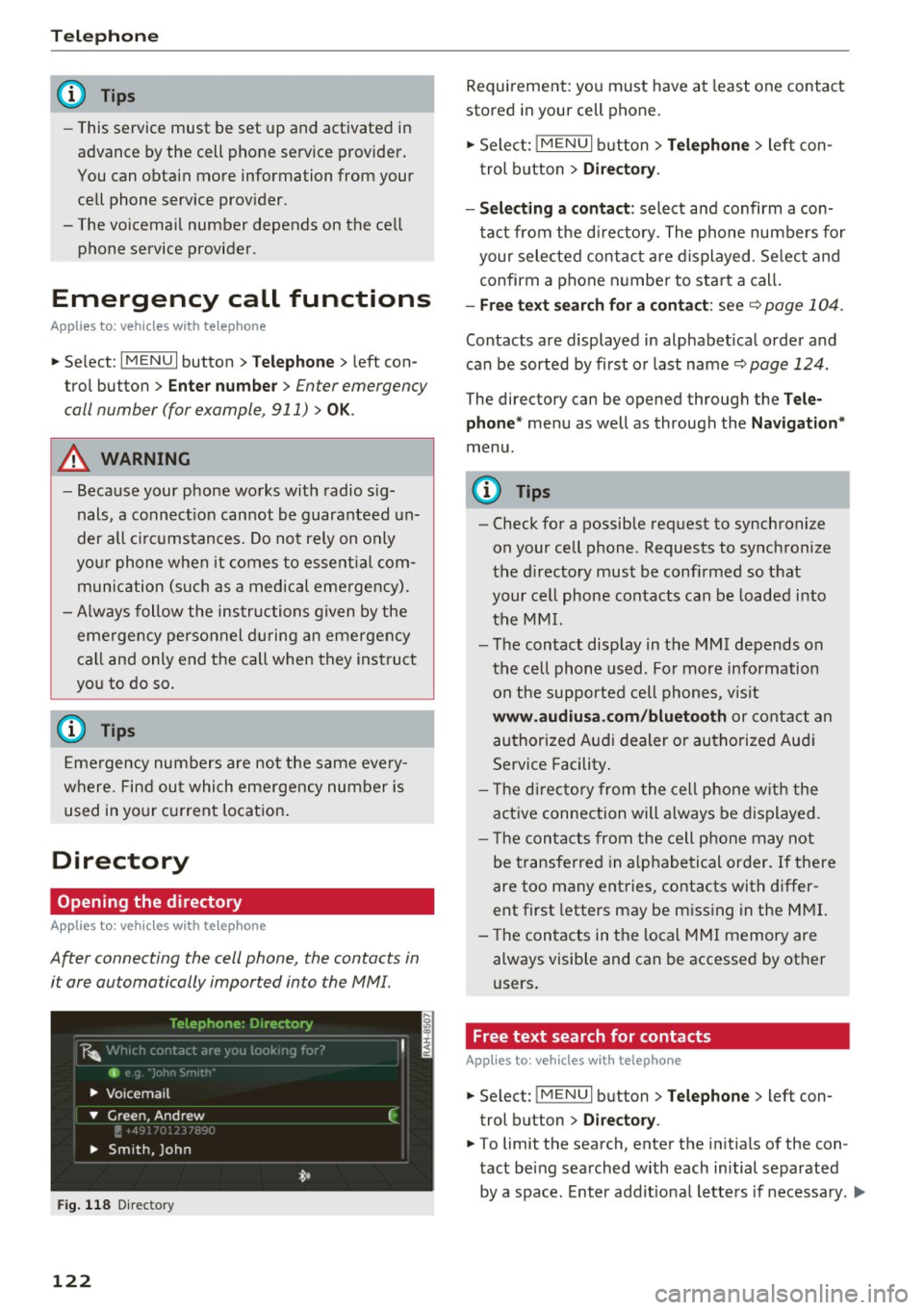
Telephone
(D Tips
-This service must be set up and activated in
advance by the cell phone service provider.
You can obta in more information from your
cell phone service prov ider.
- The voicemai l number depends on the cell
phone service provider .
Emergency call functions
Appl ies to: ve hicles w ith tele phone
~ Select : I MENU I button >Telephone > left con
trol button >
Enter number > Enter emergency
call number (for example , 911)
> O K.
A WARNING
-
- Beca use your phone works with radio s ig
nals , a connect ion cannot be guaranteed un
der all ci rc u mstances. Do not rely on only
yo ur phone when it comes to essent ial com
mun ication (s uch as a medical eme rgency).
- Always follow the instructions given by the
emergency personnel du ring an emergency
call and only end the call when they instruct
yo u to do so .
(D Tips
Emergency numbers are not the same eve ry
where. Find out which eme rgency number is
used in yo ur current locat ion .
Directory
Opening the directory
Appl ies to: ve hicles w ith tele phone
After connecting the cell phone, the contacts in
i t are automatically impor ted in to the MMI.
F ig . 11 8 Direc tory
122
Requirement: yo u must have at least one contact
stored in your cell phone.
~ Select: ! M ENUI button> T el ephone > left con
trol b utton >
Dire ctory .
- Selecting a contact :
select and confirm a con
tact from t he d irectory. The phone numbers for
your selected contact are displayed . Se lect and
confirm a phone n umbe r to sta rt a call .
-Fre e te xt sear ch for a conta ct : see q page 104 .
Contacts a re displayed in alphabet ical order and
can be sorted by first or last name ¢
page 124.
The directo ry can be opened th rough the Tele
phone "
menu as well as through the Navigation "
menu.
(D Tips
-Check for a possible request to synchronize
on your cell phone . Requests to synchronize
the directory must be confirmed so that
your cell phone contacts can be loaded into
the MM I.
- The contact display in the MMI depends on
the ce ll phone used . Fo r more information
on the supported cell phones , vis it
www .audiu sa .com /blu etooth or contact an
authorized Audi dealer or authorized Aud i
Service Facility .
- T he d irecto ry from the cell phone w ith the
active connection will a lways be displayed.
- T he contac ts from the cell phone may not
be transferred in a lphabetical order. If there
are too many entries, contacts with differ
ent first letters may be miss ing in the M MI.
- The contacts in the local MMI memory are
always visible and can be accessed by other
users.
, Free text search for contacts
App lies to : vehicles wi th telepho ne
~ Select: !MENU I button> Telephone > left con
trol button >
Director y.
~ To limit the search , enter the in it ials of the con
tact being searched with each initial separated
by a space. Enter addit iona l letters if necessa ry . .,..
Page 130 of 314
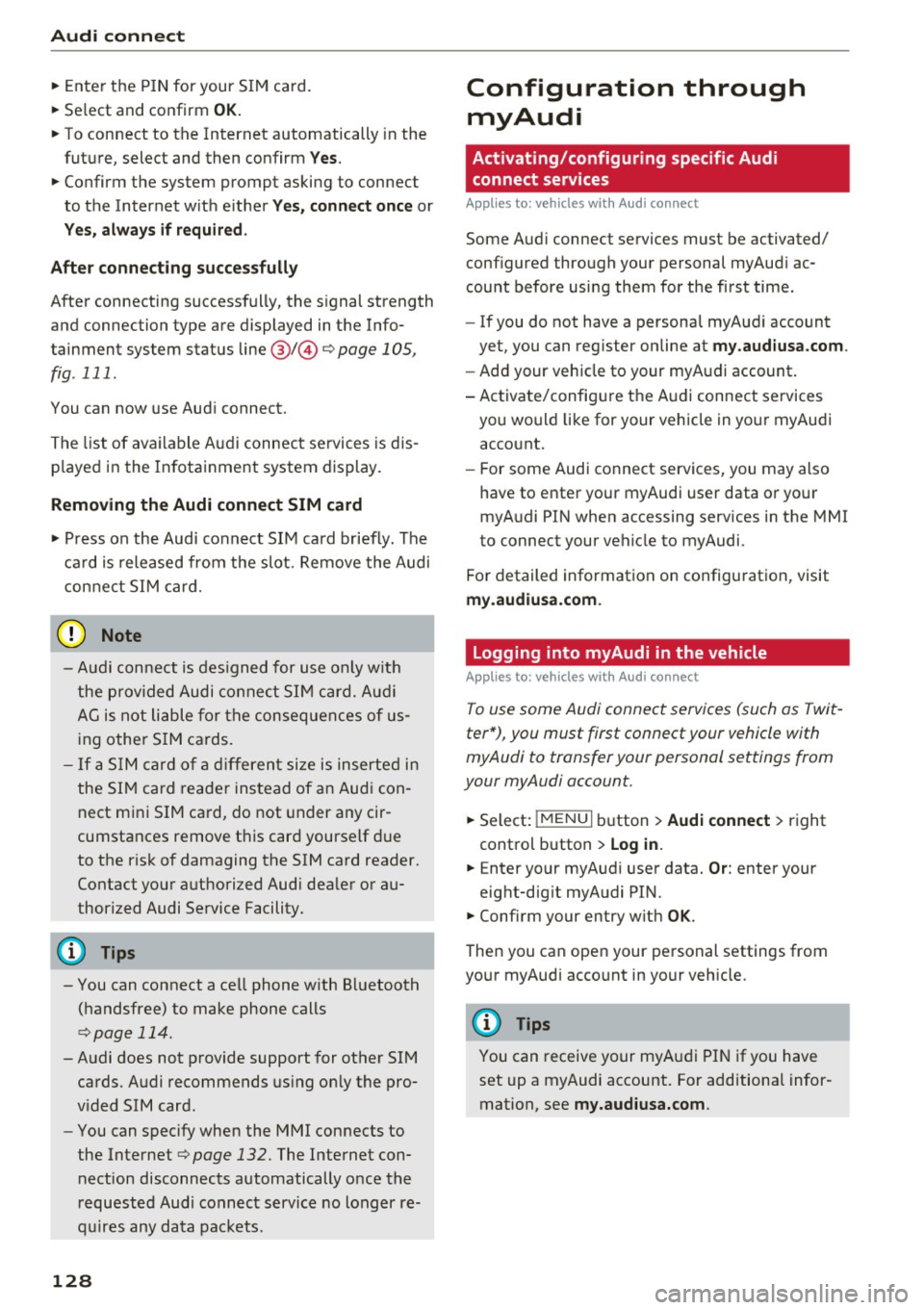
Audi connect
"'Enter the PIN for your SIM card .
"' Se lect and confirm
OK.
"'To connect to the Internet automatically in the
future, select and then confirm
Yes.
"' Confirm the system prompt asking to connect
to the Internet with either
Yes, connect once or
Yes, always if required.
After connecting successfully
After connecting successfully, the signal strength
and connection type are displayed in the Info
tainment system status line@/@ Qpage
105,
fig . 111.
You can now use Audi connect.
The list of available Audi connect services is dis
p la yed in the Infotainment system display.
Removing the Audi connect SIM card
"' Press on the Audi connect SIM card briefly. The
card is released from the slot. Remove the Audi
connect SIM card.
@ Note
-Audi connect is designed for use only with
the provided Audi connect SIM card. Audi
AG is not liable for the consequences of us
ing other SIM cards.
- If a SIM card of a different size is inserted in
the SIM card reader instead of an Audi con
nect mini SIM card, do not under any cir
cumstances remove this card yourself due
to the risk of damaging the SIM card reader.
Contact your authorized Audi dealer or au
thorized Audi Service Facility.
(D Tips
-You can connect a cell phone with Bluetooth
(handsfree) to make phone calls
Q page 114.
-Audi does not provide support for other SIM
cards. Audi recommends using only the pro
v ided SIM card .
- You can specify when the MMI connects to
the Internet Q
page 132. The Internet con
nection disconnects automatically once the
requested Audi connect service no longer re
quires any data packets.
128
Configuration through
myAudi
Activating/configuring specific Audi
connect services
Applies to: vehicles with Aud i connect
Some Audi connect services must be activated/
configured through your personal myAudi ac
count before using them for the first time .
- If you do not have a personal myAudi account
yet, you can register online at
my.audiusa.com .
-Add your vehicle to your myAudi account.
-Activate/configure the Audi connect services
you would like for your vehicle in your myAudi account.
- For some Audi connect services, you may also
have to enter your myAudi user data or your
myAudi PIN when accessing services in the MMI
to connect your vehicle to myAudi .
For detailed information on configuration, visit
my.audiusa .com.
Logging into myAudi in the vehicle
Applies to: vehicles with Audi connect
To use some Audi connect services (such as Twit
ter*), you must first connect your vehicle with
myAudi to transfer your personal settings from
your myAudi account.
"'S elect: !MENU I button> Audi connect > right
control button >
Log in.
"' Enter your myAudi user data. Or: enter your
eight-dig it myAudi PIN.
"' Confirm your entry w ith
OK .
Then you can open your personal settings from
your myAudi account in your vehicle .
(D Tips
You can receive your myA udi PIN if you have
set up a myAudi account. For additional infor
mation, see
my.audiusa.com .
Page 132 of 314
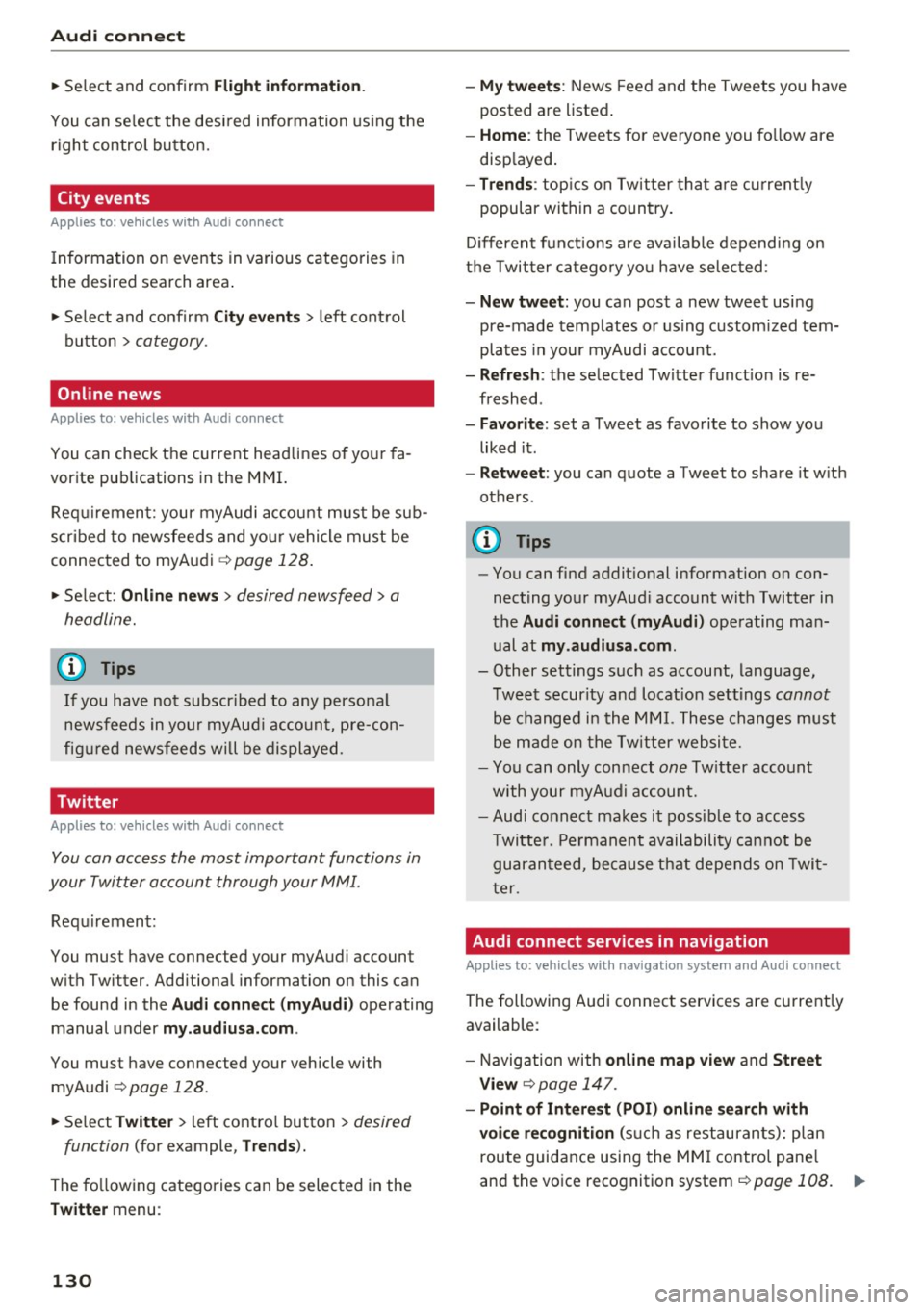
Audi connect
"' Se lect and confirm F light informati on.
You can se lect the desired information us ing the
right contro l button.
City events
A pplies to: ve hicles w ith Aud i co nn ect
Information on events in various categories in
the desired search area .
"' Se lect and confirm
City eve nts> left control
button
> category .
Online news
App lies to: ve hicles w ith Aud i co nn ect
You can check the current headlines of your fa
vorite pub lications in the MMI.
Requirement: your myAudi account must be sub
scr ibed to newsfeeds and yo ur vehicle must be
connected to myAudi
q page 128.
"' Se lect: Online new s > desired newsfeed > a
headline.
(D Tips
If you have not subscr ibed to any persona l
newsfeeds in yo ur myAud i account, pre-con
fig ured newsfeeds will be displayed.
Twitter
A ppl ies to: ve hicles w ith Aud i co nn ect
You can access the most important functions in
your Twitter account through your MMI.
Requirement:
You must have connected your myAudi account
with Twitter. Additional information on this can be found in the
Aud i conn ect ( myAud i) operating
manual under
m y.audiu sa. com .
You must have connected your vehicle with
myAudi
q page 128.
"'Se lect Twitter > left contro l butto n > desired
function
(for example, T re nd s).
The fo llowing categories can be selected in the
Tw itter menu :
130
-My tw eet s: News Feed and the Tweets you have
posted are listed .
-Home : the Tweets for everyone you fo llow are
disp layed .
-Trend s: top ics on Twitter that are c urrent ly
popular with in a country .
D ifferent functions are ava ilable depend ing on
t h e Twitter category yo u have selected :
-New tw eet: you ca n post a new tweet using
pre-made temp lates or us ing custom ized tem
plates in your myAudi account.
- Refr esh: the selected Twitter funct ion is re
freshed .
-Favorit e: set a Tweet as favorite to show yo u
liked it.
- Retweet : you can quote a Tweet to share it w ith
others.
(D Tips
- You can find addit ional information on con
necting your myAud i account with Twitter in
the
Audi connect (myAudi) operating man
ual at
my .audiu sa.com .
-Other settings such as account, language,
Tweet security and locat ion settings
cannot
be changed in the MMI. These changes must
be made on the Tw itter website.
- You can only connect
one Tw itter account
with your myAudi accoun t.
- Audi connect makes it possible to access
Twitte r. Permanent availability ca nnot be
guaranteed, because that depends on Twi t
ter .
Audi connect services in navigation
App lies to : vehicles wi th navigat ion syste m and Aud i connect
The following Audi connect services are current ly
available :
- Navigation with
online map view and Street
View
Q page 147.
- Point of Intere st (POI) on line search with
voi ce re cognition
(s uch as restauran ts): plan
route guidance using the MM I control pane l
and the vo ice recognition system
c;, page 108. ..,_
Page 135 of 314
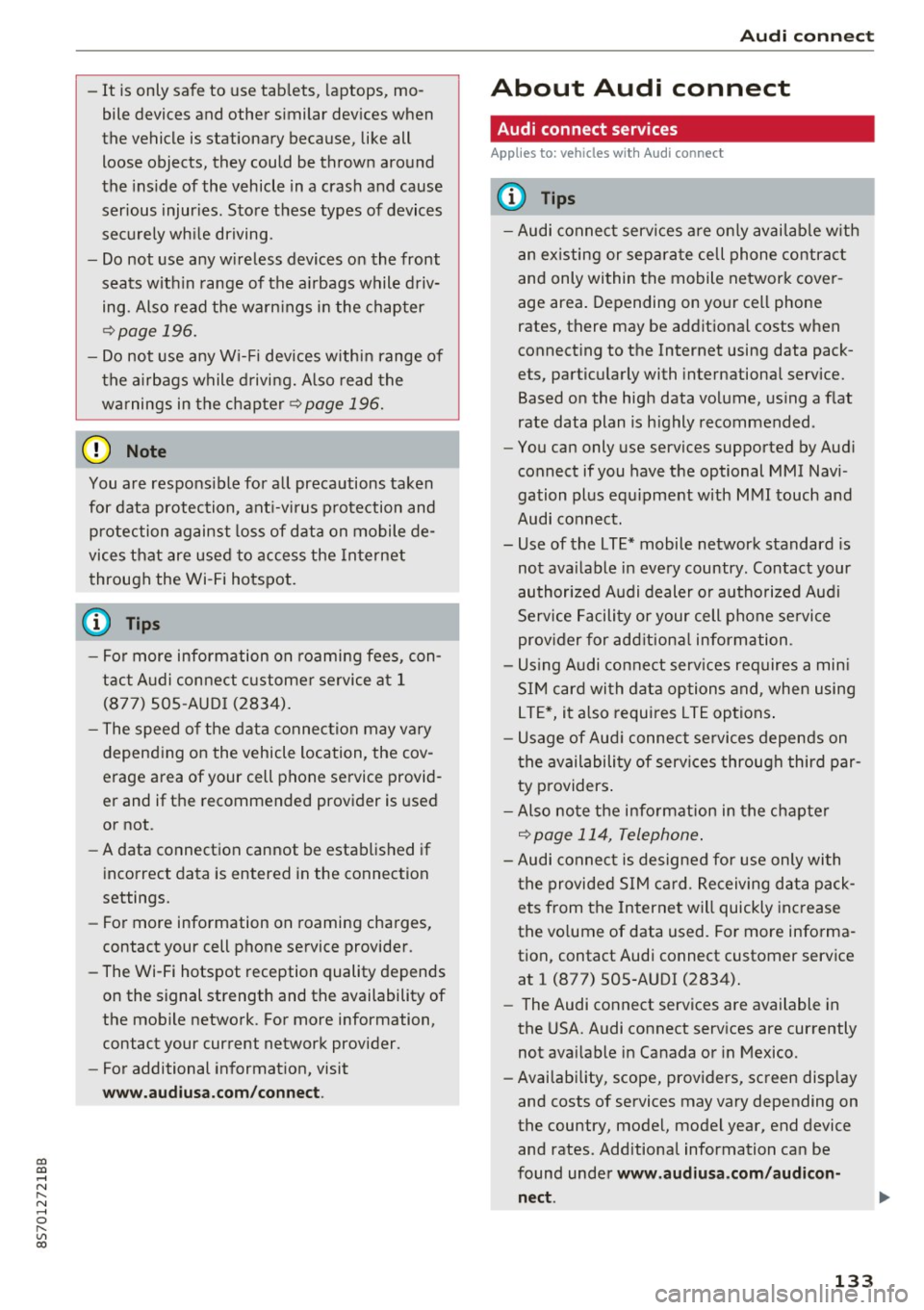
co
co
.... N
" N .... 0
" "' c:o
-It is only safe to use tablets, laptops, mo
bile devices and other similar devices when
the vehicle is stationary because, like all loose objects, they could be thrown around
the inside of the vehicle in a crash and cause
serious injuries. Store these types of devices
securely while driving.
- Do not use any wireless devices on the front
seats within range of the airbags while driv
ing. Also read the warnings in the chapter
¢page 196.
- Do not use any Wi-Fi devices within range of
the airbags while driving. Also read the
warnings in the chapter
¢page 196.
{[) Note
You are responsible for all precautions taken
for data protection , anti-virus protection and
protection against loss of data on mobile de
vices that are used to access the Internet
through the Wi-Fi hotspot .
@ Tips
-For more information on roaming fees, con
tact Audi connect customer service at 1
(877) SOS-AUDI (2834).
- The speed of the data connection may vary
depending on the vehicle location , the cov
erage area of your cell phone service provid
er and if the recommended provider is used
or not .
- A data connection cannot be established if
incorrect data is entered in the connection
settings.
- For more information on roaming charges,
contact your cell phone service provider .
- The Wi-Fi hotspot reception quality depends
on the signal strength and the availability of
the mobile network. For more information,
contact your current network provider.
- For additional information, visit
www.audiusa.com/connect.
Audi connect
About Audi connect
Audi connect services
Applies to : vehicles wit h Audi connect
(D Tips
- Audi connect services are only available with
an existing or separate cell phone contract
and only within the mobile network cover
age area. Depending on your cell phone
rates, there may be additional costs when
connecting to the Internet using data pack
ets, particularly with international service.
Based on the high data volume, using a flat
rate data plan is highly recommended.
- You can only use services supported by Audi
connect if you have the optional MMI Navi
gation plus equipment with MMI touch and
Audi connect.
- Use of the LTE* mobile network standard is
not available in every country . Contact your
authorized Audi dealer or authorized Audi
Service Facility or your cell phone service
provider for additional information .
- Using Audi connect services requires a mini
SIM card with data options and, when using
LTE*, it also requires LTE options.
- Usage of Audi connect services depends on
the availability of services through third par
ty providers.
- Also note the information in the chapter
¢page 114, Telephone.
-Audi connect is designed for use only with
the provided SIM card . Receiving data pack
ets from the Internet will quickly increase
the volume of data used. For more informa
tion, contact Audi connect customer service
at 1 (877) SOS-AUDI (2834).
- The Audi connect services are available in
the USA. Audi connect services are currently
not available in Canada or in Mexico.
- Availability, scope, providers, screen display
and costs of services may vary depending on
the country, model, model year, end device and rates . Additional information can be
found under
www.audiusa.com/audicon
nect .
133