2017 AUDI TT ROADSTER display
[x] Cancel search: displayPage 145 of 314
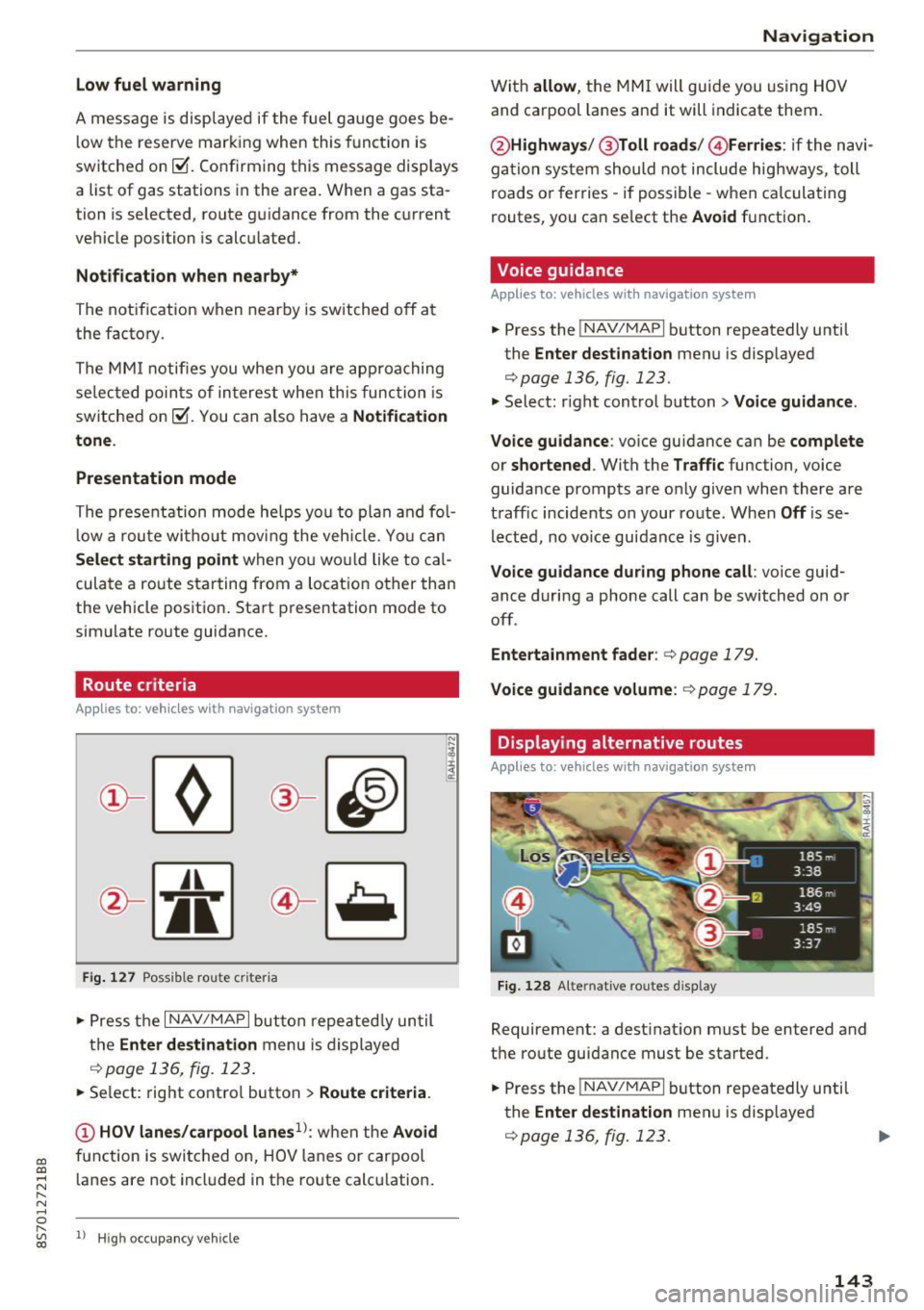
CD
CD
.... N
" N ...... 0 r--. V, co
Low fuel warning
A message is disp laye d if the fue l g auge goes be
l ow the reserve m arki ng when this fun ct ion is
switche d on ~-Co nfirming this message displays
a list of gas stations in the area. When a gas sta
tion is selected, route gu idance from the c urrent
ve hicle position is calcu lated.
Notification when nearby*
The notifi cation when near by is switche d off a t
the facto ry.
The M MI not ifi es you whe n you are appro ac hing
se lec te d p oin ts of in terest when this func tio n is
switche d on ~-You can a lso h ave a
Notification
tone .
Presentation mode
The pre se nt ation mode he lp s yo u to plan a nd fo l
l ow a ro ute wi tho ut mo ving the veh icle. Yo u ca n
Select starting point when yo u wo uld like to cal
cula te a ro ute star ting from a loca tion o ther than
the vehicle pos it io n. Sta rt p resentation mode to
sim ulate route guida nce .
Route criteria
App lies to: veh icles with navigation system
J(
Fi g. 127 Possib le route criteria
• Pres s th e I NAV/ MAP I button r epeated ly un til
t h e
Enter destination menu is displayed
.::!) page 136, fig. 12 3.
• Se lect: rig ht contro l butto n > Route criteria .
(D HOV lanes/carpool lanes1
l: w hen t he Avoid
fu nction is swi tc h ed o n, HOV lanes or car pool
l anes are not incl uded in t he ro ute ca lcu lation .
1> Hig h oc cu pa ncy ve hicle
Navigation
W it h allow , the MMI will gui de you using HOV
and carpool la nes an d it will indicate them.
@ Highways /@ Toll roads /@ Ferries : if the n avi
ga tio n sy stem should not include highways, toll
roads or fer ries -if poss ible -w hen c alcula ting
routes, you can se lect the
Avoid f u nction .
Voice guidance
Applies to: vehicles with navigation system
• Press the !NAV/MAPI b utton repeatedly unti l
the
Enter destination men u is displayed
r::;,page 136, fig. 123.
• Select: r igh t cont rol button > Voice guidance .
Voice guidance :
voice gui dance ca n be complete
or shortened . With the Traffic function, voice
guida nce prompts a re o nly given when there ar e
t raff ic incidents on your ro ute. When
Off is se
l e cte d, no vo ic e gui dan ce is giv en.
Voice guidance during phone call : voice guid
ance d uri ng a phone call can be switched on or
off .
Entertainment fader : c:> page 179.
Voice guidance volume : r::!) page 179 .
Displaying alternative routes
Applies to: vehicles with navigation system
Fig. 128 Alte rnati ve routes d isp lay
Requireme nt: a dest inat ion m ust be entered and
t h e ro ute guidance must be started .
• Press the
!NAV/MAPI b utton repeatedly u nti l
the
Enter destination men u is displayed
r::;,page 136, fig. 123.
143
Page 146 of 314
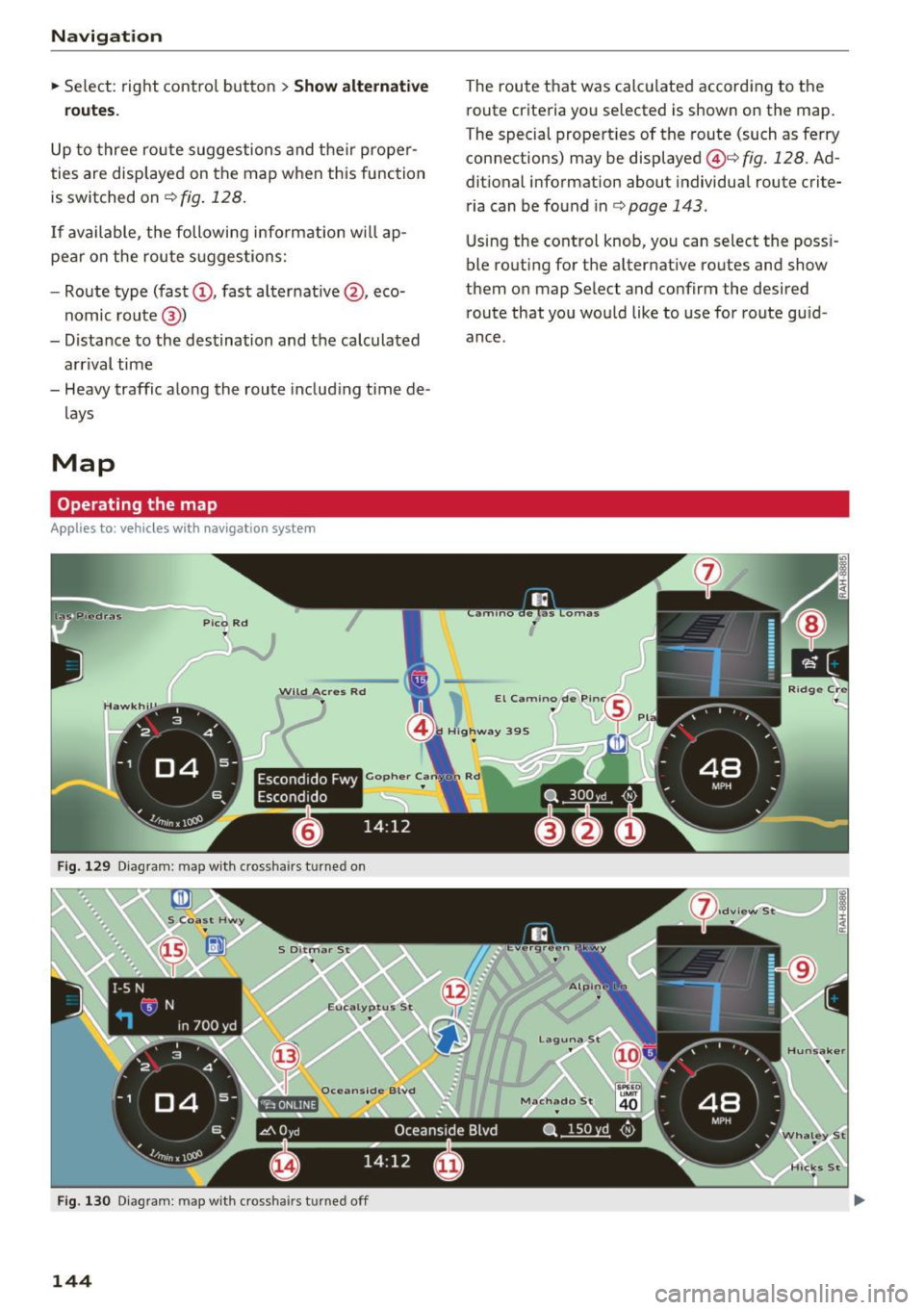
Navigation
~ Select: right contro l button > Show alternative
routes.
Up to three route suggestions and their proper
ties are displayed on the map when this function
is switched on¢
fig. 128.
If available, the following information w ill ap
pear on the route suggestions:
- Route type (fast
(D, fast a lternative @, eco
nomic route@)
- Distance to the destination and the calculated arrival time
- Heavy traffic along the route including time de
lays
Map
Operating the map
Applies to: veh icles with navigation system
Escondido Fwy
Escondido
Fig. 129 Diag ram : map with crossha irs t urned on
Fig. 130 Diagram : map with crossha irs tu rned off
144
The route that was calculated according to the
route criteria you selected is shown on the map.
The special properties of the route (such as ferry
connections) may be displayed @¢
fig. 128 . Ad
ditional information about individual route crite
ria can be found inc:;,
page 143 .
Using the control knob, you can select the poss i
ble routing for the alternative routes and show
them on map Select and confirm the desired route that you would like to use for route guid
ance.
Page 147 of 314
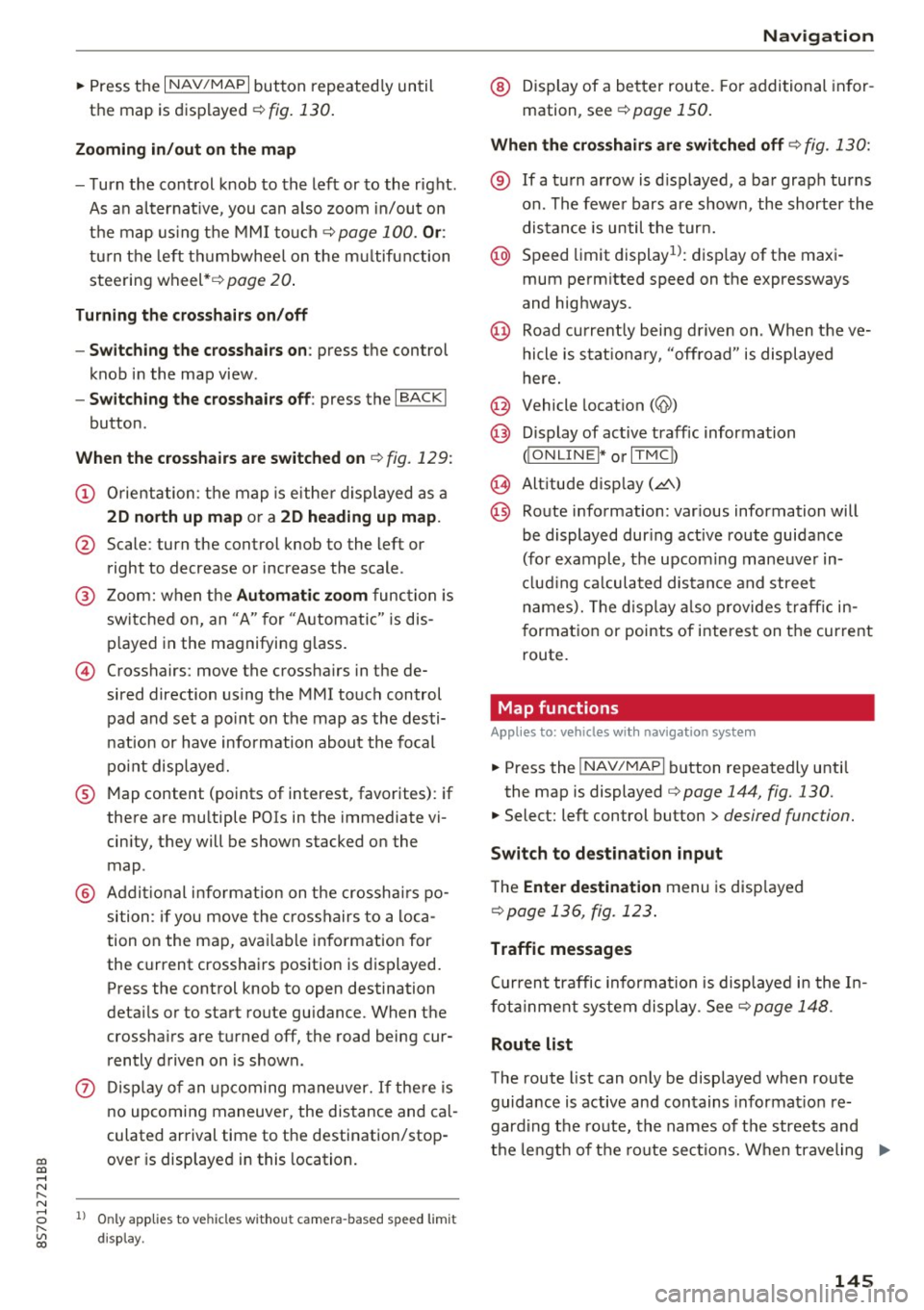
co
co
.... N
" N .... 0
" "' c:o
~ Press the I NAV/MAPI button repeated ly until
the map is displayed¢
fig. 130.
Zooming in /out on the map
- T urn the cont rol knob to the left or to the r ight.
As a n alte rn at ive, you can a lso zoom in/out on
t h e map using the MMI to uch ¢
page 100. Or:
turn the left th umbwhee l on the m ultifunction
steering wheel*¢
page 20.
Turning the crosshairs on /off
- Switching the crosshairs on :
press the control
knob i n the map view .
-Switching the crosshairs off : press the I BACKI
button.
When the crosshairs are switched on¢ fig. 129:
(D Orientation: t he map is eithe r displayed as a
2D north up map or a 2D heading up map .
@ Scale: turn the control knob to the left or
right to decrease or increase the scale .
@ Zoom: when t he Automati c zoom func tion is
sw itc hed on, an "A" for "Automatic" is dis
p layed in the magnifying g lass.
© Crosshairs: move the crossha irs in the de
sired direction us ing the MMI touch control
pad and set a po int on the map as the desti
n ation or have information abou t the focal
point disp laye d.
® M ap content (points of interest, favorites): if
there are mu ltiple POis in the immediate vi
cin ity, they will be shown stacked o n the
map .
@ Addi tional i nfo rmation on t he cr ossh airs po
sition : if you move the crosshairs to a loca
tion on the map, avai lab le in formation for
the current crossha irs position is dis played.
Press the cont rol knob to open destination
deta ils o r to sta rt route gu idance. When the
crossha irs a re tu rned off, the road being cur
rently d riven on is shown.
(J) Di sp lay of an upcoming m aneuver. I f the re is
no upcoming maneuve r, the distance and ca l
culated arrival time to t he destination/stop
over is disp layed in this location.
l ) O nly applies to vehicles wit hout camer a-based speed limit
d isp lay .
Na vigation
@ Display of a better route. Fo r addi tional in for
mation, see
¢ page 150.
When the crosshairs are switched off ¢ fig. 130:
® If a turn ar row is d isplayed, a ba r graph turns
on. The fewe r bars are shown, the shorter the
distan ce is until the tur n.
@ Speed l imit displayn: display of t he max i
mum perm itted speed on t he expressways
and highways.
@ Road curren tly being d riven on. When the ve
hicle is stat io na ry, "off road" is displayed
here.
@ Vehicle location (@)
@ D isplay of ac tive traffic informa tion
OO NLINEI* orlT MC D
@ Altitude disp lay (.d\)
@) Ro ute information: var ious information will
be displayed dur ing active route guidance
(fo r example, t he upcom ing maneuve r in
cl udi ng ca lcula ted distan ce a nd street
n ame s). Th e di splay also provides traffic in
f orma tion or points of i nterest on the current
rou te.
Map functions
Appl ies to : vehicles wi th navigat ion syste m
~ Press the INAV/MAPI b utton repeatedly unti l
the map is displayed
¢ page 144, fig. 130.
~ Select: left control button> desired function.
Switch to destination input
The Enter destination menu is disp layed
¢ page 136, fig. 123 .
Traffic messages
Cu rren t traffic informa tion is displaye d in t he I n
fot ainme nt system display . S ee
¢ page 148.
Route list
The route list can o nly be disp layed when route
guida nce is active and contains in format io n re
gard ing the route, the names of the streets and
t h e le ngt h of t he route sec tions. W hen tr aveling
II>-
145
Page 148 of 314
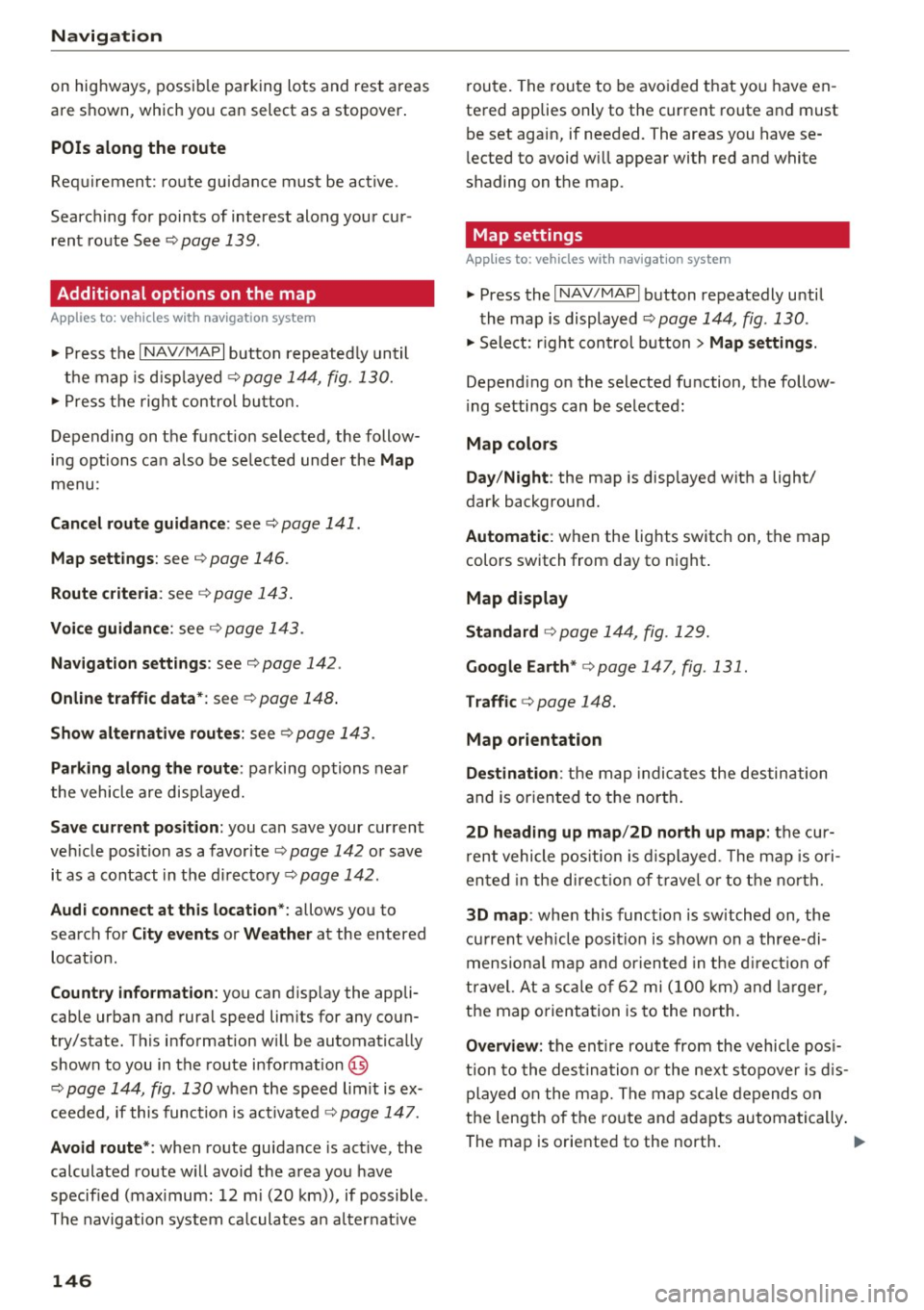
Navig ation
on highways , possib le parking lots and rest areas
are shown, which you can select as a stopover .
POis along the route
Requirement: route gu idance must be active.
Searching fo r points of interest along your cur
rent route See
<=> page 139 .
Additional options on the map
Applies to: vehicles with navigation system
~ Press the I NAV/MAPI button repeated ly until
the map is d isp layed
¢ page 144, fig. 130.
~ Press t he right contro l bu tton.
Depending on the funct ion selected , the follow
i n g options ca n also be se lected under the
Map
menu :
Cancel rout e guidance : see¢ page 141 .
Map settings : see <=> page 146.
Route c rite ria : see ¢ page 143 .
Voice guidance : see <=> page 143.
Nav igat ion sett ing s: see ¢ page 142 .
Online traffic data *: se e <=> page 148 .
Show altern ative route s: see<=> page 143.
Parking along the route : parking options near
the vehicle are disp layed.
Save current position : you can save your current
ve hicle position as a favorite <=>
page 142 or save
it as a contact in the di rectory <=>
page 142.
Aud i connect at this locat ion *: allows you to
search for
City events or Weather at the entered
locat ion .
Country inform ation : you can d isp lay the appli
cable urban and rural speed lim its for any coun
try/state. T his information w ill be automatically
shown to you in the route information @
<=> page 144, fig. 130 when the speed lim it is ex
ceeded , if this function is act ivated
¢ page 147.
Avoid route *: when route guidance is act ive, the
calc ulated route w ill avoid the area you have
specified (max imum: 12 mi (20 km)), if possible .
The navigation system ca lcula tes an a lter nat ive
146
route . The route to be avo ided that you have en
tered applies only to the current route and must be set again, if needed. The areas you have se
l ected to avoid w ill appear with red and white
shading on the map .
' Map settings
Applies to: vehicles with navigation system
~ Press the I NAV /MAPI button repeatedly until
the map is displayed
<=> page 144, fig . 130 .
~ Select: r ight cont rol b utton> Map settings .
Depending on the selected function, the follow
i ng settings can be selected :
Map colors
Day /Night :
the map is displayed w ith a light/
dark background.
Automatic : when the lights switch on, the map
colors switch from day to n ight .
Map display
Standard
<=> page 14 4, fig . 129.
Google E arth * <=>page 147 , fig. 131.
Traffic <=> page 148.
Map orientation
Destinati on:
the map indic ates the des tin ation
and is or ien ted to t he nor th .
2 D heading up map /2D north up map : the cur
r ent vehicle pos ition is d isplayed. The map is ori
ented in the d irect ion of t rave l o r to t he no rth.
3D map : when this function is sw itched on, the
cu rrent veh icle pos it io n is shown on a three-di
mensiona l map and oriented in t he d irect ion of
travel. At a sc ale of 62 mi ( 100 k m) and l arger ,
the map o rientation is to the north.
Overview : the entire route from the v ehicle pos i
t ion to the des tina tion o r the next stopove r is d is
played on the m ap. The m ap scale depends o n
the length of the ro ute and adapts automatically .
The map is oriented to the north . ..,.
Page 149 of 314
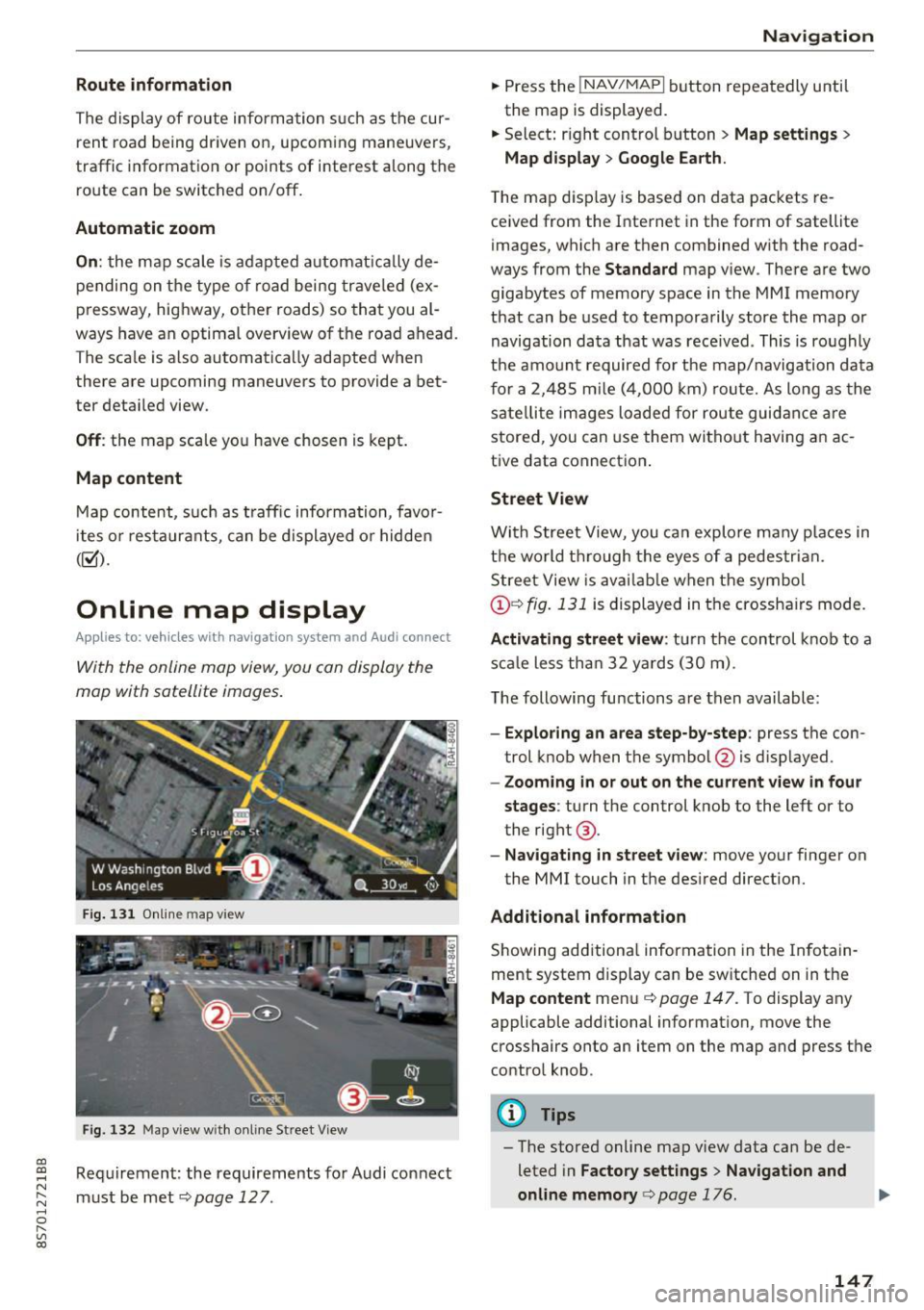
CD
CD
.... N
" N ...... 0
" V, co
Route information
The display of route information such a s the cur
rent road being dr iven on, upcom ing maneuvers,
traffic informat ion or points of interest along the
route can be switched on/off .
Automatic zoom
On: the ma p scale is ad apted automat ically de
pending on the type o f road being trave le d (ex
p ressway, hig hway, other roads) so that you al
ways have an optima l overview of the road ahead.
The sca le is also automat ica lly adapted when
there are upcoming maneuvers to provide a bet
ter detai led view.
Off : the map sca le yo u have chosen is kept .
Map content
Map content, such a s traffic informa tion, favo r
ites o r res taur ants, can be dis played o r hidde n
(~).
Online map display
Applies to: vehicles with navigation system and Audi connect
With the online map view, you can display the
map with satellite images .
Fig. 1 31 Onlin e m ap v iew
Fi g. 13 2 Map v iew w ith on li ne Stree t View
Re quirement: the requirements fo r Audi connect
must be met ¢
page 12 7.
Navigation
.. Press the !NAV/MAPI b utton repeatedly until
the map is displayed.
.. Select : right control b utton
> Map settings >
Map display > Google Earth .
The map d is p lay is based on data packets re
ce ived from the Inte rnet in the form of satellite
images, which are t hen combined w ith the road
ways from the
S tandard map v iew . There are two
gigabytes of memory space in the MMI memory
that can be used to temporarily store the map or
navigation data that was rece ived . This is roughly
the amo unt required fo r th e map/navigation da ta
f or a 2,485 m ile ( 4,00 0 km) rou te. As long as the
sate llite image s loade d for route guid ance are
stored, you can use them witho ut havi ng an a c
tive data connect io n.
Street View
W it h St reet View, you can explo re many places in
t h e world t hrough the eyes of a pedestria n.
S tree t View is ava ilab le w hen t he sym bol
@ ¢fig . 131 is displayed in t he crossha irs mode.
Activating street view : tur n the co ntrol knob to a
s c al e less tha n 32 yar ds ( 30 m).
T he following fu nctions are then available :
-Exploring an area step-by-step : press the con
trol knob w hen the symbol @is d isplayed.
- Zooming in or out on the current view in four
stages :
turn the control knob to the left or to
the rig ht @ .
-Na vigating in street v iew : move yo ur finger on
the MMI touch in the des ired direction.
Additional information
Showing add itiona l information in the In fotain
ment system display can be sw itched on in t he
Map content me nu¢ page 147. To display any
applicable additional information, move the
crosshairs onto an item on the map and press the
contro l knob.
@ Tips
- The store d online map view data can be de
leted in
Factory settings > Navigation and
online memory
c> pag e 176.
147
Page 151 of 314
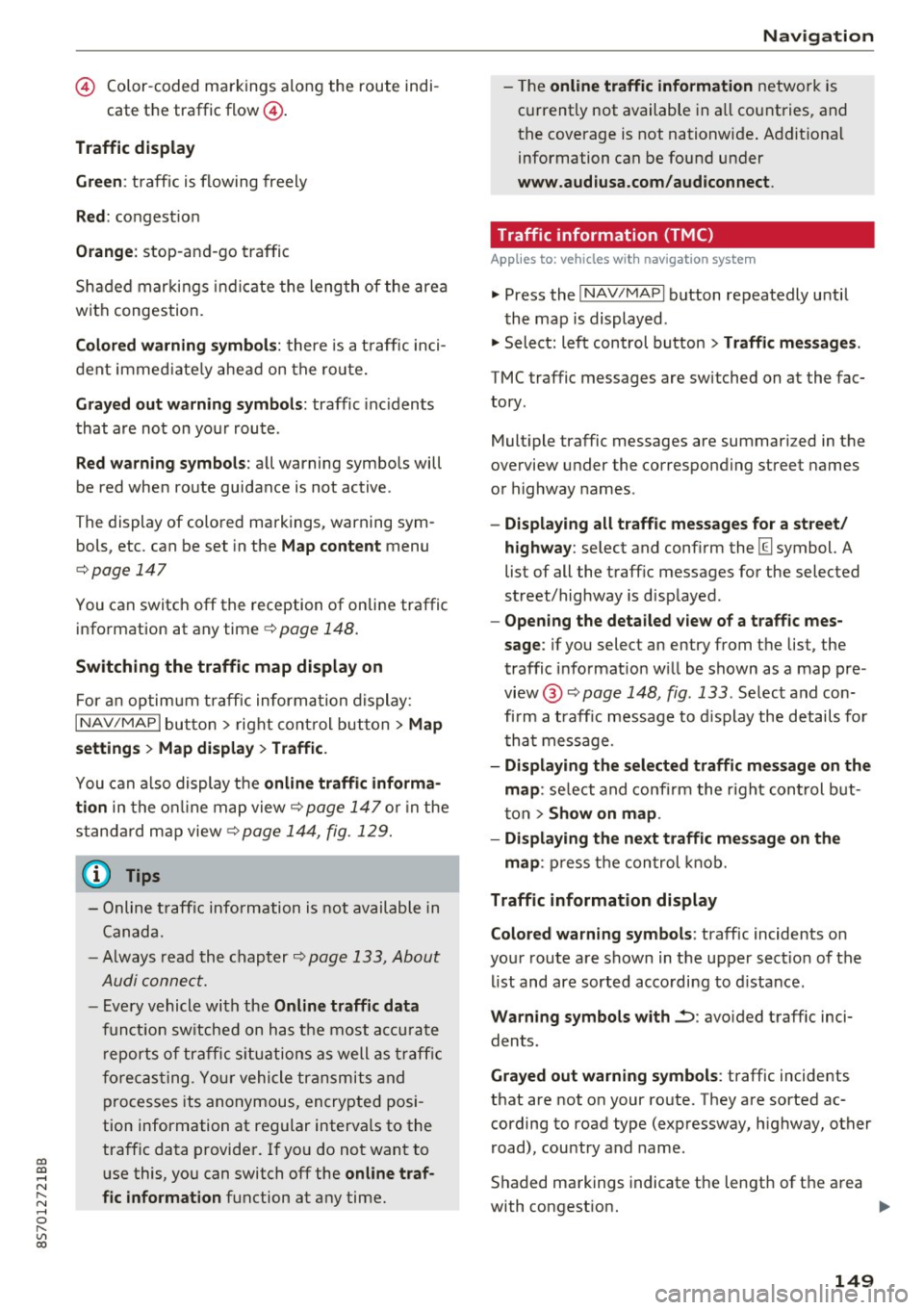
co
co
.... N
" N .... 0
" "' c:o
© Color-coded markings along the route indi-
cate the traffic flow@.
Traffic d isplay
Gr een:
traffic is flowing freely
Red : congest ion
Orang e: stop-and-go traffic
Shaded markings i nd icate the length of the area
with congest ion.
Co lor ed warning symbol s: there is a t raff ic inci
dent immed iate ly ahe ad on the ro ute.
Gra yed out wa rning symbo ls: traffic inc idents
that are not on your route .
Red warn ing s ymbo ls: all warning symbols will
be red when route guidance is not active .
T he display of colored markings , warning sym
bols, etc . can be set in the
Map content menu
c:::;, page 147
You can switch off the reception of on line traffic
information at any time
c:::;, page 148.
Sw itching the traff ic map display on
F or a n optimum traffic informa tion display:
I NAV /MAP I butto n > right control but ton> Map
setting s > Map di sp la y> Traff ic .
You can a lso display the o nlin e traffic inf orma
tion
in the o n line map view c:::;, page 147 or i n the
standa rd map view
c:::;, page 144, fig. 129.
(D Tips
- Online t raff ic information is not available in
Canada.
- Always read the chap ter
c:::;, page 133, About
Audi connect.
- Every vehicle with the Online traffic d ata
funct ion sw itched on has the most accu rate
r eports of traffic s ituations as well as t raff ic
forecasting. Yo ur vehicle transmits and
processes its anonymous, encrypted posi
tion information at regular intervals to the
traffic data provide r. If yo u do not want to
use this, you can switch off the
online traf
fic information
function at any time.
Na vigation
- The online traffic information network is
currently not available in all countries, and
the coverage is not nationwide . Addit ional
information can be found under
www .audiusa .com /audiconnect .
Traffic information (TMC)
Applies to : vehicles wi th navigat io n syste m
.,. Press the INAV /MAPI button repeatedly until
the map is displayed .
"' Select: left control button >
Traffic m essages .
TMC traffic messages are switched on at the fac
tory.
Mult iple traffic messages are summari zed in the
overview under the corresponding street names
or highway names .
-Displ aying all traffi c me ssage s for a street /
highwa y:
select and conf irm the [ill symbol. A
list of all the traff ic messages for the selected
street/highway is disp layed .
-Ope ning the detailed view of a t raff ic mes
sage :
if you select an entry from the lis t, the
traffic i nformat io n w ill be shown as a map pre
view @¢
page 148, fig. 133 . Select and con
fi rm a traff ic message to d isplay the details fo r
tha t message .
-Di splaying the select ed traffic message on the
map :
select and confi rm the r ight con trol b ut
ton>
Show on map .
- Displ aying the ne xt traffic me ssage on the
map :
press the control knob.
Traffic information display
Colored warning s ymbols :
traffic incidents o n
your route are shown in the upper sect ion of the
l ist and are sorted acco rding to d istance.
Warning symbols with~: avo ided traff ic inci
dents.
Grayed out wa rning symbol s: traffic incidents
that are not on your route. They are sorted ac
cording to road type (expressway, h ighway, other
road), country and name .
S haded markings indicate the length of the area
with congest ion. ..,.
149
Page 153 of 314
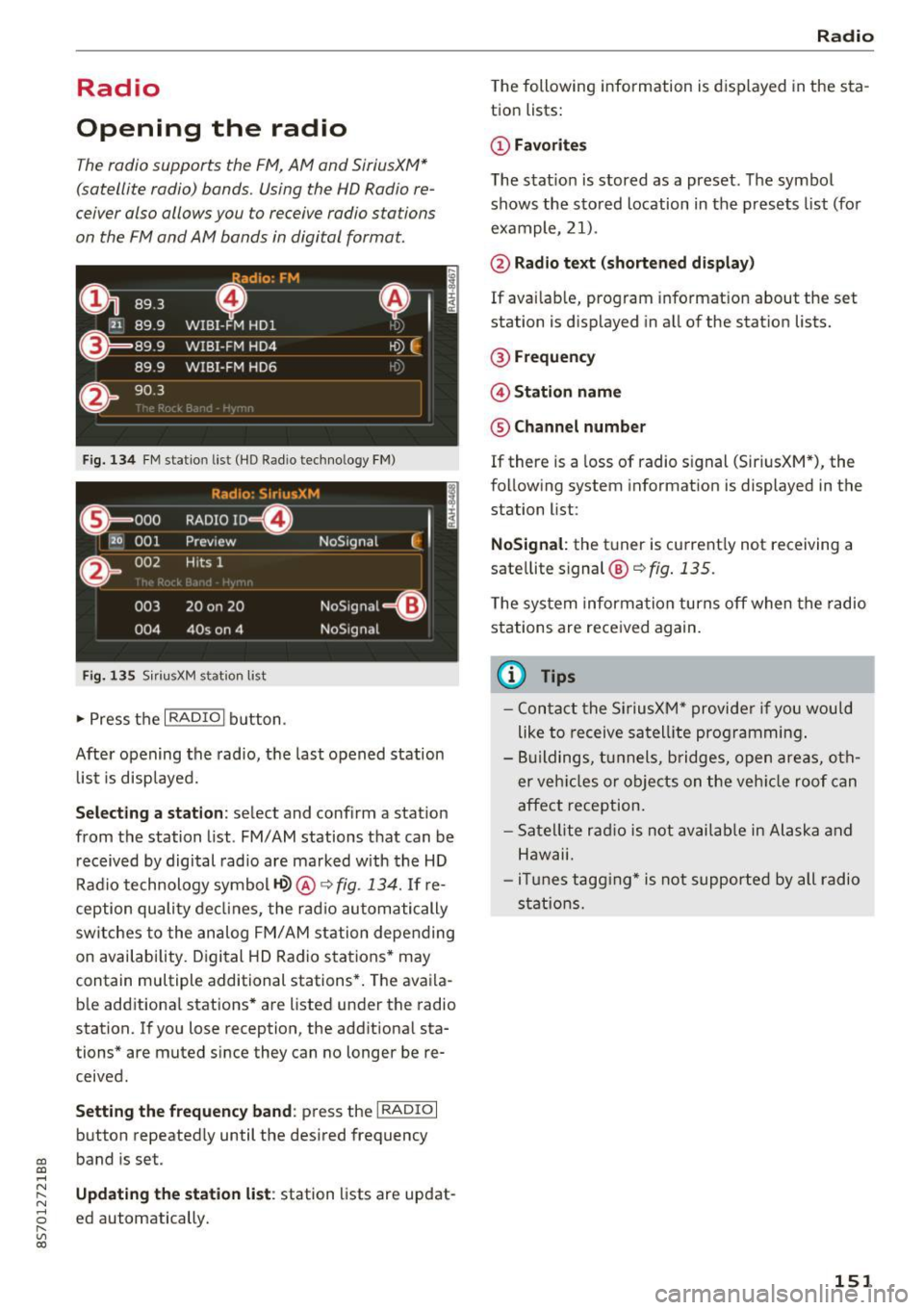
Radio
Opening the radio
The radio supports the FM , A M and SiriusXM *
(satellite radio) bands. Using the HO Radio re
ceiver also allows you to receive radio stations
on the FM and AM bands in digital format.
Fig . 134 FM stat ion list ( HO Ra dio tec hn ology FM)
Radio: SiriusXM
ti
~ .. . 000 RADIO 10 D
120 001
Preview NoSignal
&
002 H
its 1
003 20 on 20
NoSignal=8
004 40s on 4 NoSignal
Fig. 135 S iri usXM station list
.. Press the I RAD IO I bu tton.
Afte r opening the rad io, t he last opened station
lis t is disp laye d.
.
I
Selecting a station : select and confirm a stat io n
from the station list . FM/ AM stations t hat can be
received by digital rad io are ma rked w ith the HD
R adio technology symbol
tQ> @ ~ fig. 13 4. If re
ception quality decl ines, the r adio automatically
switches to the analog FM/AM station depe nding
on availability . D igi tal HD Radio s ta tions * may
contain multiple additional stations* . The ava ila
b le add itiona l stations* are listed under the radio
station. I f you lose reception, the add it iona l sta
tions* are muted since they can no longer be re
ceived.
Setting the frequency band : press the I RADIO I
button repeated ly until the desired frequency
CD band is set. CD ....
~ Updat ing the station li st : station lists are updat -.....,
8 ed automatically. r--. V, co
Radio
The following information is displayed in the s ta
tion lists:
(D Favorites
The s tat io n is stored as a preset . The symbo l
shows the s to red location in the p resets list (fo r
example, 21).
@ Rad io text (shortened display )
If availab le, program info rmat ion about the set
station is d isplayed in a ll of the stat ion lists.
@ Frequenc y
@ Station name
® Channel number
If there is a loss of radio signal (Sir iusXM*), the
f o llow ing system in format ion is displayed in the
station list:
NoSignal : the tu ner is cu rrent ly not receiving a
sate llite signal @~
fig. 135.
The system inform ation turns off when the radio
st ations are rece ived again.
(D Tips
- Con tact the SiriusXM" provider if you would
like to receive sa tel lit e programming .
- B uilding s, tu nnels, b ridges, ope n area s, oth
er veh icles or objects o n the veh icle roof can
affect reception.
- Sate llite ra dio is not availab le in Alaska and
Hawaii.
- iT unes tagg ing* is not supporte d by all radio
sta tio ns.
151
Page 154 of 314
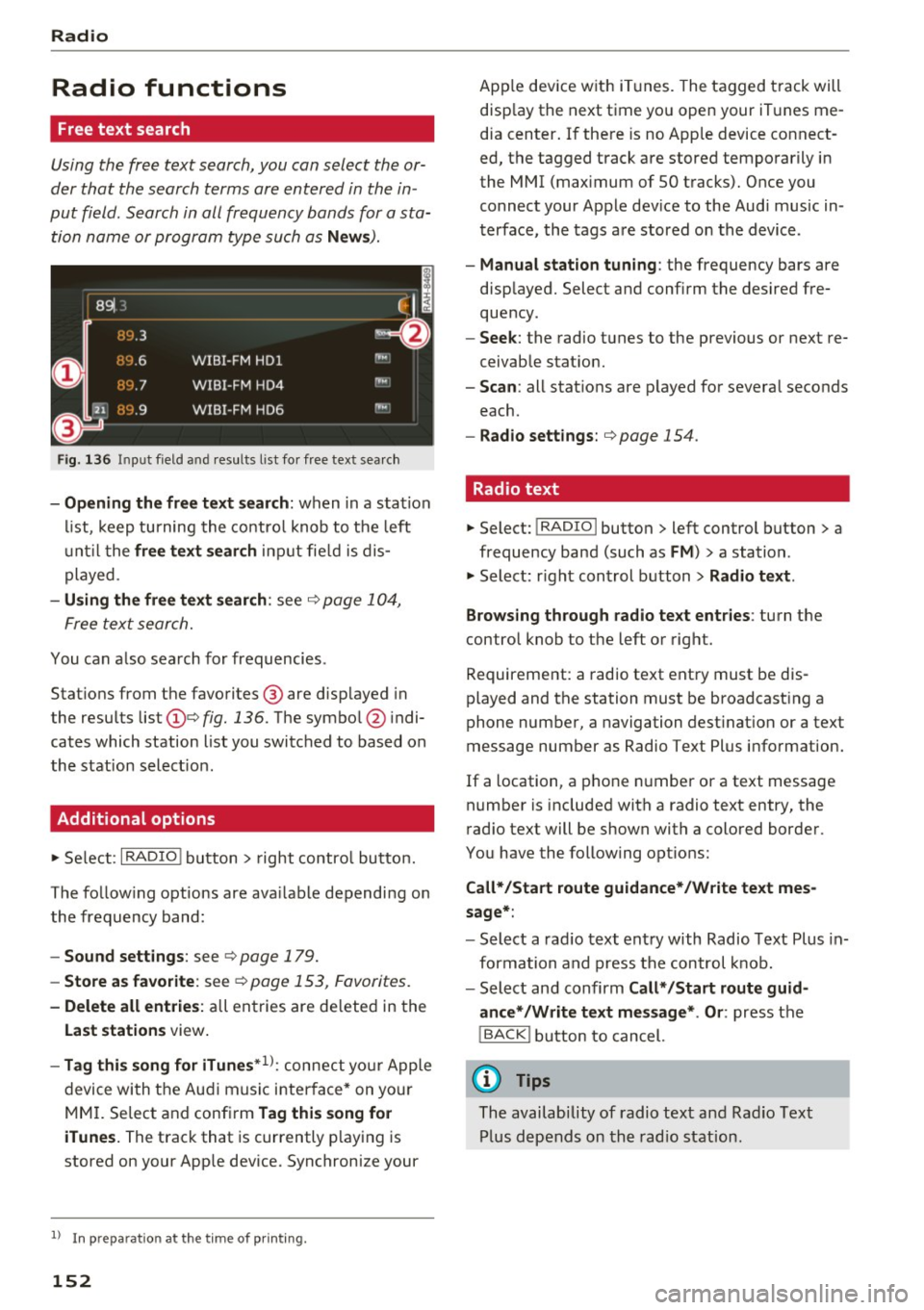
Radio
Radio functions
Free text search
Using the free text search, you can select the or
der that the search terms are entered in the in
put field. Search in all frequency bands for a sta tion name or program type such as
News ).
891 l,
~ flLJ.3 .
D
H'J.6
WIBI-FM HDl
H'-J.7 WIBI-FM HD4
IIM
r,M
~
fl'l.9 WIBI-FM HD6 ,,,,.
Fig. 136 Input field a nd result s list fo r free text sea rc h
- Opening the free text search : when in a station
list, keep turning the control knob to the left
until the
free text search input fie ld is dis
played .
-Using the free text search : see ¢ page 104,
Free text search.
You can a lso search for frequencies .
Stat ions from the favorites ® are disp layed in
the results list
(D e> fig. 136. The symbol @ indi
cates which station list you switched to based on
the station select ion .
Additional options
~ Select : I RADIO I button> right control button.
The follow ing options are ava ilable depending on
the frequency band:
- Sound settings : see c> page 179.
-Store as favorite: see c> page 153 , Favorites.
- Delete all entries: all entries are de leted in the
Last stations view.
-Tag this song for iTunes*1>: connect you r Apple
device with the Audi music interface* on you r
MM I. Select and confirm
Tag this song for
iTunes.
The track that is currently p laying is
stored on your App le device. Synchronize your
1> I n pr ep aratio n at t he time of pr inting.
152
App le device with iTunes. The tagged track will
disp lay the next time you open your iTunes me
dia center. If there is no Apple device connect
ed, the tagged track are stored temporarily in
the MMI (max imum of SO tracks). Once you
connect your Apple dev ice to the Audi music in
terface, the tags are stored on the device .
-Manual station tuning: the frequency bars are
displayed. Select and confirm the desired fre
quency .
-Seek: the radio tunes to the previous or next re
ceivable stat ion.
- Scan: all stat ions are p layed for several seconds
each.
- Radio settings: c> page 154 .
Radio text
~ Select: I RADIO I button > left control button > a
frequency band (such as
FM ) > a station .
~ Select: right control button> Radio text .
Browsing through radio text entries :
turn the
control knob to the left or right.
Requirement: a radio text entry must be dis
played and the station must be broadcasting a
phone number, a navigation dest ination or a text
message number as Radio Text Plus information.
If a location, a phone number or a text message
number is included with a radio text entry, the
radio text will be shown with a colored border .
You have the following options:
Call*/Start route guidance*/Write text mes
sage*:
- Select a radio text entry with Radio Text Plus in
formation and press the control knob.
- Select and confirm
Call* /Start route guid
ance* /Write text message* . Or :
press the
I BACK I button to cancel.
(D Tips
The availability of radio text and Radio Text
Plus depends on the radio station.