2017 AUDI TT ROADSTER rear entertainment
[x] Cancel search: rear entertainmentPage 88 of 314
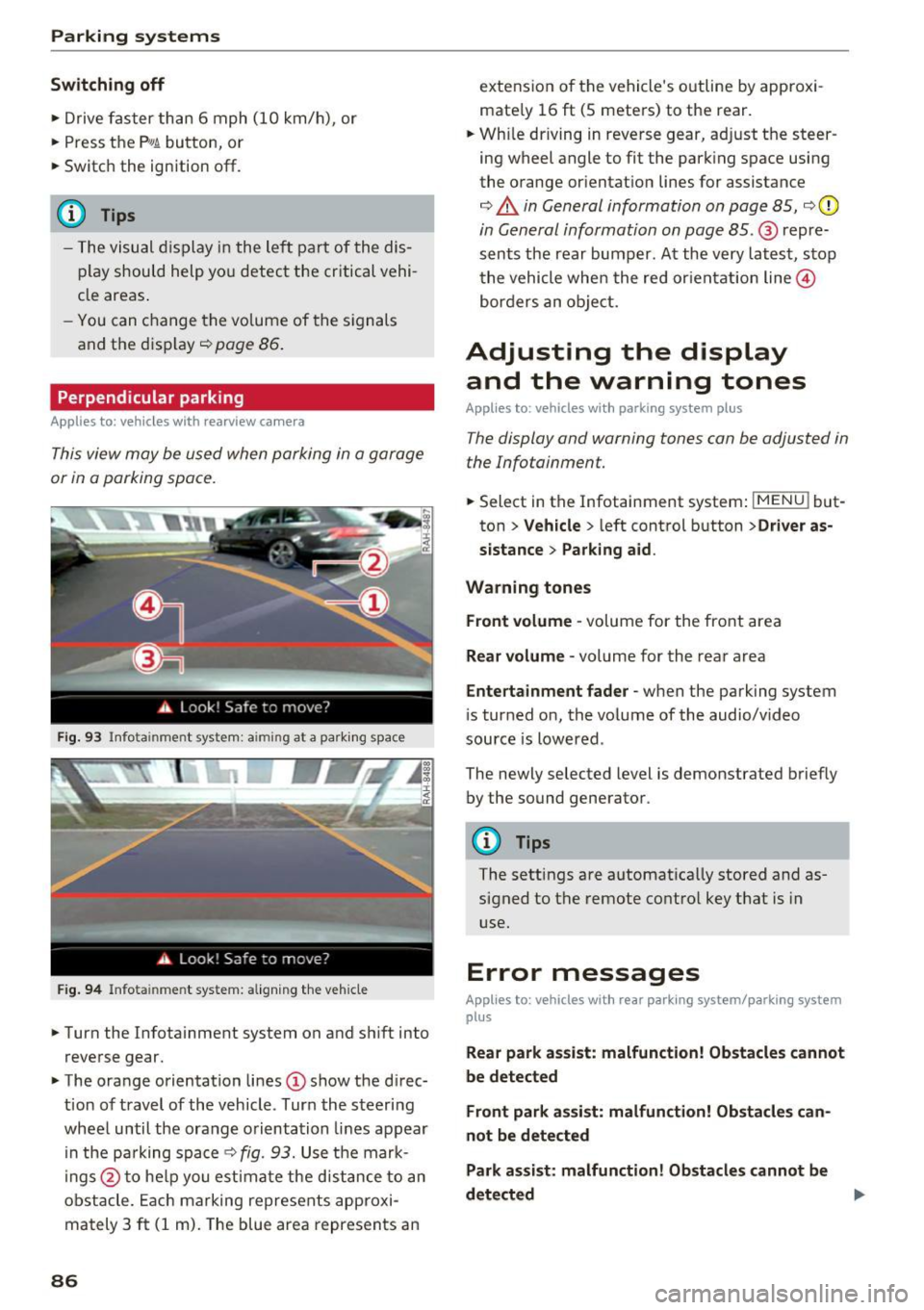
Parking systems
Switching off
.. Drive faster than 6 mph (10 km/h), or
.. Press the
P"1A button, or
.. Switch the ignition
off.
(D) Tips
- The visual display in the left part of the dis
play should help you detect the critical vehi
cle areas .
- You can change the volume of the sig nals
and the display
¢page 86.
Perpendicular parking
Appl ies to: ve hicles with rea rview ca mera
This view may be used when parking in a garage
or in a parking space.
Fig. 93 Info ta inment syste m: aim ing at a pa rking space
Fig. 94 Infota inme nt sys tem: aligning the vehicle
.. Turn the Infotainment system on and shift into
reverse gear.
.. The orange orientation lines
(I) show the direc
tion of travel of the vehicle . Turn the steering
wheel until the orange orientation lines appear
in the pa rking space
c:!;> fig. 93. Use the mark
ings @to help you estimate the d istance to an
obstacle. Each marking represents approxi
mately 3
ft (1 m). The blue area represents an
86
extension of the vehicle 's outline by approxi
mate ly 16
ft (5 meters) to the rear .
.. Wh ile driving in reverse gear, adjust the steer
ing wheel angle to fit the parking space using
the orange orientation lines for assistance
¢ &. in General information on page 85, ¢(D
in General information on page 85. @ repre
sents the rear bumper. At the very latest, stop
the vehicle when the red or ientation line@
borders an object.
Adjusting the display
and the warning tones
Applies to: vehicles with parkin g sys tem plus
The display and warning tones can be adjusted in
the Infotainment.
.. Select in the Infotainment system : IMENUj but
ton
> Vehicle > left control button >Driver as
sistance> Parking aid .
Warning tones Front volume -
volume for the front area
Rear volume -volume for the rear area
Entertainment fader -when the parking system
is turned on, the volume of the audio/video
source is lowered .
The newly selected level is demonstrated briefly by the sound generator.
{!) Tips
The settings are automat ically stored and as
signed to the remote control key that is in
use.
Error messages
App lies to : vehicles wit h rear parking system/parking system
plus
Rear park assist: malfunction! Obstacles cannot
be detected
Front park assist: malfunction! Obstacles can
not be detected
Park assist: malfunction! Obstacles cannot be
detected ..,._
Page 181 of 314
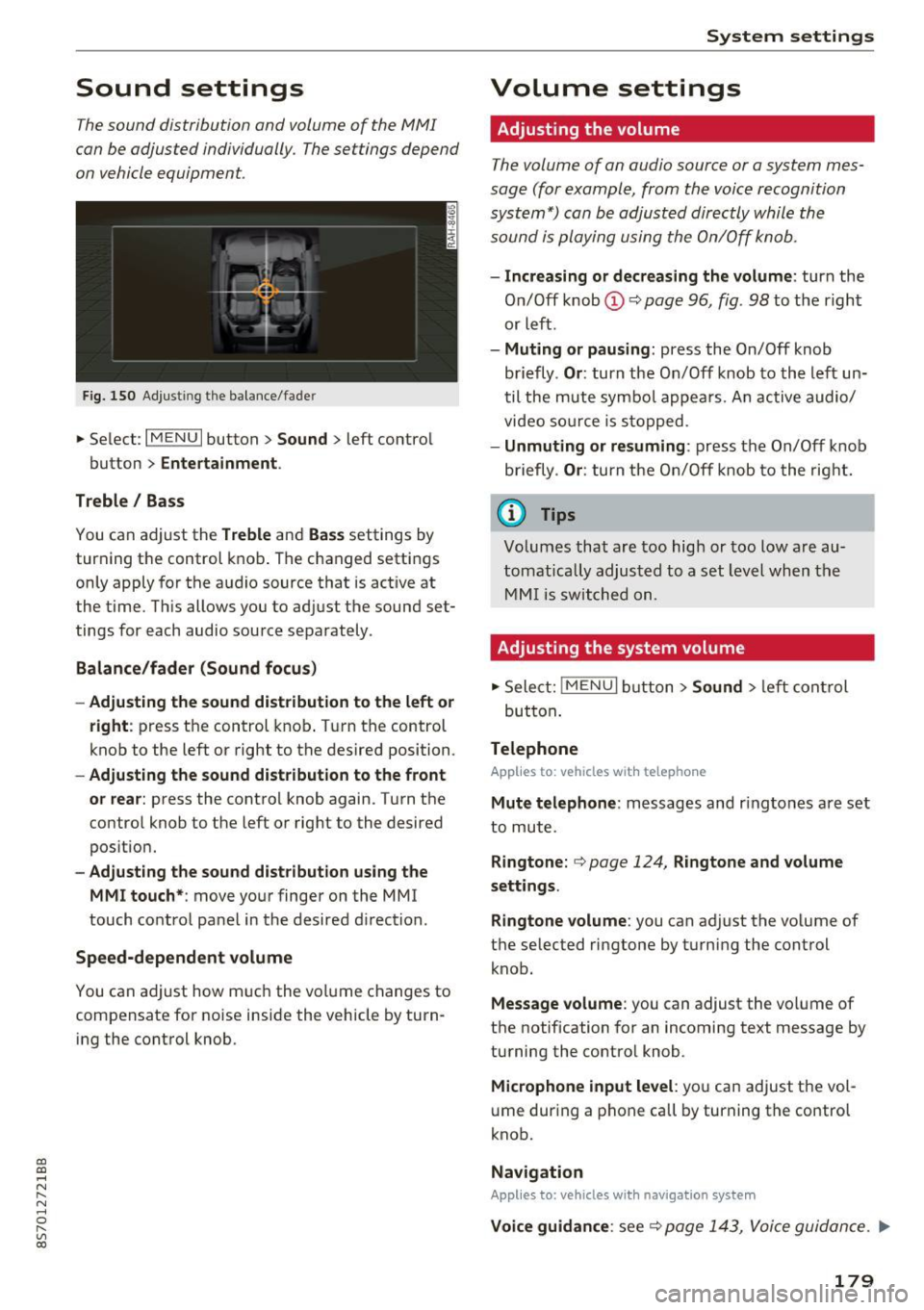
CD
CD
.... N
" N ...... 0
" V, co
Sound settings
The sound distribution and volume of the MMI
can be adjusted individually. The settings depend
on vehicle equipment.
Fig. 150 Adjusting the balance/fader
~ Select: IM ENU I button > Sound > left contro l
button
> Entertainment .
Treble/ Bass
You can adjust the Treble and Bass settings by
turning the control knob. The changed settings
only apply for the audio source that is active at
the time. This allows you to adjust the sound set
tings for each audio source separately .
Balance/fader (Sound focus)
- Adjusting the sound distribution to the left or
right :
press the control knob. Turn the control
knob to the left or right to the desired position.
-Adjusting the sound distribution to the front
or rear:
press the control knob again. Turn the
control knob to the left or right to the desired
position.
- Adjusting the sound distribution using the
MMI touch* :
move your finger on the MMI
touch control panel in the desired direction .
Speed-dependent volume
You can adjust how much the volume changes to
compensate for noise inside the vehicle by turn
ing the control knob.
System settings
Volume settings
Adjusting the volume
The volume of an audio source or a system mes
sage (for example, from the voice recognition
system*) can be adjusted directly while the
sound is playing using the On/Off knob.
- Increasing or decreasing the volume : turn the
On/Off knob@Q
page 96, fig . 98 to the right
or left.
- Muting or pausing : press the On/Off knob
briefly .
Or: turn the On/Off knob to the left un
til the mute symbo l appears. An active audio/
video source is stopped.
-Unmuting or resuming : press the On/Off knob
briefly .
Or: turn the On/Off knob to the right.
(D Tips
Volumes that are too high or too low are au
tomatically adjusted to a set level when the
MMI is switched on.
Adjusting the system volume
~ Select: jMENUI button> Sound > left control
but ton .
Telephone
Applies to: vehicles with telephone
Mute telephone : messages and ringtones are set
to mute.
Ringtone: Q page 124, Ringtone and volume
settings.
Ringtone volume:
you can adjust the volume of
t he selected ringtone by turning the control
knob.
Message volume : you can adjust the volume of
the notification for an incoming text message by
turning the contro l knob.
Microphone input level : you can adjust the vol
ume during a phone call by turning the control
knob.
Navigation
Applies to: vehicles with navigation system
Voice guidance : see Q page 143, Voice guidance . ..,.
179
Page 182 of 314
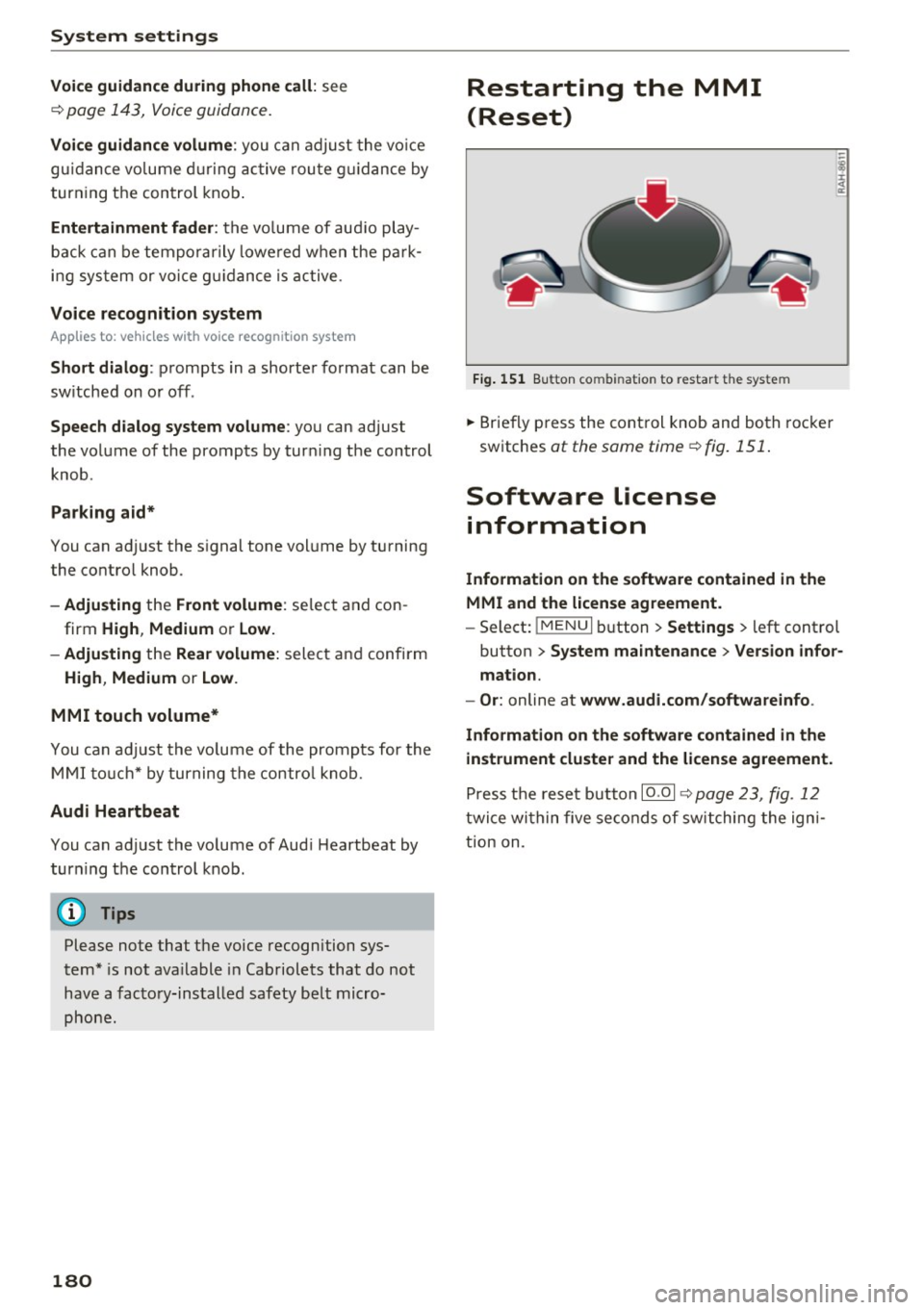
System settings
Voice guidance during phone call: see
¢ page 143, Voice guidance.
Voice guidance volume: you can adju st the v oice
gu idan ce vo lume during ac tive rou te gui dance by
tur ning t he con trol knob .
Entertainment fader : the vo lume of aud io play
b ac k ca n be tempo rar ily lowe red w hen t he p ark
i ng sys tem or vo ice guid ance is active .
Voice recognition system
App lies to: veh icles with voice recognition system
Short dialog : prompts in a shorte r format can be
sw itched on o r off .
Speech d ialog system volume : you can adjust
the vol ume of the prompts by tur ning t he control
knob.
Parking aid*
You can a djust the s ignal tone vol ume by tu rning
the contro l knob .
-Adjusting the Front volume : selec t and con
firm
High , Medium or Low.
-Adjusting
t h e Rear volume : select and confi rm
High , Medium or Low .
MMI touch volume*
You c an a dju st the vo lu m e of the prompts for the
MM I touch * by turni ng the contro l knob.
Audi Heartbeat
You can adjust the vo lume of Aud i Heartbeat by
tur ning t he con trol knob.
(D Tips
Please note that the voice recognition sys
tem * is not ava ilable in Cab riole ts that do not
have a fac to ry -ins talled safety b elt micro
phon e.
180
Restarting the MMI
(Reset)
Fig. 151 Bu tton co mbin atio n t o re sta rt th e sy stem
... Brief ly p ress the con trol knob and bo th roc ke r
sw itches
at the same time ¢ fig. 151 .
Software license
information
Information on the software contained in the
MMI and the license agreement.
- Sele ct: !ME NUI b utton> Settings > left control
button
> System maintenance > Version infor ·
mation.
- Or :
online at www.audi.com /softwareinfo .
Information on the software contained in the
instrument cluster and the license agreement.
P ress t he rese t button 10 .0 1 ¢ page 23, fig . 1 2
twi ce wi thin five se co nds of sw itching the ign i
t ion on .