2017 AUDI Q7 display
[x] Cancel search: displayPage 199 of 402

u co ...... N r-... N ...... 0
0
:E: '
ing your usage and any costs that may re
su lt.
- The Audi connect Infotainment services are
a Wi-Fi/Internet-based system. If the sys
tem does not function correctly even
though all of the requirements are met,
please try again later or contact Audi con
nect customer serv ice at 877-505-AUDI
(2834).
- For detailed information on Audi connect
(Infotainment) and the Terms of Use, refer
to
www. audiusa.co m .
Data protection
Appl ies to vehicles w it h A ud i con nect (Infota inme nt)
@ Tips
- You can find add itiona l information in your
MM I in the options menu for the selected
Audi connect Infotainment service and also
on line at
w ww. aud iu sa. com .
- Your privacy is important to us.
= AUDI AG collects, processes, shares and
transmits your persona l information in ac
cordance with legal regulations in order to
ensure proper function and availability of
the individual Audi connect Infotainment
services. You can view the complete, current
and valid Audi connect data protection poli
cy in your MMI. The myAudi platform is
available for to you to activate additional
Audi connect Infotainment services and to
transfer data to your veh icle, among other
se rvices. A one-time registration is required
to establish a connection to your vehicle .
For this purpose, AUDI AG collects, process
es, transmits and uses your required per
sona l information as required for you to use
the services provided by AUDI AG. Your in
formation is not distributed to third parties. Using your cell phone with your myAudi
Audi c onn ect ( Inf ota inm ent )
platform allows you to transmit data for
your Audi connect Infotainment services
functions to your vehicle and you can allow specific vehicle data to be transmitted from
your vehicle.
- By activating special information services that are part of your Aud i connect portfol io,
you can use these functions directly in your
vehicle by entering data to confirm your
identity (to use social networks, for exam
ple). To do this, the identification informa
tion you provided is forwarded with the re
quest to the respect ive se rvice provide r.
Then you can access your persona l content
using a secure connection . This content is
displayed in the vehicle for your use . Your
personal content is not stored w ith in Audi
AG. The necessary connection information is processed and used for prov iding serv ices
and the proper funct ion of the services in
accordance w ith applicab le legal guidelines.
- You can find additional information in your MMI in the options menu for the selected
Audi connect Infotainment service and a lso
online at
www .audiu sa. co m.
-By p roviding Aud i connect Infotainment
serv ices, Audi of America is authorized to
co llect, p rocess, transmi t and transfer info r
mation about you and your vehicle. Addi
tional information can also be found in yo ur
MMI in the options menu for the selected
Audi connect Infotainment service .
- Informat ion on o ur data protection meas
ures in conjunction with the mobile Audi
connect (Infotainment) app lication can be
found in the applicat ion 's privacy policy. For
add itiona l information about the
www .audiusa .com /myau di website or oth
er applications, websites o r on l ine services
connected to Audi, v is it
www .a udiu sa .com /
privacy .
197
Page 201 of 402
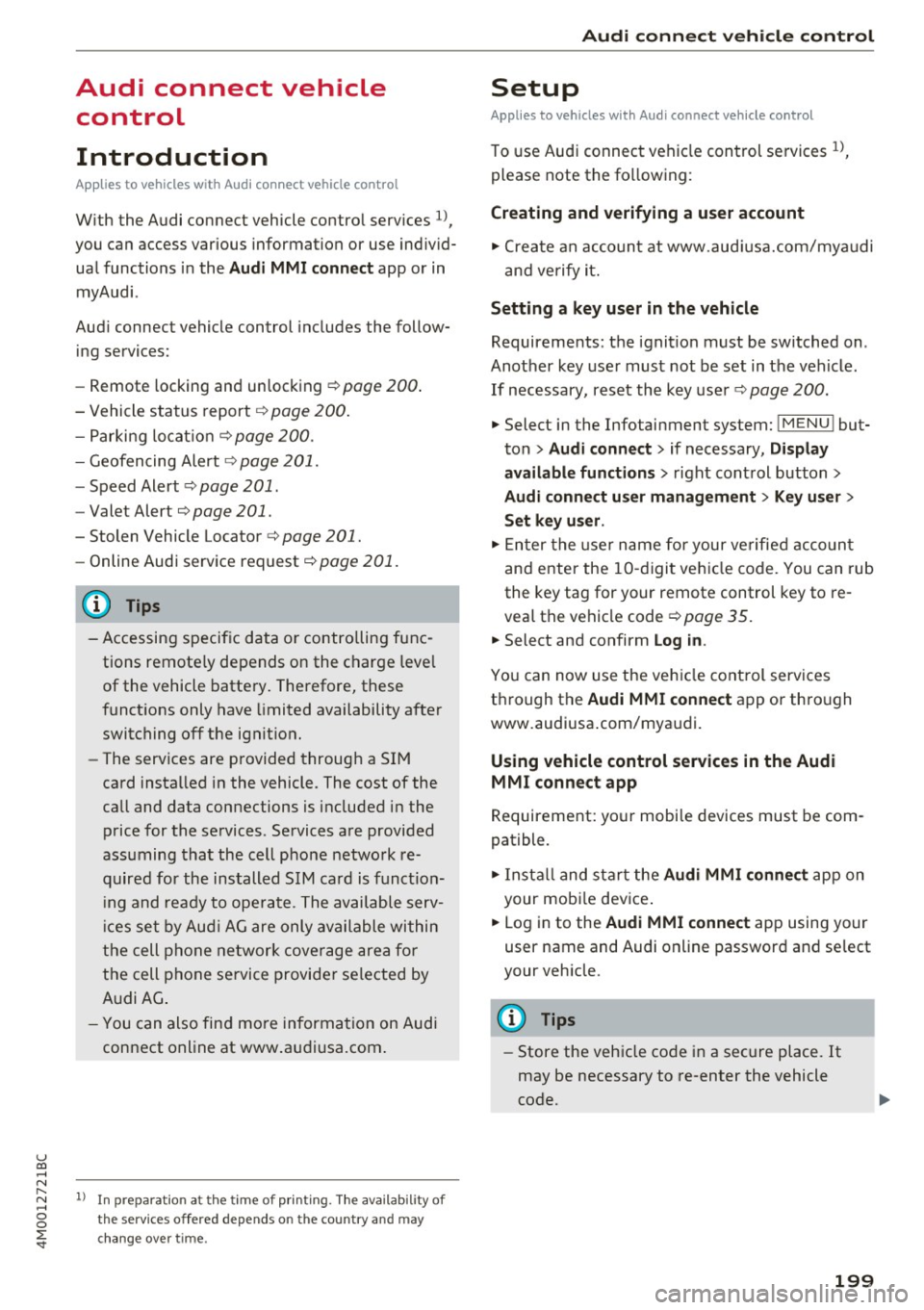
u co ...... N r-... N ...... 0
0
:E: '
Introduction
A ppl ies to veh icles with A ud i co nn ect vehicle cont rol
With the Audi connect vehicle control services l) ,
you can access various information or use individ
ual functions in the
Audi MMI connect app or in
myAudi .
Audi connect vehicle control includes the follow
ing services:
- Remote locking and unlocking ¢
page 200.
-Vehicle status report¢ page 200.
-Parking location ¢ page 200.
-Geofencing Alert ¢ page 201.
-Speed Alert ¢ page 201.
-Valet Alert¢ page 201 .
- Stolen Vehicle Locator ¢ page 201.
-Online Audi service request ¢ page 201.
(D Tips
-Accessing specific data or controlling func
tions remote ly depends on the charge level
of the vehicle battery. Therefore, these
functions only have limited availability after
switching off the ignition.
- The services are provided through a SIM
card installed in the vehicle . The cost of the
call and data connections is included in the
price for the services. Services are provided
assuming that the cell phone network re
quired for the installed S IM card is funct ion
i ng and ready to operate. The available serv
ic es set by Audi AG are only available within
the cell phone network coverage area for
the cell phone service provider selected by
Audi AG .
- You can also find more information on Audi
connect on line at www.audiusa.com.
l) In pre parat io n at the time of pri nting. T he ava ilab ilit y of
the services offe red depends on th e co untry an d may
c hang e over tim e.
Audi connect vehicle control
Setup
Applies to vehicles w it h Au di connec t ve hicle co ntr o l
To use Audi connect vehicle control services 1l,
please note the following:
Creating and verifying a user account
"'Create an account at www.audiusa.com/myaudi
and verify it.
Setting a key user in the vehicle
Requirements: the ignition must be switched on .
Another key user must not be set in the vehicle .
If necessary, reset the key user¢
page 200.
"'Select in the Infotainment system: I MENU ! but-
ton >
Audi connect > if necessary, Display
available functions >
right control button>
Audi connect user management > Key user >
Set key u ser.
"' Enter the user name for your ve rified account
and enter the 10-digit vehicle code. You can rub
the key tag for your remote control key to re
veal the vehicle code ¢
page 35.
"'Select and confirm Log in.
You can now use the vehicle control services
through the
Audi MMI connect app or thro ugh
www.audiusa.com/myaudi.
Using vehicle control services in the Audi
MMI connect app
Requirement: your mobile devices must be com
patible.
"' Install and start the
Audi MMI connect app on
your mobi le device .
"' Log in to the
Audi MMI connect app using your
user name and Audi online password and select
your vehicle.
(D Tips
- Store the vehicle code in a secure place. It
may be necessary to re-enter the vehicle
code.
199
Page 202 of 402
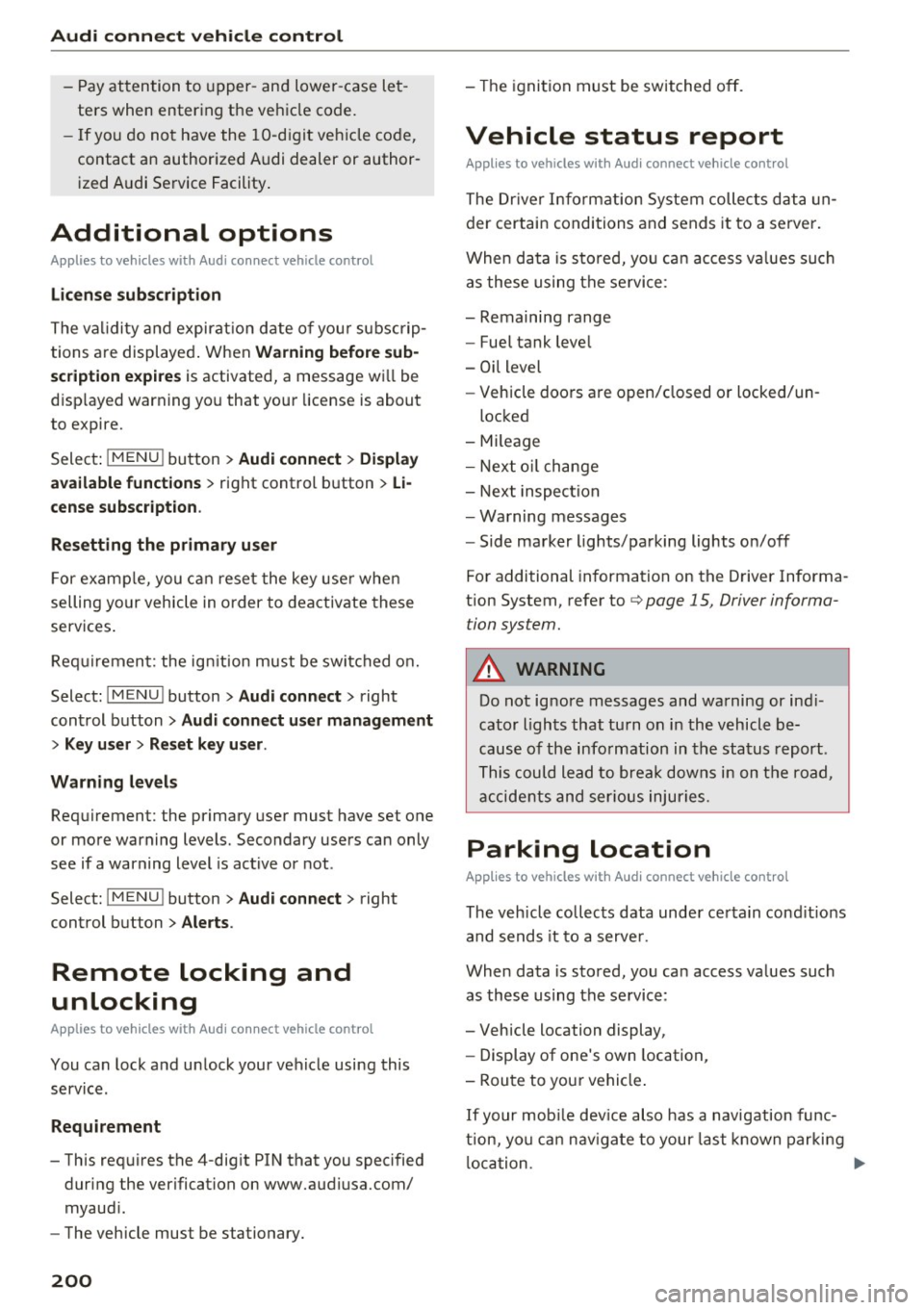
Audi connect vehicle control
-Pay attention to upper- and lower-case let
ters when entering the vehicle code.
- If you do not have the 10-digit vehicle code,
contact an authorized Audi dealer or author
ized Audi Service Facility.
Additional options
Applies to vehicles with Audi connect vehicle control
License subscription
The validity and expirat ion date of you r subscrip
tions are displayed. When
Warning before sub
scription expires
is activated, a message wi ll be
d isp layed warning you that your license is about
to expire.
Select:
! MENU ! button> Audi connect > Display
available functions >
right control button> Li
cense subscription.
Resetting the primary user
F or examp le, you ca n reset the key user when
selling your vehicle in order to deactivate these
services .
Requirement: the ignition must be switched on.
Select :
!MENU ! button> Audi connect > right
control button
> Audi connect user management
> Key user> Reset key user .
Warning levels
Requirement: the primary user must have set one
or more warning levels. Secondary users can only
see if a warning level is act ive or not .
Select:
! MENU ! button> Audi connect > right
control button
> Alerts.
Remote locking and
unlocking
Applies to vehicles with Audi connect vehicle control
You can lock and unlock your veh icle using this
service.
Requirement
- This requires the 4-dig it PIN that you specified
during the verification on www.audiusa.com/
myaudi.
- The vehicle must be stationary.
200
- The ignition must be switched off.
Vehicle status report
Applies to vehicles w ith Audi connect vehicle control
The Driver Information System collects data un
der certain conditions and sends it to a server.
When data is stored, yo u can access va lues such
as these using the service:
- Remaining range
- Fue l tank level
- Oil level
- Vehicle doors are open/closed or locked/un-
locked
- Mi leage
- Next oil change
- Next inspection
- Warning messages
- Side marker lights/parking lights on/off
For additional information on the Driver Informa
tion System, refer to
c:> page 15, Driver informa
tion system.
A WARNING
Do not ignore messages and warning or ind i
cator lights that turn on in the vehicle be
cause of the information in the status report .
This could lead to break downs in on the road,
accidents and serious injuries.
Parking location
Applies to vehicles with Audi connect vehicle control
The vehicle collects data under certain cond it ions
and sends it to a serve r.
When data is stored, you can access values such
as these using the service :
- Vehicle location display,
- Display of one's own location,
- Route to you r vehicle .
If your mobile device also has a navigation func
tion, you ca n navigate to your last kno wn parking
lo ca tion .
Page 207 of 402
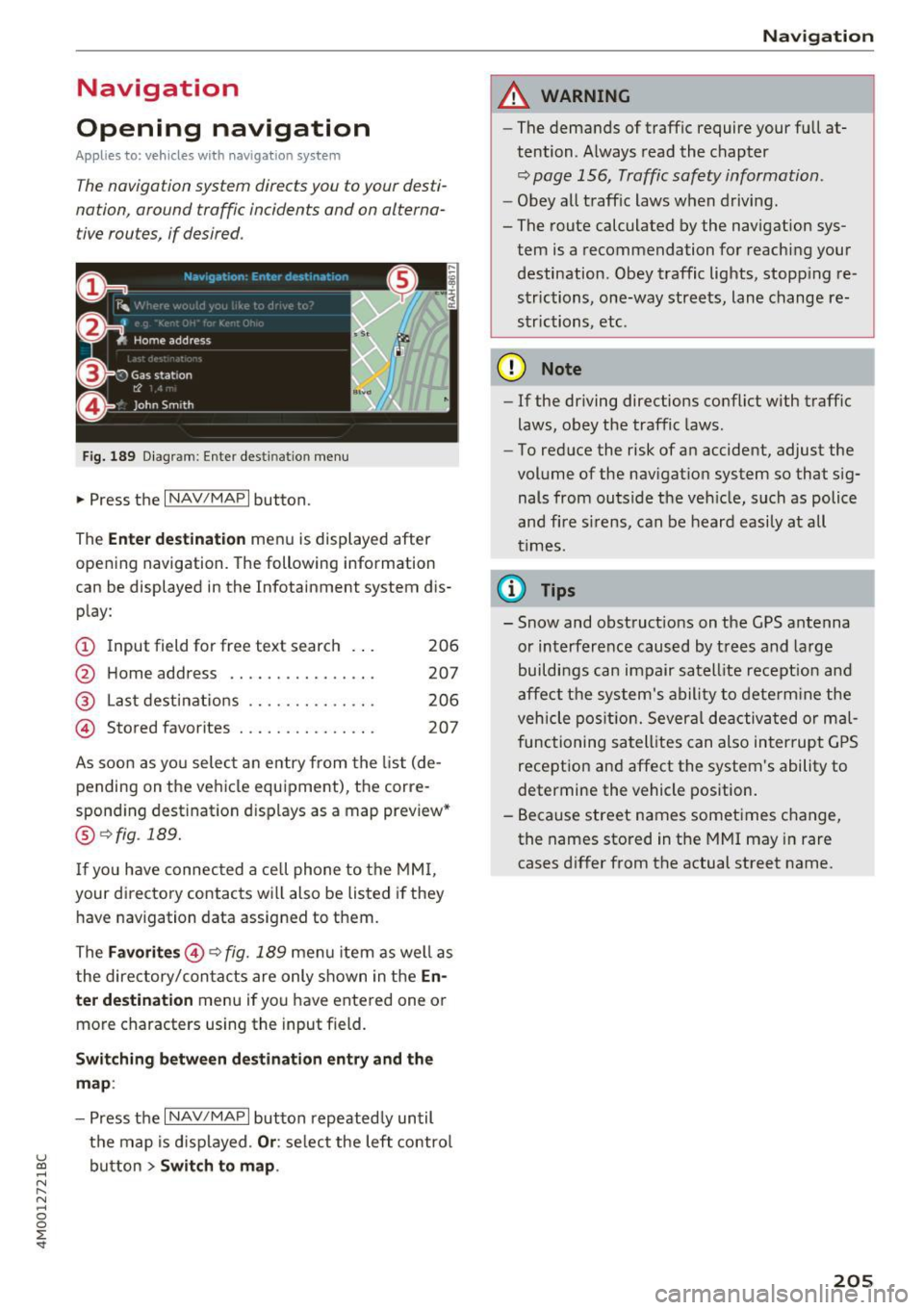
Navigation
Opening navigation
Applies to: vehicles with navigation system
The navigation system directs you to your desti
nation, around traffic incidents and on alterna
tive routes, if desired.
Fig. 189 Diagram : Ente r dest ination menu
.. Press the I NAV/MAPI button.
The
Enter destination menu is displayed after
opening navigation. The following information
can be displayed in the Infotainment system dis
play:
(D I nput field for free text search 206
@ Home address . . . . . . . . . . . . . . . . 207
@ Last destinations . . . . . . . . . . . . . . 206
@ Stored favorites . . . . . . . . . . . . . . . 207
As soon as you select an entry from the list (de
pending on the vehicle equipment), the corre
sponding destination d isplays as a map preview*
@ r::!> fig . 189.
If
yo u have connec ted a ce ll phone to the MMI,
your di rectory contacts will also be listed if they
have navigation data assigned to them.
The
Favorites @¢ fig. 189 menu item as well as
the directory/contacts are only shown in the
En
ter destination
menu if you have ente red one or
more characters using the input field.
Switching between destination entry and the
map :
-Press the I NAV /MAPI button repeated ly until
the map is displayed .
Or: select the left control
u ~ button > Switch to map.
N r--. N ~ 0
0
:E
A WARNING
--The demands of traffic require your full at-
tention. Always read the chapter
q page 156, Traffic safety information.
-Obey all traffic laws when driving.
- The route calculated by the navigation sys-
tem is a recommendation for reaching your
destination. Obey traffic lights, stopp ing re
strictions, one-way streets, lane change re
strictions, etc.
(D Note
- If the driving directions conflict with traffic
laws, obey the traffic laws.
- To reduce the risk of an accident, adjust the
volume of the navigation system so that sig
nals from outside the veh icle, such as police
and f ire s irens, can be heard easily at all
times .
(i) Tips
- Snow and obstruct ions on the GPS antenna
or interference caused by trees and large
buildings can impair satell ite recept ion and
affect the system's ability to determine the
veh icle position. Several deactivated or mal
functioning satellites can also interrupt GPS
reception and affect the system's ability to
determine the vehicle position.
- Because street names sometimes change,
the names stored in the MMI may in rare
cases differ from the actual street name.
205
Page 208 of 402

Navig ation
Entering a destination
Free text search for destinations
Applies to: vehicles with navigation system
With the free te xt search, you can en ter th e navi
gation destination data all at once in any order using th e MMI touch control pad* or the letter/
nu mber speller (for example, 20 Main St., Los
Angeles). Likewise, you can search for points of interest, contacts, previous destinations or fa
vorites to navigate to the desired address.
P ress the !NAV/MAP ! button repeatedly u ntil the
Enter de stination menu is d isplayed ¢ page 205,
fig. 189 .
.,. Push the cont rol knob up . The input field is d is
played @¢
page 205, fig. 189.
-Ente r one or more search terms into the input
field .
- If avai lab le, confirm the input suggestion * to
complete the entry or a word suggestion *. See
¢ page 164, Letter/number speller .
-Turn the control knob to the right to change
t h e results list .
- Se lect and confirm a destination from the re -
su lts list .
- Se lect and confirm
Start route guidance .
The route displays as an ove rview in the map .
Route guidance is a lready act ive ..
Narrowing the search area
A ll countr ies/s tates are se lected a t th e fac to ry
for the free text search .
- Se lect t he right control bu tton >
Country /state
selection
i n the input field (D ¢ page 205,
fig. 189 .
-Se lec t th e coun try o r st ate( .) that shou ld be
searched for in the free text se arc h in orde r to
nar row the numbe r of res ults and increase the
search speed . The se lec ted entry in the coun
try/state se lection is stored .
Or: select All
countries / states .
@ Tips
-The MMI input su ggest io ns de pend on the
l ast navigated destinations.
206
- Up to 5 0 en tries can be stored in the last
destinations list.
- Additional informa tion on free tex t se arches
can be fo und under¢
page 165.
Loading the last destination
Appl ies to: vehicles with navigation system
Your last destinations are au tomatically stored
and can be loaded directly as a destination .
Requirement: a dest ina tion was a lready navig at
ed to .
.,. Press the
I NAV/MAP! b utton repeatedly u nti l
t he
Enter destination me nu i s displayed
¢page 205 , fig. 189 .
Your last dest ination is listed d irectly in the Enter
destination
menu unde r th e home address and
i dentifie d wi th the symbo l@ ¢
page 20 5,
fig. 189 .
-Select and confirm one of the last des tinations
from t he lis t.
- Select and confirm
Start route guidance .
Deleting last dest inat ions
- Select one of the last destinations from the list .
- Select: r ight con trol b utton>
Delete destina-
tion
> Delete this last de stination or Delete all
last destinations.
The sele cte d desti nat io n or all last d est ina tions
i s/are de leted and no longer d isp layed in the
En
ter destination
menu .
· Entering an address
Applies to: vehicles with navigat ion system
As an alternative to free text search, you can al
so enter an address in stages .
.,. Press the I NAV/MAP! bu tt on repeatedly u nti l
t he
Enter destination me nu is displayed
¢page 205, fig . 189.
.,. Select: left control button > Enter address.
- Entering a destin ation u sing a country/state :
select and confi rm Count ry / State. Select and
confirm a country/state direct ly from the list . ..,_
Page 209 of 402
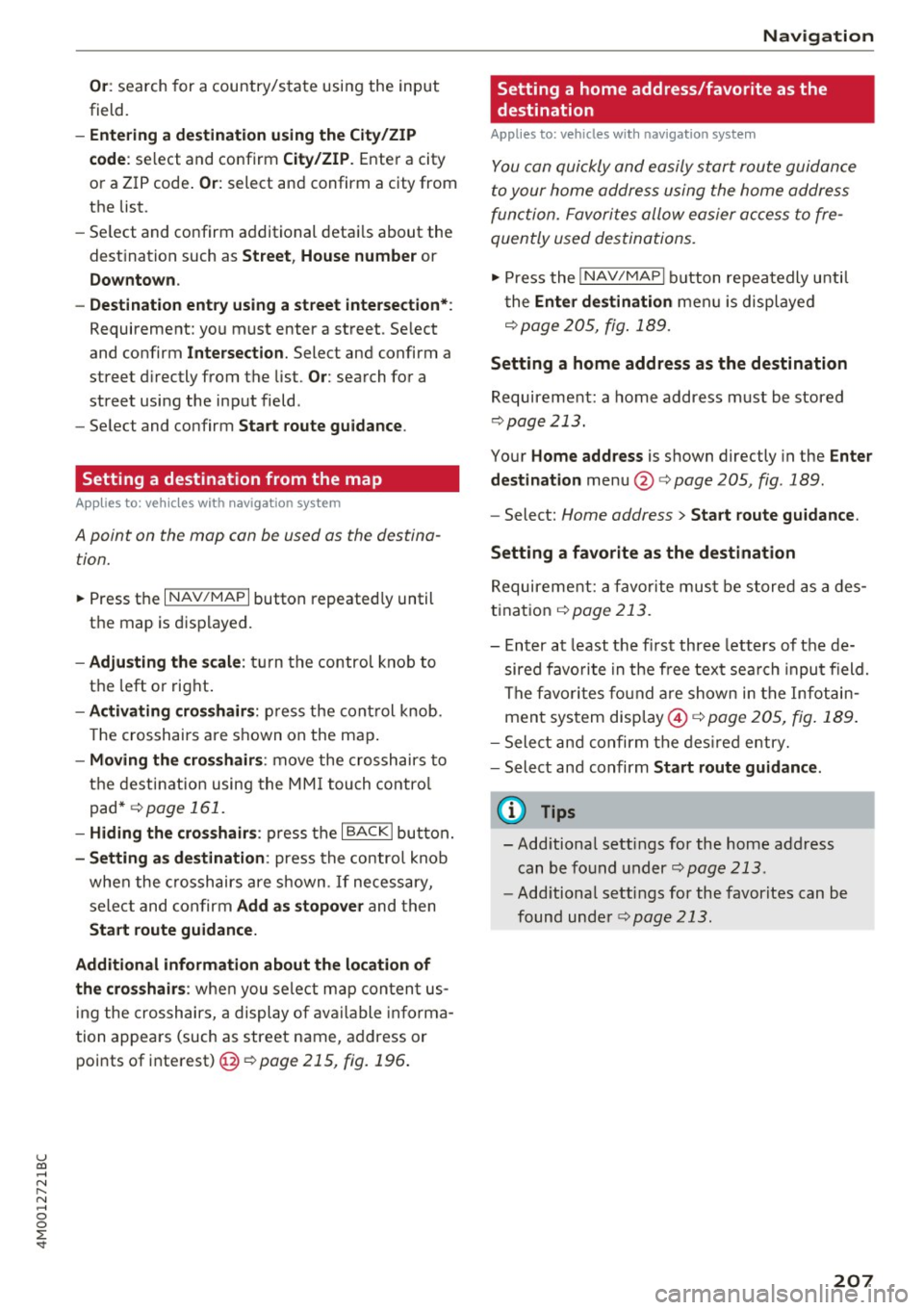
u co ...... N r-... N ...... 0
0
:E: '
field.
- Entering a d estinati on u sing the City/ ZIP
c o de :
select and confirm City /ZIP . Ente r a city
or a ZIP code .
Or: select and confirm a city from
the list.
- Select and confirm additional detai ls about the
destination such as
St reet , House number or
Dow nto wn.
- Destinati on ent ry using a street inter section* :
Requirement: you must ente r a street . Se lect
and confirm
Inte rsection . Select and confirm a
street d irectly from the list.
Or : search for a
street using the input field.
- Se le ct and confirm
S tart ro ut e guidance .
Setting a destination from the map
A pplies to: ve hicles with navigation system
A point on the mop con be used as the destina
t ion.
~ Press the I NAV /MAPI button repeated ly until
th e map is displayed.
- Adju sting the scal e: turn the contro l knob to
the left or right.
- Activating cross hair s: p ress the cont rol knob.
T he crosshairs are shown on the map .
-Moving the cro ss hair s: move the crosshairs to
the dest ination using the MM I touch contro l
pad* ¢
page 161.
-Hiding the cro sshai rs: press the I BACKI button.
-Setting a s dest inat ion : press the control knob
when the crosshairs are shown . If necessary,
select and confirm
Add as stopo ver and then
Start route guidance.
Additional informati on about th e loca tion of
the cro sshair s:
when you select map content us
in g the crosshairs, a display of available informa
tion appea rs (such as street name, address or
points of interest)@¢poge
215, fig. 196 .
Navigation
Setting a home address/favorite as the
destination
Applies to: vehicles wi th navigat ion syste m
You con quickly and easily start route guidance
to your home address using the home address
function. Favorites allow easier access to fre
quently used destinations.
~ Press the I NAV/MAPI button repeatedly until
t he
Enter d estination men u is displayed
r::opage205, fig .189 .
Setting a home address as the destination
Requirement: a home address must be stored
¢page 213.
Your Home address is shown directly in the Ente r
d estination
menu @r::opage 205 , fig . 189 .
-Select: Home address > Sta rt route guidance .
S ett ing a favo rite as the destination
Requirement: a favorite must be s tored as a des
t ination
r:o page 213.
- Enter at least the fi rst three letters of the de
sired favo rit e in the free text sea rch input field.
The favo rites fo und are shown in the Infotain
ment system display @ ¢
page 205, fig. 189 .
-Select and confirm the des ired entry.
- Select and confirm
Start route guidance .
(D Tips
-Additiona l settings for the home address
can be fo und under
r:o page 213 .
-Add itiona l settings for the favorites can be
found under
¢ page 213.
207
Page 210 of 402
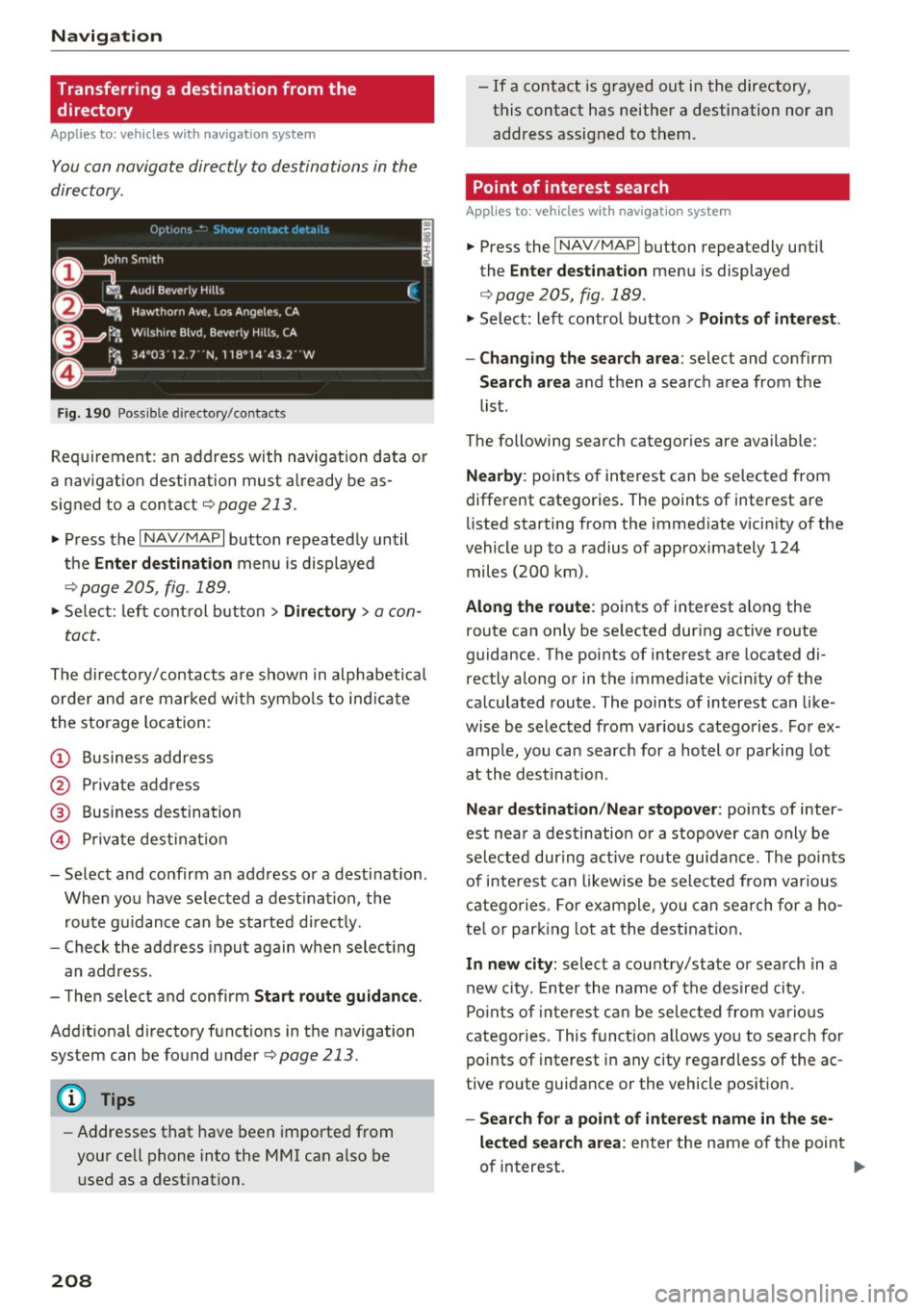
Navig ation
Transferring a destination from the directory
Applies to: vehicles with navigation system
You can navigate directly to destinations in the
directory.
F ig . 190 Po ssible directory /contacts
Req uir ement: an address with navigation data o r
a nav igat ion destination must a lready be as
sig ned to a con tact
¢ page 213.
.,. Press t he I N AV/MAPI button repeated ly until
the
Enter de stination menu is d isplayed
"* page 205, fig . 189.
.,. Se lect : left cont rol button > Director y > a con-
tact.
The d irectory/contacts a re s hown in alphabetical
order and are marked w it h symbo ls to ind ic a te
the storage location :
(D Business address
@ Private address
@ Business destination
© Private dest inat io n
- Se lect and confirm a n address or a destinat ion.
When you have se lected a dest ination , the
r ou te g uidance can be started di rect ly.
- Check the address input again when select ing
an address.
- Then select and confirm
Start route guidan ce .
Addit ional directory f unctions in the navigation
system can be found under¢page213.
(D Tips
-Addresses that have been imported from
your cell phone into the MMI can a lso be
used as a dest ination.
208
- If a contact is g rayed out in the directory,
this contact has neither a destination nor an address assigned to them.
Point of interest search
App lies to: vehicles with navigat ion system
.,. Press the I NAV/MAP I button repeatedly until
the
Enter des tinat ion me nu is displayed
¢ page 205, fig . 189 .
.,. Select: left control button > Points of intere st.
- Changing the search area :
select and confirm
Search area and then a search area from the
list.
The following search categor ies are available:
Nearby : points of interest can be se lected from
different categories. The points of interest are
li sted starting from the immed iate vicin ity of the
vehicle up to a radius of app roximately 124
miles (200 km).
Along the route : points of interest along the
route can only be se lected dur ing active route
guidan ce. The points of interest are located di
r ectly along or in the immediate vicin ity of the
ca lculated route . The points of interest can like
wise be selected from various catego ries . Fo r ex
amp le, yo u can searc h for a hotel or pa rking lot
at the dest ina tion.
Near destination /Near stopover : points of inter
est near a destination or a stopover can only be selected dur ing act ive ro ute guidance. The po ints
of i nteres t can likewise be sele cted from var ious
c a tego ries . Fo r example , you can sea rch for a ho
te l o r par king lot at the dest inat ion .
In new city: select a cou ntry/state or sea rch in a
new city. En ter the name of the des ired ci ty.
Po ints of inte rest ca n be selec ted from vario us
catego ries. This funct ion a llows yo u to se arch for
po ints of interest in any city regard less of the ac
tive ro ute guidance or the vehicle position.
- Search for a point of intere st name in the se
lected sear ch area :
enter the n ame of the point
of interest. ..,_
Page 211 of 402
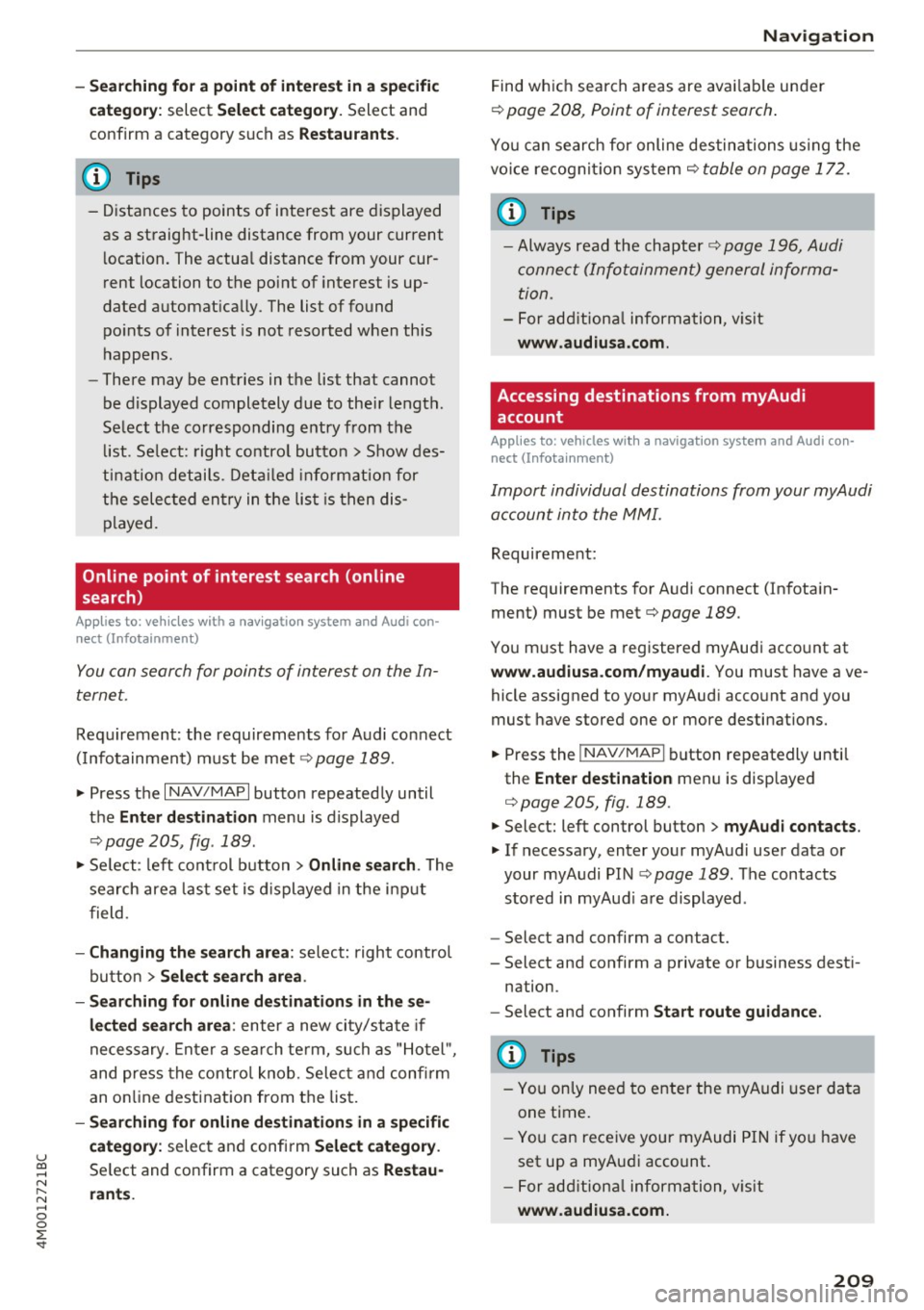
u co .... N r-... N .... 0
0
:E: '
c a tegor y:
select Select category. Select and
confirm a category such as
Restaurant s.
(D Tips
-Distances to points of interest are displayed
as a straight-line distance from your current
l ocation. The actua l distance from your cur
r ent location to the point of interest is up
dated automat ically. The list of found
po ints of interest is not resorted when th is
happens.
- There may be entries in the list that cannot
be displayed completely due to their length.
Se lect the corresponding entry from the
li st . Se lect: right contro l butto n
> Show des
ti nation details . De tail ed info rmation for
the selec ted entry in the lis t is then dis
played.
Online point of interest search (on line
search)
App lies to: ve hicles with a nav igatio n system and Audi con·
nect (Infotainment)
You can search for points of interest on the In
ternet.
Requirement: the requirements fo r Audi connect
( I nfo tainment) m ust be me t
r::}page 189.
.,. Press the I NAV/MAPI button repeated ly until
the
Ent er destination menu is displayed
r::} page 205, fig . 189.
.,. Se lect : left cont rol button > Online search . The
search area last set is displayed in the i nput
f ield .
-Changing the search area : select: right control
bu tton
> Sele ct search area .
- Searching for online d estinations in these
lected search area :
enter a new city/state if
necessary. Enter a sea rch te rm, such as "Ho tel ",
and press the con tro l knob. Selec t and confi rm
an o n line destination from the lis t.
- Sear ching for online de stination s in a specific
category:
selec t and confi rm Select category .
Select and confirm a category such as Restau
rants . Na
vigation
Find wh ic h search areas are avai lab le under
r::} page 208, Point of interest search .
You can search for online destinations using the
vo ice recogni tion sys tem
c> table on page 172.
(D Tips
-Always read the chapter c> page 196, Audi
conne ct (Info tainment) general informa
tion.
- For add ition al information, v is it
www .audiusa .com .
Accessing destinations from myAudi
account
Applies to: vehicles with a navigat ion system and Audi con·
nec t (Infota inment)
Import individual destinations from your myAudi
account into the MMI.
Requirement:
The requirements for Audi connect (Infota in
ment) must be met
c> page 189.
You m ust have a registered myAudi acco unt at
www.audiu sa.com /myaudi. You must have ave
hicle assigned to your myAud i acco unt and you
must have stored one or more destinations.
.. Press the
!NAV/MAPI button repeatedly unti l
the
Enter destination men u is disp layed
c> page 205, fig. 189 .
.. Select: left control button > myAudi contacts .
.. If necessary, enter your myA udi use r data or
your myAudi PIN
c:;, page 189. The contacts
stored in myAud i a re displayed .
- Select and confirm a contact.
- Select and confirm a private or business dest i-
nation.
- Select and confirm
Start route guidance .
{I) Tips
-You only need to enter the myAudi user data
one time.
- You c an rece ive your myAudi PIN if yo u have
set up a myAudi account .
- For add ition al information, v is it
www .audiu sa .com .
209