2017 AUDI Q7 display
[x] Cancel search: displayPage 230 of 402

Media
Media
Introduction
There are various media drives and connections
avai lab le in the MMI. For example, you can p lay
aud io/video* fi les from the Jukebox* or connect
your mob ile dev ice to the Aud i m usic interface *
and operate it through the MMI.
Notes
General information
Media and format restrictions :
the MMI (includ
in g the SD card reade r and the USB storage de
vice co nnect ion *) was tested w ith a var iety of
products and media on the market. However,
there may be cases where ind iv idual devices or
media and audio/video files" may not be recog
n ized, may play o nly w ith restr ictions, o r may not
p lay a t all.
Dig ital Rights Management : please note that
t he audio/v ideo" files are subject to copyright
protection .
The media drives do not p lay f iles that a re pro
tected by OR M and that are ident ified with the
symbo l
!'.TI.
Data secu rity : never store im portant data on SD
cards, the Ju kebox *, CDs/DVDs o r mobile devices.
Aud i AG is not responsib le for damaged or lost
fi les and media .
Loading times : th e mo re files/fo lde rs/ play lists
that are on a sto rage medium, the longer it will
take to load the audio/video* files . Audi recom
mends us ing storage media tha t on ly conta in au
d io/video files* . T o decrease the t ime it takes to
load audio/v ideo f iles*, crea te subfo lders ( fo r ex
a m ple , fo r th e a rt ist o r album). The loading time
will also increa se whe n importing fi les.
Additional information : when playing, audio
fil es are automatically displayed with any add i
tional informa tion that is s to red (such as the ar
tis t, track and al bum cover).
If this in forma tio n is
no t a vai lable o n the storage mediu m, t he MMI
wi ll check the Gr ace no te met adata database .
228
However, in some cases, the additional in forma
tion may not be dis played.
Restri cted functionality : reset the Media set
tings
t o the facto ry de fault se ttings i f func tional
i ty is restric ted ¢
page 250 .
If functionality is restr icte d, reset the Jukebox*
to t he fa ctory defa ult se tt in gs ¢ page 250.
Fo r informa tion abo ut the propert ies of s upport
ed med ia and fi le formats, see
¢ page 243 .
W Note
Always fo llow the information fo und in c::> (D in
W i- Fi
hotspot on page 195 .
CD/DVD operation
CD /DVD and format restrictions :
th e f unct iona li
ty o f indivi dual sto rage media m ay be limi ted due
to t he v ariety of b lank C Ds/DV Ds av a ila b le and
t h e v arious cap acities. Audio CDs or video DV Ds
with copy protection, CDs/D VDs that do not con
form to the standard and mult isess ion CDs may
hav e limit ed playback or may not play at all. Audi
r ecommends finali zing the recording process
whe n creat ing mult isess ion CDs . Mult isess ion is
not supported for DVDs .
Using CDs/DVDs, the CD dr ive or the DVD drive :
to ensure correct, hig h-q uality playback and to
prevent damage to the dr ive or disc read ing er
r ors, always store CDs/DVDs in a protec tive
s leeve and do no t expose them to direct s unlight .
Do
not u se:
- Damaged, dirty or sc ratched CDs/DVDs
- Single CDs/DVDs with 3 in (8 cm) d iameter
- CD/DVDs that a re not roun d
- CDs/DV Ds w ith labe ls
- Protec tive rings
- Clean ing CDs
Thermal protection switch : CD/DVD playback
may be temporarily unavailable if o utside tem
p eratures a re extremely hot or co ld. A t hermal
pro tect io n sw itch is insta lled t o protect the C D/
DVD and t he laser.
Laser devices : las er devices a re divide d into safe -
ty classes 1 to 4 in accordance with DI N IE C 76 .,..
Page 232 of 402

Media
CD drive
Applies to: vehicles w ith a CD drive
Fig. 2 11 CO drive
The CD drive is located in the glove compartment
@ <=>page 8, fig. 2.
-Loading a CD : the CD is pulled in automatically .
Slide the CD straight into the CD slot@
<=>fig . 211 with the label facing up.
- Automatic playbac k: playback will start auto
matically if the inserted CD conta ins supported
audio files
c:> page 244, CD drive .
-Eje cting a CD : press the button(!)<=> fig. 211 .
The CD is pulled in again automatically if it is not
removed from the slot w ith in ten seconds of
ejecting it.
The CD d rive is accessed and operated thro ugh
the MMI
<=> page 237, Playing media .
(D Note
- Never force a CD into the drive . The CD is
p ull ed in automatically .
- Do not inse rt CDs with labels into the drive.
L abe ls can come loose from the CD and
damage the dr ive.
@ Tips
CD playback ca nnot be guaranteed with audio
files that have a hig h data rate.
230
· Jukebox
App lies to: vehicles wit h Jukebox
After you have filled the Jukebox with music and/
or videos, for example from your SD card , you
can play these files directly from the Jukebox .
The Jukebox memory capacity is approximately
10 GB .
.,. Press the I M EDIA ! button . Press the left control
button unti l the sources overv iew
c:> page 23 7
is displayed. Select and co nfirm
Jukebo x.
Adding files to the Jukebox
- Press the IM EDIA ! button . Press the left control
button until the sources overv iew
c:> page 23 7
is displayed . Select one of the following sou rces
to copy to the Jukebox: SD card*, CD-ROM *,
DVD-ROM*, USB storage devi ce* .
Requirement: the media center (for example,
tracks, albums) must be open .
-Select ing an entr y: select an entry from the
media cente r. Se lect : right contro l button >
Copy to Jukebox > Th is ent ry or Entire list .
Requirement: the p layli st mus t be ope n. See
<=> page 240.
-Selec ting a track : select the track that is cur
rently playing . Select : right control button>
Copy to juk ebo x> This tra ck or Entir e album
or This arti st.
Requirement: a v ideo f ile must be playing.
- Sele ct: r ight cont rol b utton>
C opy to Jukebo x.
The copying process begins. The status of the
copy ing p rocess is shown in the MMI.
- Hiding the importing pro ces s: se lect and con
firm
Continue cop ying in background . The im
porting p rocess is hidden .
-Canceling the impo rt ing process : select and
confirm
Can cel cop ying : O r: remove the source
that is being imported . Files already copied re
ma in.
Requirement: the copying p rocess m ust be active
in the background.
- Showing the copying proces s: select: right
cont rol button >
Copying in progre ss.
Page 233 of 402
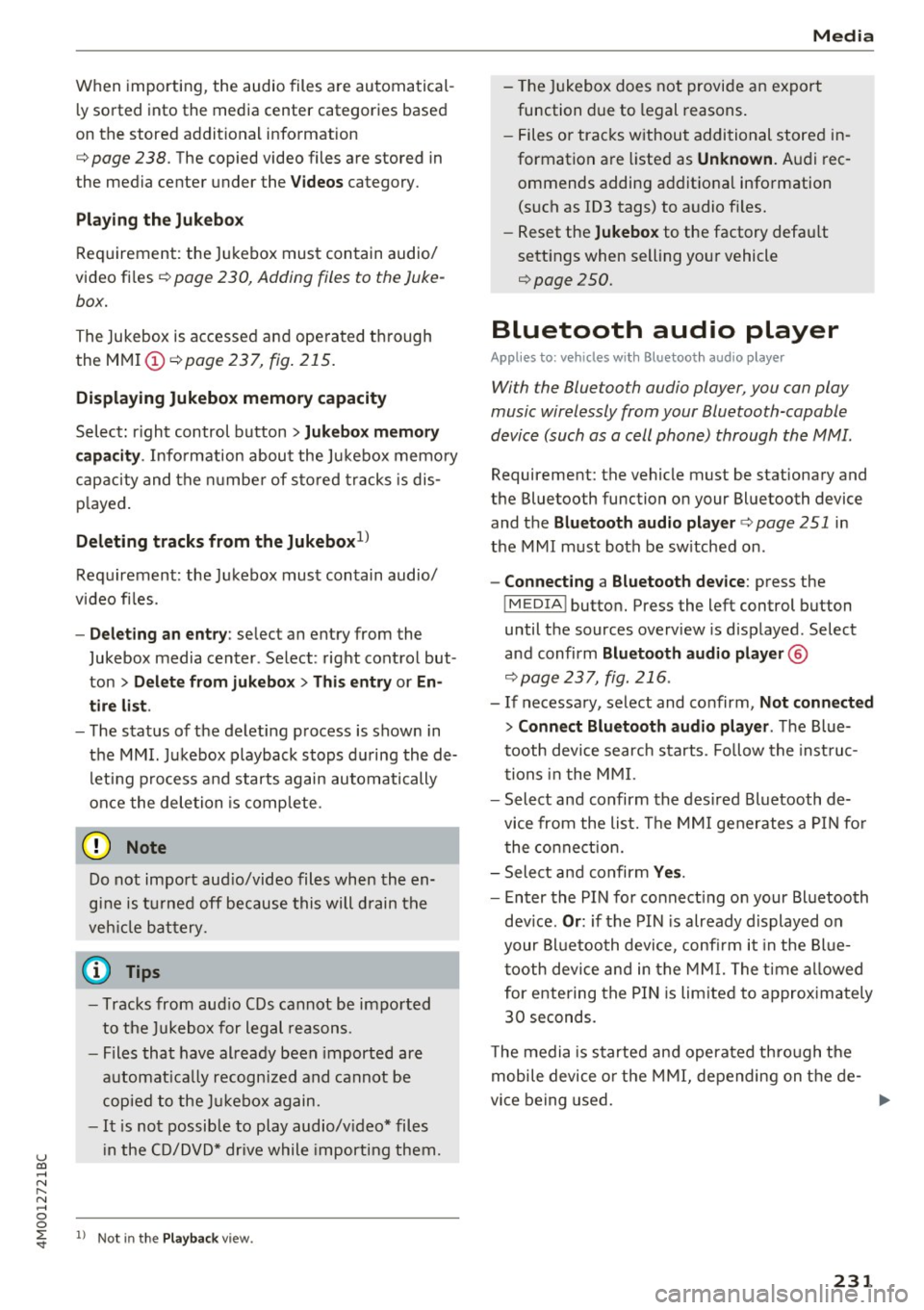
u co ...... N r--... N ...... 0
0
:E: '
ly sorted into the media center categories based
on the stored additional information
c:>
page 238. The copied video files are stored in
the media center under the
Videos category.
Playing the Jukebox
Requirement: the Jukebox must contain audio/
video files c:>
page 230, Adding files to the Juke
box.
The Jukebox is accessed and operated through
the MMI (Dc:>page237,
fig. 215.
Displaying Jukebox memory capacity
Select: right control button > Jukebox memory
capacity.
Information about the Jukebox memory
capacity and the number of stored tracks is dis
played.
Deleting tracks from the Jukebox1 )
Requirement: the Jukebox must contain audio/
video files.
- Deleting an entry : select an entry from the
Jukebox media center. Select: right control but
ton
> Delete from jukebox> This entry or En
tire list .
- The status of the deleting process is shown in
the MMI. Jukebox playback stops during the de
leting process and starts again automatically
once the deletion is complete.
(D Note
Do not import audio/video files when the en
gine is turned off because this will drain the
vehicle battery.
(D Tips
- Tracks from audio CDs cannot be imported
to the Jukebox for legal reasons .
- Files that have already been imported are
automatically recognized and cannot be
copied to the Jukebox again.
-It is not possible to play audio/video* files
in the CD/DVD* drive while importing them.
l) Not in the Playback view.
Media
- The Jukebox does not provide an export
function due to legal reasons.
- Files or tracks without additional stored in
formation are listed as
Unknown. Audi rec
ommends adding additional information
(such as ID3 tags) to audio files.
- Reset the
Jukebox to the factory default
settings when selling your vehicle
<=:>page 250.
Bluetooth audio player
Applies to: vehicles with Bluetooth audio player
With the Bluetooth audio player, you con ploy
music wirelessly from your Bluetooth-capoble
device (such as a cell phone) through the MMI.
Requirement: the vehicle must be stationary and
the Bluetooth function on your Bluetooth device
and the
Bluetooth audio player c:> page 251 in
the MMI must both be switched on.
-Connecting a Bluetooth device: press the
!MEDIAi button. Press the left control button
until the sources overview is displayed. Select
and confirm Bluetooth audio player ®
<=:>page 237, fig. 216 .
-If necessary, select and confirm, Not connected
> Connect Bluetooth audio player . The Blue
tooth device search starts. Follow the instruc
tions in the MMI.
- Select and confirm the desired Bluetooth de
vice from the list. The MMI generates a PIN for
the connection.
- Select and confirm
Yes.
- Enter the PIN for connecting on your Bluetooth
device.
Or: if the PIN is already displayed on
your Bluetooth device, confirm it in the Blue
tooth device and in the MMI. The time allowed
for entering the PIN is limited to approximately
30 seconds.
The media is started and operated through the
mobile device or the MMI, depending on the de-
vice being used. ..,.
231
Page 234 of 402
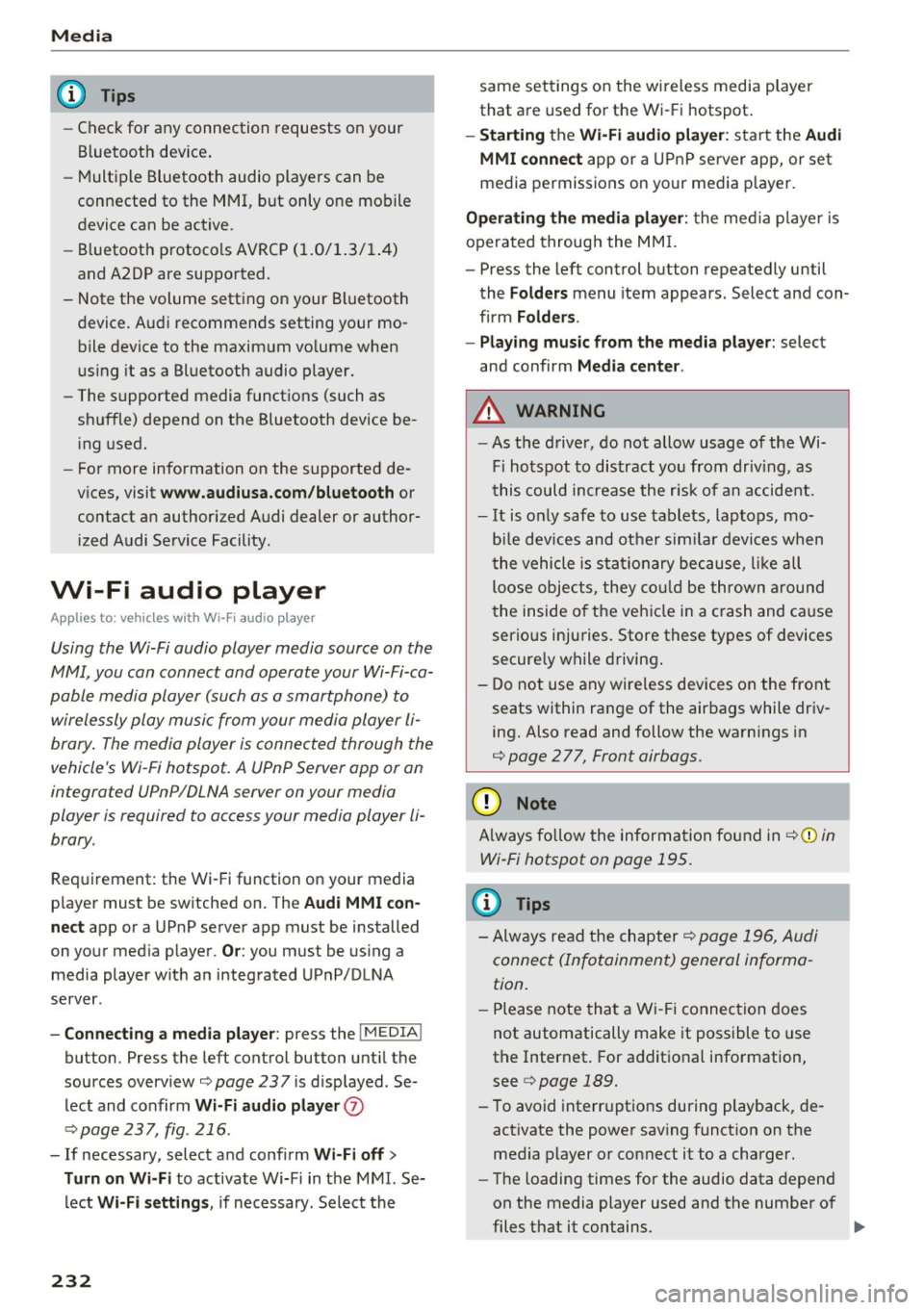
Media
(D Tips
-Check for any connection requests on your
Bluetooth device.
- Multiple Bluetooth audio players can be
connected to the MMI, but only one mobile
device can be active.
- Bluetooth protocols AVRCP (1.0/1.3/1.4)
and A2DP are supported.
- Note the volume setting on your Bluetooth
device. Audi recommends setting your mo
bile device to the maximum volume when
using it as a Bluetooth audio player.
- The supported media functions (such as
shuffle) depend on the Bluetooth device be
ing used.
- For more information on the supported de
vices, visit
www.audiusa.com/bluetooth or
contact an authorized Audi dealer or author
ized Audi Service Facility.
Wi-Fi audio player
Appl ies to: ve hicles w ith Wi-F i audio playe r
Using the Wi-Fi audio player media source on the
MMI, you can connect and operate your Wi-Fi-ca
pable media player (such as a smartphone) to wirelessly play music from your media player
li
brary. The media player is connected through the
vehicle's Wi-Fi hotspot. A UPnP Server opp or an
integrated UPnPIDLNA server on your media
player is required to access your media player
li
brary.
Requirement: the Wi-Fi function on your media
player must be switched on. The
Audi MMI con
nect
app or a UPnP server app must be installed
on your media player .
Or: you must be using a
media player with an integrated UPnP/DLNA
server.
- Connecting a media player: press the I MEDIA !
button. Press the left control button until the
sources overview
¢ page 237 is displayed . Se
lect and confirm
Wi-Fi audio player 0
¢ page 237, fig . 216 .
- If necessary, select and confirm Wi-Fi off>
Turn on Wi-Fi
to activate Wi-Fi in the MMI. Se
lect
Wi-Fi settings, if necessary. Select the
232
same settings on the wireless media player
that are used for the Wi-Fi hotspot.
-Starting the Wi-Fi audio player: start the Audi
MMI connect
app or a UPnP server app, or set
media permissions on your media player.
Operating the media player: the media player is
operated through the MMI.
- Press the left control button repeatedly until
the
Folders menu item appears. Select and con
firm
Folders.
- Playing music from the media player:
select
and confirm
Media center .
A WARNING
-As the driver, do not allow usage of the Wi
Fi hotspot to distract you from driving, as
this could increase the risk of an accident.
- It is only safe to use tablets, laptops, mo
bile devices and other similar devices when
the vehicle is stationary because, like all
loose objects, they could be thrown around
the inside of the vehicle in a crash and cause
serious injuries. Store these types of devices
securely while driving.
- Do not use any wireless devices on the front
seats within range of the airbags while driv
ing. Also read and follow the warnings in
¢ page 2 77, Front airbags.
(D Note
Always follow the information found in ¢(Din
Wi-Fi hotspot on page 195.
(D Tips
- Always read the chapter¢ page 196, Audi
connect (Infotainment) general informa
tion.
- Please note that a Wi-Fi connection does
not automatically make it possible to use
the Internet. For additional information,
see
¢ page 189.
-To avoid interruptions during playback, de
activate the power saving function on the
media player or connect it to a charger.
- The loading times for the audio data depend
on the media player used and the number of
files that it contains .
II>-
Page 235 of 402
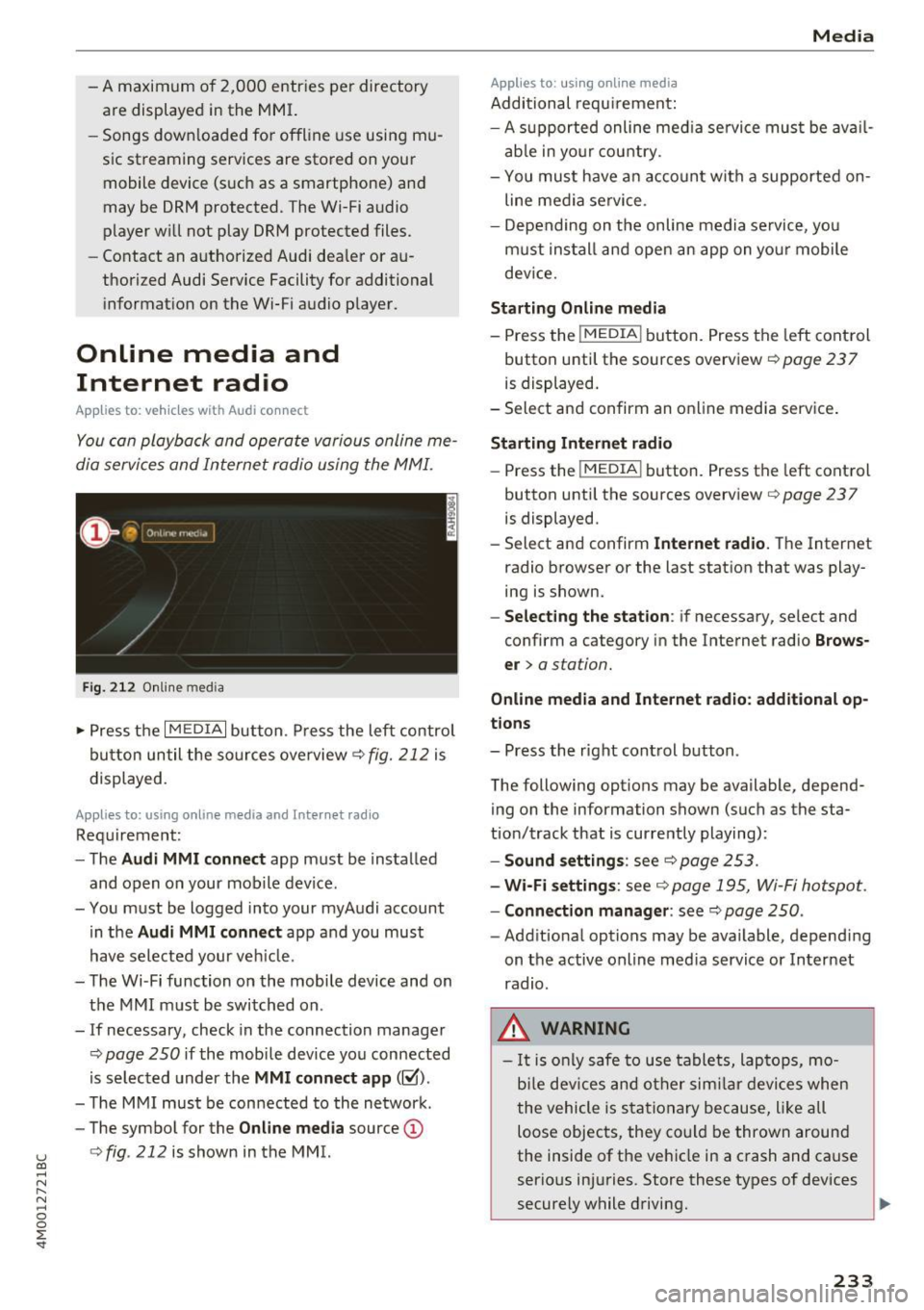
u (0 ...... N r--. N ...... 0
0
:E
are displayed in the M MI.
- Songs dow nloaded for offline use using m u
sic st reaming services are stored on you r
mobile device (suc h as a smartphone) an d
may be ORM protected. The Wi-Fi audio
player w ill not play ORM protected files.
- Contact an a uthorized Audi dea le r or a u
thorized Audi Service Facility for additional i nformat ion on the Wi-Fi audio p layer.
Online media and
Internet radio
App lies to: veh icles with Audi connect
Yo u can playba ck and oper ate various onli ne me
dia servi ces and In ternet radio using the MMI.
F ig. 212 O nlin e med ia
• Press the I MEDIA i button . P ress the left contr ol
bu tton until the so urces overview ¢
fig. 212 is
displayed.
Applies to: using online media and Inte rnet rad io
Req uirement :
- The
Audi MMI connect app m ust be installed
and open on your mo bile device.
- You m ust be logged into your myA udi account
in the
Audi MMI connect app a nd you must
hav e selected your ve hicle.
- The Wi-Fi function on the mobi le device and on
t h e M MI m ust be switched on .
- If necessary, check in the connection manager
¢
page 250 i f the mobi le device you connected
is se lected under the
MMI connect app (~).
-The M MI must be con nected to the ne twor k.
- The symbo l for the
Online media source @
¢
fig . 212 is shown in the MMI.
Applies to : using online media
Additional requ irement :
Media
-A s uppor ted online me dia se rvice mus t be avail
a b le in yo ur cou ntry.
- You mus t have a n acco unt with a suppor ted on
line me dia se rvice .
- Depending on t he on line m edia se rvice, yo u
m ust ins tall and open an app on yo ur mobile
dev ice.
Starting Online media
- Press the I MEDIA i button. Press the lef t control
button unt il the sources overv iew ¢
page 237
is displayed.
- Select an d confirm an o nline media serv ice .
Starting Internet radio
-Press the I MEDIA i button. Press the left cont rol
button unti l the sources overv iew
¢ page 237
is displayed.
- Select and confirm
Internet radio. The Internet
radio b rowser or the last stat io n that was play
ing is shown.
- Selecting the station : if necessary, select and
confirm a category in the Inte rnet radio
Brows
er >
a station.
Online media and Internet radio: additional op
tions
- Press the r ight cont rol b utton.
The following options may be available, depend ing on the information shown (such as the sta
t ion/t rack that is curre ntly playing):
- Sound settings : see¢ page 253 .
-Wi-Fi settings : see¢ page 1 95, Wi- Fi hot spo t.
- Connection manager : see¢ page 250 .
-Add itio na l options may be available, depend ing
on t he active online med ia service or In ternet
radio.
_& WARNING
- It is only s afe to use table ts, lap to ps, mo
b ile dev ices and other si mila r devi ces whe n
t he vehicle i s st ati ona ry becau se, li ke all
loose objec ts, they co uld be thrown around
the inside of the ve hicl e in a c rash and ca use
serio us in juries. Store these types of devices
securely w hile d riving.
~
233
Page 238 of 402
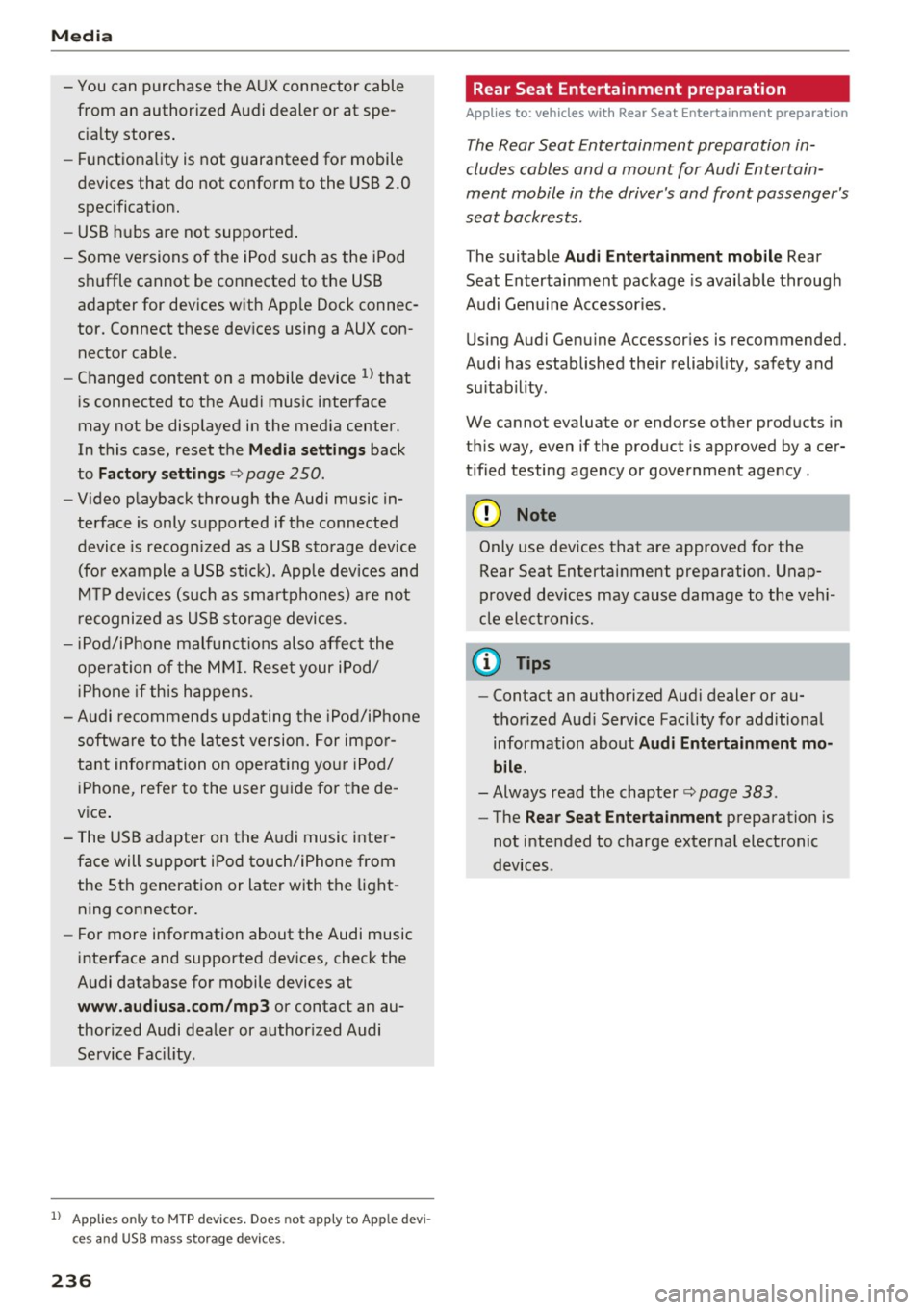
Media
-You can purchase the AUX connector cable
from an authorized Audi dealer or at spe
cialty stores.
- Functionality is not guaranteed for mobile
devices that do not conform to the USB 2.0
specification.
- USB hubs are not supported.
- Some versions of the iPod such as the iPod
shuffle cannot be connected to the USB
adapter for devices with Apple Dock connec
tor. Connect these devices using a AUX con nector cable.
- Changed content on a mobile device
l) that
is connected to the Audi music interface
may not be displayed in the media center.
In this case, reset the
Media settings back
to
Factory settings Q page 250.
- Video playback through the Audi music in
terface is only supported if the connected
device is recognized as a USB storage device
(for example a USB stick) . Apple devices and
MTP devices (such as smartphones) are not
recognized as USB storage devices .
- iPod/iPhone malfunctions also affect the
operation of the MMI. Reset your iPod/
iPhone if this happens.
- Audi recommends updating the iPod/iPhone
software to the latest version. For impor
tant information on operating your iPod/
iPhone, refer to the user guide for the de
vice.
- The USB adapter on the Audi music inter
face will support iPod touch/iPhone from the 5th generation or later with the light
ning connector.
- For more information about the Audi music
interface and supported devices, check the
Audi database for mobile devices at
www.audiusa.com/mp3 or contact an au
thorized Audi dealer or authorized Audi
Service Facility .
1
> A pp lies o nly to MTP de vice s. Doe s not apply to A pple de vi
ces and U SB mass s torage device s.
236
· Rear Seat Entertainment preparation
App lies to: vehicles with Rear Seat Entertainment preparation
T he Rear Seat Entertainment preparation in
cludes cables and a mount for Audi Entertain
ment mobile in the driver's and front passenger's
seat backrests.
T he suitable Audi Entertainment mobile Rear
Seat Entertainment package is available through
Audi Genuine Accessories .
Using Audi Genuine Accessories is recommended.
Audi has established their reliability, safety and
suitability.
We cannot evaluate or endorse other produ cts in
this way , even if the product is approved by acer
tified testing agency or government agency .
~ Note
Only use devices that are approved for the
Rear Seat Entertainment preparation . Unap
proved devices may cause damage to the vehi
cle electronics.
(D Tips
- Contact an authorized Audi dealer or au
thorized Audi Service Facility for additional information about
Audi Entertainment mo
bile.
- Always read the chapter~ page 383.
-The Rear Seat Entertainment preparation is
not intended to charge external electronic
devices .
Page 239 of 402
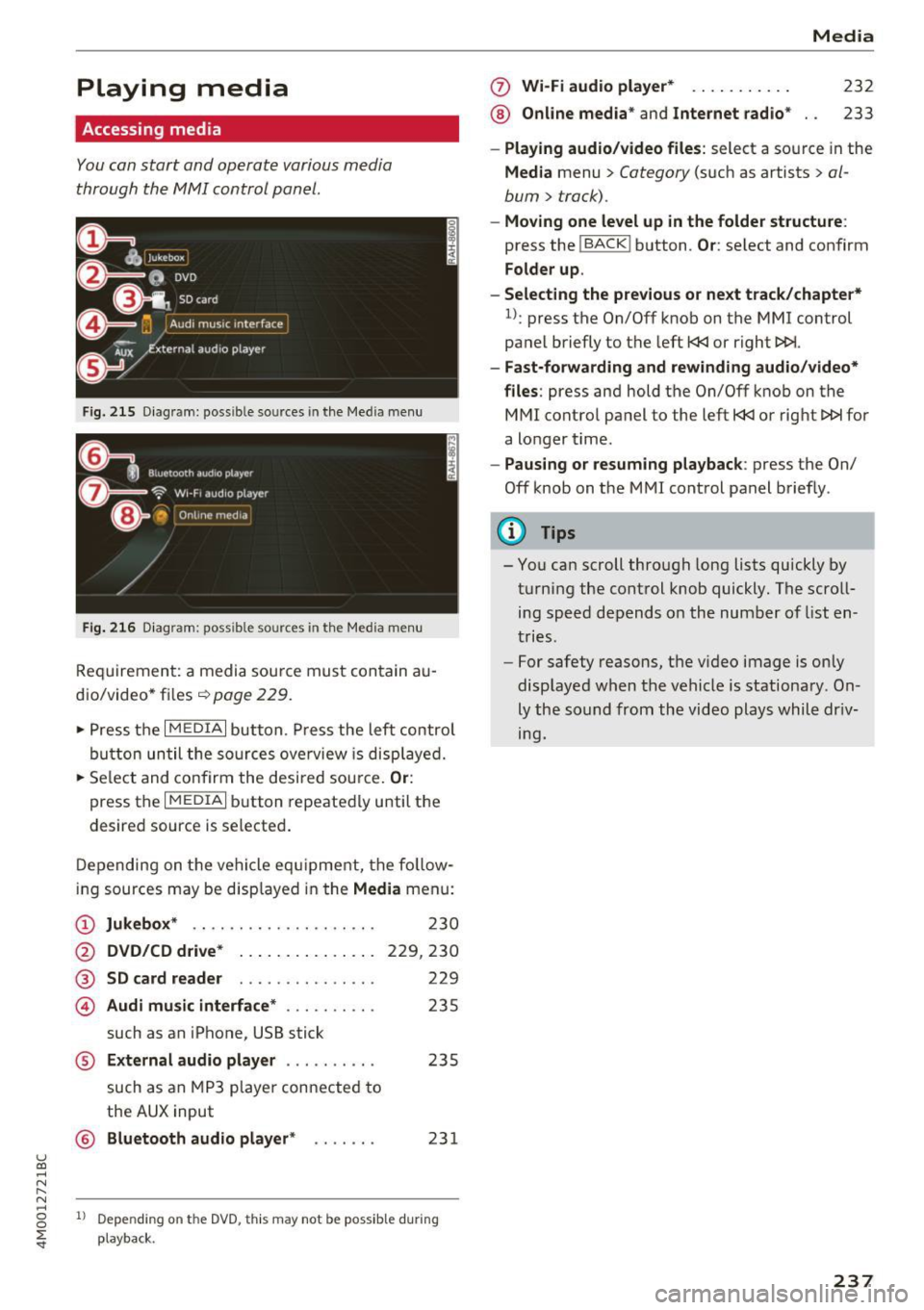
u (0 ...... N r--. N ...... 0
0
:E
Accessing media
You can start and operate various media
th rough the MMI control panel.
F ig . 2 15 Diag ram: possible sources in the Med ia m enu
Fi g. 216 D iagram : possible sources in the Media me nu
Req uirement: a media sou rce mu st con tain au
dio/video* files ¢
page 229.
~ Press t he I M EDIA i button. Press the left control
bu tton until the so urces ove rview is disp laye d.
~ Se le ct and confirm the desi red sou rce. Or :
press the I MEDIAi button repeated ly until the
desired source is selecte d.
D epen ding on t he veh icle eq uipment, the fo llow
ing sources may be disp layed in the
Media menu:
(D Jukebox * .. ... ... .... .. ... .. .
@ DVD /CD d rive * .. . .... ... .. .. .
®
© SD card reader
Audi mu sic interface * ......... .
such as an iPhone, USB stick 2
30
229,230
229
235
® External audio player . . . . . . . . . . 235
such as an MP3 playe r con nected to
the
AUX input
© B luetooth audio player * . . . . . . . 231
1l Depe ndi ng on the DVD, thi s may not be possib le d urin g
playba ck.
0 Wi-Fi audio player* ... ....... .
® Online med ia * and Internet radio * Media
232
233
-
Play ing audio /video files : select a source in the
Media menu > Category (such as artists > al
bum
> track).
- Moving one level up in the folder structure :
press the !BACKI button . Or: select and confirm
Folder up .
- Selecting the previous or next track /chapte r*
1
l: press the On/Off knob on the MMI control
panel briefly to the left
t
- Fast-forw arding and rewinding audio/video*
files :
press and hold the On/Off knob on the
MMI control pa nel to the left
t
a longer t ime .
-Paus ing or resuming playback : press the On/
Off knob on the MMI cont rol panel brief ly .
(D Tips
- You can scroll through long lists quickly by
turning the control knob quickly . The scroll
ing speed depends o n the numbe r of list en
tries .
- For safety reasons, t he v ideo image is on ly
displaye d when the vehicle is stationary. On
ly the so und from th e video plays whil e dr iv
ing.
237
Page 240 of 402
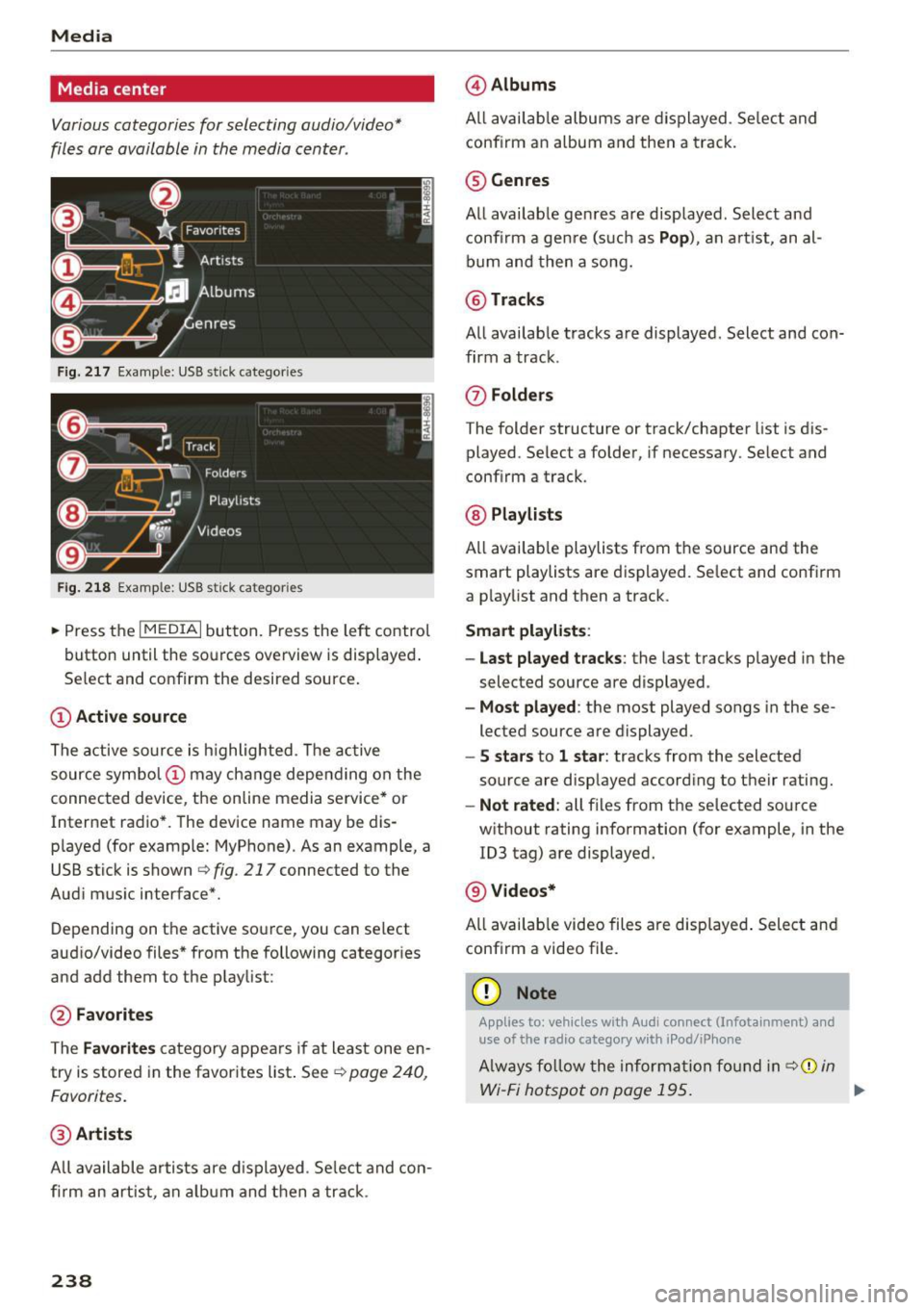
Media
Media center
Various categories for selecting audio/video*
files ore available in the media center .
Fig. 217 Example : USB stick categories
F ig. 218 Example: USB stick cat egories
~ Press the I MEDIAi but ton. Press the left control
button until the sources overview is displayed .
Se lect and confirm the desired source.
(D Active source
The active source is highlighted . T he active
source symbol (!) may change depending on the
connected device, the online media service* or
Internet radio*. The device name may be dis
played (for example: MyPhone). As an example, a
USB stick is shown
Q fig . 217 connected to the
Aud i mus ic interface*.
Depending on the active source, you can select
aud io/video files * from the following categor ies
and add them to the playlist :
@Favorites
The Favorites category appea rs if at least one en
try is stored in the favorites list . See
Q poge 240,
Favorites.
@ Artists
All available artists are displayed. Select and con
firm an artist , an album and then a track .
238
@Albums
All available albums are displayed . Select and
conf irm an album and then a track.
® Genres
All available genres are displayed . Select and
confirm a genre (s uch as
Pop ), an artist, an al
bum and then a song.
@Tracks
All availab le tracks are displayed . Select and con
firm a track.
0 Folders
The folder structure or track/chapter list is dis
played. Se lect a folder , if necessary. Select and
conf irm a track .
@ Playlists
All available playlists from the source and the
smart playlists are displayed . Select and confirm
a playlist and then a track .
Smart playlists :
- Last played tracks :
the last tracks played in the
selected source are displayed.
-Most played : the most played songs in these
lected source are displayed.
- S stars to 1 star: tracks from the selected
source are disp layed according to their rating.
- Not rated: all files from the selected source
w ithout rating information (for example, in the
103 tag) are displayed.
@ Videos*
All availab le video files are displayed. Select and
conf irm a video file .
(D Note
Applies to: veh icles with Audi co nnect (Infotainment) a nd
use of the radio category w ith iPod/iP hone
Always follow the information found in q(i) in
Wi-Fi hotspot on page 195. .,.