2017 AUDI Q7 display
[x] Cancel search: displayPage 146 of 402

Parking system s
Switching on/off
Applies to: vehicle s with per ipheral cameras
·- --- --=-
•=L--:-:---
Fig. 14 5 Ce nter console: Pw .!. butto n
Fig. 146 In fo tai nme nt system : se lec t t he mode
Sw itching on
• Shi ft in to reverse, or
• Press the
P" IA button in the center console
¢ fig. 145 . A short confirmation tone sounds
and the LED in the bu tton turns on .
Selecting the mode
• Turn the cont rol knob to the symbol fo r the de
s ired mode @thr ough ©¢fig.
146 and press
the con trol k nob.
Sw itch ing off
• Drive faster than 6 mph (10 km/h) , or
• Press the
P"1A button, or
• Swi tc h the ignition off .
You may select from the following modes:
@ -Corner view (front) ¢
page 144
@-Front ¢ page 144
©-Area ¢ page 145
@-Rear ¢ page 145
©-Corner view (rear) ¢ page 144
You can a lso swi tch to trailer view¢ page 142.
144
Corner view (front)/corner view (rear)
Applies to: vehicles with peripheral cameras
Fig. 147 In fota in m ent sys tem: Corner v iew (fro nt)
Fig. 148 In fotainm ent sy stem : Corner v iew (re ar)
This view can assist you for example , when you
are ex iting from an area with poor visib ility . The
area at the front and rear sides of the veh icles is
displayed .
• To show the side v iew toward the front, select
the symbol @¢
fig. 147 with the control knob
and press the control knob .
• To show the side v iew toward the rear , se lect
the symbol ©¢
fig. 148 with the con trol knob
and press the cont rol knob .
Front
Applies to: vehicles with peripheral cameras
Fig . 14 9 Info ta inme nt sys te m : fron t mo de
This view assists you for example , in using the
full maneuvering range in front of the vehicle.
The area in front of the vehicle is displayed. The
vehicle surround ings are shown in the right area
IJJI,
Page 147 of 402

u (0 ...... N r--. N ...... 0
0
:E
cal display and camera image
q page 146.
• Se lect the symbol @ with the control knob. The
o range-colored orientation lines denote the
projected direction of travel. Stop the vehicle
when the red orientation line* borders an ob
ject
q A in General information on page 143.
Area
Applies to: vehicles with peripheral cameras
Fig. 150 Infotainment system: A rea mo de
This view is ideal for maneuvering . The vehicle
surroundings are shown using the camera im
ages. The vehicle image is shown by the system.
• Select the symbol © with the control knob and
press the control knob.
Rear
App lies to: vehicles with peripheral cameras
Fig. 151 Infotainment syste m: rear mode
This v iew assists you for example, in using the
full mane uveri ng range beh ind t he vehi cle. Th e
area behind the vehicle is displayed. The vehicle
surroundings are shown in the right area of the
display . You can switch between the optical dis
p lay and camera image
c::> page 146.
• Select the symbol @with the control knob.
Parking systems
Perpendicular parking
Applies to: vehicles with peripheral cameras
This view may be used when parking in a garage
or in a parking space.
Fig . 152 Infotainment system: a iming at a park ing space
Fig. 153 Infotainment system: aligning the vehicle
• Turn the Infotainment system on and shift into
reverse gear.
• The orange orientation lines
(D show the vehi
cle's direction of travel. Turn the steering wheel
until the orange orientation lines appear in the
parking space¢
fig. 152. Use the markings @
to help you estimate the distance to an obsta
cle . Each mark ing represents approximately 3
ft (1 m). The b lue area represen ts an extension
of the vehi cle's outline by approximately 16 ft
(S meters) to the rear.
• While driving in reverse gear, adjust the steer
ing wheel angle to fit the park ing space using
the orange orientat ion lines for assistance
¢ A in General information on page 143, ¢ (D
in General information on page 143 .@ repre
sents the rear bumper. You should stop revers
ing at the latest when the red orientation line
© borders an object¢ ,& in General informa
tion on page 141.
145
Page 148 of 402

Parking sy stem s
Adjusting the parking aid
Applies to: vehicles w ith a rear parking system/parking sys
tem plus/rearview camera/peripheral cameras
The functions are adjusted in the Infotainment
system .
.. Se lect in the Info tainment system: IMENU I but
ton
> Vehi cle > left contro l button > Driver a s
s is ta nc e> Pa rking aid .
Or
.. When the parking aid is active, se lect in the In -
fota inme nt system: right contro l button *.
End sy stem * -stop the parking aid
Activ ate automatically * -sw itch automatic acti
vation on/off
Front volume * -vo lume for the front area
Rear volume -volume for the rear area
Entertainment fader -the volume of the aud io/
video source is lowered when the parking system
is turned on
The new ly selected leve l is demons trated briefly
by the sound generator.
Vi ew * -switch betwee n an optical d isplay
( Graphic ) and camera image ( Camera ) in the
right section of the display.
Trail er view * -sh ow trailer view
*Auto. front /rear came ra change * -the view be
h ind the veh icle
( Rear mode) is displayed auto
mat ica lly when you shift into reverse gear. The
view in front of the vehicle
( Front mode) is d is
p layed automatically when you shift i nto the for
ward gea rs. When first activat ing in a forward
gea r with the
P" IA bu tton, the front s ide view is
d isp layed
( Corner view (front) mode).
If you do not se t the../, the view behind the vehi
cle
( Rear mode) is a lways d isplayed and it does
not swi tch to the
Front mode when a forward
gea r is selec ted .
(D Tips
-Seve ral menus can be accessed w ith the
r ight contro l button only when the park ing
a id is ac tive.
- T he settings for volume and automatic a ct i
vation* are au toma tically s to red and as-
146
signed to the remote con trol key be ing
used.
Error messages
Applies to: vehicles with a rear parking system/parking sys
tem plus/rearview camera/peripheral cameras
Ill Rear park ass ist: malfunction! Ob stacle s
cannot be detected
Ill Front par k ass ist : malfun ct ion! Ob st a cl es
cannot be detect ed
ml Par k assist: malfunction! Obstacles cannot
be detected
When one of these messages appears, there is a
system malfunction. The L ED in the P'#~ button al
so blinks when sw itching it on. The relevant mes
sage on ly appears again w hen you manually acti
vate the park ing aid with the button.
Ill Rea r parking aid : obstacle detection re stri ct
ed
The rear cross -traffic assist* ¢ page 130, Rear
cross-traffic assist
is not available. Either the ESC
i s sw itched off, or the radar sensors may be cov
ered by a bike rack, stickers, leaves, snow or oth
er objects. Switch the ESC on , or clean the area in
front of the sensors if necessary ¢
page 12 7,
fig. 122 . If this message cont in ues to be d is
played, drive immed iate ly to an authorized A udi
dealer or au thor ized A udi Service Faci lity to have
the mal funct ion rep aired.
Parking system plus *
If a sensor or speaker is faulty, the J¼ symbol
will appear i n front of/behind the vehicle in the
I nfotai nment system d isplay. If a rear sensor is
faulty, only obs tacles that are in areas @and @
are show n¢
page 139, fig. 135 . If a fron t senso r
i s fa ulty, only obs tacles tha t are in a reas © and
@ are shown.
Peripheral cameras*
There is a system malfunction if the % symbo l
appe ars and the co rresponding area of the dis
play is shown in black . The camera is not wo rking
i n th is area.
Page 149 of 402

u co .... N r-... N .... 0
0
:E: '
Audi Service Facility immediately to have the
malfunct ion corrected.
Trailer hitch
Applies to: vehicles with a rear parking system/parking sys
tem plus/ rearv iew camera/peripheral cameras and trailer
hitch
When the tra iler socket is in use, the parking sys
tem rear sensors are not activated when you shift i nto reve rse gear or w hen you press the
PwA but
ton. This results i n the following restr ictions .
Rear parking system *
There is no d istance warning.
Par king sy stem plus *
There is no distance warning fo r the rear. The
front sensors remain activated . The visual display
sw itches to tra iler mode.
Rearview camera* /pe riph eral cameras*
There is no d istance warn ing fo r the rear. The
front sensors remain ac tivated . The visual display
switches to trai ler mode. The rearview camera
image will not show the orientation lines and the
b lue surfaces.
(D Tips
Trailer hitches that are not installed at the
factory may cause the parking system to ma l
function o r they may restrict its function.
Parking system s
147
Page 159 of 402

u (0 ...... N r--. N ...... 0
0
:E
On/Off knob
CD ¢ fig. 158 until the MMI
switches off. If the MMI has been sw itched off
manually, it does
not switch on again automati
ca lly the next time the ignition is switched on .
Addition al functions :
- Ad ju sting th e volum e:
turn the On/Off knob CD
<=>fig . 158 .
-Muting : press the On/Off knob CD c> fig. 158
briefly .
-Select ing the pre viou s/nex t fun ct ion ( for ex
amp le , a radi o stat ion /tra ck ):
press the On/Off
knob
CD <=> fig . 158 brief ly toward the left l
t>r>I .
-Fast forwardi ng/rew inding (for example
so ng s):
press and hold the On/Off knob CD
¢ fig. 158 toward the left l
.,& WARNING
Adjust the volume of the audio system so that
signa ls from outside the vehicle, such as po
lice and fire sirens, can be heard eas ily at all
times.
@ Tips
The MM I switches off au tomatically if the en
gi ne is not r unning and the vehicle battery is
low.
Infotainment system
display
E xtending /retrac ting
The Infotainment system d isplay automatically
extends and retracts when you switch the MMI
on and off.
- Manuall y extending /retracting : press the C:I
button @ c> page 8, fig. 2.
When the MMI is switched on and the display is retracted, you can use certa in functio ns with the
On/Off knob and the MMI joystick funct ion
¢ page 156.
Multi M edia I nterfac e
(D Tips
-If the vehicle has a cell phone prep*, the In
fotainment system display will automat ica l
ly extend whenever there is an incoming
phone call.
- There may be delays when extending or re
tracting the display.
Information on display images
T he display version depends on v ehicle equip
ment.
87 6 MHz
88.7 MHz
J
900 MHz
90.5 MHz
91 5 MHz
96 6 MHz
·--------·----
F ig . 1 59 Display ve rs io n A
Fi g. 160 Disp la y ve rs ion B
f
Additional content (such as album cover and map
ma ter ial) is shown on display ve rsion B, if appli
cable
CD <=> fig . 160. Because the other conten t
shown on the disp lays is nearly identical between
the two versions, this manua l will primari ly de
scribe display version A .
157
Page 160 of 402

Multi Media Interface
MMI operation
Selecting and confirming a function
F ig . 16 1 Ope rat ing the cont ro l knob
Selecting and confirming a function in a
menu /list
.,. Selecting
a fun ction : turn t he con trol knob (D
¢ fig. 161 to the desired functio n (such as se
lecting a frequency) .
.,. Confi rming a selection : press the control knob
@¢ fig . 161 . Or: press on the MMI touch con
trol pad ®¢
page 156, fig. 156.
Returning to functions at higher levels
.., Press the I BACK ! button 0 ¢ page 156,
fig. 156 or ¢ page 156 , fig. 157 .
Opening the main menu/menu
Fig . 162 D iag ram : main menu
158
Opening the main menu
.,. Press the IMENUI bu tton @ qpage 156,
fig. 156 or qpage 156, fig . 157. The MMI me
nus (s uch as
Radio ) are displayed q fig. 162 .
Then you can select and confirm a function us
ing the control knob .
Opening a menu directly
.,. Press the applicable bu tton to di rec tly open the
menu ®
qpage 156, fig. 156 or q page 156,
fig. 157 in the direction of the desired menu
(such as I
RADIO ll. Then you can select and con
firm a function using the control knob .
Page 161 of 402
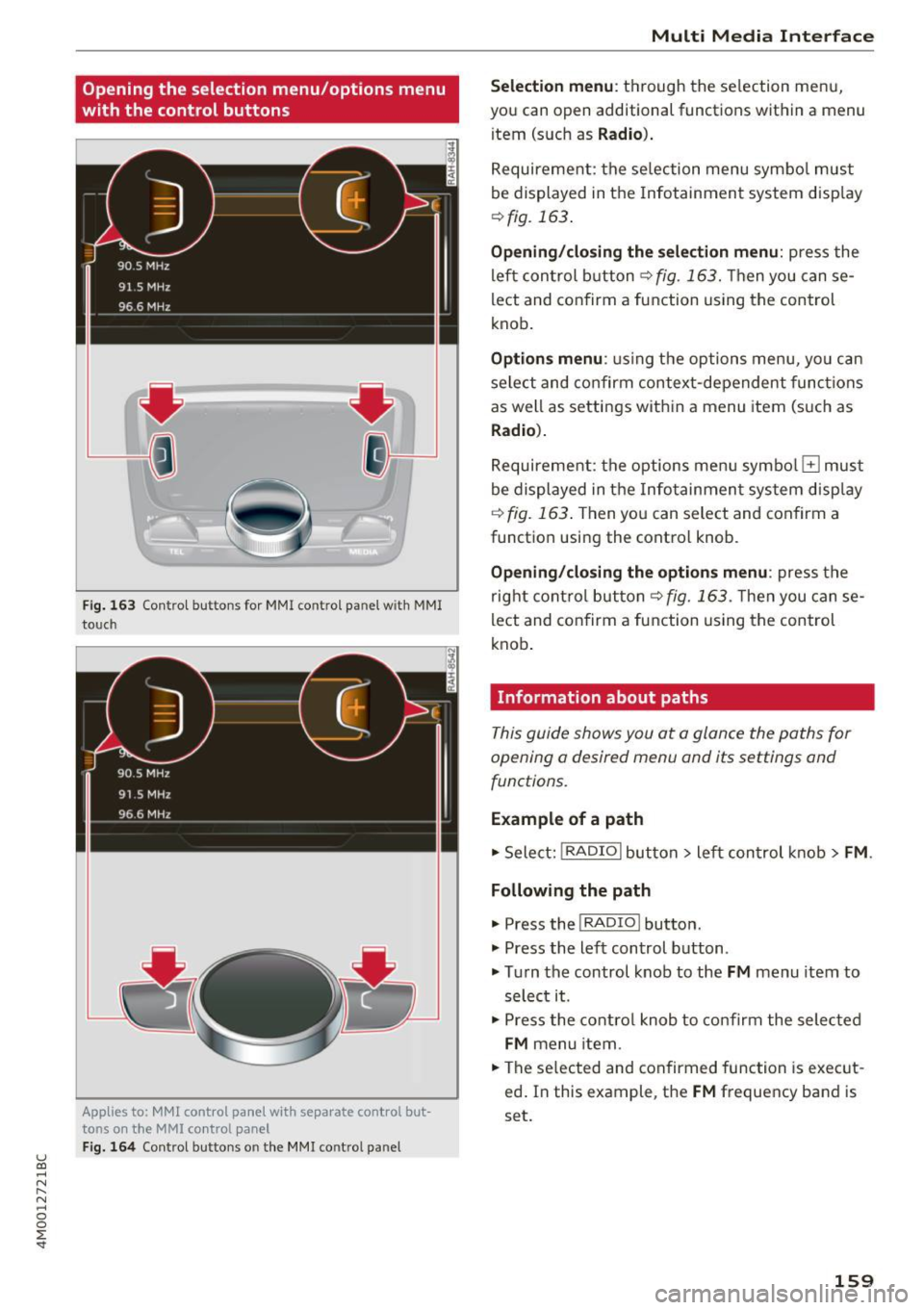
u (0 ...... N r--. N ...... 0
0
:E
with the control buttons
F ig . 163 Contro l bu ttons for MMI contro l panel w ith MMI
to uch
Applies to: MMl control panel with separate control but
tons on the
MMI control panel
Fig. 164 Control buttons o n the MMI control pa nel
Multi M edia I nterfac e
S ele ction menu :
th rough the se lection menu,
you can open additional functions within a menu
item (such as
R adio ).
Requirement: the se lection menu symbo l must
be displayed in the Infotainment system disp lay
¢ fig. 163 .
Opening /closing the selec tion menu : press the
left control button ¢
fig. 163. Then you can se
lect and confirm a function using the control
knob.
Opt ions menu : using the options menu, yo u can
select and confirm context-dependent func tions
as well as settings within a menu item (such as
Radio ).
Requirement: the options menu symbo l El must
be displayed in the Info tainmen t system disp lay
r=> fig. 163 . Then you can select and confirm a
function using the control knob .
Opening/closing the option s menu : press the
right cont rol but ton ¢
fig. 163 . Then you can se
lect and confirm a function using the control
knob .
Information about paths
This guide shows you at a glance the paths for
opening a desired menu and its settings and
functions.
Example of a path
.. Select: !RADIO I button> lef t control k nob> FM .
Following the path
.. Press the I RADIO I button .
.. Press the left control button .
.. Tu rn the control knob to the
FM menu item to
select it .
.. Press the contro l knob to co nfirm the selected
FM menu item .
.. The se lected and confirmed function is exec ut
ed . In this example, the
FM frequency band is
set.
159
Page 162 of 402
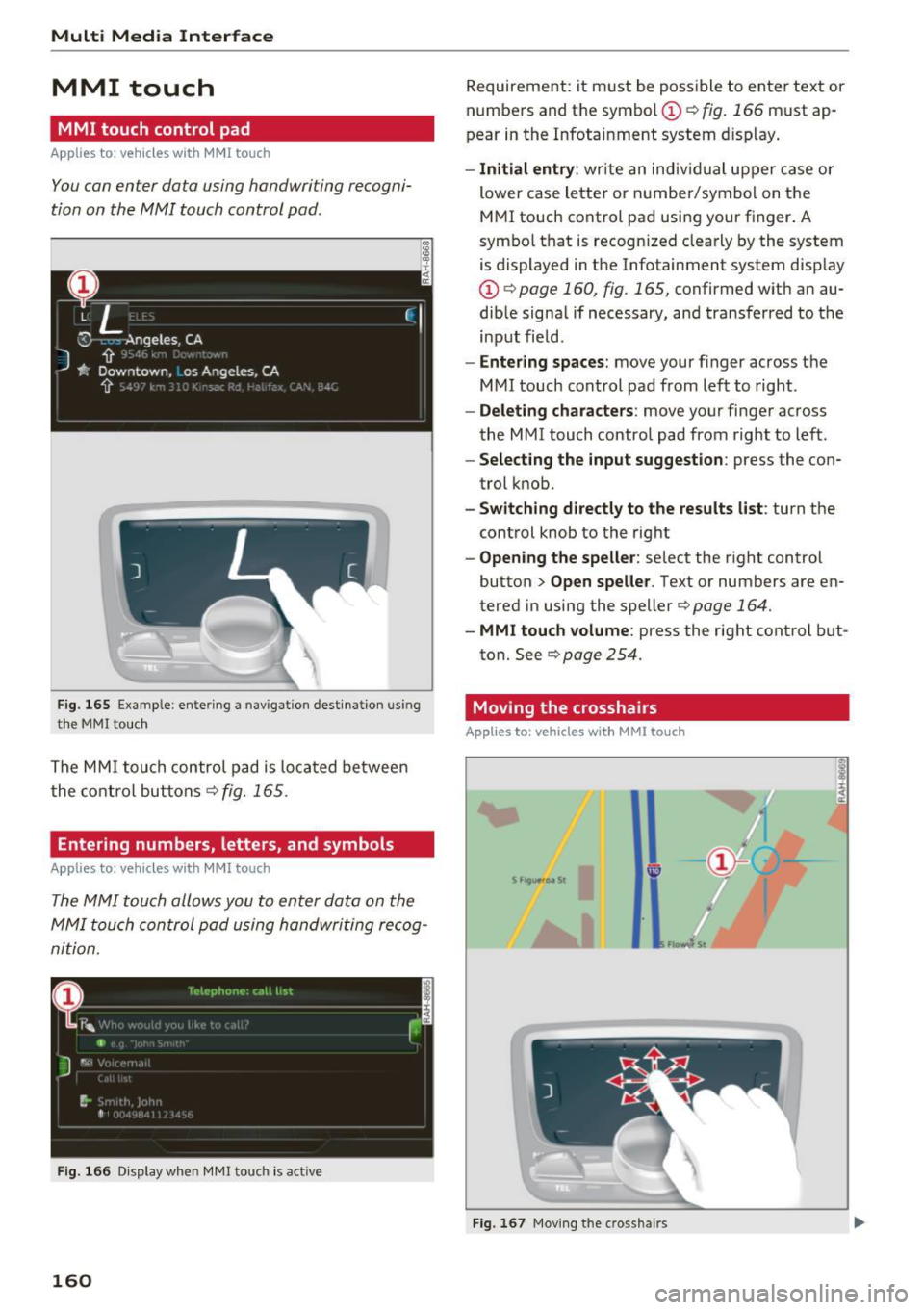
Multi Media Interface
MMI touch
MMI touch control pad
A pp lies to: ve hicles w ith MMI touch
You can enter data using handwriting recogni
tion on the MMI touch control pad .
Fig . 165 Example: e ntering a nav igatio n des tinat io n us ing
t h e
MMI touc h
The MM I touch contro l pad is loca ted between
the co nt rol buttons
r=;, fig. 165 .
Entering numbers, letters, and symbols
App lies to: ve hicles w ith MMI touch
The MMI touch allo ws you to enter data on the
MMI touch control pad using handwriting re cog
nition .
Fig. 166 Disp lay when MMI touch is act ive
160
Requirement: it m ust be possible to ente r text or
numbe rs and the symbo l
CD r=;, fig. 166 must ap
pear in the Infota inment system d isplay .
-Initial entry : write an indiv idual upper case or
lower case lette r or number/symbol on the
M MI touch control pa d using your f inger. A
symbo l that is recognized clea rly by the system
is displayed in the Infotainment system disp lay
CD r=;, page 160, fig. 165, confirmed w ith an au
dib le signa l if necessary, and transferred to the
input field .
-Entering spaces : move your finger across t he
MMI touch control pad from lef t to right .
-Delet ing characters : move your finger across
the MMI touch contro l pad from right to left.
- Selecting the input suggestion : press the con
trol k nob.
- Switching directly to the results list : turn the
control knob to the rig ht
- Opening the speller : select the right control
button>
Open speller . Text or numbers are en
tered in using the speller
r=;, page 164.
- MMI touch volume : press the right cont rol but
ton. See
r=;, page 254.
Moving the crosshairs
Applies to: vehicles wit h MMI to uch
Fi g. 16 7 Mov ing the crossha irs