2017 AUDI Q7 display
[x] Cancel search: displayPage 178 of 402

Telephone
Telephone Introduction
Applies to: vehicles with telephone
To make phone coils in your vehicle using the
/11/111, connect your cell phone to the /11/111 via
Bluetooth.
Hand sfree
Afte r you have connected you r ce ll phone to the
MMI via Bluetooth , you can use the handsfree
system and operate telephone functions through
your MMI. You can make calls using the antenna on your cell phone.
A WARNING
- Med ical experts warn that cell phones can
interfere w ith the funct ion of pacemakers .
Always mainta in a m inimum d istance of 20
cent imeters between the cell phone anten
na and the pacemaker.
- Do not carry the cell phone in a pocket di
rectly over the pacemaker when the phone
is switched on.
- Sw itch the cell phone off immediately if
you suspect it may be interfering w ith the
pacemaker.
- Do not use the vo ice recognit ion system*
Q page 169 in emergencies because your
vo ice may change in stressful situations . It
may take longer to dial the number or the
system may not be able to dial it at all. Dial
the emergency numbe r manua lly.
- Switch your cell phone off in areas where
there is a risk of an exp losion . These loca
tions are not always clearly mar ked. This
may include gas stations, fuel and chemical
storage facilities or transport vehicles, or lo cations where fue l vapors (such as propane
or gaso line vapor in vehicles or bui ldings),
chemicals or large quantities of dust parti
cles (such as flour, sawdust or metal) may
be present in the air. This also applies to all
other locations where you would normally
turn yo ur vehicle engine off .
- The demands of traffic requ ire yo ur full at
tent ion . Always read the chapter
Q page 156, Traffic safety information.
176
-
(D Note
A lways fo llow the information found in Q @ in
Wi-Fi hotspot on page 195.
@ Tips
- The Bluetooth connect ion range is limited
to inside the vehicle. It can also be affected by local condit ions and interference with
other devices.
- To learn which Bluetooth connections and
wh ich of the funct ions in your cell phone are
supported, check with your cell phone serv ice provider or the database for mob ile devi
ces at
www .audiu sa.com /bluetooth .
Setup
Connecting a cell phone using Bluetooth
Applies to: vehicles with telephone
Fig. 1 76 D is pl ay ing t he PIN for enter ing in t he cell p hone
Requirem ent
The vehicle must be stationary and the ignition
must be switched on.
The Bl uetooth funct ion and visib il ity of the MMI
Q page 251 and cell phone must be switched on.
The cell phone to be connected must not be con nected to any other Bluetooth device.
The MMI must not be connected to a cell phone .
Connecting a cell phone
... Select: !MENU I button> T el ephon e> Connect
mob ile de vice > Find ne w de vices > Next .
The
available Bluetooth devices are shown in the In
fotainment system display .
Or select: !M ENUI
button >Setting s> left control butto n> MMI
setting s> Connection manag er
Q page 250 . ..,_
Page 179 of 402

u co ...... N r-... N ...... 0
0
:E: '
the list of displayed Bluetooth devices.
~ The MMI generates a PIN for the connection
setup
¢ fig. 176 .
~ Select and confirm Yes.
~ Enter the PIN for connecting on your cell
phone.
Or: when the PIN is displayed on your
cell phone, confirm the PIN on your cell phone
and in the MMI. The time allowed for entering
the PIN is limited to approximately 30 seconds.
~ Pay attention to any additional system prompts
displayed on your cell phone, for example if the
system should connect automatically in the fu
ture . Depending on the cell phone, you may
have to confirm downloading the directory sep
arately .
After connecting successfully
After connecting successfully, information about
the connected profiles will appear. You can also
change the profiles later. Select:
!MENUI button>
Settings> left control button > MMI settings>
Connection manager¢
page 250.
In addition, the cell phone contacts are automat
ically loaded in the MMI directory. This process
can take several minutes, depending on the num
ber of contacts .
You can also make your connected cell phone the
default phone by selecting
Set as default tele
phone
in the Connection manager ¢ page 251.
@ Note
Always follow the information found in ~CD in
Wi-Fi hotspot on page 195.
(D Tips
- Making phone calls through the MMI is only
possible using the
Handsfree Bluetooth pro
file.
- You can apply additional settings to con
nected mobile devices using the
Connection
manager
¢ page 250.
-You can also search for the MMI in your cell
phone using the Bluetooth device search.
- You only have to pair your device one time.
Bluetooth devices that are already paired
automatically connect to the MMI when the
Telephone
Bluetooth function is switched on, they are
within range and the ignition is switched on.
The last connected cell phone is given first
priority.
- Authorizing the MMI connection in your cell
phone will make automatic connection pos
sible .
- Pay attention to any system prompts dis
played on your cell phone, for example if
the system should connect automatically in
the future . Depending on the cell phone,
you may also need to download the directo
ry and confirm access to your text messages
separately.
- When leaving the vehicle, the Bluetooth
connection to the cell phone will automati
cally disconnect . Depending on your cell
phone, phone calls in progress may be auto
matically redirected from the MMI to your
cell phone and you can continue the call on
your phone.
- You can obtain more information from your
cell phone service provider or from your cell
phone user guide. For information on using
the telephone, visit
www.audiusa.com/
bluetooth
or contact an authorized Audi
dealer or authorized Audi Service Facility.
- Applies to: vehicles without secondary
phone: Several cell phones can be paired to
the
MMI, but only one cell phone can be ac
tively connected to the MMI.
- Applies to : vehicles without seconda ry
phone : If a Bluetooth device is already con
nected to the MMI, it will be disconnected
when another device connects to the MMI.
'
Operating two telephones through the
MMI
You can connect two cell phones to the MMI, for
example your business cell phone as the primary
phone and your private cell phone as the secon
dary phone. You can be reached in your vehicle
through both cell phones.
The first connected cell phone is displayed as the
primary phone in the MMI. The second cell phone
is connected as the secondary phone. .,.
177
Page 180 of 402

Telephone
The directory from the connected primary phone
will always be displayed . If you wou ld like to use
the directory from the secondary phone, you must switch the primary and secondary phone
¢page 178.
Connect ing a c ell phone as the prima ry
ph one
Connect your cell phone to the MMI via Blue
tooth. The first connected cell phone is displayed
as the
Main phone in the MMI.
See
¢ page 176, Connecting a cell phone using
Bluetooth.
Conn ecting a cell phon e as th e secondary
ph on e
Requirement: a cell phone must be connected to
the MMI
as the primary phone.
Select:
! MENU ! button> Telephone > right con
trol button >
Conn ect a ddition al t elepho ne.
See ¢ page 176, Connecting a cell phone using
Bluetooth.
Example: you have connected your business ce ll
phone to the MMI as the prima ry phone and your
p rivate cell phone as the secondary phone. To be
ab le to call contacts from you r private cell phone
d irectory, you must switch the primary and sec
ondary phone, since the directory from the pri
mary phone is always displayed.
Swit c hing the primary and secondary phone
Req uirement: a primary phone and a seconda ry
phone must be connected.
Swit ch main and addit iona l phone : select:
I MENU ! button >Teleph one > right control but
ton >
Swit ch ma in and addition al ph one.
Q) Tips
-Please note that only the d irectory from the
primary phone is always displayed.
- You can see if a cell phone is co nnected as
the primary phone or secondary phone in
the
C o nnection manager ¢ page 250. Or:
the dev ice name of the connected p rimary
phone is shown i n the
Telephon e menu
(such as MyPhone).
178
- If the primary phone does not connect auto
matically to the MMI when the ignition is
switched on, for example because it is out
of the vehicle range or the Bluetooth func
tion is switched off, then a previously paired secondary phone is automatically connected
as the primary phone.
- You can send and receive messages on your
pr imary phone as well as on your secondary
phone
¢page 178, fig. 177. You do not
need to switch your primary phone and sec
ondary phone fo r th is.
- You can also make your connected cell
phone the default phone by se lecting
Se t as
de fault telephone
in the C on nection man
ager ¢
page 251.
Using the telephone
Opening the telephone
Applies to: vehicles wit h telepho ne
Fig. 177 Example: te lephone funct ions in selection menu
Fig. 17 8 Examp le: addit ional te lephone functions in selec
t ion menu
Requirement: a ce ll phone must be connected to
the MMI
¢ page 176 .
.. Select: !MENUI button> Te lephone > left con
trol button .
The following phone functions are availab le
¢ fig. 177/9fig. 178:
Page 181 of 402

u (0 ...... N r--. N ...... 0
0
:E
@ Favorites . .... .... ..... .... .. .
@ Di rec tory . .. ... ... ......... .. .
© Enter number .... . .... ... .. .. .
® Text message (MyPhone)*/text
message (secondary phone)* ....
@ E-mai l (My Phone)*/e -mail (secon-
dary phone)* .. .. . .... .. . .. .. .
179
181
184
179
181
183
The device name for your cell phone is displayed
i n the
Telephone men u, for example text mes
sage (MyPhone) <=:>
fig. 178.
Dialing a phone number
A pplies to: ve hicles with telephone
Fi g. 17 9 Num ber speller
Fig . 180 Diali ng a phone number from t he ca ll list
• Se lect : I MENU I button >Tele phon e> left con -
trol button.
Call list
Requirement: the call list must conta in a phone
n umber.
Turn the contro l knob to display the call list.
Select and confirm the desired telephone num ber from the recent calls list .
Ca ll list symbols
<=:> fig. 180:
CD Missed calls
@ Dialed numbers
Teleph one
® Accepted c alls
Se lect:
a contact from the list> r igh t cont rol b ut
ton.
- Call : call the selected contact .
-Connect additional telephone */Swit ch main
and additional phone* :
see <=:> page 178 .
-Edit phone numbe r before calling : edit a
phone number before dialing it. Se lect and con
firm
OK to edit . Or: press the left control but
ton to return without editing.
- Send text message : write a text message to
the selected contact.
- Delete call list : select and confirm if you would
like to
Delete this entry or Delete all entries .
- Store as favorite :
store the selected contact as
a favor ite .
- Show contact details : see<=:> page 185.
-Connection manager : see<=:> page 250.
-Bluetooth setting s: see <=:> page 2 51.
-Online settin gs: see <=:> page 252.
-Wi -Fi sett ings : see<=:> page 195, Wi-Fi hotspot.
-Telephone settings : see q page 186.
Favorites
Requirement: a phone number o r contac t m ust
be stored as a favorite <=:>
page 181.
Select and confirm a favori te in the favor ites list.
Directory
Requirement: you must have at least one contact
stored in your cell phone .
Se lect and confirm a phone number from the di
rectory <=:>
page 184.
Enter number
- Entering a phone number a s a sequ ence of
numbers :
enter the number using the numbe r
speller <=:>
fig. 179 .
-Entering the phone number as a sequen ce of
letter s:
select and confirm IABC I above the
number speller . Enter a sequence of letters us
ing the letter spe ller, for example
AUDISER
VJCE.
- Dialing a phone number : select and confirm 6"'.
O r: push the control knob down . Se lect and
confirm
OK .
179
Page 182 of 402

Telephone
-Dele ting i ndi vidual charact ers: se lect and con
firm
the control knob with the character selection to
> Clear input field .
Accepting/ending a call
Applies to: veh icles w ith telephone
- Ac cepting a call : select and confirm Answer .
- Declining a call : select and confirm Decline.
- Muting the active call : select and confirm
Mute .
- Ending a phone call /cancel dialing: select and
confirm End call.
C all er information : the
name, phone number or
Unkno wn appears in the Infotainment system
disp lay depending on if the caller has been stored
in the directory and if the phone number has
been transmitted . A p icture may also be dis
played, depending on whether you have assigned
a picture to a contact in your d irectory and if it
was transferred to your MMI. You can find out if
your cell phone supports this function from your cell phone network provider, your ce ll phone
owner's manual o r at www.audiu sa .c o m /blue
to oth .
(D Tips
-The rad io or media playback is muted during
a p hone call.
- Missed ca lls are displayed with a symbo l in
the stat us line of the Infotainment system
display @¢
page 166, fig. 174.
During a phone call
Applies to: vehicles with telephone
Req uirement: the re mus t be a call in progress .
.,. End call : you can end a phone cal l.
i-Send tone sequ ence : you can enter tone se
quences (DTMF ) direc tly using the number
speller and send to the othe r person on the
ca ll.
.,. Other c all options : press the right control but
ton.
180
The following options a re possib le du ring a ca ll
depending on the cell phone being used and the
type of connect ion:
- Answering an addit ional call: if there is an in
coming call while another call is active, you can
select Answer to put the existing ca ll on hold
and answer the incoming call . If you select De·
cline , the incoming call will be declined .
- Accepting an incoming call when there is an ac
tive call and a call on ho ld: select Replace. The
active call is replaced with the incoming call.
- Muting the incoming call: select and conf irm
Mute .
- Additional call : select: Find co ntac t
> Call li st /
Dir ecto ry/F avor ites
> an entry from the list.
Mute : if you select and confirm this function, the
other person on the phone cannot hear you. You
can hear the other person. To turn the micro phone back on, select and confirm Unmute.
Ho ld call /Resume h eld call : you can place the ex
isting call on hold and resume it again . To re
sume t he call, se lect and confirm the call you
would like to resume.
Tran sfer c all to mobile de vice*: select and con
firm Transfer call to mobile de vice to transfer
the existing ca ll from the M MI to your cell phone .
Switch t o hand s-free mode *: Req uiremen t: you
must have a p hone call in p rogress on your cell
phone. Se lect and confirm Switch t o hands-free
mode to transfer the call from your cell phone
back to the MMI.
Swap call : alternate between two phone calls
while one of the calls is on hold. Se lecting End
c a ll will end the active phone ca ll. A phone ca ll on
ho ld can be resumed using the right cont ro l but
ton> Resume .
Connection manage r: see
¢ page 250 .
Tel ephone setting s: see ¢ page 186 .
(D Tips
-To be notified of a n incom ing call dur ing a
phone call, the
call waiting funct ion in your
c ell phone m ust be switched on when using
the Hand sfree profi le.
IJll-
Page 183 of 402

u co ...... N r-... N ...... 0
0
:E: '
ce ll phone service prov ider or from your cell
phone user guide .
- When leaving the vehicle, the Bl uetooth
connection to the ce ll phone w ill automati
ca lly disconnect . Depending on you r cell
phone, phone ca lls in progress may be auto
matically redirected from the MMI to your
ce ll phone and you ca n cont inue the call o n
you r phone.
- The display of an i ncoming phone call in the
Infotainment system d is p lay may still be
v is ible fo r a few s econds after a call is an
swered/ig nored depending on the cell
p ho ne in us e.
Making an emergency call
Appl ies to: vehicles with telephone
.,. Select: I MENU I but ton > Telephone > left con
t ro l button >
Enter number > Enter emergency
ca ll number (for example, 911) >
OK.
_&. WARNING
- Beca use your p hone wo rks with radio s ig
nals, a connection cannot be guara nteed un
der all ci rcumstances. Do not rely on only
yo ur phone w hen it comes to essent ial com
mu nication (suc h as a med ica l emer gency).
-Always follow the instructions g iven by t he
e me rge ncy perso nnel d uring an emergency
ca ll a nd only end t he call whe n they inst ruct
yo u t o do so.
(j) Tips
Eme rge ncy nu mbers are not the same every
where. Fi nd ou t which eme rge ncy nu mber is
used in yo ur current lo ca ti on .
Favorites
Applies to: vehicl es with telep hone
Up to 50 co n ta cts, in addition to the voicemail
num ber, can be s tored in any order in the fav or
ites lis t.
.,. Se lect: I M ENU I butto n >Telephone > left con
t ro l bu tton .
Telephone
Storing an existing phone number as a
favorite:
-Select an d confirm Call list /Directory.
- Select a contact or phone n umbe r from the list.
- Sele ct: r igh t co ntro l but to n >
Store as favorite .
-En ter a name for the favor ite or s elect a sug-
gestion .
- Select and confirm
Store .
Renaming stored favorites
- Select: Favorites > a favorite from the list.
-Select the right cont ro l button> Rename fa-
vorite .
Moving stored favorites
- Select: Favorites > a favori te from the list .
-Sele ct the rig ht c ontro l bu tton> Move favorite .
-Select an d confirm the loca tion of the selected
favorite .
Deleting a stored favorite
- Select: Favorites > a favorite from the list.
-Select the rig ht cont ro l button > Delete favor-
ite
> Delete this favorite or Delete all favor
ites .
Messages
' Text messages
Applies to: cell phones with Bluetooth Message Access Profile
(MAP)
Depending an the cell phone being used and the
cell phone network contract, you can receive and
send text messages using the
MMI .
Requirement
A cell phone must be connected to the MM I via
B luetoot h MAP ( Message Access Profi le)
c> page 176.
.,. Sele ct: ! ME NUI bu tton> Telephone > left con
trol button >
Text message (MyPhone )/Text
message (secondary phone) *.
Write new text message
Se lect a nd con firm Write new text me ssage .
- Using a template :
select and confirm the de
sired templa te from the list .
181
Page 184 of 402

Telephone
-Writing your ow n te xt*: select and confirm D o
not use t empl ate.
Enter text using the MMI
touch contro l pad* or the letter speller.
- Enter one or mo re recipients.
- Se lect and confirm
Se nd .
lnbox
Displays all received text messages.
S ent
Displays all sent text messages .
Outbox
Displays all text messages to be sent .
Drafts
Displays all text messages that have not yet been
sent and stored text messages.
(D Tips
- Please note that you may have to act ivate
the receiving and sending of text messages
i n your cell phone depend ing on the SIM
card being used (for example, when using a
Multi-SIM). You can obtain mo re informa
tion from your cell phone service provider or
from your cell phone user g uide.
- Fo r more information on suppo rted cell
phones, v is it
www .audiu sa.com /bluetooth
or contact an authorized A udi dealer or au
thorized Audi Service Facility .
- You need a cell phone with Message Access
Profile that also supports the sending func
tion to be able to send text messages
through the MMI.
Message options
Applies to: cell phones with Bluetooth Message Access Profile
(MAP)
.,. Se lect: IT ELI button > left control button > te xt
message (M yPhone )/te xt me ssage (secondary
phone )* > In bo x/S ent/Outbo x
> right control
button.
The fo llow ing options may be availab le depend
ing on the se lected menu .
1> Not available in a ll la n guage s.
182
Storing a text me ssage as a template
Ten text message temp lates are s to red in the
MM I. You can
save up to ten additiona l tem
plates .
- Create a text message.
- Select and confirm
Store a s te mplat e.
Resume l ast te xt mes sage
The last ed ited text message can be resumed.
Reply*
A reply can be sent for the se lected message in
t h e
Inbo x.
Forward
The selected text message ca n be forwarded to a
diffe rent recipient.
Send again*
The selected text message can be resent.
Delete th is te xt me ssage *
The selected text message can be deleted.
Read out1
)
You can have the MMI read an open text mes
sage .
Text messaging settings*
To display when a new text message is received,
activate the
Text mes sage not ificat ion s. New
text messages a re ind icated w ith an enve lope 121
i n the Infotainment system display status l ine .
Connection manager
See¢ page 250.
Wi-Fi setting s
See ¢page 195 .
Telephone settings
See ¢page 186.
Page 185 of 402
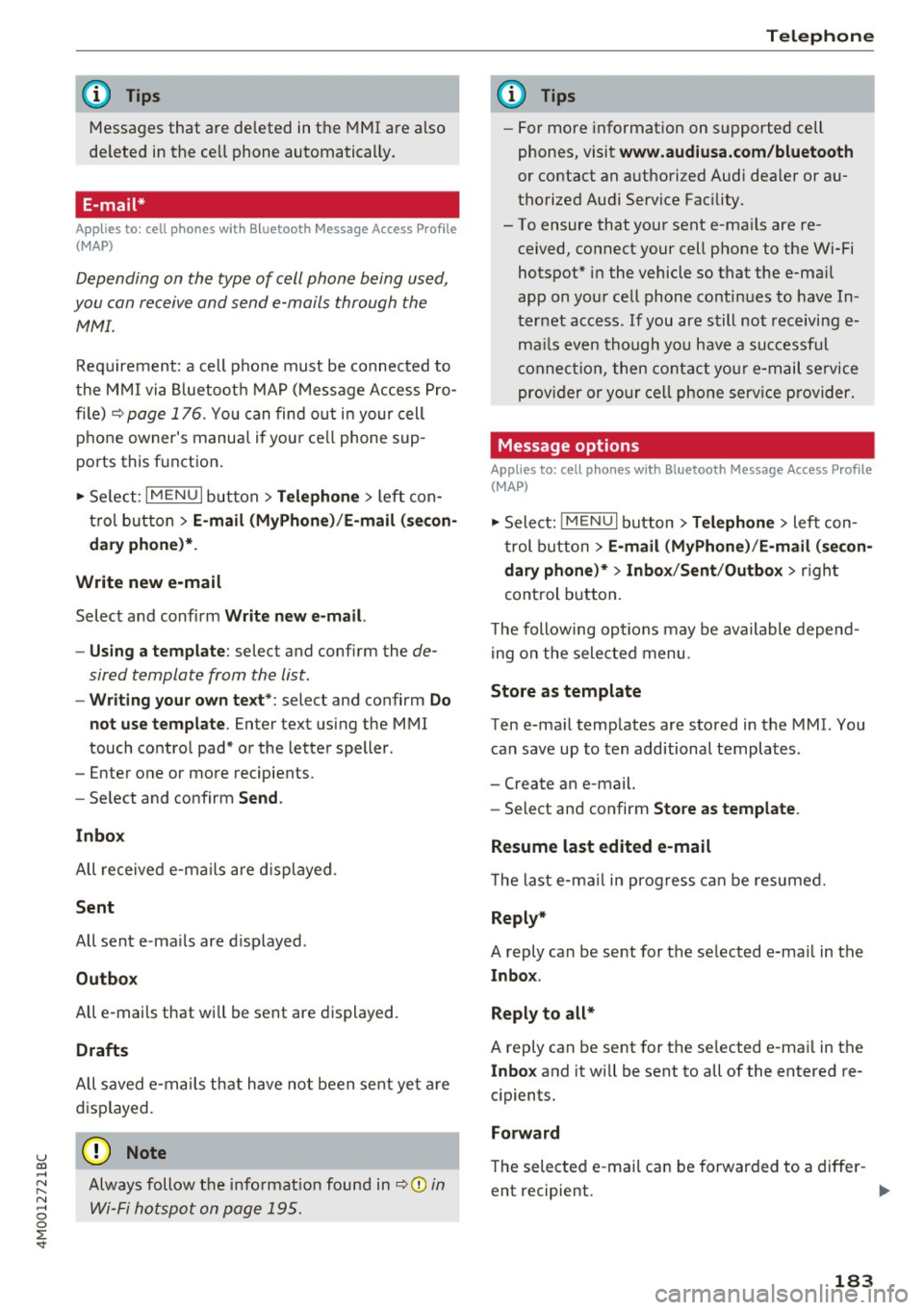
u co ...... N r-... N ...... 0
0
:E: '
Messages that are deleted in the MMI are also
de leted in the ce ll phone automatica lly .
E-mail*
App lies to: ce ll pho nes wit h Bl ue tooth Message Access Profile
(MAP)
Depending on the type of cell phone being used,
you con re ceive and send e -mails through the
MMI.
Req uirement: a cell phone mus t be connected to
the M MI via Bluetoot h MAP ( Message Access Pro
fil e) <=:>
page 176 . You c an find ou t in your cell
phone owner's manua l if yo ur ce ll phone sup
ports this f unct ion .
• Se lect :
I MENU I button > Telephone > left con
t ro l bu tton >
E-mail (MyPhone) /E-mail (se con
dary phone )*.
Write new e-mail
Selec t and confi rm Write new e -mail.
- Us ing a template :
select and confi rm the de
sired template from the list.
- Writing your own te xt*: select and confirm Do
not use template .
Enter text using the MMI
touch co ntro l pad* or the letter speller .
- Enter one or more recipients.
- Se lect and confirm
Send .
Inbox
All receive d e-m ails are d isplayed .
Sent
All sent e-ma ils are d isplayed .
Outbox
All e-mails that will be sent are displayed .
Drafts
All saved e -m ail s th at have no t been sent ye t are
d is pla yed.
(D Note
Always follow t he info rma tion fou nd in r:=:>0 in
Wi-Fi ho tsp ot on page 195 .
Telephone
{!) Tips
-For more informat ion on s upported cell
phones, visit
www.audiusa.com/bluetooth
or contact an a uthorized Audi dea ler or au
thorized Aud i Service Fac ility .
- To ensure that you r sent e-ma ils are re
ceived, connect your cell phone to the Wi-Fi
hotspot * in the vehicle so that the e-ma il
app on you r ce ll phone conti nues to have In
t er ne t access. If you are s till not receiving e
m ail s even tho ugh yo u have a successf ul
c o nnec tion, the n c ontact your e-mail se rvice
prov ider o r yo ur c ell ph one serv ice p rovi der.
Message options
Applies to: cell phones w ith Bluetooth Message Access P rofile
(MAP)
• Select: !ME NUI button> Telephone > left con
t rol button >
E-mail (MyPhone) /E -mail (secon
dary phone)* > Inbox /Sent /Outbox
> r igh t
control button.
T he following op tions may be ava ilable depen d
i ng on the selected menu.
Store as template
Ten e-ma il temp lates are stored in the MMI. You
can save up to ten additional templa tes .
- Create an e-mail.
- Select an d confirm
Store as template .
Resume last edited e-mail
T he la st e-ma il in prog ress can be resumed.
Reply*
A reply can be sent for the se lected e-ma il in the
lnbo x.
Reply to all*
A reply can be sent for the se lected e -ma il in the
In bo x and it will be sent to all of the entered re
c ipients.
Forward
The sele cted e -mail can be forwarded to a diffe r-
ent rec ipient .
IJ,,
183