2017 AUDI Q7 display
[x] Cancel search: displayPage 163 of 402
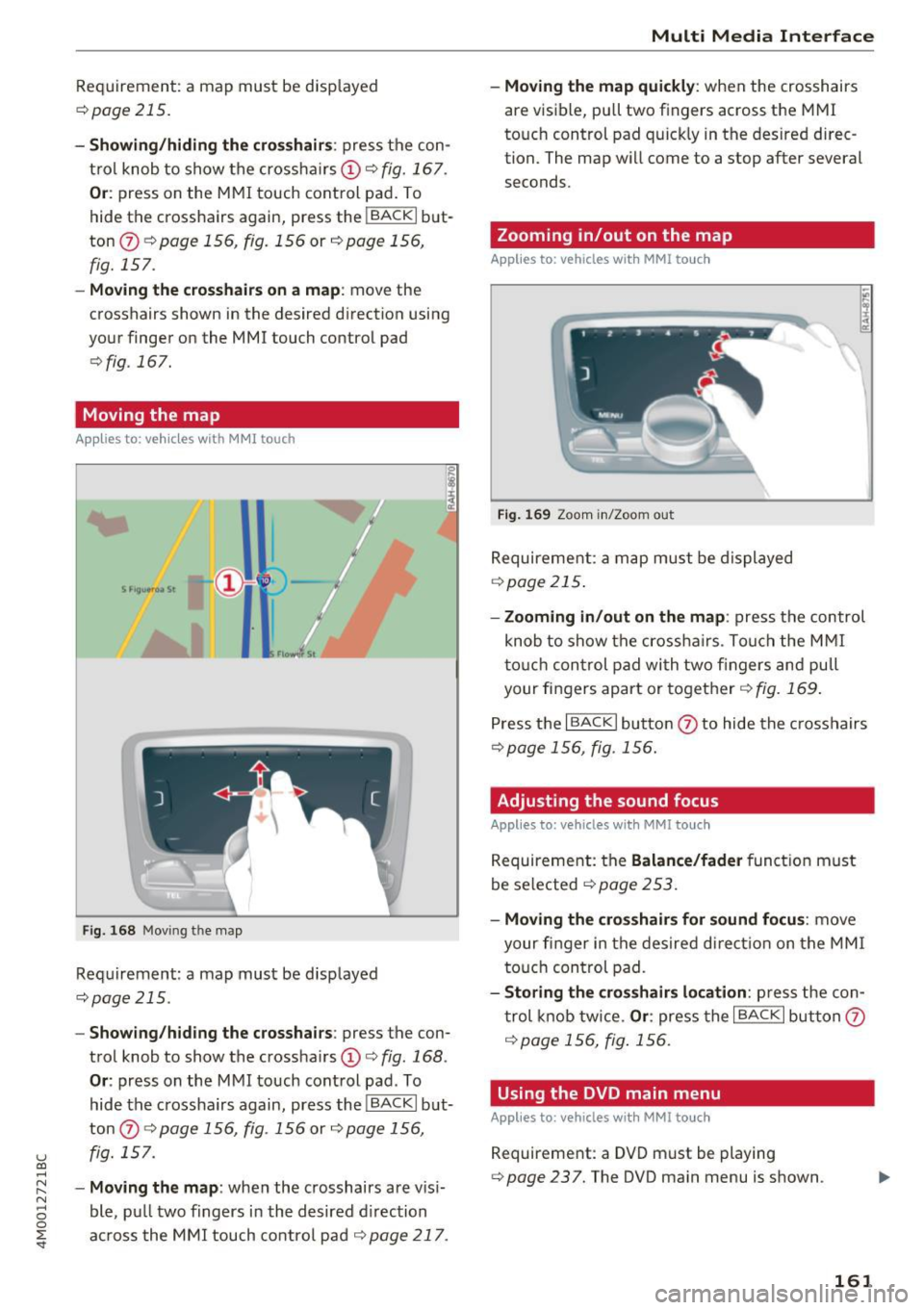
u (0 ...... N r--. N ...... 0
0
:E
¢ page 215.
- Showing/hiding the crosshairs : press the con
trol knob to show the crossha irs
© ¢fig. 167 .
Or: press on the MMI touch control pad. To
hide the cross hairs again, press the
I BACKI but
ton
(j) ¢ page 156, fig. 156 or ¢ page 156,
fig. 157 .
-Moving the crosshairs on a map : move the
crosshairs shown in the desired direction using
your finger on the MMI touch control pad
¢ fig . 167.
Moving the map
App lies to: veh icles with MMI touch
Fig. 168 Movi ng the map
Requirement: a map must be displayed
¢page 215 .
-Showing /hiding the crosshairs : press the con
trol knob to show the crosshairs
© ¢fig. 168 .
Or: press on the MMI touch control pad . To
hide the crosshairs again, press the
iBACKI but
ton
(j) ¢ page 156, fig . 156 or ¢ page 156,
fig. 157 .
-Moving the map : when the crosshairs are vis i
ble, p ull two fingers in the desired direction
across the MMI touch control pad¢
page 217.
Multi Media Interface
-Moving the map quickly : when the crosshairs
are visible, pu ll two fingers across the MMI
touc h control pad quickly in the desired direc
tion. The map will come to a stop after several
seconds .
Zooming in/out on the map
Applies to : vehicles with MM! touch
Fig. 169 Zoom in/Zoom out
Requirement: a map must be displayed
¢page 215.
X
- Zooming in/out on the map : press the control
knob to show the crossha irs. Touch the MMI
t o uch control pad with two fingers and pull
your fingers apart or together ¢
fig. 169.
Press the I BACK I button (j) to hide the crosshairs
¢page 156, fig. 156.
Adjusting the sound focus
Applies to: vehicles with MMI touch
Requirement: the Balance/fader function must
be selected
¢ page 2 53.
- Moving the crosshairs for sound focus: move
your finger in the desired direct io n on the MMI
touch control pad.
-Storing the crosshairs location: press the con
trol knob tw ice.
Or : press the I BACKI button (j)
¢ page 156, fig. 156.
Using the DVD main menu
Applies to: vehicles with MMI touch
Requirement: a DVD m ust be playing
¢page 237. The DVD main menu is shown .
161
Page 164 of 402
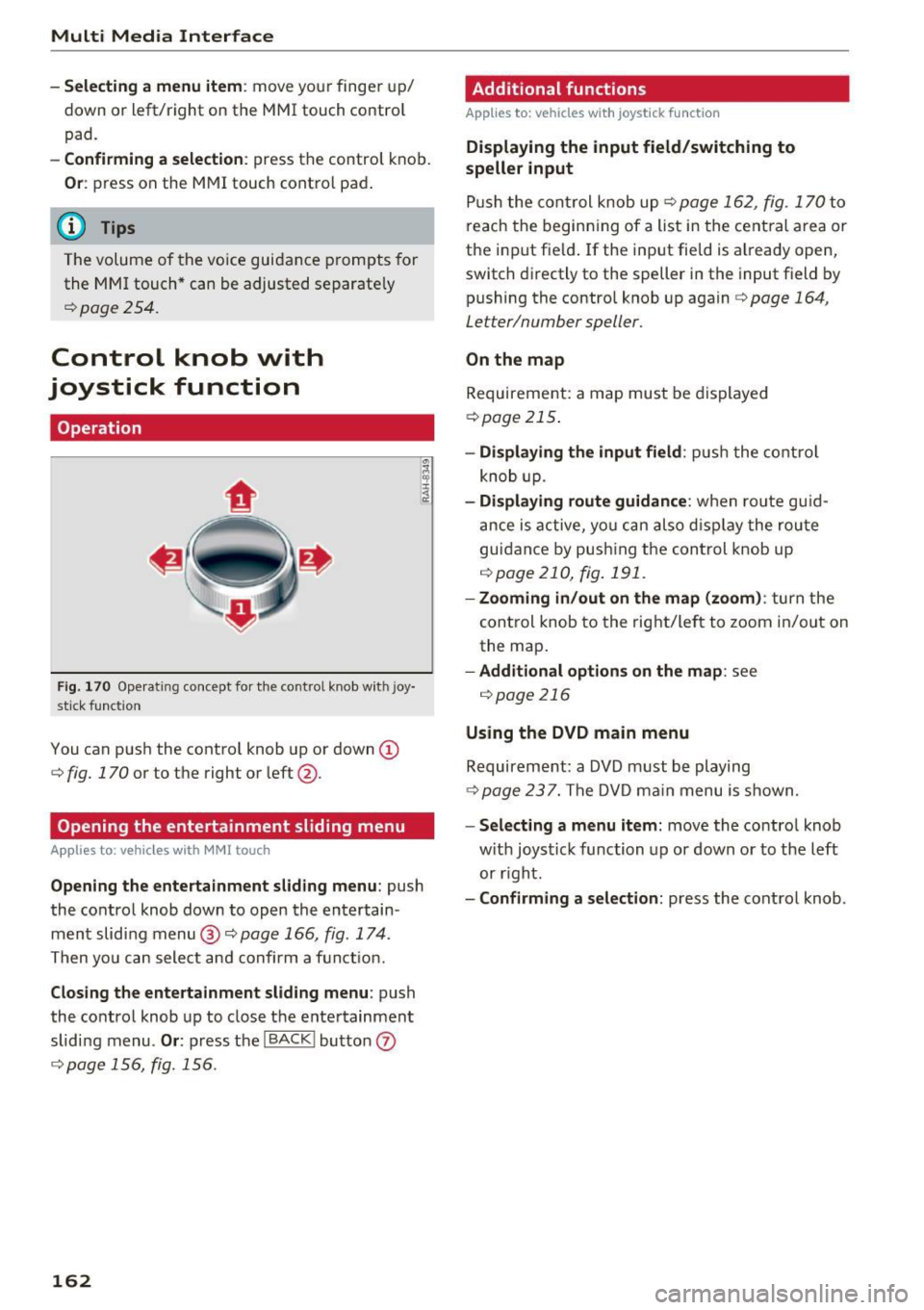
Multi Media Interface
-Selecting a menu item: move your finger up/
down or left/right on the MMI touch contro l
pad.
- Confirming a selection: press the control knob.
Or: press on the MMI touch control pad .
(D Tips
The volume of the voice guidance prompts for
the MMI touch* can be adjusted separately
c:>page254.
Control knob with
joystick function
Operation
F ig. 170 Ope ra ting concept fo r the control knob with joy·
stick function
You can push the control knob up or down @
c:>
fig. 170 or to the right or left@.
Opening the entertainment sliding menu
Applies to: vehicles with MMI touch
Opening the entertainment sliding menu: push
the control knob down to open the entertain
ment sliding menu@c:>
page 166, fig. 174.
Then you can select and confirm a funct ion.
Closing the entertainment sliding menu: push
the control knob up to close the entertainment
sliding menu .
Or: press the I BACK I button 0
c:>page 156, fig. 156 .
162
Additional functions
Applies to: vehicles with joystick function
Displaying the input field/switching to
speller input
Push the control knob up c:> page 162, fig . 170 to
reach the beginning of a list in the central area or
the input field . If the input field is already open,
switch directly to the speller in the input field by
pushing the control knob up again c:>
page 164 ,
Letter/number speller.
On the map
Requireme nt: a map must be displayed
c:>page 215.
-Di splaying the input field : push the control
knob up.
-Displaying route guidance: when route guid
ance is active, you can also displa y the route
guidance by push ing the control knob up
r:!>page 210, fig. 191 .
-Zooming in/out on the map (zoom): turn the
control knob to the right/left to zoom in/out on
the map.
- Additional options on the map : see
r:!> page 216
Using the DVD main menu
Requirement: a DVD must be playing
r:!>page 237. The DVD main menu is shown.
-Selecting a menu item: move the control knob
w ith joystick function up or down or to the left
or right.
- Confirming a selection: press the control knob .
Page 165 of 402
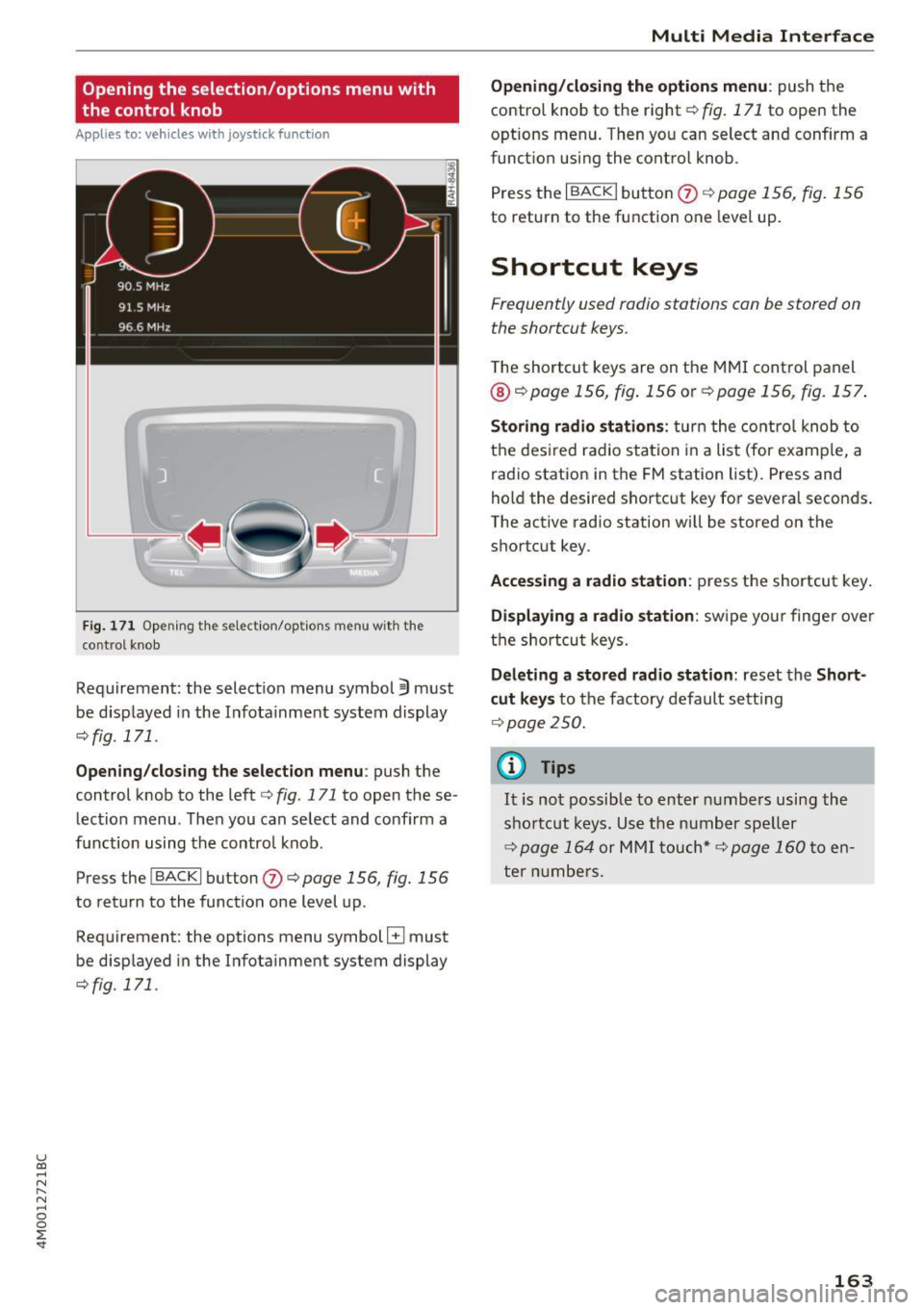
u (0 ...... N r--. N ...... 0
0
:E
the control knob
A pp lies to: ve hicles with joystick function
Fig . 171 Opening the select ion/options menu with the
control knob
Requirement: the selection menu symbol 3 must
be disp layed in the Infota inment system display
<=:>fig. 171.
Opening /closing the selection menu : push the
control knob to the left
c::> fig. 171 to open the se
lection menu. T hen you can se lect and confirm a
f u nction using the contro l knob.
Press the
I BACKI button (J) c::> page 156, fig. 156
to return to the function one level up.
Requirement: the options menu symbol
El must
be disp layed in the Infotainment system display
<=:>fig. 171.
Multi Media Interface
Opening/closing the options menu: push the
contro l knob to the right
c::> fig. 171 to open the
options menu . Then you can select and confirm a
funct ion using the control knob .
Press the
I BACK I button (J) c::> page 156, fig. 156
to return to the function one level up.
Shortcut keys
Frequently used radio stations can be stored on
the shortcut keys.
T he shortcut keys are on the MMI control panel
@ c::> page 156, fig . 156 or c::> page 156, fig. 157 .
Storing radio stations: turn the control knob to
the desired radio station in a list (for examp le, a
radio station in the FM station list). Press and
hold the desired shortcut key for several seconds .
The active radio station will be stored on the
shortcut key.
Accessing a radio station : press the shortcut key.
Displaying a radio station: swipe you r finger over
the shortcut keys.
Deleting a stored radio station: reset the Short
cut keys
to the factory default setting
<=:>p age 250.
(0 Tips
It is not possible to enter numbers using the
shortcut keys. Use the number speller
<=:>page 164 or MMI touch* <=>page 160to en
ter numbers.
163
Page 166 of 402
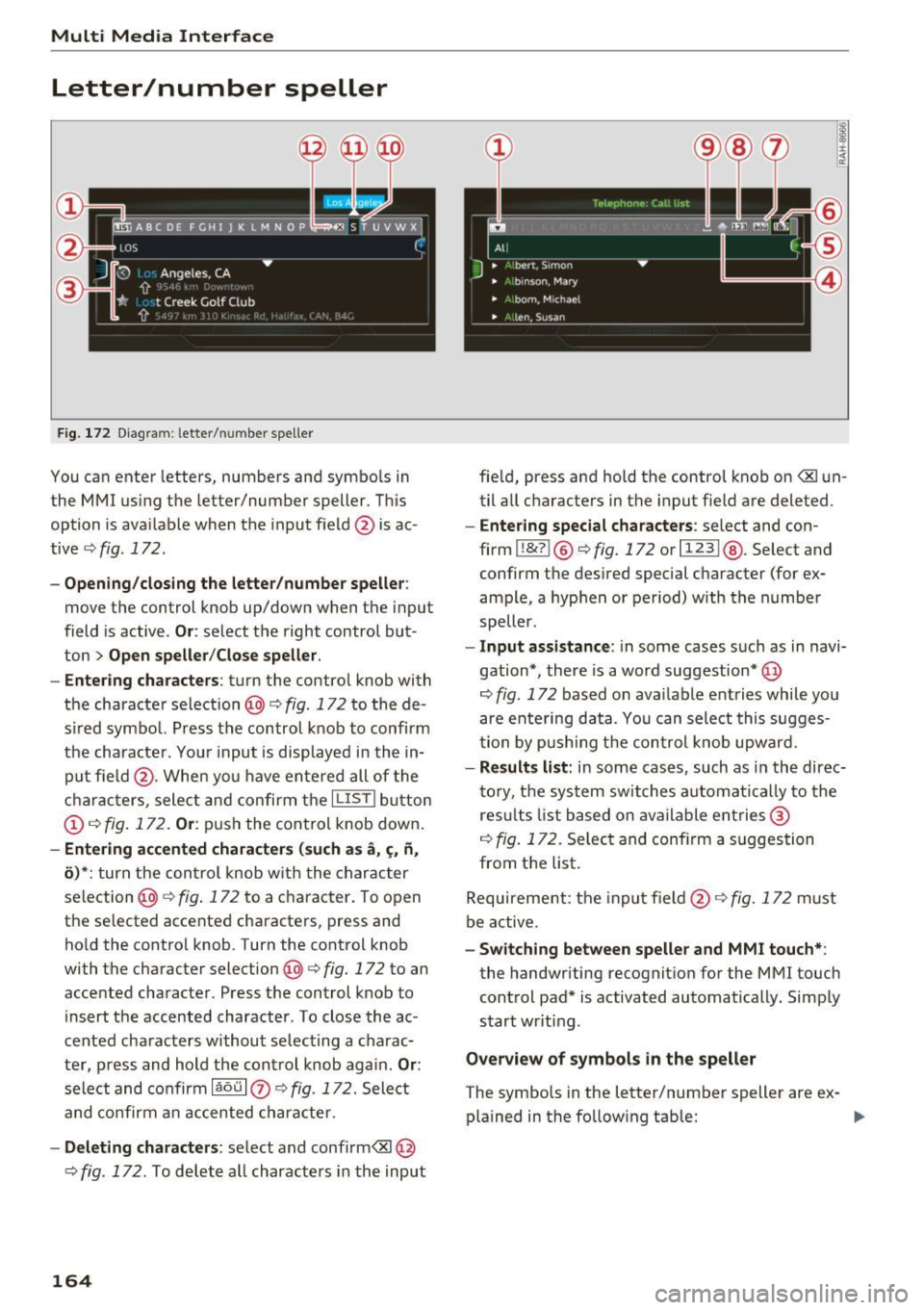
Multi Media Interface
Letter/number speller
F ig. 172 Diagram : letter/ number spe ller
You can enter letters, numbers and symbo ls in
t he MMI using the letter/number speller. This
option is ava ilable when the input field @is ac
tive
¢ fig . 172.
-Opening /closing the letter /numbe r speller :
move the control knob up/down when the input
field is active .
Or: select the right control but
ton
> Op en speller /Clos e speller .
- En te ri ng cha racters :
turn the control knob with
the character selection @c:>
fig. 172 to the de
s ir ed symbol. Press the control knob to conf irm
the characte r. Your i nput is displayed in the in
put fie ld @ . When you have entered all of the
cha racters, sele ct and confirm t he
I L IS TI button
@ ¢ fig . 172 . Or: push the cont rol knob down .
-Entering accented character s (s uch as a, ,;, fi,
o )* : turn the con trol knob w it h t he char acter
selection @¢
fig. 172 to a character. To open
the selected accented characters, press and ho ld the contro l knob . Turn the control knob
with the character selection@¢
fig. 172 to an
accented character . Press the control knob to
insert the accented character . To close the ac
cented characters without selecting a charac
ter, press and hold the cont rol knob again.
Or :
select and confirm laou I 0 ¢ fig. 172. Select
and co nfirm an accented character.
- Delet ing character s: select and confirm<81 @
¢fig . 172 . To delete all characters i n the input
164
fie ld, press and hold the control knob on <81 un
til all characters in the input f ield are deleted.
- Entering special cha racters: se lect and con
firm
I !&? I® i::> fig. 172 or I 1 2 3 I@ . Select and
confirm the desired special c haracter (for ex
ample , a hyp hen or period) with the n umbe r
speller.
- Input assistance : in some cases s uc h as in navi
gation*, there is a word suggest ion *@
r=;, fig . 172 based on ava ilable e ntries while yo u
are ente ring data . Yo u can select this sugges
tion by p ushi ng the con trol knob upwar d.
- Result s list: in some cases , such as in the direc
to ry, t he sys tem switches automat ically to the
res ults list based on ava ila ble en tries @
¢fig. 172 . Selec t and conf irm a suggestion
from the list .
Requireme nt: the inpu t field @¢
fig. 172 must
be active.
- Switch ing between spelle r and MMI touch* :
the handwriting recognitio n for the MMI touch
cont rol pad* is activated automatically. Simp ly
start wr iting .
Overview of symb ols in the speller
The symbo ls in the letter/number sp eller are ex-
plained in the follow ing tab le:
IJ,-
Page 167 of 402

u co ...... N r-... N ...... 0
0
:E: '
Symbol /Description Description
CD IL IST lorB Switches to the iresults list.
@ Input field
Displays the cur rent input.
® Results list Displays a list with suggestions based on the letters already
en-
tered.
@
+
Sw itches from lowe r case to upper case letters or from upper case
to lower case letters .
® E
Open additional speller options, for example Close sp ell er and C le ar
input field
® 11
& 71 Character sets and specia
l characters
0 laou l
Displays accented characters (suc h as a,~, fi, i::i).
Switches from letter to number input or from number to letter in-
® 1123!/ !ABC!
put.
® Adds a space in the input field . ..........
@ Character se lection Highlig hts the selected character.
@ ...
Inserts the suggested word* when you push the control knob up .
@ <&] Deletes the character to the left o f the cursor.
(D Tips
Opening free text search
Accented characters are not available for ev
ery letter. ..
Select: !MENU! button> desired menu item
(such as Te lephon e).
.,. Keep tu rning the cont rol knob to the left until
t he
free t ext s ear ch inp ut fie ld CD ~ fig. 173
appears. Or : push the control knob up to open
the input field
CD -
Free text search
Applies to: veh icles with free text search
Using the free text search, you can select the or
der that the search terms are entered in the in
put field.
F ig. 173 Diagram: free text search on telep hone
Fr ee text search is ava ilab le in the Vehicle *, Ra
dio *, Med ia* , Telephone* , Na vig ation *
and Audi
c onne ct *
menus . T
he handwrit ing recognition fo r the MMI touch
contro l pad* is automatically activated. S imply
sta rt writing.
Free text search for an entry
.,. Enter one o r more search terms in any order in
to the input field. The ind iv idual sea rch te rms
must be separated by spaces when e nte ring.
An input suggest ion to complete the entry* @
r:>
fig. 173 is shown depending on the input. Ad
ditional e ntries that co nta in the entered search
te rms are listed In the results list@r:>
fig. 173.
If the desired term is still not displayed, enter
additional letters until it is displayed.
165
Page 168 of 402
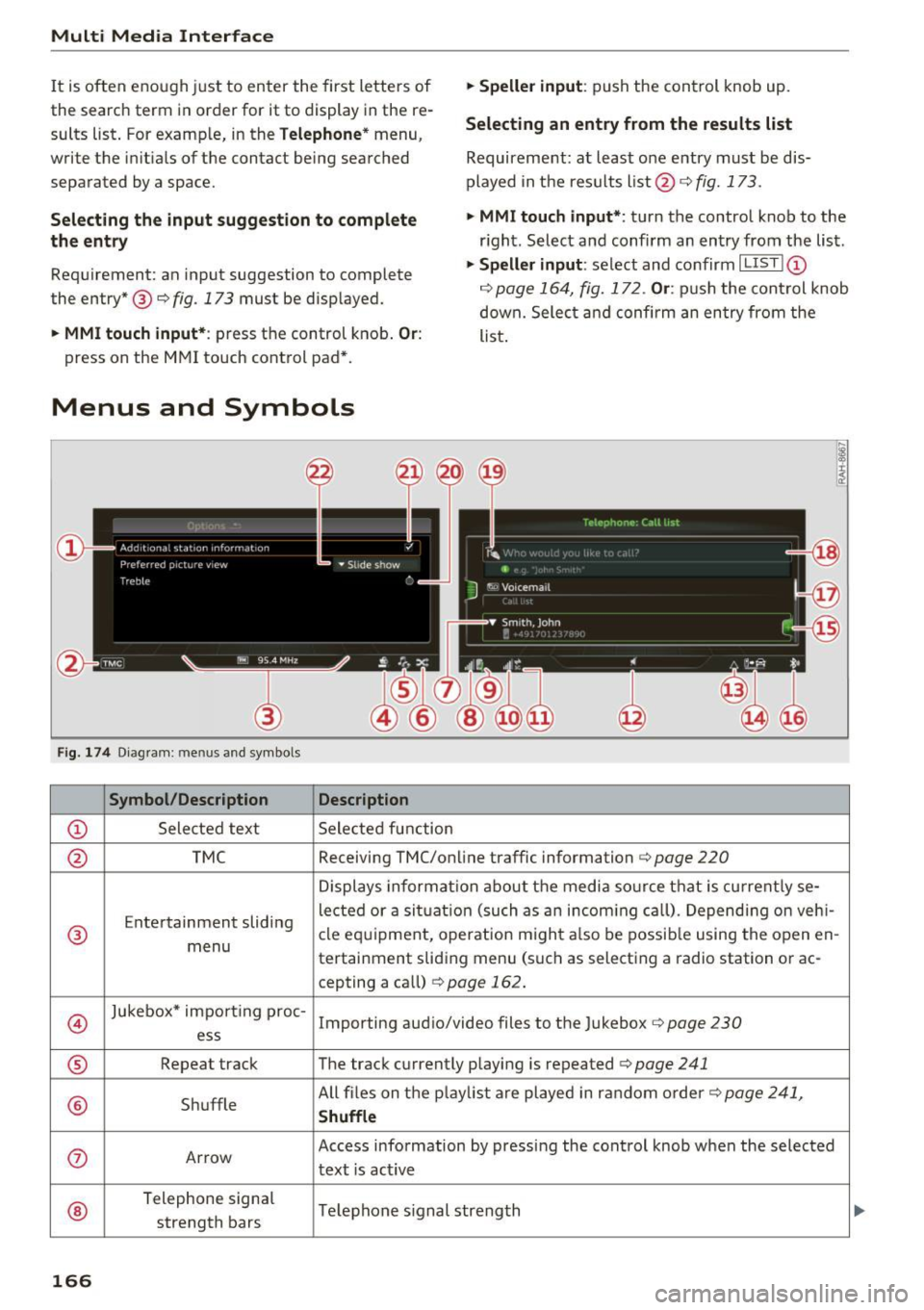
Multi Media Interface
It is often enough just to enter the first letters of
the search term in order for it to display in the re
sults list . For example, in the
Telephone* menu,
write the in itials of the contact being searched
separated by a space.
Selecting the input suggestion to complete
the entry
Requirement: an input suggestion to complete
the entry* ®
r:> fig. 173 must be displayed.
.,. MMI touch input* : press the control knob. Or:
press on the MMI touch control pad *.
Menus and Symbols
F ig. 174 Diag ram : me nus and symbols
Symbol /Description Description
@ Selected text Selected function
.,. Speller input : push the control knob up.
Selecting an entry from the results list
Requirement: at least one entry must be dis
played in the results list @ ¢
fig. 173.
.,. MMI touch input*:
turn the control knob to the
r ight. Select and confirm an entry from the list .
.,. Speller input: select and confirm I LIST!@
c:> page 164, fig. 172. Or : push the cont rol knob
down. Select and confirm an entry from the
list .
@ TMC Receiving TMC/online traffic
information
c:::> page 220
Displays informat ion about the media source that is current ly se-
Entertainment sliding lected or a
situation (such as an incom ing call) . Depending on veh i-
® cle
equipment, operation m ight also be possible using the open en-
menu tertainment sliding menu (such as selecting a radio station or ac-
cepting a call)
¢ page 162.
©
Jukebox* impo rt ing proc-
Importing audio/video files to the Jukebox r:> page 230
ess
® Repeat track The track currently playing is repeated <=:>page 241
® Shuffle All files on the
playlist are played in random order c:>page 241,
Shuffle
(J) Arrow Access information by pressing the control knob when the selected
text
is act ive
®
Telephone signal
Telephone s ignal strength
strength bars
166
Page 171 of 402

u co ...... N r-... N ...... 0
0
:E: '
Appl ies to: veh icles wit h vo ice recog nitio n system
You con operate many Infotainment functions
conveniently by speaking .
Requirements: the ign ition and the MM I must be
switched on
~ page 156, there must not be any
phone call in progress and the park ing system
must not be active .
~ Switching on: briefly press the~ button @
~page 14, fig. 11 on the m ultifunction steer
ing whee l and say the desired command after
the
Beep .
~ Switching off : press and hold the~ button.
Or: press the [2] butto n.
~ Pau se : say the command Pause . To resume,
press the~ button.
~ Correcting : say the command Corre ction . Or :
simply say a new command during an an
nouncement
c::> page 249.
Input assistance
The system gu ides you throug h the input with
v isua l and audio feedbac k.
- Vi sua l input as sistan ce: after switching on
vo ice recogn it io n, a display w ith a selection of
poss ible commands appears. This command
display can be sw itched on o r off . Se lect:
IMENU I button> Setting s> left cont rol button
> MMI setting s > Speech dialog system .
- Audio input a ssis tance :
to have the poss ible
commands read, tu rn the voice recognition sys
tem on and say
Help.
For the s yst em to understand you:
Speak clearly and dist inctly at a normal vo lume .
Speak louder when d riving faste r.
Emphasize the words in the commands evenly
and do not leave long pauses .
C lose the doors, the windows and the sunroof* to
reduce background noise . Make sure that passen
gers are not speaking when you are giving a voice
command .
Voice recognition system
Do not direct the air vents toward the hands-free
microphone, which is on the roof headliner near
t h e front inte rior lights .
Only use the system from the dr iver's seat be
ca use the hands -free microphone is directed to
ward that seat .
Additional settings
See c::> page 249, Speech dialog system .
A WARNING
-Dire ct your full attention to dr iv ing. As the
driver, you have complete responsibility for
safety in traffic . Only use the functions in
such a way that you a lways maintain com
p lete contro l over your vehicle in all traffic
situations.
- Do not use the voice recognition system in
emergencies beca use your voice may change
in stressful situations. It may take longer to
d ial the number or the system may not be
able to dial it at all. Dial the emergency number manually.
@ Tips
- The d ialog pauses when there is an incom
ing phone call and will continue if you ig
nore the call. The d ialog ends if you answer
the ca ll.
- You can select an item in the list using ei
ther the vo ice recognit ion system or the
cont rol knob.
Command overview
information
Appl ies to: ve hicles w ith vo ice recognit ion system
T he following overv iews des cribe the comma nds
t h at can be used to operate the MMI using the
voice recognition system.
Alte rnative commands a re separate d using a"/ ",
for example say:
Telephone / (or) Navigation /
(or) Radio.
Sequences of commands used to perfo rm an ac
t ion are iden tified w it h a"> ", fo r ex ample say:
Ente r addre ss > (t hen) Enter country /state . ..,.
169
Page 172 of 402

Voice recognition system
The majority shown are main commands . This
system also recognizes synonyms in ce rtain cas- es
. For a Business addre ss, you can also say busi
ness , work , office or at the office .
Commands
Global commands
Applies to: vehicles with voice recogn ition system
You can a lways use th e global commands, re
g ar dless of the me nu selec ted.
Function Say:
Opening a menu Telephone / Directory / Navigation / Radio / Media / Audi con-
nect * /Car / Tone
Hav ing the possible commands Help / Help Speech dialog system / Help Telephone /
read aloud Help Navigation / Help Map / Help Radio / Help Media / Help
Audi connect*
T elephone f unctions Call (XV) , for example Call "John Smith" /
Enter number / Redial / Directory / Read out new text mes-
sage
I Read out new e -ma il
Nav ig at ion f un ct io ns* Drive me to (XY ) or Navigate to (XV) , for example Navigate to
"John Smith" /
Enter address / Cancel route guidance / Map / Online destina-
tions* / Online destination (XV )*
Accessing favorites Favorites > follow the system prompts
Selecting a n entry from a list Line (XV)
Scro llin g thro ugh a lis t Next page / Previous page
Co rrecting the command given Correction
Swi tching the voice recog nition sys-Cancel
tern off
Telephone
Applies to: vehicles with voice recognition system and telephone
Requ ir emen t: a cell phone must be connected to
the MMI
¢page 176 and the Telephone menu
m ust be open ¢
table on page 170.
Depend ing on the vehicle equipmen t and these
l ected men u item, you can say the following com
mands:
Function Say:
Call contact from directory Call (XV), for example Call "John Smith"
Se lecting a specific co ntac t nu mbe r Call (XV) at work / Private / Land line / Cell phone ,
for ex am ple, Call "John Smith" private
Selecting a phone number w ith an Call / Call work / Call private / Call land line / Call cell phone
address card open work
Ca lling a con tac t fr om yo ur favor-Telephone favorites > a~er being prompted, say the desired
ites lis t contac t > Dial
Displaying the ca ll list Call list
170