2017 AUDI Q7 display
[x] Cancel search: displayPage 241 of 402
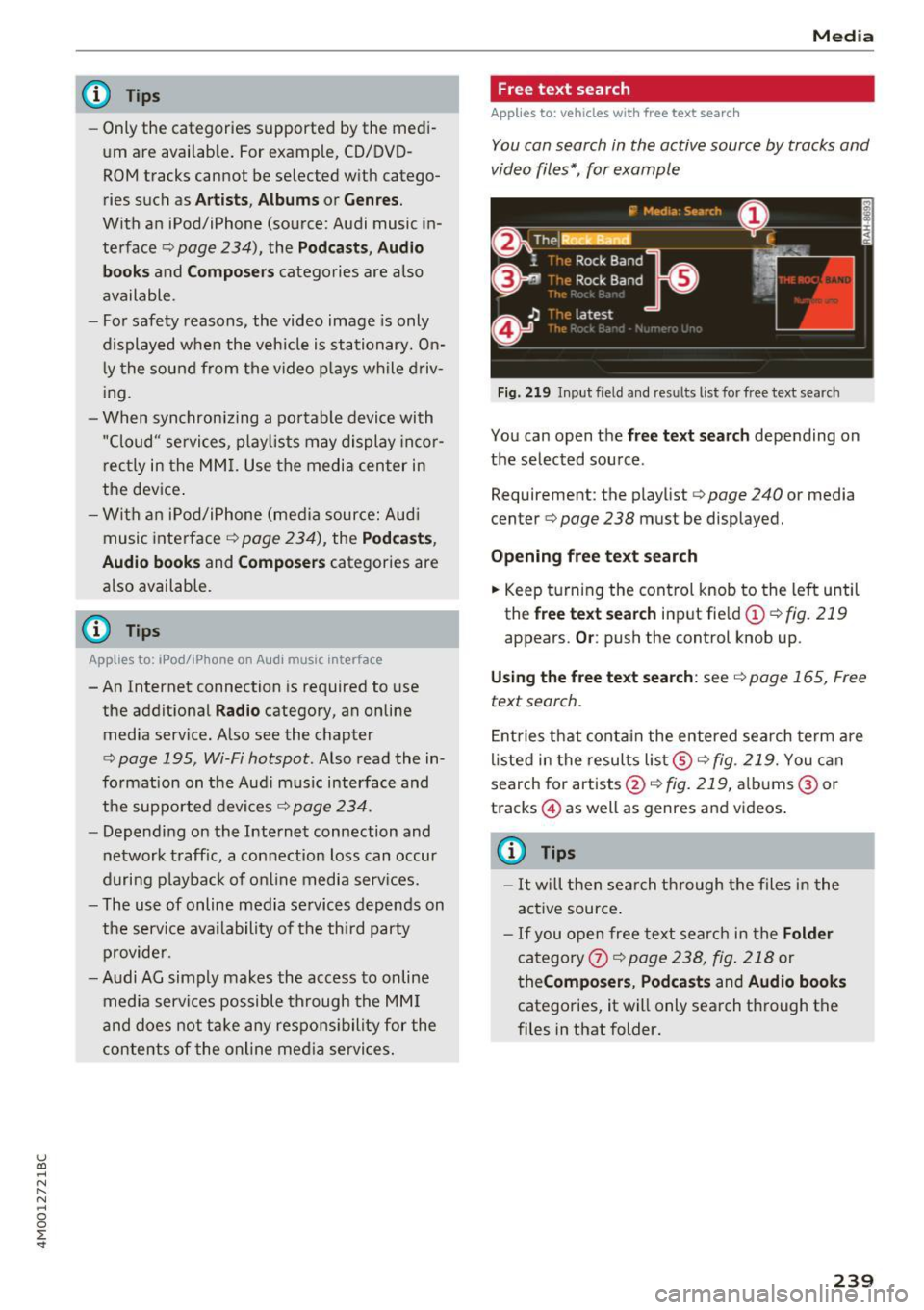
u (0 ...... N r--. N ...... 0
0
:E
-Only the categories supported by the medi
um are available. For example, CD/DVD
ROM tracks cannot be selected with catego
ries such as
Artists, Albums or Genres.
With an iPod/iPhone (source: Audi music in
terface¢
page 234), the Podcasts, Audio
books
and Composers categories are also
available .
- For safety reasons, the video image is only
displayed when the vehicle is stationary. On
ly the sound from the video plays while driv
ing .
- When synchronizing a portable device with
"Cloud" services, playlists may display incor
rectly in the MMI. Use the media center in
the device.
- With an iPod/iPhone (media source: Audi
music interface ¢
page 234), the Podcasts,
Audio books
and Composers categories are
also available.
(D Tips
Applies to: iPod/lPhone on Audi music Interface
- An Internet connection is required to use
the additional
Radio category, an on line
media service. Also see the chapter
¢
page 195, Wi-Fi hotspot. Also read the in
formation on the Audi music interface and
the supported devices¢
page 234.
-Depending on the Internet connection and
network traffic, a connection loss can occur
during playback of on line media services.
- The use of online media services depends on
the service availability of the third party
provider.
- Audi AG simply makes the access to on line
media services possible through the MMI
and does not take any responsibility for the
contents of the online media services.
Media
Free text search
Applies to: veh icles w ith free text search
You can search in the active source by tracks and
video files*, for example
Fig. 219 Input field and results list for free text search
You can open the free text search depending on
the selected source .
Requirement: the playlist
¢ page 240 or media
center¢
page 238 must be displayed.
Opening free text search
.. Keep turning the control knob to the left until
the
free text search input field(!) ¢fig. 219
appears. Or: push the control knob up.
Using the free text search: see ¢ page 165, Free
text search.
Entries that contain the entered search term are
listed in the results list@¢
fig. 219. You can
search for artists @¢fig.
219, albums @or
tracks @) as well as genres and videos.
@ Tips
-It will then search through the files in the
active source.
-If you open free text search in the Folder
category 0 c;> page 238, fig. 218 or
theComposers, Podcasts and Audio books
categories, it will only search through the
files in that folder.
239
Page 242 of 402
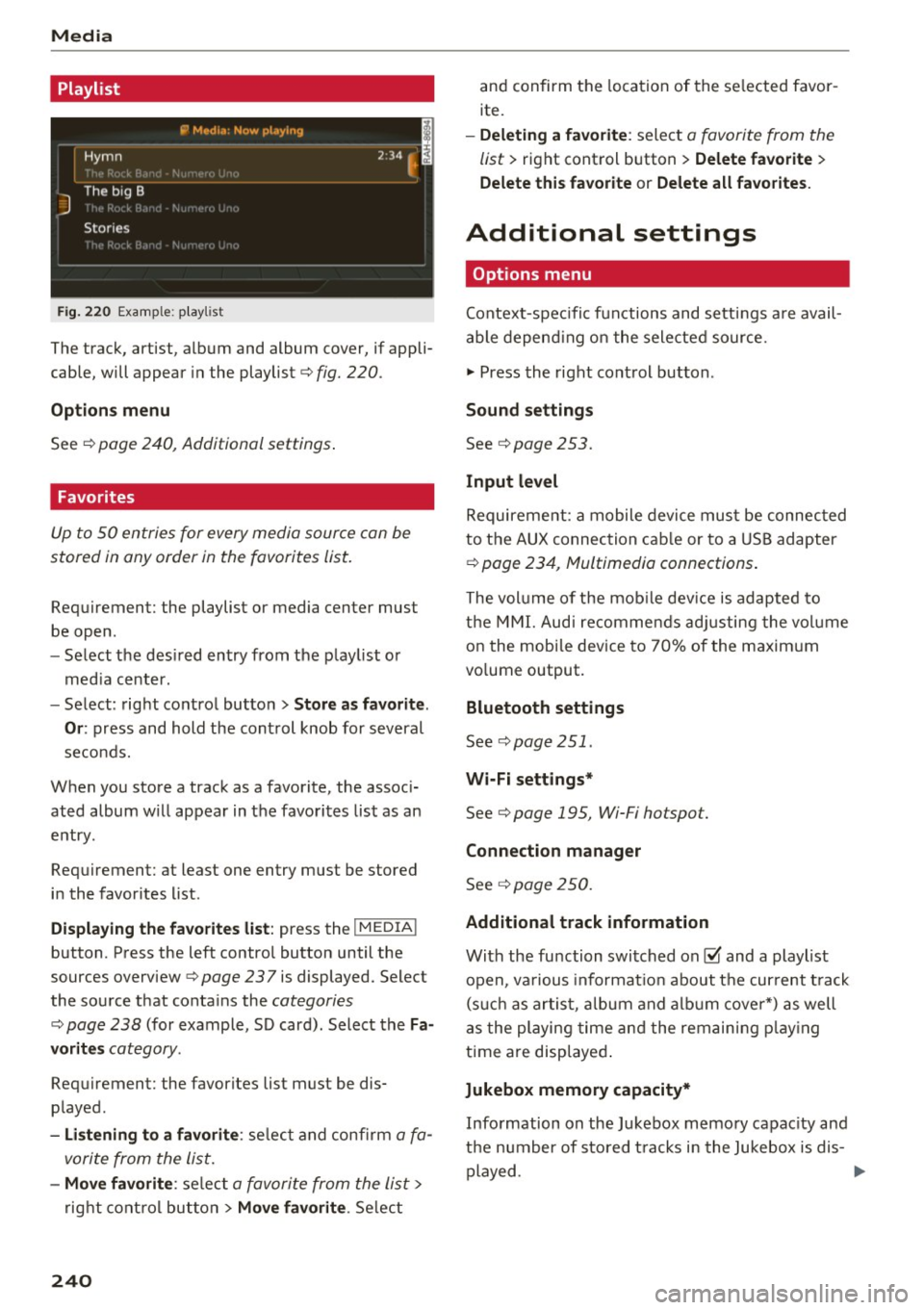
Media
Playlist
Fig . 2 20 Example: p lay list
The track, artist, album and album cover, if appli
cable, will appear in the playlist
¢ fig. 220 .
Option s menu
See ¢ page 240, Additional settings .
Favorites
Up to 50 entries for every media source can be
stored in any order in the favorites list.
Requirement: the playlist or media center must
be open.
- Select the des ired entry from the play list or
med ia center.
- Select: right control button
> Store a s favorit e.
Or :
press and hold the cont rol knob for several
seco nds.
When you store a track as a favorite, the assoc i
ated album w ill appear in the favorites list as an
entry.
Requirement: at least one entry must be stored
in the favorites list.
Displaying the fa vo rite s list : press the !MEDIA !
button. Press the left contro l button until the
sources overview
c=> page 23 7 is displayed. Select
the source that conta ins the
categories
¢ page 238 (for example, SD card). Select the Fa
v orit es
category .
Requirement: the favorites list must be dis
played.
- List ening to a favorite : select and confirm a fa
vorite from the list.
- Mov e favorite : select a favorite from the list>
right cont rol button > Move fa vorite . Select
240
and confirm the location of the se lected favor
ite.
- Deleting a f avorit e: select a favorite from the
list>
right control b utton> Delete fa vorite >
Delete thi s favorite or Delete all fa vo rite s.
Additional settings
' Options menu
Context-spec ifi c fu nctions and settings a re avail
able depend ing on the sele cted source.
" Press the right control button .
Sound settings
See c:::> page 253.
Input l evel
Requirement: a mobile device mus t be connec ted
to the AUX connection cab le or to a USB adapter
c:::> page 234, f\1ultimedia connections.
The volume of the mob ile dev ice is adapted to
t h e MMI. Aud i recommends adj usting the volume
on the mobi le device to 70% of the maximum
vo lume output.
Bluetooth settings
See c:::> page 2 51.
Wi-Fi settings*
See ¢ page 195, Wi-Fi hotspot.
Connection manager
See c:::> page 250.
Additional track information
With the fu nction switched on~ and a playlist
open, va rious informat io n about t he cur rent t rack
(such as artist, a lbum and alb um cove r*) as well
as the playing time and the remain ing p lay ing
time are displayed .
Jukebox memory capacity*
Information on the Jukebox memory capac ity and
the number of stored t racks i n the Jukebox is dis-
played. ""'
Page 244 of 402
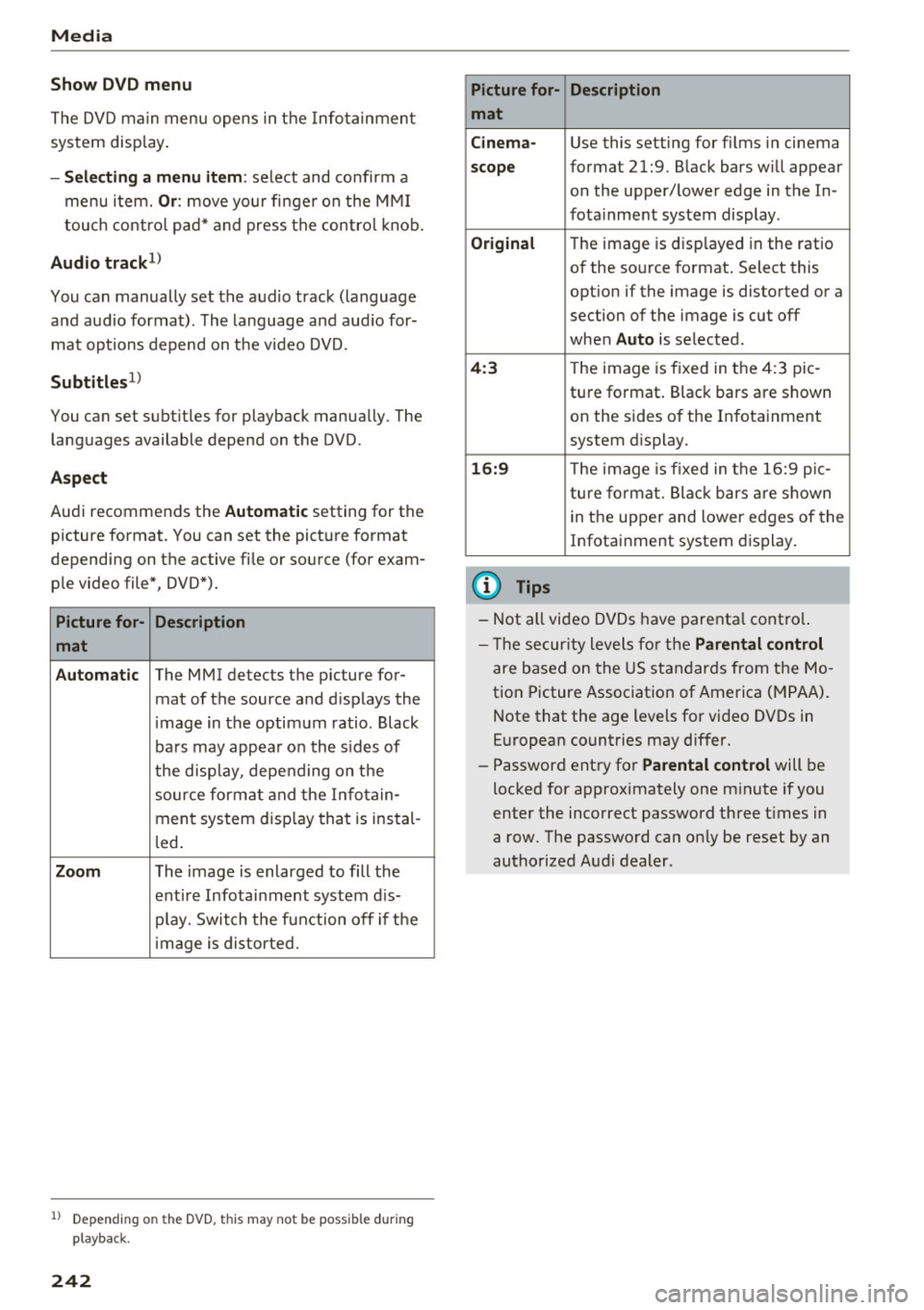
Media
Show DVD menu
The DVD main menu opens in the Info tainmen t
sys tem display.
-Selecting a menu item : select and confirm a
menu i tem.
Or : move yo ur finger on the M MI
t ouch contro l pa d* and press the contro l kno b.
Audio trackll
You can manually set the a udio track (language
and aud io format). The language and aud io for
mat op tions depend on t he v ideo DVD.
Subtitles1l
You can set subt itles for playback manua lly. The
languages available depend on t he DVD.
A spect
Aud i recommends the Automatic setting for the
p icture format. You can set the pict ure format
depending on the active fi le or source (for exam
p le video file*, DVD*).
Picture for- Description
mat
Automatic
The MMI detects the p icture for-
mat of the source and d isp lays the
i mage in the optim um ratio. Black
ba rs may appea r on the s id es of
the disp lay, depe nding on the
source forma t and the Infotain -
ment sys tem disp lay tha t is instal-
l ed .
Zoom The image is enlarged to fill the
enti re Infotai nment system d is-
pl ay. Switch the f un ction off i f th e
i mage is distorte d.
l) Depend ing o n the DVD, this may not be possib le during
playback.
242
Picture for- Description
mat
Cinema -
Use this setting for fi lms in cinema
scope format 21:9. B lack bars w ill appear
on the upper/ lower edge in the In-
fota inment system display .
Original The image is displayed in the rat io
of the so urce format . Select this
opt ion if the image is disto rted or a
section of the image is cut off
when
Auto is selected.
4 :3 Th e image is f ixed in the 4:3 pie -
tu re format . Black bars are s hown
on the sides of the In fota inment
system display.
16:9 Th e image is fixed in the 1 6:9 pie -
t u re fo rmat. Bla ck bars a re s hown
in t he upper and lower e dges of the
Infotai nment system display .
(D Tips
-Not all video D VDs have parenta l cont rol.
- T he secur ity leve ls fo r the
Parental control
are based on the US standar ds from the Mo
t ion Picture Associat ion of Ame rica (MPAA).
N ote that the a ge levels fo r video DVDs in
E uropean countries may differ.
- Password ent ry fo r
Parental control will be
locked for approximately one m inute if you
enter the inco rrect password three t imes in
a row. The passwo rd can on ly be reset by an
authorized Audi dealer.
Page 245 of 402
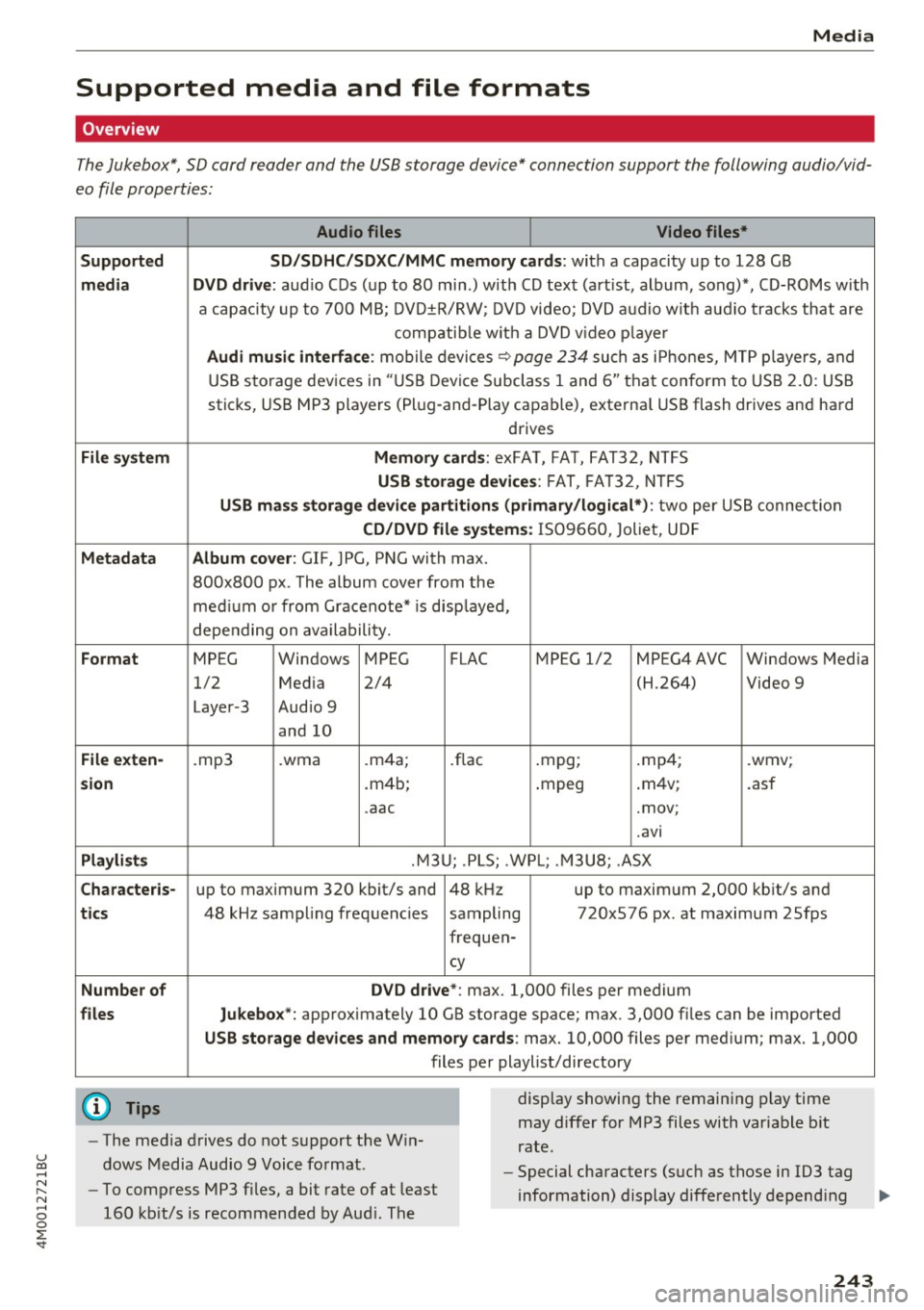
u co .... N r-... N .... 0
0
:E: '
Supported media and file formats
Overview
The Jukebox*, SD card reader and th e USB storage d evice* connection support the follo wing audio/vid
e o file prop erti es :
Audio files Video files*
Supported SD/SDHC/SDXC/MMC memory cards :
with a capacity up to 12 8 GB
media DVD drive : audio C Ds ( up to 80 min.) with CD tex t (art ist, album, song)*, CD-ROMs w ith
a capac ity up to 700 MB; DV D±R/RW; DVD video; DVD a udio wit h aud io tracks that are
compatib le w it h a DVD v ideo p laye r
Audi musi c interfa ce : mobile devices~ page 234 such as i Phones, M TP playe rs, and
USB storage dev ices in "USB D evice Subclass 1 and 6" tha t conform to USB 2.0: USB
sticks, USB MP3 players (Pl ug -and-Play capable), external USB flash drives and hard
drives
File sys tem Memor y cards: exFA T, FA T, FAT32, NTFS
USB storag e devices : FAT, FA T32, N TFS
USB mas s storage device partitions (primary /logical*) : two per US B connec tion
CD/DVD file systems : IS 0 9660 , Joliet, UD F
Metadata Album cover : GIF, JPG, PN G with max.
800x800 px . The album cover from the
med ium o r from Gracenote* is disp layed,
depending on availability.
Format MPEG Windows MPEG FLAC MPEG 1/2 MPEG4AVC Windows Media
1/2 Med ia 2/4 (H.264) Video 9
Laye r-3 Audio 9
and 10
File exten-.mp3 .wma .m4a; .flac .mpg; .mp4; .wmv;
sion .m4b; .mpeg .
m4v; .asf
.aac .mov;
.avi
Playlist s .M3U; .PLS; .WP L; . M3U8; .ASX
Characte ris-up to maximum 320 kbit/s and 48 kHz up to maximum 2,000 kb it/s and
ti cs 48 kHz sampling frequencies sampling 720x576 px. at maximum 2Sfps
frequen-
cy
Number of DVD d rive *: max. 1,000 files per medium
files Jukebox*: approx imately 10 GB storage space; max. 3,000 fil es can be imported
USB sto rage dev ices and memory ca rds: max. 10,000 files per med ium; max. 1,000
files per playlist/directory
{O) Tips
- The media drives do not s upport the W in
dows Media Audio 9 Voice format. display
showing the remaining play time
may differ for MP3 files with variable b it
rate.
- Special characters (suc h as those in 103 tag
- To compress MP3 files, a bit rate of at least
160 kb it/s is recommended by Aud i. The information) display differently depend
ing ..,.
243
Page 246 of 402
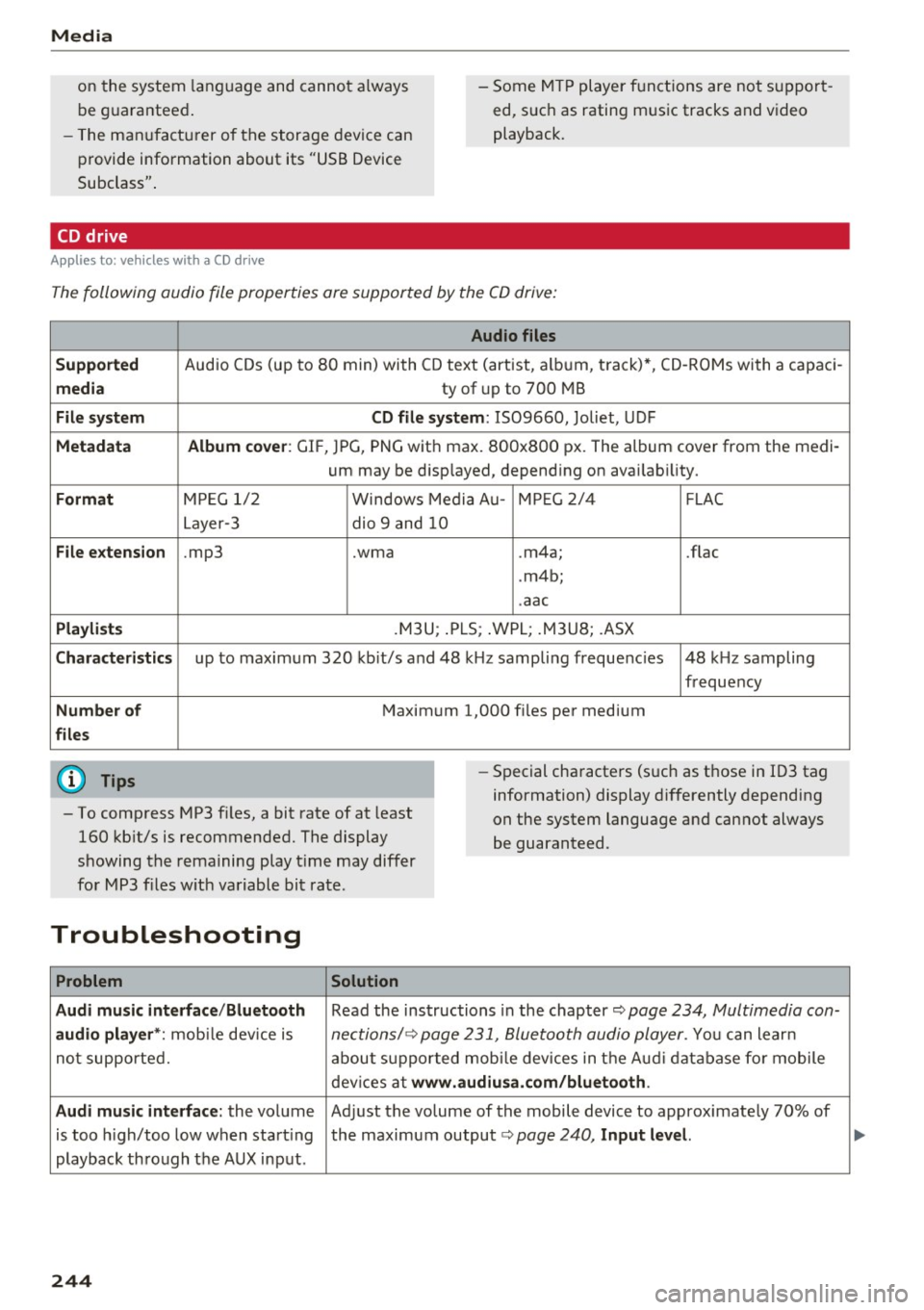
Media
on the system language and canno t always
be g uaranteed . - Some M
TP player f unctions are not s upport
ed, s uch as rating m us ic tracks and v ideo
playback.
- T he man ufa ctu rer of the storage device can
p rovide information about its "USB Device
Subclass" .
CD drive
Applies to: veh icles w ith a CD drive
The following audio file proper ties are supported by the CD drive:
Audio files
Supported
Aud io CDs (up to 8 0 min) wi th CD text (artist, a lb um, t rack) *, C D-RO Ms wi th a capac i-
media ty of up to 700 MB
File system CD file system: IS09660, Joliet, UDF
Metadata Album cover : GIF, J PG, P NG wit h max. 800x800 px. The album cover from the medi-
um may be d isp layed, depend ing on avai lab ility.
Format M PE G 1/ 2 Windows Med ia A u- MP EG 2/4 FLAC
Layer -3 dio 9 and 10
File e xtension .mp3 .wma .m4a; .flac
. m4b ;
. aac
Playlists .M3U ; .P LS ; .WPL; .M3U8; .ASX
Characteristics up to maxim um 320 kbit/s and 48 k Hz sampli ng frequenc ies 48 k Hz sampling
frequency
Number of Maxim um 1,000 f iles pe r medium
files
(D} Tips
- To comp ress MP3 f iles, a bit rate of at least
160 kb it/s is recommended. The display
showing t he remaining play t ime may differ
fo r MP3 files w ith variable bit rate . -
Special cha racters (such as t hose in 1D3 tag
information) display differently depending
on the system language and can not always
be guaranteed .
Troubleshooting
Problem Solution
Audi music interface /Bluetooth
Read the ins tructions in the chapter ~ page 234, Multimedia con-
audio player *: mobile dev ice is nectionsl ~ page 231, 8/uetooth audio pl ayer . You can lear n
not supporte d. abo ut s uppor ted mobi le devices in t he A udi database fo r mobile
dev ices a t
www.audiu sa .com/bluetooth .
Audi music interface:
the volume Ad just the volume of the mobile device to approximate ly 70% of
is too high/too low when start ing the maximum output¢
page 240, Input lev el.
playback thro ugh t he AUX inp ut.
244
...
Page 247 of 402
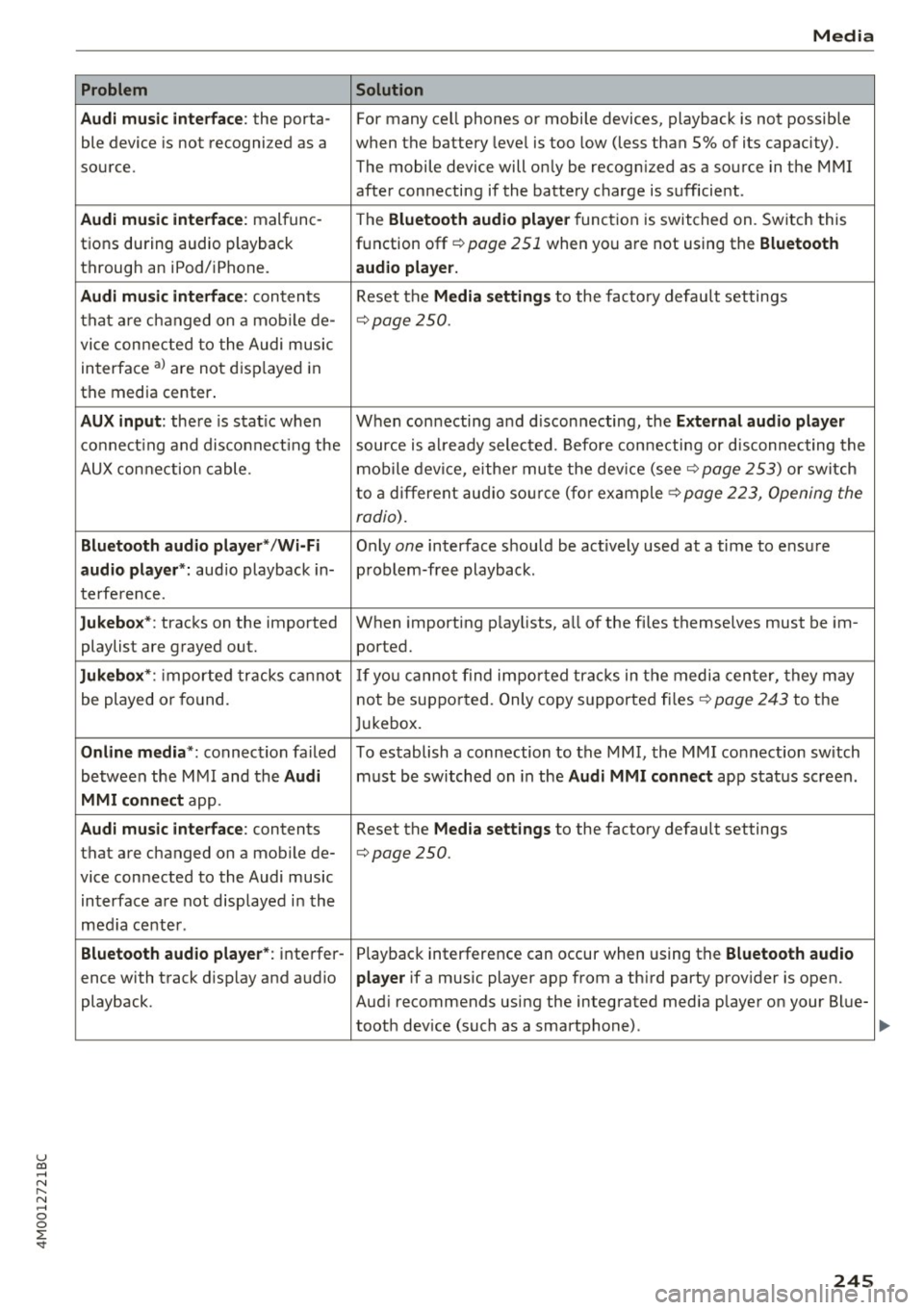
u co ..... N r--... N ..... 0
0
:E: '
Audi music interface :
the porta-
ble device is not recogni zed as a
source.
Audi music interface : malfunc-
tions during audio playback
through an iPod/ iPhone.
Audi music interface : contents
that are changed on a mobile de-
vice connected to the Audi music
interface al are not displayed in
the media center.
AUX input: there is stat ic when
connecting and disconnecting the
AUX connection cable .
Bluetooth audio player* /Wi-Fi
audio player *:
aud io playback in-
terference.
Jukebox* : tracks on the imported
playlist are grayed out.
Jukebox* : imported tracks cannot
be played or found.
Online media *: connection failed
between the MMI and the
Audi
MMI connect
app.
Audi music interface: contents
that are changed on a mobile de-
vice connected to the Audi music interface are not displayed in the
med ia center .
Bluetooth audio player *: interfer-
ence with track d isplay and audio
playback.
Media
Solution
For many ce ll phones or mobile devices, playback is not possible
when the battery level is too low (less than 5% of its capacity).
The mobile de-vice will only be recognized as a source in the MMI
after connecting if the battery charge is sufficient .
The
Bluetooth audio player f unction is switched on. Switch this
function off
c:> page 2 51 when you a re not using the Bluetooth
audio player.
Reset the Media settings to the facto ry defau lt settings
c:> page250.
When connecting a nd disconnecting, the External audio player
source is already selected. Before connecting or disconnecting the
mobile device, either mute the device (see
c:> page 253) or switch
to a different audio source (for example
c:> page 223, Opening the
radio) .
Only one interface should be act ively used at a time to ensure
problem-free playback .
When importing playlists, a ll of the fi les themselves must be im-
ported.
If yo u cannot find impor ted tracks in the media center, they may
not be supported. Only copy supported files
c:> page 243 to the
Jukebox.
To establish a connection to the MMI, the MMI connection sw itch
must be switched on in the
Audi MMI connect app status screen .
Reset the
Media settings to the factory default settings
c:> page 250.
Playback interference can occur when using the Bluetooth audio
player
if a music player app from a th ird party provider is open.
Aud i recommends using the integrated media player on your Blue-
tooth dev ice (such as a smartphone) .
245
Page 249 of 402
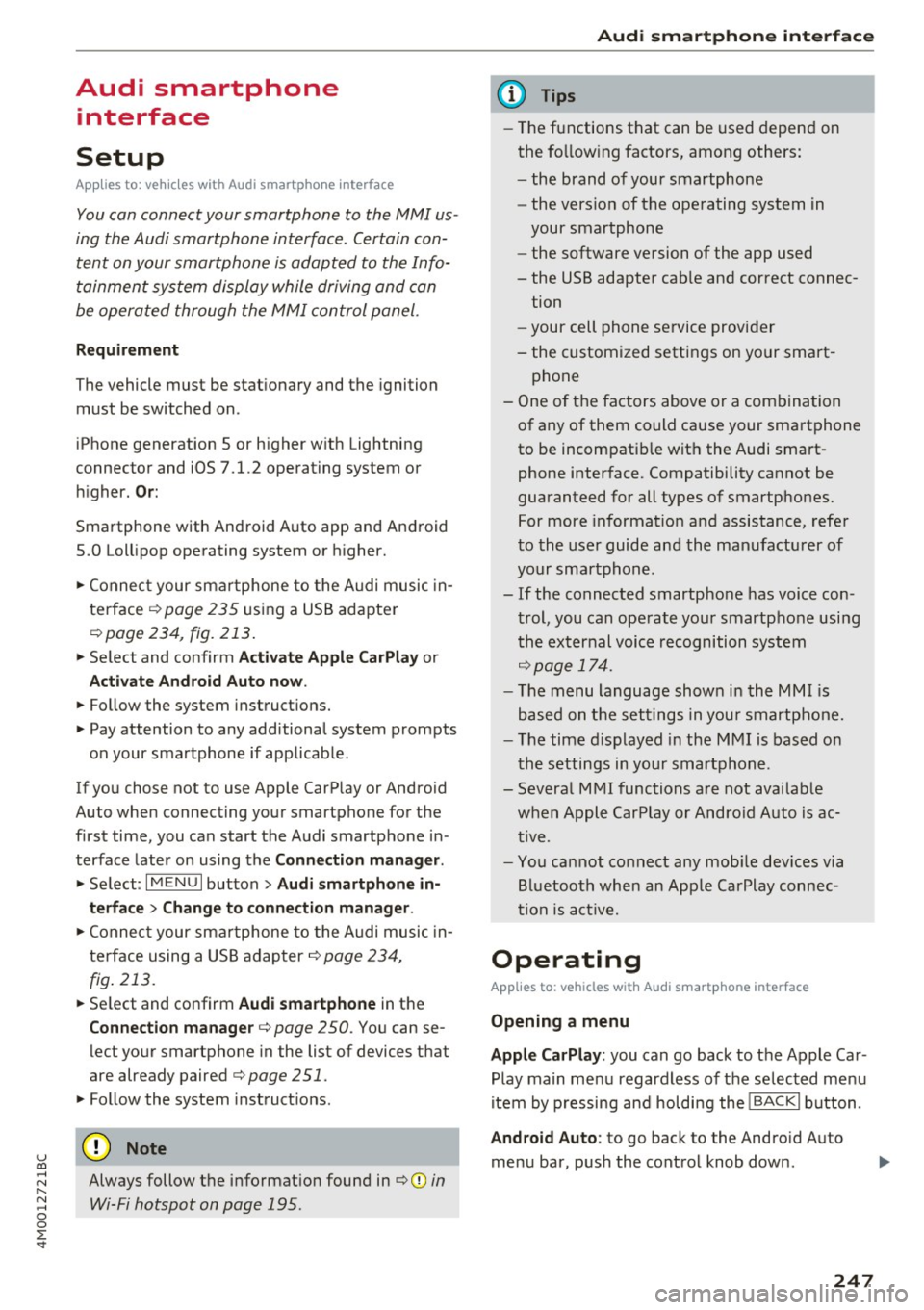
u co ...... N r-... N ...... 0
0
:E: '
Setup
App lies to: veh icles with Audi smartpho ne interface
You can connect your smartphone to the MMI us
ing the Audi smartphone interface . Certain con
tent on your smartphone is adapted to the Info
tainment system display while driving and can
be operated through the MMI control panel.
Requirement
The vehicle must be stationary and the ignition
must be switched on.
iPhone generation 5 or higher with Lightning
connector and iOS 7.1.2 operating system or
h igher.
Or:
Smartphone with Android Auto app and Android
5 .0 Loll ipop operating system or higher.
.,. Connect your smar tphone to the Audi music in
te rface
c:> page 235 using a USB adapter
c:>page 234, fig. 213 .
.. Se lect and confirm A cti va te Apple CarPl ay or
Acti vate And roid Auto now.
.. Follow the system instruct ions.
.,. Pay attention to any add itional system prompts
on your smartphone if applicable.
If you chose not to use Apple CarPlay or Android
Auto when connecting your smartphone for the
first time, you can start the Audi smartphone in
terface later on using the
Connection m an ager .
.. Se lect: I MENU I button > Audi smartphone in·
terfa ce
> Change to connecti on manager .
.. Connect your smar tphone to the Audi music in
terface using a USB adapter
c:> page 234,
fig . 213.
.. Se lect and confirm Audi smartphone in the
Connection manager c:> page 250. You can se
lect your smartphone in the list of devices that
are already paired
c:> page 251.
.,. Follow the system instruct ions.
Always follow the informat ion found in
c:>(D in
Wi-Fi hotspot on page 195 .
Audi smartphon e int erfac e
{!) Tips
-The functions that can be used depend on
the fo llow ing factors, among others:
- the brand of your smartphone
- the vers ion of the operating system in
your smartphone
- the software ve rsion of the app used
- the USB adapter cab le and correct connec-
tion
- your cell phone se rvice provider
- the customized settings on your smart -
phone
- One of the factors
above or a combina tion
of any of them could cause your smartphone
to be incompatib le wit h the Audi smart
phone interface. Compatibility cannot be
guaranteed for all types of smartphones.
For more informat ion and assistance, refe r
to the use r guide and the manufactu rer of
your smartphone .
- If the connected smartphone has voice con
tr ol, you can operate your smartpho ne usi ng
t he external voice recognition system
c:>page 174.
-The menu language show n in the MMI is
based on the settings in you r smartphone .
- T he time d isplayed in the MMI is based o n
t he settings in your smartphone.
- Several MMI functions are not avai lab le
when Apple Car Play or Andro id Auto is ac
tive.
- You ca nnot co nnect any mob ile dev ices via
Bl uetooth when an App le CarPlay connec
tion is ac tive .
Operating
Applies to: vehicles wit h Audi smartp hone interface
Opening a menu
App le CarP lay :
you can go back to the Apple Car
Play main menu regardless of the se lec ted menu
item by p ressing and holdi ng the
I BACKI button .
Android Auto : to go back to the Android Auto
me nu bar, push the control knob down.
247
Page 251 of 402
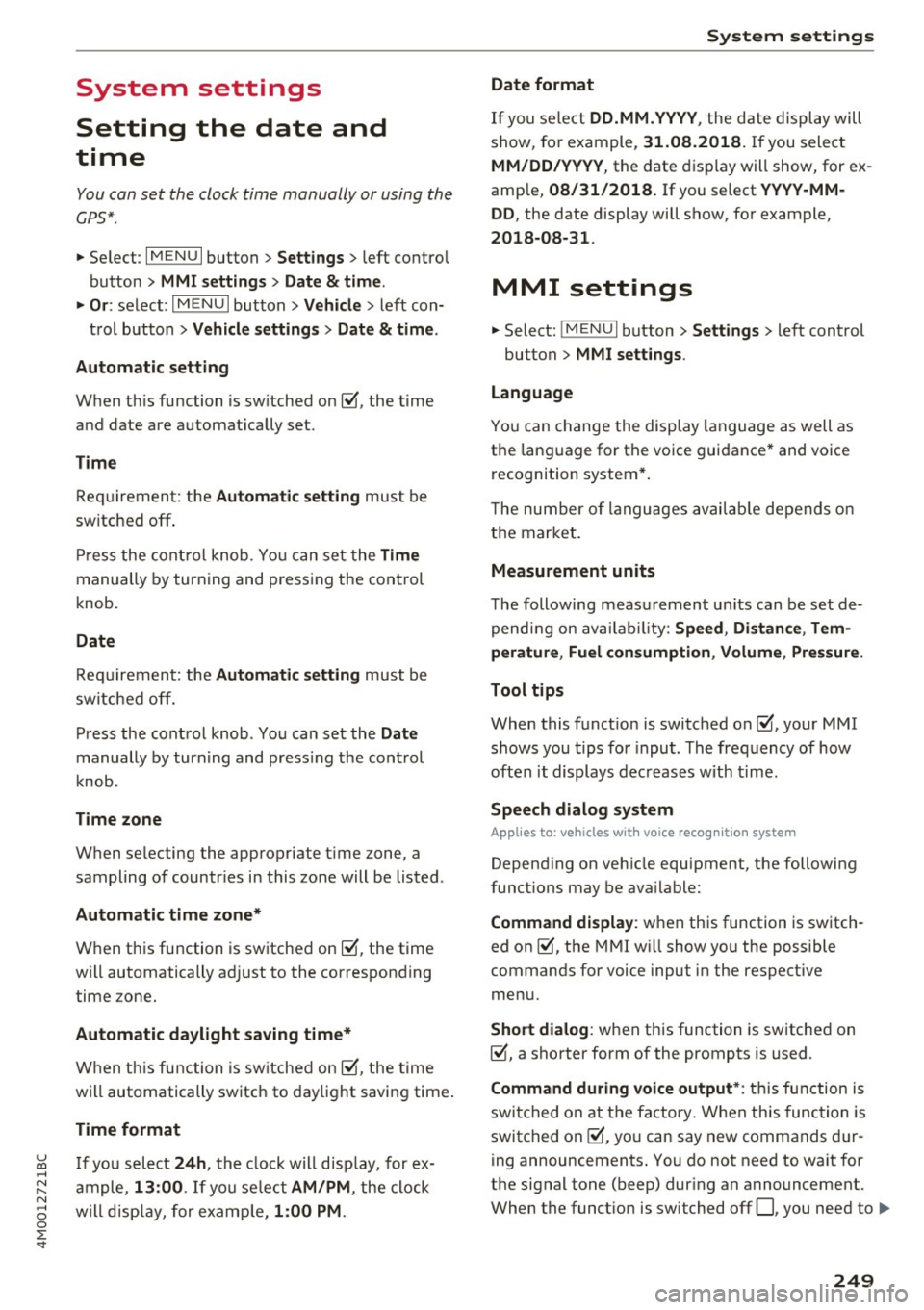
u co ...... N r-... N ...... 0
0
:E: '
Setting the date and
time
You can set the clock time manually or using the
CPS*.
.,. Select : I MENU I button> Settings> left control
button >
MMI settings> Date & t ime .
.,. Or:
select : IMENUI button> Vehicle > left con-
trol button >
Vehicle settings> Date & time.
Automatic setting
When this function is switched on~. the time
and date are automatically set.
Time
Requirement: the Automatic setting must be
switched
off .
Press the control knob. You can set the Time
manually by turning and pressing the control
knob.
Date
Requirement: the Automatic setting must be
switched
off.
Press the control knob . You can set the Date
manually by turning and press ing the cont rol
knob.
Time zone
When selecting the appropriate time zone, a
sampling of countr ies in this zone will be listed .
Automatic time zone*
When this function is switched on~. the time
will automatically adjust to the corresponding
time zone.
Automatic daylight saving time*
When this function is switched on~. the time
will automatically switch to daylight saving time .
Time format
If you select 24h, the clock will disp lay, for ex
ample ,
13:00 . If you se lect AM/PM , the clock
will disp lay, for example,
1:00 PM .
System settings
Date format
If you select DD.MM .YYYY , the date display will
show, for example,
31.08.2018. If you select
MM/DD/YYYY , the date display will show, for ex
ample,
08/31/2018. If you select YYYY-MM
DD ,
the date display will show, for example,
2018-08-31 .
MMI settings
.,. Select: !MENUI button> Settings> left control
button >
MMI settings .
Language
You can change the display language as well as
the language for the voice guidance* and voice
recognition system*.
T he number of languages available depends on
the market.
Measurement units
The following measurement units can be set de
pending on availab ility:
Speed , Distance , Tem
perature , Fuel consumption , Volume , Pressure.
Tool tips
When this function is switched on~' your MMI
shows you tips for input . The frequency of how
often it displays decreases with time.
Speech dialog system
Applies to: vehicles wit h voice recognition system
Depending on vehicle equipment, the following
functions may be available:
Command display : when this function is switch
ed on ~, the MMI will show you the possible
commands for voice input in the respective
menu.
Short dialog : when this function is switched on
~. a shorter form of the prompts is used .
Command during voice output*: this function is
switched on at the factory . When this function is
switched on~. you can say new commands dur-
ing announcements. You do not need to wait for
the signal tone (beep) during an announcement.
When the funct ion is switched off
0, you need to .,,.
249