Page 9 of 90
9
1
2
3
4
5
6
• : Displays the screen where traffic information and the GPS reception conditions can be set and verified.
• : Cancels waypoint/route
• : Finds Places nearby You can search for points of intere st (POI) near the vehicle position.
• : Displays the route parameters and the route in its full length on the map. You can also perform route-related actions such as editing or canceling your route,
picking route alternatives, avoiding parts of the route, simulating navigation or
adding the destination to your Favorites.
• / / : Changes View mode The map view mode can be changed (2D north up/2D heading up/3D).
• : Switches to the Settings screen where you change navigation settings.
Some functions are not available depending on some countries and regions.
Page 10 of 90

10
2.3 Buttons and other controls on the screen
2.3.1 Using keyboards
You only need to enter letters or numbers when you cannot avoid it. You can type
with your fingertips on the full-screen keyboards and you can switch between
various keyboard layouts, for example English, Greek or numerical.
TaskInstruction
Correcting your entry on
the keyboard Select to remove the unneeded character(s).
Select and hold the button to delete several characters
or the entire input string.
Entering a space, for
example between a first
name and a family name
or in multi-word street
names Select the button at the
bottom center of the screen.
Entering upper and lower
case letters When entering a text, the fi
rst character appears in
upper case while the rest of the text is in lower case.
Select to enter an upper case letter or select twice
to turn on Caps Lock. Se lect again and lower case
letters return.
Finalizing the keyboard
entry Select .
• Accepting the suggested search result
• Saving your input
Select .
• Opening the list of search results
Canceling the keyboard
entry (returning to the
previous screen) Select .
Page 11 of 90
11
1
2
3
4
5
6
2.3.2 Press and Hold
You usually need to select the screen only once, however , some useful features can
be accessed with combined touch screen selecting. Those are as follows:
ActionButton(s)Details
Continue
pressing the
button. ,
Touching the button on the map screen once
changes the scale in one step. Continuously
touching the button changes the scale sequentially.
, Touching the button on the map screen once
changes the point of view in one step.
Continuously touching the button changes the
point of view sequentially.
, Touching the button on the map screen once
rotates the map. Continuously touching the button
rotates the map sequentially.
Touching the button on the keyboard screen once
erases one character. Continuously touching the
button erases several characters rapidly.
Page 12 of 90
12
2.4 Map screen
2.4.1 Navigating on the map
The data fields are different when you are navigating an active route and when you
have no specified destination (the burgundy line is not displayed).
FieldDescription
Shows the speed limit of the curr ent road if the map contains
it.
Shows the distance you need to travel on the route before
reaching your final destination.
Shows the estimated arrival time at the final destination of
the route.
If the navigation system is cap able of receiving live traffic
information, the calculation takes into account traffic delays
affecting your route.
This estimation can be inaccurate at times.
Some functions are not available depending on some countries and regions.
Page 13 of 90
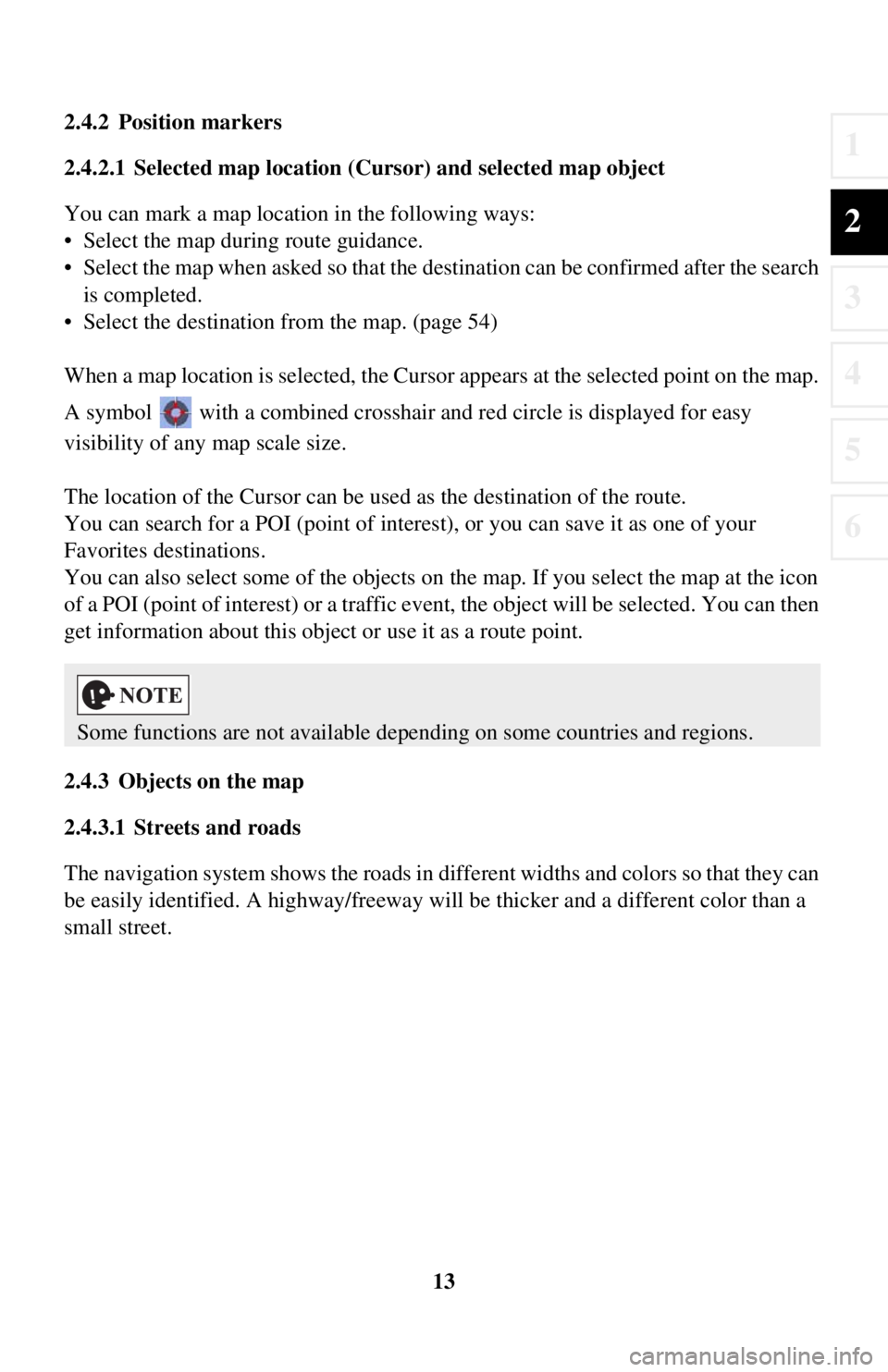
13
1
2
3
4
5
6
2.4.2 Position markers
2.4.2.1 Selected map location (Cursor) and selected map object
You can mark a map location in the following ways:
• Select the map during route guidance.
• Select the map when asked so that the des tination can be confirmed after the search
is completed.
• Select the destination from the map. (page 54)
When a map location is selected, the Cursor appears at the selected point on the map.
A symbol with a combined crosshair and red circle is displayed for easy
visibility of any map scale size.
The location of the Cursor can be used as the destination of the route.
You can search for a POI (point of interest), or you can save it as one of your
Favorites destinations.
You can also select some of the objects on the map. If you select the map at the icon
of a POI (point of interest) or a traffic event, the object will be selected. You can then
get information about this object or use it as a route point.
2.4.3 Objects on the map
2.4.3.1 Streets and roads
The navigation system shows the roads in diff erent widths and colors so that they can
be easily identified. A highway/freeway will be thicke r and a different color than a
small street.
Some functions are not available depending on some countries and regions.
Page 14 of 90
14
2.4.3.2 Turn preview and Next street
When navigating a route, the top section of the Map screen shows information about
the next maneuver, street or city.
There is an area at the top left part of
screen which indicates the next operation.
Displays both the event type (such as turning, detouring, exiting expressways) and
the distance from th e current position.
When the next event approach es, the second event is displayed using a small icon. If
there is no second event, only the next event is displayed.
Most of these icons are very intuitive. The same symbols are used in both fields:
IconDescription
Turn left.
Turn right.
Turn back.
Bear right.
Turn sharp left.
Keep left.
Continue straight in the intersection.
Page 15 of 90
15
1
2
3
4
5
6
Go right on the roundabout, 3rd exit
(next maneuver).
Enter highway/freeway.
Exit highway/freeway.
Board ferry.
Leave ferry.
Approaching a waypoint.
Approaching the destination.
IconDescription
Page 16 of 90
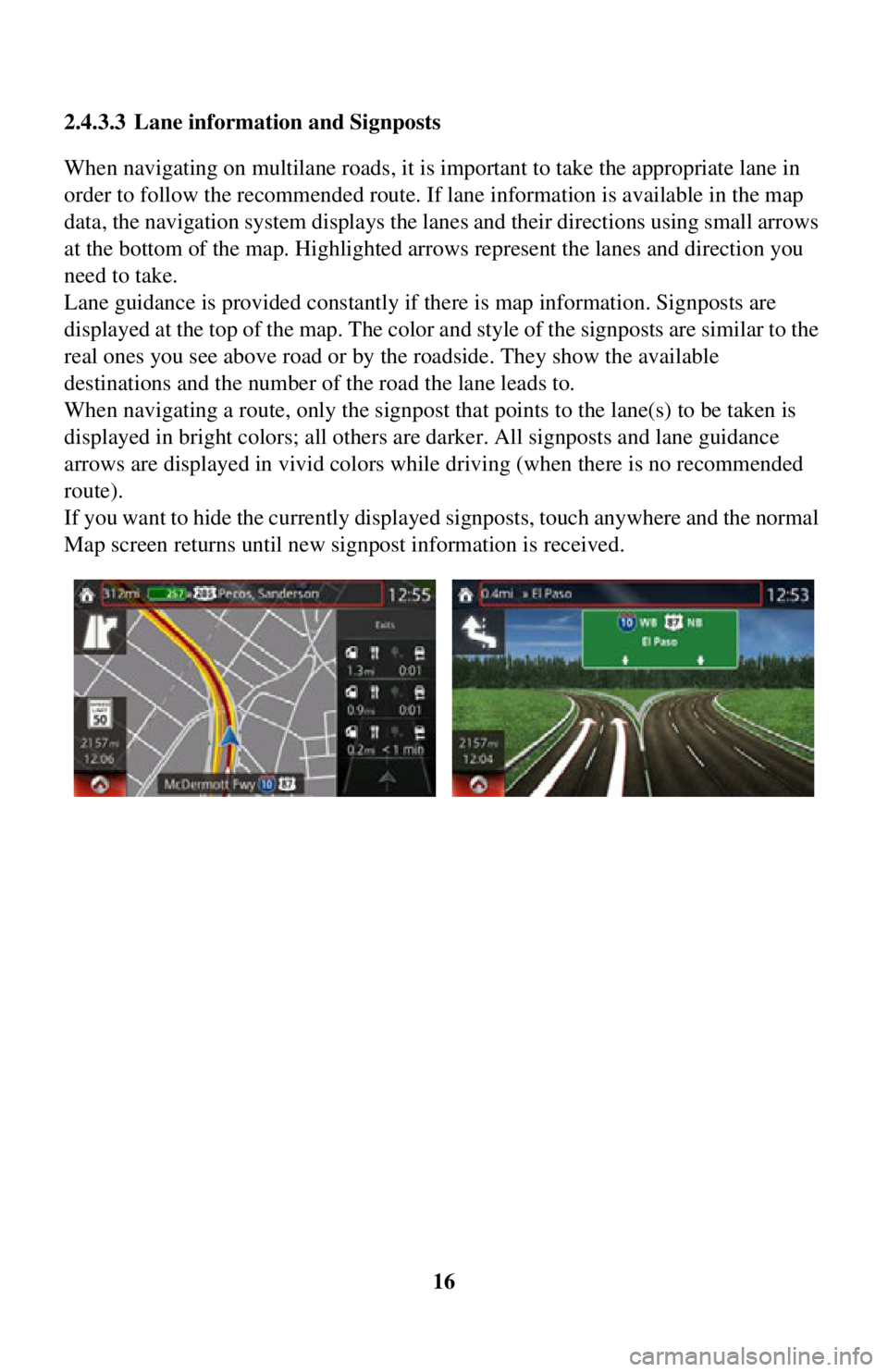
16
2.4.3.3 Lane information and Signposts
When navigating on multilane roads, it is im
portant to take the appropriate lane in
order to follow the recommended route. If lane information is available in the map
data, the navigation system displays the lanes and their directions using small arrows
at the bottom of the map. Highlighted ar rows represent the lanes and direction you
need to take.
Lane guidance is provided constantly if there is map information. Signposts are
displayed at the top of the map. The color and style of the signposts are similar to the
real ones you see above road or by the roadside. They show the available
destinations and the number of the road the lane leads to.
When navigating a route, only the signpost that points to the lane(s) to be taken is
displayed in bright colors; all others are darker. All signposts and lane guidance
arrows are displayed in vivid colors while driving (when there is no recommended
route).
If you want to hide the currently displa yed signposts, touch anywhere and the normal
Map screen returns until new signpost information is received.