2016 TOYOTA iA service
[x] Cancel search: servicePage 2 of 90
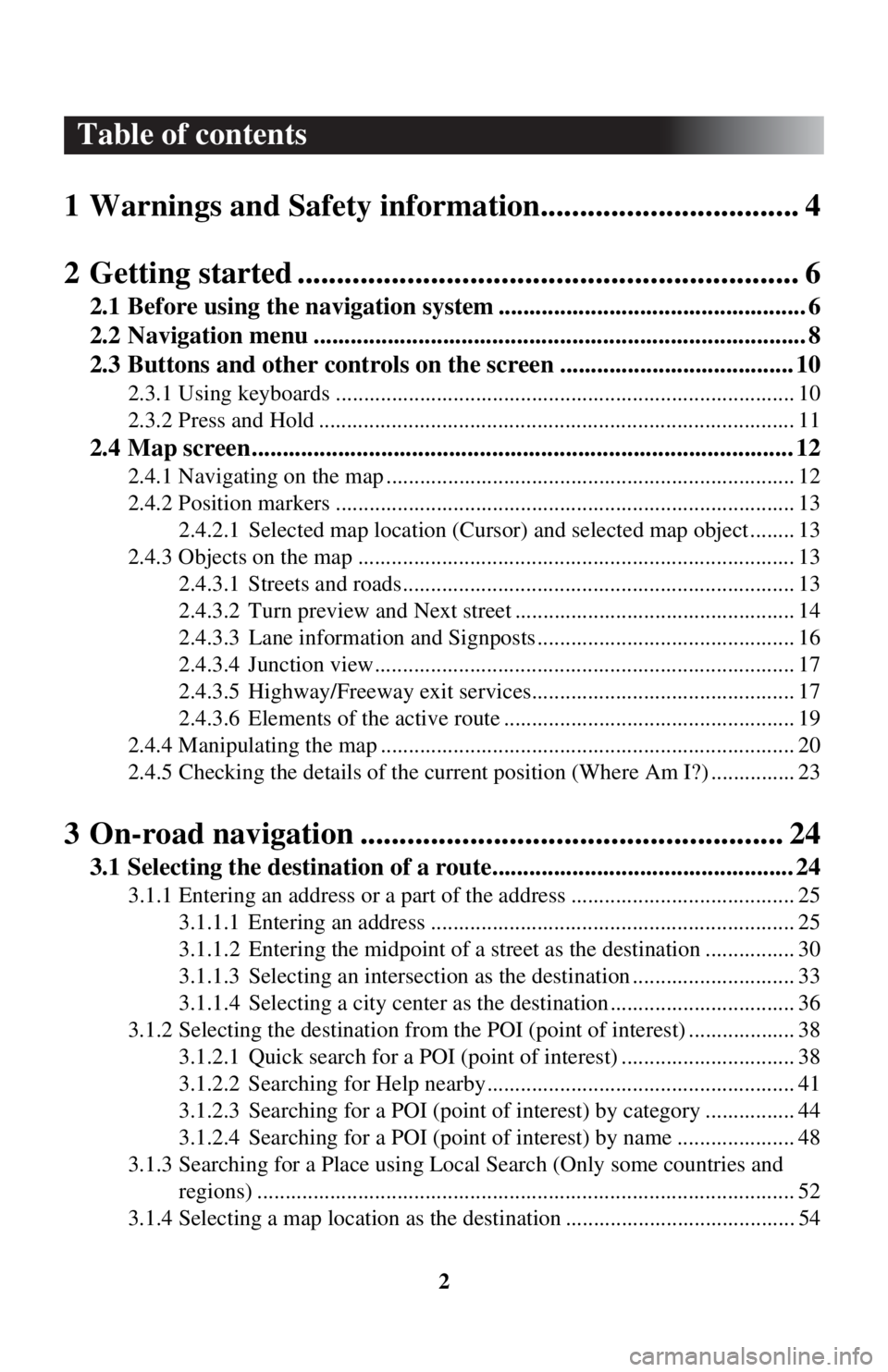
2
Table of contents
1 Warnings and Safety inform ation................................. 4
2 Getting started ..................... ........................................... 6
2.1 Before using the navigation system .................................................. 6
2.2 Navigation menu ................................................................................ 8
2.3 Buttons and other controls on the screen ...................................... 10
2.3.1 Using keyboards .................................................................................. 10
2.3.2 Press and Hold ..................................................................................... 11
2.4 Map screen........................................................................................ 12
2.4.1 Navigating on the map ......................................................................... 12
2.4.2 Position markers .................................................................................. 13
2.4.2.1 Selected map locat ion (Cursor) and selected map object ........ 13
2.4.3 Objects on the map .............................................................................. 13 2.4.3.1 Streets and roads...................................................................... 13
2.4.3.2 Turn preview and Next street .................................................. 14
2.4.3.3 Lane information and Signposts .............................................. 16
2.4.3.4 Junction view........................................................................... 17
2.4.3.5 Highway/Freeway exit services............................................... 17
2.4.3.6 Elements of the active route .................................................... 19
2.4.4 Manipulating the map .......................................................................... 20
2.4.5 Checking the details of the current position (Where Am I?) ............... 23
3 On-road navigation ................ ...................................... 24
3.1 Selecting the destination of a route................................................. 24
3.1.1 Entering an address or a part of the address ........................................ 25
3.1.1.1 Entering an address ................................................................. 25
3.1.1.2 Entering the midpoint of a street as the destinat ion ................ 30
3.1.1.3 Selecting an intersection as th e destination ............................. 33
3.1.1.4 Selecting a city cen ter as the destination ................................. 36
3.1.2 Selecting the destinati on from the POI (point of interest) ................... 38
3.1.2.1 Quick search for a POI (point of interest) ............................... 38
3.1.2.2 Searching for Help nearby....................................................... 41
3.1.2.3 Searching for a POI (point of interest) by category ................ 44
3.1.2.4 Searching for a POI (point of interest) by name ..................... 48
3.1.3 Searching for a Place using Local Search (Only some countries and
regions) ................................................................................................ 52
3.1.4 Selecting a map location as the destination ......................................... 54
Page 17 of 90

17
1
2
3
4
5
6
2.4.3.4 Junction view
If you are approaching a highway/freeway exit or a complex intersection and the
needed information exists, the map is replaced with a 3D view of the junction. The
optimum driving lane is indicated by an arrow, and road signs are displayed as
additional information at the top of the screen.
2.4.3.5 Highway/Freeway exit services
You may need a gasoline station or a restaurant during your journey. This feature
displays a new button on the map when you are driving on highways/freeways.
Page 18 of 90

18
Select this Open button to open a panel with the details of the next few exits or
service stations.
Applicable only when the setting is “Only when menu is open”.
Select any of them to display the exit area
on the map. You can now easily add this
exit as a waypoint to your route if needed.
There are two types of settings for disp laying the next expressway exit; one which
constantly displays the next expressway ex it while traveling on an expressway, or the
other which displays the next expressway exit only when the menu panel is open.
You can change the settings in Vi sual Guidance settings (page 83).
Page 52 of 90

52
3.1.3 Searching for a Place using Loca
l Search (Only some countries and
regions)
If you have an Internet connection, you can search for places using the Local Search
service.
1. Select after selectin g on the MAP screen.
2. Select .
3. Using the keyboard, start entering the text to search for. This text can be a type of Place (like “Hotel”), a type of goods you are looking for (like “Pizza”
or “Vacuum cleaner”) or even a street name followed by the city.
(optional) The local search is carried out around your current location. To
search around a different location, enter the name of the city after the word
you are looking for. You can enter up to 25 characters.
4. After entering the text, select to open the list of results:
Page 77 of 90

77
1
2
3
4
5
6
4.2 Settings menu
You can configure the program settings, and modify the behaviour of the navigation
system. Select after sel ecting on the MAP screen.
ButtonDescription
You can fine-tune the appearan ce of the Map screen. Adjust
the map view to your needs, show or hide 3D buildings, and
manage POI (point of interest) display settings (which POI to
show on map).
A guidance-related setting is available during route guidance.
A setting related to warnings is available.
Refer to Changing the road types used in route planning
(page 68).
A setting for traffic information is available.
A setting for on-line service is available.
Some functions are not available depending on some countries and regions.
Page 86 of 90

86
6 End-User Terms
HERE END-USER TERMS
The data is provided for your personal, internal use only and not for resale. It is
protected by copyright, and is subject to the following terms and conditions which
are agreed to by you, on the one hand, and VISTEON and its licensors (including
their licensors and suppliers) on the other hand.
© 2013 HERE. All rights reserved.
The Data for areas of Canada includes information taken with permission from
Canadian authorities, including: © Her Majesty the Queen in Right of Canada, ©
Queen’s Printer for Ontario, © Canada Post Corporation, GeoBase
®, © Department
of Natural Resources Canada.
HERE holds a non-exclusive license from the United States Postal Service
® to
publish and sell ZIP+4
® information. ©United States Postal Service® 2013. Prices
are not established, controlled or approv ed by the United States Postal Service
®. The
following trademarks and regi strations are owned by the USPS: United States Postal
Service, USPS, and ZIP+4.
The Data for Mexico includes certain data from Instituto Nacional de Estadística y
Geografía.
Terms and Conditions
Personal Use Only: You agree to use this Data together with VISTEON’s CMU for
the solely personal, non-commercial purposes for which you were licensed, and not
for service bureau, tim e-sharing or other similar purposes. Accordingly, but subject
to the restrictions set forth in the following paragraphs, you agree not to otherwise
reproduce, copy, modify, d ecompile, disassemble, create any derivative works of, or
reverse engineer any portion of this Data, an d may not transfer or distribute it in any
form, for any purpose, except to the extent permitted by mandatory laws.
Restrictions
: Except where you have been specifically licensed to do so by VISTEON,
and without limiting the preceding paragraph, you may not (a) use this Data with any
products, systems, or applications installed or otherwise connected to or in
communication with vehicles, capable of vehi cle navigation, positioning, dispatch, real
time route guidance, fleet management or similar applications; or (b) with or in
communication with any positioning devices or any mobile or wireless-connected
electronic or computer devices, including without limitation cellular phones, palmtop
and handheld computers, pagers, and personal digital assistants or PDAs.