Page 1 of 90
Page 2 of 90
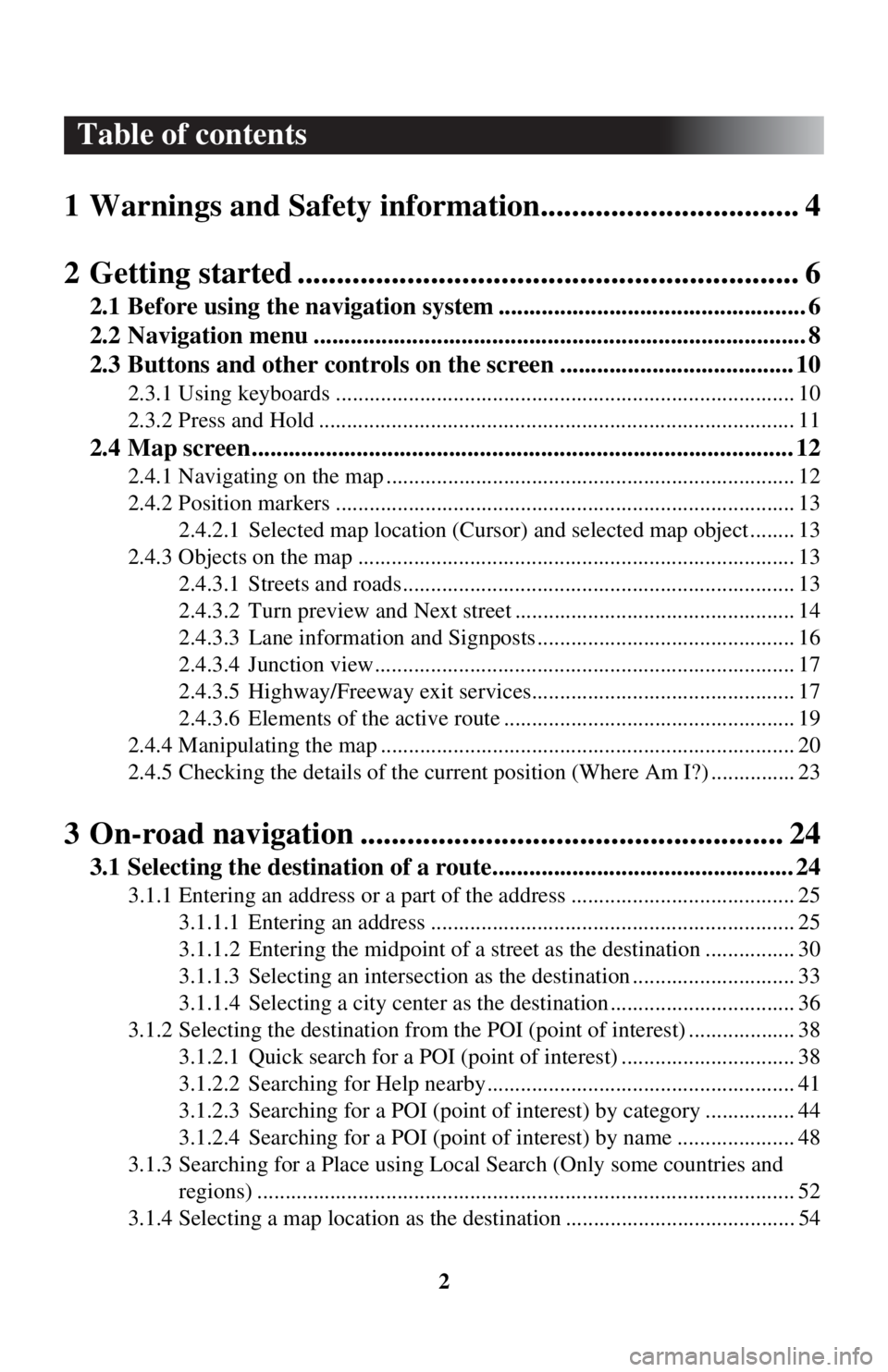
2
Table of contents
1 Warnings and Safety inform ation................................. 4
2 Getting started ..................... ........................................... 6
2.1 Before using the navigation system .................................................. 6
2.2 Navigation menu ................................................................................ 8
2.3 Buttons and other controls on the screen ...................................... 10
2.3.1 Using keyboards .................................................................................. 10
2.3.2 Press and Hold ..................................................................................... 11
2.4 Map screen........................................................................................ 12
2.4.1 Navigating on the map ......................................................................... 12
2.4.2 Position markers .................................................................................. 13
2.4.2.1 Selected map locat ion (Cursor) and selected map object ........ 13
2.4.3 Objects on the map .............................................................................. 13 2.4.3.1 Streets and roads...................................................................... 13
2.4.3.2 Turn preview and Next street .................................................. 14
2.4.3.3 Lane information and Signposts .............................................. 16
2.4.3.4 Junction view........................................................................... 17
2.4.3.5 Highway/Freeway exit services............................................... 17
2.4.3.6 Elements of the active route .................................................... 19
2.4.4 Manipulating the map .......................................................................... 20
2.4.5 Checking the details of the current position (Where Am I?) ............... 23
3 On-road navigation ................ ...................................... 24
3.1 Selecting the destination of a route................................................. 24
3.1.1 Entering an address or a part of the address ........................................ 25
3.1.1.1 Entering an address ................................................................. 25
3.1.1.2 Entering the midpoint of a street as the destinat ion ................ 30
3.1.1.3 Selecting an intersection as th e destination ............................. 33
3.1.1.4 Selecting a city cen ter as the destination ................................. 36
3.1.2 Selecting the destinati on from the POI (point of interest) ................... 38
3.1.2.1 Quick search for a POI (point of interest) ............................... 38
3.1.2.2 Searching for Help nearby....................................................... 41
3.1.2.3 Searching for a POI (point of interest) by category ................ 44
3.1.2.4 Searching for a POI (point of interest) by name ..................... 48
3.1.3 Searching for a Place using Local Search (Only some countries and
regions) ................................................................................................ 52
3.1.4 Selecting a map location as the destination ......................................... 54
Page 3 of 90

3
3.1.5 Selecting the destination from your
Favorites ..................................... 56
3.1.6 Selecting a recent dest ination from the History ................................... 58
3.1.7 Entering the coordinate of the destination ........................................... 60
3.2 Checking route parameters and accessing route related functions ............................................................................................ 62
3.3 Modifying the route ......................................................................... 64
3.3.1 Selecting a new destinatio n when already having a route:
New Route, Waypoint or Final Destination......................................... 64
3.3.2 Editing the list of destinations (E dit Route)......................................... 65
3.3.3 Checking route alternatives when planning the route.......................... 66
3.3.4 Changing the road types used in route planning .................................. 68
3.4 Saving a location as a Favorit e destination.................................... 70
3.4.1 Editing the details of a Favorite de stination ........................................ 70
4 Reference Guide ..... ....................................... ............... 72
4.1 Concepts ............................................................................................ 72
4.1.1 Smart Zoom ......................................................................................... 72
4.1.2 Route calculation and recalculation .. ................................................... 72
4.1.3 Road safety cameras and other proximity alert points (Only some countries and regions) .......................................................................... 74
4.1.4 Speed limit warning (Only some c ountries and regions)..................... 75
4.1.5 Traffic information in route planning (Only some countries and regions) ................................................................................................ 75
4.1.5.1 Historical traffic ...................................................................... 76
4.2 Settings menu ................................................................................... 77
4.2.1 Guidance Settings ................................................................................ 78
4.2.2 Warning Settings............ .................................................. .................... 78
4.2.3 Traffic Settings .................................................................................... 79
4.2.4 Route Settings ...................................................................................... 80
4.2.5 Map Settings ........................................................................................ 81
4.2.6 Visual Guidance settings ..................................................................... 83
5 Glossary ............... ........................................... ............... 84
6 End-User Terms ..................... ...................................... 86
Page 4 of 90
4
1 Warnings and Safety information
The navigation system guides you to your destination using the GPS receiver. The
navigation system does not transmit your GPS position and you cannot be tracked.
It is important that you look at the displa y only when it is safe to do so. If you
are the driver of the vehicle, we recomme nd that you operate the navigation
system before you start your journey. Pl an the route before your departure and
stop if you need to change the route.
Drive the vehicle according to the road signs and the road shape. If you deviate from
the recommended route, the navigation sy stem changes the instructions accordingly.
For more information, consult the End-User Terms (page 86).
Page 5 of 90
Page 6 of 90
6
2 Getting started
2.1 Before using the navigation system
To use the navigation system, the SD card containing the map information needs to
be inserted in the SD card slot.
Type AType D
Type C Type B
SD card slot
SD card slot SD card slot
SD card slot
Page 7 of 90
7
1
2
3
4
5
6
When inserting the SD card, never move the slider on the side of the SD card to the
LOCK position. If the slider is set to LOCK, the SD card cannot be read and the
navigation system will not operate.
This SD card is valid for use in only one ve hicle. Never use it in another vehicle. If
the SD card is used first in one vehicle and then in another, the navigation system for
either one of the vehicles may become inoperable.
Page 8 of 90
8
2.2 Navigation menu
You can reach all parts of the navigation system from the Navigation menu.
Select and open the navigation menu.
You have the following options:
• / : Open/close Opens and closes the UMP (menu bar).
The UMP (menu bar) is displayed on the lower part of the screen.
• : Adds a destination. Select your destination by entering an addr ess or selecting a POI (point of interest),
a location on the map or one of your Favorite destinations. You can also look up
your recent destinations from the Smart History by entering the coordinates. If an
Internet connection is available, Local Search can be of further help to find your
destination.