2016 TOYOTA iA warning
[x] Cancel search: warningPage 2 of 90
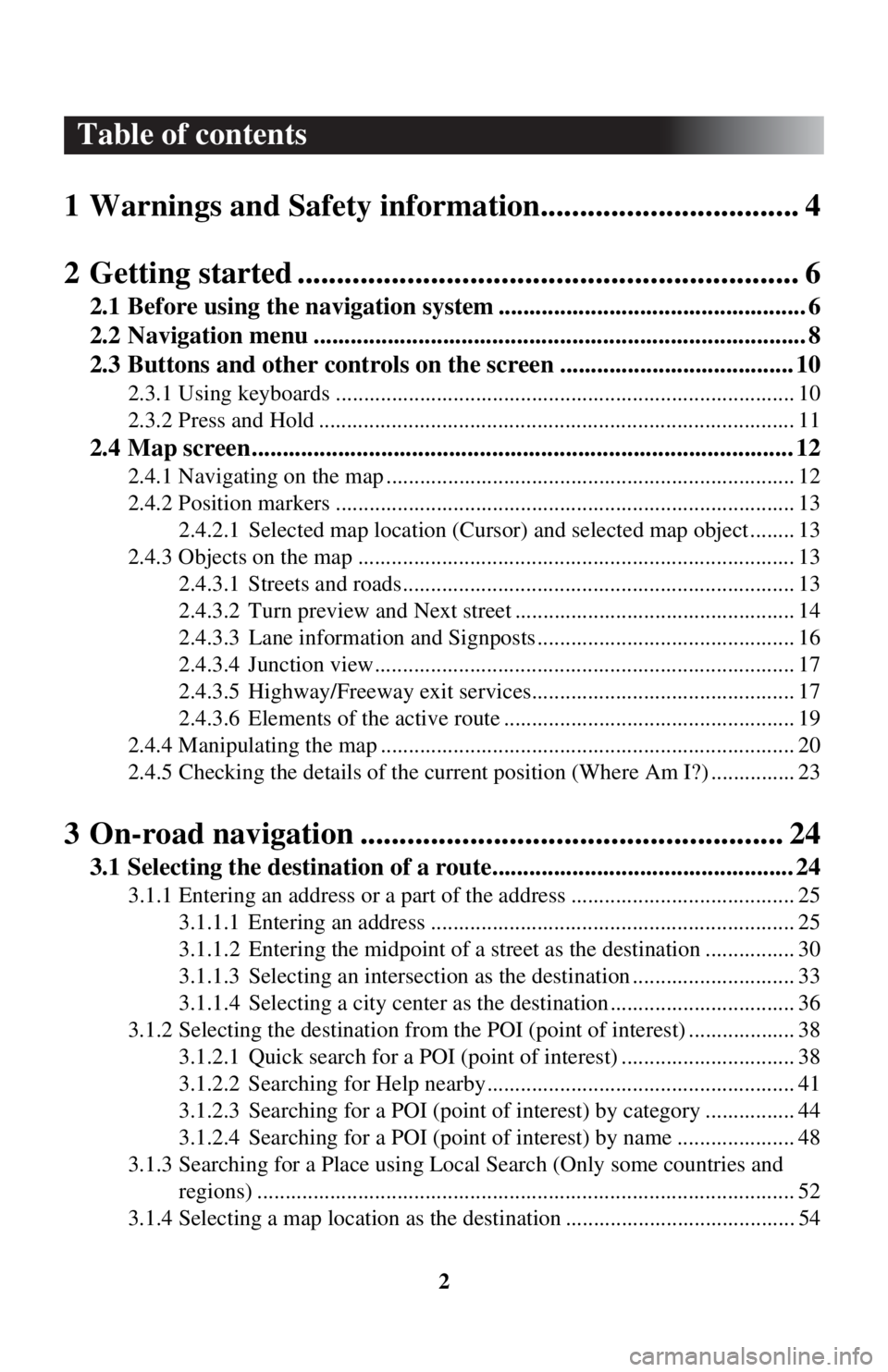
2
Table of contents
1 Warnings and Safety inform ation................................. 4
2 Getting started ..................... ........................................... 6
2.1 Before using the navigation system .................................................. 6
2.2 Navigation menu ................................................................................ 8
2.3 Buttons and other controls on the screen ...................................... 10
2.3.1 Using keyboards .................................................................................. 10
2.3.2 Press and Hold ..................................................................................... 11
2.4 Map screen........................................................................................ 12
2.4.1 Navigating on the map ......................................................................... 12
2.4.2 Position markers .................................................................................. 13
2.4.2.1 Selected map locat ion (Cursor) and selected map object ........ 13
2.4.3 Objects on the map .............................................................................. 13 2.4.3.1 Streets and roads...................................................................... 13
2.4.3.2 Turn preview and Next street .................................................. 14
2.4.3.3 Lane information and Signposts .............................................. 16
2.4.3.4 Junction view........................................................................... 17
2.4.3.5 Highway/Freeway exit services............................................... 17
2.4.3.6 Elements of the active route .................................................... 19
2.4.4 Manipulating the map .......................................................................... 20
2.4.5 Checking the details of the current position (Where Am I?) ............... 23
3 On-road navigation ................ ...................................... 24
3.1 Selecting the destination of a route................................................. 24
3.1.1 Entering an address or a part of the address ........................................ 25
3.1.1.1 Entering an address ................................................................. 25
3.1.1.2 Entering the midpoint of a street as the destinat ion ................ 30
3.1.1.3 Selecting an intersection as th e destination ............................. 33
3.1.1.4 Selecting a city cen ter as the destination ................................. 36
3.1.2 Selecting the destinati on from the POI (point of interest) ................... 38
3.1.2.1 Quick search for a POI (point of interest) ............................... 38
3.1.2.2 Searching for Help nearby....................................................... 41
3.1.2.3 Searching for a POI (point of interest) by category ................ 44
3.1.2.4 Searching for a POI (point of interest) by name ..................... 48
3.1.3 Searching for a Place using Local Search (Only some countries and
regions) ................................................................................................ 52
3.1.4 Selecting a map location as the destination ......................................... 54
Page 3 of 90

3
3.1.5 Selecting the destination from your
Favorites ..................................... 56
3.1.6 Selecting a recent dest ination from the History ................................... 58
3.1.7 Entering the coordinate of the destination ........................................... 60
3.2 Checking route parameters and accessing route related functions ............................................................................................ 62
3.3 Modifying the route ......................................................................... 64
3.3.1 Selecting a new destinatio n when already having a route:
New Route, Waypoint or Final Destination......................................... 64
3.3.2 Editing the list of destinations (E dit Route)......................................... 65
3.3.3 Checking route alternatives when planning the route.......................... 66
3.3.4 Changing the road types used in route planning .................................. 68
3.4 Saving a location as a Favorit e destination.................................... 70
3.4.1 Editing the details of a Favorite de stination ........................................ 70
4 Reference Guide ..... ....................................... ............... 72
4.1 Concepts ............................................................................................ 72
4.1.1 Smart Zoom ......................................................................................... 72
4.1.2 Route calculation and recalculation .. ................................................... 72
4.1.3 Road safety cameras and other proximity alert points (Only some countries and regions) .......................................................................... 74
4.1.4 Speed limit warning (Only some c ountries and regions)..................... 75
4.1.5 Traffic information in route planning (Only some countries and regions) ................................................................................................ 75
4.1.5.1 Historical traffic ...................................................................... 76
4.2 Settings menu ................................................................................... 77
4.2.1 Guidance Settings ................................................................................ 78
4.2.2 Warning Settings............ .................................................. .................... 78
4.2.3 Traffic Settings .................................................................................... 79
4.2.4 Route Settings ...................................................................................... 80
4.2.5 Map Settings ........................................................................................ 81
4.2.6 Visual Guidance settings ..................................................................... 83
5 Glossary ............... ........................................... ............... 84
6 End-User Terms ..................... ...................................... 86
Page 4 of 90

4
1 Warnings and Safety information
The navigation system guides you to your destination using the GPS receiver. The
navigation system does not transmit your GPS position and you cannot be tracked.
It is important that you look at the displa y only when it is safe to do so. If you
are the driver of the vehicle, we recomme nd that you operate the navigation
system before you start your journey. Pl an the route before your departure and
stop if you need to change the route.
Drive the vehicle according to the road signs and the road shape. If you deviate from
the recommended route, the navigation sy stem changes the instructions accordingly.
For more information, consult the End-User Terms (page 86).
Page 74 of 90

74
4.1.3 Road safety cameras and other proximity alert points (Only some
countries and regions)
There is a special proximity warning for road safety camer as (like speed or red light
cameras) and other proximity alert points (like schools or railroad crossings).
The application can warn you when you a pproach road safety cameras like speed
cameras or dangerous areas li ke school zones or railroad crossings. You can set up
the different alert type s individually in Warning Settings (page 78).
The following alert types are available:
• Audio warning: When appr oaching one of these points, a beep sound (regular
sound) can be used or the type of warning can be announced (TTS), and an extra
alert can warn you if you exceed the given speed limit while approaching the point.
• Always: The type of the alert point, its distance, and the related speed limit appear
on the Map screen while you are approaching one of these points.
For some of the alert points, the enforced or expected speed limit is available. For
these points, the audio alert can be diff erent if you are below or above the given
speed limit.
Setting can be selected using Warning Settings:
• Only when speeding: The audio alert is only played when you exceed the given
speed limit.
• When approaching: The audio alert is always played when approaching one of these alert points. To draw you attentio n, the alert may differ if you exceed the
speed limit.
The warning for road safety cameras is di sabled when you are in a country where
road safety camera warning is prohibited. However, you must ensure on your own
liability that using this feature is legal in the country where you intend to use it.
Page 75 of 90
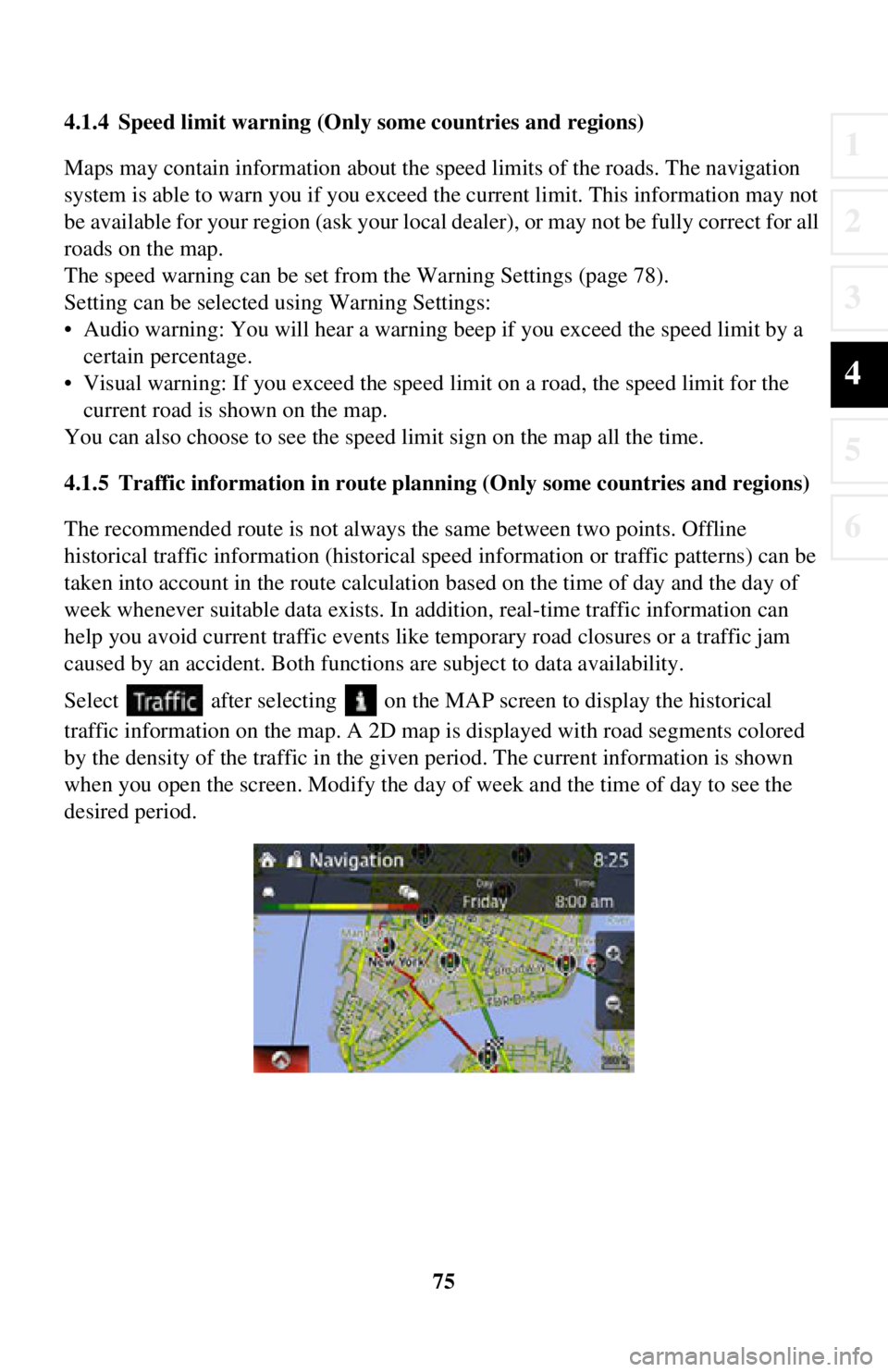
75
1
2
3
4
5
6
4.1.4 Speed limit warning (Only some countries and regions)
Maps may contain information about the speed limits of the roads. The navigation
system is able to warn you if you exceed the current limit. This information may not
be available for your region (ask your local dealer), or may not be fully correct for all
roads on the map.
The speed warning can be set from the Warning Settings (page 78).
Setting can be selected using Warning Settings:
• Audio warning: You will hear a warning beep if you exceed the speed limit by a certain percentage.
• Visual warning: If you exceed the speed limit on a road, the speed limit for the
current road is shown on the map.
You can also choose to see the speed limit sign on the map all the time.
4.1.5 Traffic information in route planning (Only some countries and regions)
The recommended route is not always the same between two points. Offline
historical traffic info rmation (historical speed informat ion or traffic patterns) can be
taken into account in the route calculation based on the time of day and the day of
week whenever suitable data exists. In addition, real-time traffic information can
help you avoid current traffic events like temporary road closures or a traffic jam
caused by an accident. Both functions are subject to data availability.
Select after selecting on the MA P screen to display the historical
traffic information on the map. A 2D map is displayed with road segments colored
by the density of the traffic in the given period. The current information is shown
when you open the screen. Modify the day of week and the time of day to see the
desired period.
Page 77 of 90

77
1
2
3
4
5
6
4.2 Settings menu
You can configure the program settings, and modify the behaviour of the navigation
system. Select after sel ecting on the MAP screen.
ButtonDescription
You can fine-tune the appearan ce of the Map screen. Adjust
the map view to your needs, show or hide 3D buildings, and
manage POI (point of interest) display settings (which POI to
show on map).
A guidance-related setting is available during route guidance.
A setting related to warnings is available.
Refer to Changing the road types used in route planning
(page 68).
A setting for traffic information is available.
A setting for on-line service is available.
Some functions are not available depending on some countries and regions.
Page 78 of 90

78
4.2.1 Guidance Settings
4.2.2 Warning Settings
Warning and alert settings are available.
ButtonDescription
The guidance audio volume can be changed during
route guidance.
ButtonDescription
The following alert types are available:
: No display and sound
: Only display : Both sound and display
* If the guidance volume is set to 0, the speed limit notification is also 0 because it is part of the guidance.
The speed limit warning display can be changed.
: Constantly displayed
: Displays only when vehicle speed
exceeds speed limit
A setting is available which sou nds a beep at alert points, and
it can be set to on or off. In addition, detailed settings
concerning the warning can be made.
: No display and sound
: Only display : Both sound and display
The speed camera warning setting can be changed.
: No display and sound
: Only display : Both sound and display
Page 87 of 90

87
1
2
3
4
5
6
Warning: The Data may contain inaccurate or incomplete information due to the
passage of time, changing circumstances, s ources used and the nature of collecting
comprehensive geographic data, any of which may lead to incorrect results.
No Warranty
. This Data is provided to you “as is,” and you agree to use it at your
own risk. VISTEON and its licensors (and their licensors and suppliers) make no
guarantees, representations or warranties of any kind, express or implied, arising by
law or otherwise, including but not limited to, content, quality, accuracy,
completeness, effectiveness, reliability, fitness for a particular purpose, usefulness,
use or results to be obtained from this Da ta, or that the Data or server will be
uninterrupted or error-free.
Disclaimer of Warranty
: VISTEON AND ITS LICE NSORS (INCLUDING THEIR
LICENSORS AND SUPPLIERS) DISC LAIM ANY WARRANTIES, EXPRESS
OR IMPLIED, OF QUALITY, PERF ORMANCE, MERCHANTABILITY, And
FITNESS FOR A PARTICULAR PURPOSE OR NON-INFRINGEMENT. Some
States, Territories and Countries do not allow certain warranty exclusions, so to that
extent the above exclusion may not apply to you.
Disclaimer of Liability
: VISTEON AND ITS LICENSORS (INCLUDING THEIR
LICENSORS AND SUPPLIERS) SHALL NOT BE LIABLE TO YOU: IN
RESPECT OF ANY CLAIM, DEMAND OR ACTION, IRRESPECTIVE OF THE
NATURE OF THE CAUSE OF THE CLAIM, DEMAND OR ACTION
ALLEGING ANY LOSS, INJURY OR DA MAGES, DIRECT OR INDIRECT,
WHICH MAY RESULT FROM THE USE OR POSSESSION OF THE
INFORMATION; OR FOR ANY LOSS OF PROFIT, REVENUE, CONTRACTS
OR SAVINGS, OR ANY OTHER DIRECT, INDIRECT, INCIDENTAL, SPECIAL
OR CONSEQUENTIAL DAMAGES ARISING OUT OF YOUR USE OF OR
INABILITY TO USE THIS INFORMATION, ANY DEFECT IN THE
INFORMATION, OR THE BREACH OF THESE TERMS OR CONDITIONS,
WHETHER IN AN ACTION IN CONTRACT OR TORT OR BASED ON A
WARRANTY, EVEN IF VISTEON OR ITS LICENSORS HAVE BEEN
ADVISED OF THE POSSIBILITY OF SUCH DAMAGES. Some States,
Territories and Countries do not allow certain liability exclusions or damages
limitations, so to that extent the above may not apply to you.