Page 57 of 66

Voice command examples
To use the voice recognition function,
saying one command is sometimes
sufficient, but at other times it is neces-
sary to say two or more commands. As
examples, some additional basic opera-
tions by voice commands are described
here.
Example 1: Changing FM Radio &
Frequency
1. Press on the steering wheel
remote control.
2. After the beep sounds and say “FM”.
3. When the “FM” command rec-
ognized, the main screen will be
changed to the FM main screen.
4. Press
on the steering wheel
remote control.5. After the beep sounds and say
“Frequency one-hundred two” or
“one-hundred two mega hertz”.
6. When the spoken frequency is recog-
nized, the FM frequency is changed
to the 102 MHz.
Example 2: Changing playlist of
USB (CD)
1. Press on the steering wheel
remote control.
2. After the beep sounds and say “List”.
3. When the command recognized, the
screen will be changed to the USB
(CD) LIST screen.4. Press
, after the beep sounds,
you can say one of the playlist like a
“micky green oh”.
5. When the playlist is recognized, it is
played at once.
6. Press
on the steering wheel
remote control.
7. After the beep sounds and say “Next
track” or “Previous track”.
8. When the command is recognized,
the played list is changed to “Next
track” or “Previous track”.
57
Voice recognition system
Page 58 of 66
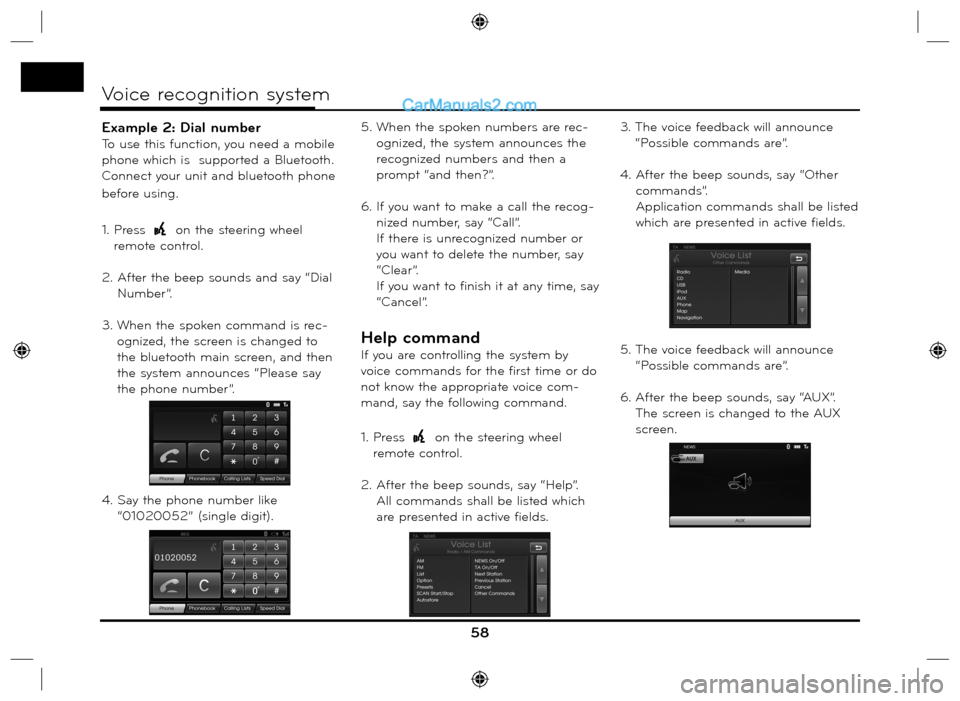
Example 2: Dial number
To use this function, you need a mobile
phone which is supported a Bluetooth.
Connect your unit and bluetooth phone
before using.
1. Press
on the steering wheel
remote control.
2. After the beep sounds and say “Dial
Number”.
3. When the spoken command is rec-
ognized, the screen is changed to
the bluetooth main screen, and then
the system announces “Please say
the phone number”.
4. Say the phone number like
“01020052” (single digit).5. When the spoken numbers are rec-
ognized, the system announces the
recognized numbers and then a
prompt “and then?”.
6. If you want to make a call the recog-
nized number, say “Call”.
If there is unrecognized number or
you want to delete the number, say
“Clear”.
If you want to finish it at any time, say
“Cancel”.
Help command
If you are controlling the system by
voice commands for the first time or do
not know the appropriate voice com-
mand, say the following command.
1. Press
on the steering wheel
remote control.
2. After the beep sounds, say “Help”.
All commands shall be listed which
are presented in active fields.3. The voice feedback will announce
“Possible commands are”.
4. After the beep sounds, say “Other
commands”.
Application commands shall be listed
which are presented in active fields.
5. The voice feedback will announce
“Possible commands are”.
6. After the beep sounds, say “AUX”.
The screen is changed to the AUX
screen.
58
Voice recognition system
Page 59 of 66
Voice commands
59
Voice recognition system
Category
Application
commandVoice command
AUX
CD
iPod
Map
Radio
USB
Phone
Media
Category
General
functionsVoice command
Volume down
Volume up
Previous page
Next page
Help
Other commands
Cancel
No
Ye s
Category
RadioVoice command
News off
News on
Next station
Previous station
TA o f f
TA o n
Preset
Presets
AM
FM
List
Option
Scan Start
Scan Stop
Frequency “x” comma
“yy”
Frequency “xxxx”
Autostore
Region Auto
Region OffCategory
PhoneVoice command
Dial Number
Incoming
Missed
Outgoing
Phone Book
Call Name
Speed Dial
Call
Calling lists
Speed dial
Mobile
Private
Office
Clear
Correction
Page 60 of 66
60
Voice recognition system
Voice commands
Category
iPodVoice command
Repeat Off
Repeat On
Scan Start
Scan Stop
Random Off
Random All
Random Album
Audio book Slow
Audio book Normal
Audio book Fast
Directory up
List
Option
Next Track
Previous Track
Track Info
Track
OKCategory
MP3
(CD, USB)Voice command
Directory up
List
Option
Repeat Folder
Repeat Off
Repeat Track
Scan Start
Scan Stop
Random All
Random Folder
Random Off
Track Info
Next Track
Previous Track
Track
Album
Artist
Folder
OKCategory
Audio CDVoice command
List
Option
Repeat Off
Repeat Track
Scan Start
Scan Stop
Random All
Random Off
Track Info
Next Track
Previous Track
Track
OK
Category
NavigationVoice command
Navigation
Page 61 of 66

Cannot identify the current location.
(GPS not receiving)
GPS cannot be used indoors and must
be connected to a power source with
ACC in a vehicle in a location where
the signal from the sky can be received
easily.
When initially connecting the GPS, it
usually takes about 10 minutes to be
working normally, but the connection
speed can differ depending on the
weather condition, and surrounding
obstacles.
If the GPS connection is unstable for a
long period of time, try the following.
• Check if the product is connected to a
power source.
• Check if the back of the GPS product
is in a location where the sky can be
seen well.
• If there are high buildings or if you are
under a tree, move to a location where
there aren’t any obstacles.
Cannot hear the voice guide.
The volume is not set correctly, or it is
turned off. Adjust the volume of voice
guidance.There is a difference between the driv-
ing road and the road on the map in
the product.
Even though GPS is usually very accu-
rate, there is a small margin for error.
When the GPS receiver is installed,
there can be an error of about 10m. But
for newly built roads, the problem could
come from the data update to the map.
Cannot see the map.
Perhaps you cannot see the map even
when you have executed the navigation
menu.
This happens when the data within the
memory is damaged. Delete all the
data in the memory and install the data
again. If the issue persists after installa-
tion, contact the A/S center.
The path guide can be different from
the actual path. (Path guide error)
• When the road is closely parallel.
• When the splitting road angle is very
small.
• When there is an adjacent road when
turning.
• When driving on a road that is narrow-
ing fast.• When driving through the mountain or
where the road is too curvy.
• When the starting, passing and arriv-
ing locations are too close within 1km.
• When you have set the starting, pass-
ing or arriving location more than 1km
away from the road.
• When driving through the tunnel.
Map matching
As mentioned, the GPS systems used
by this Navigation System are suscep-
tible to certain errors. Their calculations
may on occasion place you in a location
the map where no road exists. In this
situation, the processing system under-
stands that vehicles travel only on roads,
and is able to correct your position by
adjusting it to a nearby road. This is
called map matching.
How to update the navigation map and
software
To update the navigation map and soft-
ware, visit the site (http://www.naviga-
tion.com/hyundai).
61
Troubleshooting
With map matching.With no map
matching.
Page 62 of 66
62
Troubleshooting
Symptom Cause Correction
Power doesn’t turn on.
The unit doesn’t operate.The ignition switch is NOT turned ON. Turn the ignition switch to ON.
The ignition switch is NOT set to ACC. Set the ignition switch to ACC.
The power of unit is turned OFF.
Turn the unit on by pressing
on the
control panel.
Noise and other factors are causing the
built-in microprocessor to operate
incorrectly.Turn the unit off and then on.
Playback is not possible. The disc is dirty. Clean disc.
The loaded disc is a type this unit
cannot play.Check what type the disc is.
The disc is inserted upside down. Insert the disc with the label upward.
The fi les on the disc are an irregular
fi le format.Check the fi le format.
There’s no sound. The volume level is low. Adjust the volume.
The mute is on. Turn the mute off.
Page 63 of 66

63
Address Book . . . . . . . . . . . . . . . . . . . . . . . . . . . . . . . . . . . 24
Address Search . . . . . . . . . . . . . . . . . . . . . . . . . . . . . . . . . . 23
Answering calls . . . . . . . . . . . . . . . . . . . . . . . . . . . . . . . . . . 42
AS (Autostore) . . . . . . . . . . . . . . . . . . . . . . . . . . . . . . . . . . . 53
Bluetooth wireless technology . . . . . . . . . . . . . . . . . . . . . . 39
Changing the passkey. . . . . . . . . . . . . . . . . . . . . . . . . . . . . . 41
Detour . . . . . . . . . . . . . . . . . . . . . . . . . . . . . . . . . . . . . . . . . .37
Giving voice commands . . . . . . . . . . . . . . . . . . . . . . . . . . . 56
GPS Input . . . . . . . . . . . . . . . . . . . . . . . . . . . . . . . . . . . . . . 27
Help command . . . . . . . . . . . . . . . . . . . . . . . . . . . . . . . . . . 58
Home 1/ Work 2/ 3 ~ 12. . . . . . . . . . . . . . . . . . . . . . . . . . . 32
In City . . . . . . . . . . . . . . . . . . . . . . . . . . . . . . . . . . . . . . . . . . 26
Info Nearby . . . . . . . . . . . . . . . . . . . . . . . . . . . . . . . . . . . . . 38
Info On Route . . . . . . . . . . . . . . . . . . . . . . . . . . . . . . . . . . . 38
Intro scan . . . . . . . . . . . . . . . . . . . . . . . . . . . . . . . . . . . . . . . 47
Hyundai service . . . . . . . . . . . . . . . . . . . . . . . . . . . . . . . . . . 26
Last Destinations . . . . . . . . . . . . . . . . . . . . . . . . . . . . . . . . . 24
Making a call by entering phone number . . . . . . . . . . . . . 42
Making a call with speed dial numbers . . . . . . . . . . . . . . . 45
Near Destination . . . . . . . . . . . . . . . . . . . . . . . . . . . . . . . . . 26
Near Position . . . . . . . . . . . . . . . . . . . . . . . . . . . . . . . . . . . . 25
NEWS . . . . . . . . . . . . . . . . . . . . . . . . . . . . . . . . . . . . . . . . . . 54Parking . . . . . . . . . . . . . . . . . . . . . . . . . . . . . . . . . . . . . . . . . 28
Phone Number . . . . . . . . . . . . . . . . . . . . . . . . . . . . . . . . . . 26
POI Category . . . . . . . . . . . . . . . . . . . . . . . . . . . . . . . . . . . . 34
POI (Point of Interest) . . . . . . . . . . . . . . . . . . . . . . . . . . . . . 24
RANDOM . . . . . . . . . . . . . . . . . . . . . . . . . . . . . . . . . . . . . . 48
REGION Auto/Off . . . . . . . . . . . . . . . . . . . . . . . . . . . . . . . . 54
Repeat . . . . . . . . . . . . . . . . . . . . . . . . . . . . . . . . . . . . . . . . . 47
Return to the beginning of the current track/file . . . . . . 46
Route Options . . . . . . . . . . . . . . . . . . . . . . . . . . . . . . . . . . . 36
Search . . . . . . . . . . . . . . . . . . . . . . . . . . . . . . . . . . . . . . . . . 46
Setup . . . . . . . . . . . . . . . . . . . . . . . . . . . . . . . . . . . . . . . . 16-19
Skip to the next track/file . . . . . . . . . . . . . . . . . . . . . . . . . . 46
Skip to the previous track/file . . . . . . . . . . . . . . . . . . . . . . 46
Split Screen/ Full Screen . . . . . . . . . . . . . . . . . . . . . . . . . . 35
Store Destination . . . . . . . . . . . . . . . . . . . . . . . . . . . . . . . . . . 31
Store Position . . . . . . . . . . . . . . . . . . . . . . . . . . . . . . . . . 31,35
Switching the microphone on/off. . . . . . . . . . . . . . . . . . . . 42
Switching the sound path during a call . . . . . . . . . . . . . . . 42
TA (Traffic announcement) . . . . . . . . . . . . . . . . . . . . . . . . 53
Tour Planner . . . . . . . . . . . . . . . . . . . . . . . . . . . . . . . 29-30, 35
2D/ 3D . . . . . . . . . . . . . . . . . . . . . . . . . . . . . . . . . . . . . . . . . 34
Using Map . . . . . . . . . . . . . . . . . . . . . . . . . . . . . . . . . . . . . . 28
Using your Phone Book . . . . . . . . . . . . . . . . . . . . . . . . . . . 43
Using your Calling list . . . . . . . . . . . . . . . . . . . . . . . . . . . . . 44
Voice commands . . . . . . . . . . . . . . . . . . . . . . . . . . . . . . 59-60
Voice recognition . . . . . . . . . . . . . . . . . . . . . . . . . . . . . . . . . 56
Index
Page 64 of 66
64
If the traffic problem is on the calculated route, the symbol will be highlighted.
Symbols for the display of traffic problems
SymbolDescription
Rock fall
Accident
Other danger
Road narrow
Chipping
Road work
Slippery road, RainSymbolDescription
Stationary traffic
Queuing traffic
Wind Storm
Snow, Ice
Block road, Closed
Emergency phone not
work