2016 Hyundai Santa Fe change time
[x] Cancel search: change timePage 7 of 66

Safety notes
The lightning flash with the arrowhead
symbol, within an equilateral triangle
is intended to alert the user about the
presence of uninsulated dangerous
voltage within the product’s enclosure
that may be of sufficient magnitude to
constitute a risk of electric shock.
The exclamation point within an equilat-
eral triangle is intended to alert the user
to the presence of important operating
and maintenance (servicing) instruc-
tions in the literature accompanying the
appliance.
Always operate the vehicle in a safe
manner. Do not become distracted by
the vehicle while driving, and always be
fully aware of all driving conditions. Do
not change settings, or any functions.
Pull over in a safe and legal manner
before attempting such operations.
To promote safety, certain functions are
disabled unless the hand break is on.
Do not use for many hours at extremely
low or high temperature.
(-10 C to 60 C)
To reduce the risk of electric shock, do
not remove the cover or back of this
product. There are no user-serviceable
parts inside. Refer servicing to qualified
service personnel.
To reduce the risk of fire or electric
shock, do not expose this product to
dripping or splashing water, rain, or
moisture.
The temperature of unit’s outside can
be extremely high, please use the unit
after proper installation in your vehicle.
While driving, keep the sound volume at
a proper level.
Do not drop it and avoid heavy impacts
at anytime.
7
General information
CAUTION : TO REDUCE THE RISK OF
ELECTRIC SHOCK DO NOT REMOVE THE
COVER(OR BACK) NO USER SERVICEABLE
PARTS INSIDE. REFER SERVICING TO
QUALIFIED SERVICE PERSONNEL.
CAUTION
RISK OF ELECTRIC SHOCK
DO NOT OPEN
Page 14 of 66

Start-up screen
The unit starts when the ignition switch
is placed in the ACC or ON position.
- Then the radio mode is displayed
on the screen.
Note
• The unit memorizes the last mode
that is played lastly. The last mode
is saved in the memory even if the
ignition switch is placed in the OFF
position. When the ignition switch is
placed in the ACC or ON position,
the mode is automatically recalled.
• It may take long time (about 20 sec-
onds) for the unit to be rebooted.Turning the unit onPress on the control panel in power
off status.
Note
When you insert the disc in the disc
slot, the unit is turned on automatically.
Turning the unit offPress on the control panel in power
on status.
Inserting a discInsert a disc in the disc slot and play-
back starts automatically.
Ejecting a discPress Z on the control panel.
The disc is ejected from the loading
slot.
Note
If the ejected disc is not removed in
approximately 10 seconds, the disc is
automatically inserted again into the
loading slot.
Adjusting the volumeRotate the volume knob () on the
control panel.
Note
When you turn the unit off, the current
volume level is automatically memo-
rized. Whenever you turn the unit back
on, it operates at the memorized
volume level.
If you turn the unit off/on below volume
level 5, the volume level is changed
into 5. If you turn the unit off/on above
volume level 25, the volume level is
changed into 25.
14
Basic operation
Page 17 of 66

Clock
This allows you to set the time format and
the summer time.
• Time format: Change the time format
between the “12h” and
“24h”.
• Summer time: Set the summer time
between the “On” and
“Off”.
The unit sets the
clock automatically by
detecting the summer
time whether it is the
summer time season
or not. Even though the
summer time is set to
"On", the unit sets the
clock to normal time
(not +1 hour) when it's
not summer time sea-
son.Units
This allows you to set the unit of distance
displayed on your navigation system.
Change the unit between the “km” and
“mls”.
Navigation Demo
This is a demonstration function. After
a route is set, a simulation of route
guidance to a destination is automati-
cally displayed.
• Navigation Demo
- Off: Demo mode is set off.
- 1x: Sets the demo drive only once.
- Loop: Repeat demo drive
• Speed: Sets the speed of demo drive.Factory Settings
This allows you to initialize various set-
tings to the default settings.
- All: Initializes all the settings to the
default settings.
- Phone: Initializes all the settings relat-
ed with phone.
- Navigation:
Initializes all the settings
related with navigation.
- Audio/Media/Radio: Initializes all the
settings related
with Audio/
Media/ Radio.
17
Setup
N
Page 34 of 66
![Hyundai Santa Fe 2016 Navigation Manual POI Category
Some landmarks in the surrounding
area can be displayed as icons on the
screen.
This allows you to display or hide the
landmark icons by type.
1. Press [MAP] > Touch [Menu] >
[View] Hyundai Santa Fe 2016 Navigation Manual POI Category
Some landmarks in the surrounding
area can be displayed as icons on the
screen.
This allows you to display or hide the
landmark icons by type.
1. Press [MAP] > Touch [Menu] >
[View]](/manual-img/35/16333/w960_16333-33.png)
POI Category
Some landmarks in the surrounding
area can be displayed as icons on the
screen.
This allows you to display or hide the
landmark icons by type.
1. Press [MAP] > Touch [Menu] >
[View] > [POI Category].
2. Touch the desired icons.
The icon display settings toggle on
and off each time you touch the
icon. The indicator of the selected
icon illuminates.3. Touch [OK].
The activated landmark icons are
displayed on the map.
2D/ 3D
The map view can be changed between
2D and 3D.
- 2D: Displays the map in a 2-dimen-
sional environment similar to a
road map.
- 3D: Displays the view from an elevated
perspective. It is easy to recognize
an image of the route because it
provides a panoramic view over a
long distance.
1. Press [MAP] > Touch [Menu] >
[View] > [2D/3D].
2. Touch [2D/3D] again to switch to
the 2D screen.
34
Using the map menu
Page 57 of 66

Voice command examples
To use the voice recognition function,
saying one command is sometimes
sufficient, but at other times it is neces-
sary to say two or more commands. As
examples, some additional basic opera-
tions by voice commands are described
here.
Example 1: Changing FM Radio &
Frequency
1. Press on the steering wheel
remote control.
2. After the beep sounds and say “FM”.
3. When the “FM” command rec-
ognized, the main screen will be
changed to the FM main screen.
4. Press
on the steering wheel
remote control.5. After the beep sounds and say
“Frequency one-hundred two” or
“one-hundred two mega hertz”.
6. When the spoken frequency is recog-
nized, the FM frequency is changed
to the 102 MHz.
Example 2: Changing playlist of
USB (CD)
1. Press on the steering wheel
remote control.
2. After the beep sounds and say “List”.
3. When the command recognized, the
screen will be changed to the USB
(CD) LIST screen.4. Press
, after the beep sounds,
you can say one of the playlist like a
“micky green oh”.
5. When the playlist is recognized, it is
played at once.
6. Press
on the steering wheel
remote control.
7. After the beep sounds and say “Next
track” or “Previous track”.
8. When the command is recognized,
the played list is changed to “Next
track” or “Previous track”.
57
Voice recognition system
Page 58 of 66
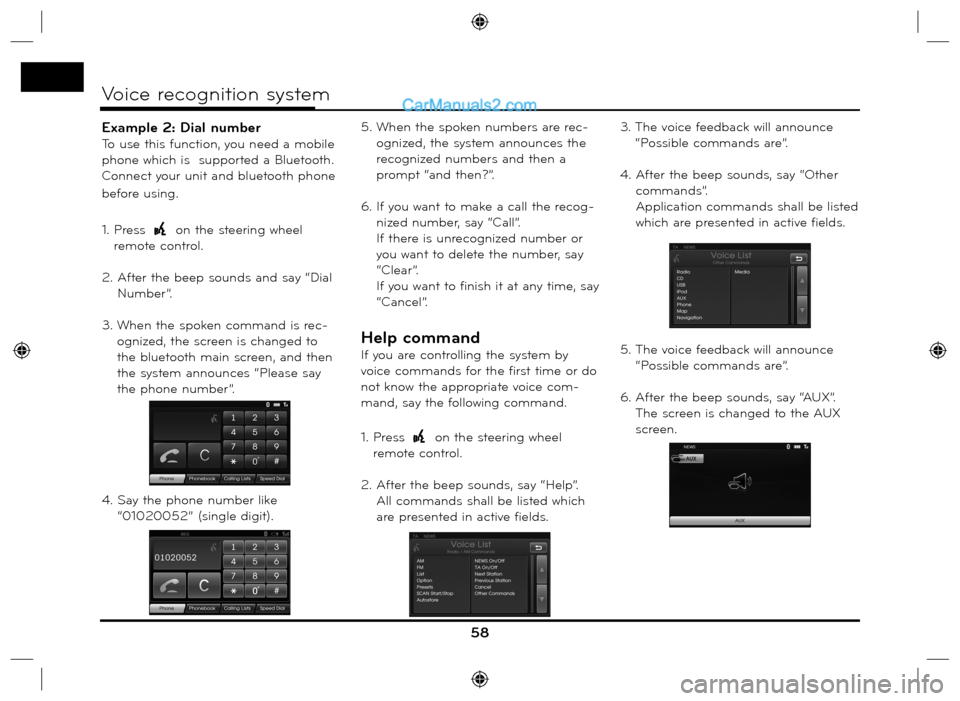
Example 2: Dial number
To use this function, you need a mobile
phone which is supported a Bluetooth.
Connect your unit and bluetooth phone
before using.
1. Press
on the steering wheel
remote control.
2. After the beep sounds and say “Dial
Number”.
3. When the spoken command is rec-
ognized, the screen is changed to
the bluetooth main screen, and then
the system announces “Please say
the phone number”.
4. Say the phone number like
“01020052” (single digit).5. When the spoken numbers are rec-
ognized, the system announces the
recognized numbers and then a
prompt “and then?”.
6. If you want to make a call the recog-
nized number, say “Call”.
If there is unrecognized number or
you want to delete the number, say
“Clear”.
If you want to finish it at any time, say
“Cancel”.
Help command
If you are controlling the system by
voice commands for the first time or do
not know the appropriate voice com-
mand, say the following command.
1. Press
on the steering wheel
remote control.
2. After the beep sounds, say “Help”.
All commands shall be listed which
are presented in active fields.3. The voice feedback will announce
“Possible commands are”.
4. After the beep sounds, say “Other
commands”.
Application commands shall be listed
which are presented in active fields.
5. The voice feedback will announce
“Possible commands are”.
6. After the beep sounds, say “AUX”.
The screen is changed to the AUX
screen.
58
Voice recognition system