2016 Hyundai Santa Fe remote control
[x] Cancel search: remote controlPage 2 of 66

2
Safety notes . . . . . . . . . . . . . . . . . . . . . . . . . . . . . . . . . . . . . . . . . . . . . . . . . . . . . 7-8
Types of Playable Discs . . . . . . . . . . . . . . . . . . . . . . . . . . . . . . . . . . . . . . . . . . . . . . 9
Precautions of handling discs and player . . . . . . . . . . . . . . . . . . . . . . . . . . . . . . . 9
NOTES ON COPYRIGHTS . . . . . . . . . . . . . . . . . . . . . . . . . . . . . . . . . . . . . . . . . . 10
Disposal of your old appliance . . . . . . . . . . . . . . . . . . . . . . . . . . . . . . . . . . . . . . . 10
Control Panel . . . . . . . . . . . . . . . . . . . . . . . . . . . . . . . . . . . . . . . . . . . . . . . . . . . 11-12
Steering wheel remote control . . . . . . . . . . . . . . . . . . . . . . . . . . . . . . . . . . . . . . . 13
Start-up screen . . . . . . . . . . . . . . . . . . . . . . . . . . . . . . . . . . . . . . . . . . . . . . . . . . . 14
Turning the unit on/ Turning the unit off . . . . . . . . . . . . . . . . . . . . . . . . . . . . . . . 14
Inserting a disc/ Ejecting a disc . . . . . . . . . . . . . . . . . . . . . . . . . . . . . . . . . . . . . 14
Adjusting the volume . . . . . . . . . . . . . . . . . . . . . . . . . . . . . . . . . . . . . . . . . . . . . . 14
Selecting a source on the control panel . . . . . . . . . . . . . . . . . . . . . . . . . . . . . . . 15
Selecting a source on the screen. . . . . . . . . . . . . . . . . . . . . . . . . . . . . . . . . . . . . 15
Rear view camera (Optional) . . . . . . . . . . . . . . . . . . . . . . . . . . . . . . . . . . . . . . . . . 15
General operations of SETUP menu . . . . . . . . . . . . . . . . . . . . . . . . . . . . . . . . 16-19
Bluetooth . . . . . . . . . . . . . . . . . . . . . . . . . . . . . . . . . . . . . . . . . . . . . . . . . . . . . . 16
System . . . . . . . . . . . . . . . . . . . . . . . . . . . . . . . . . . . . . . . . . . . . . . . . . . . . . . 16-17
Traffic/ Navigation . . . . . . . . . . . . . . . . . . . . . . . . . . . . . . . . . . . . . . . . . . . . . . . 18
Audio . . . . . . . . . . . . . . . . . . . . . . . . . . . . . . . . . . . . . . . . . . . . . . . . . . . . . . . 18-19
Display . . . . . . . . . . . . . . . . . . . . . . . . . . . . . . . . . . . . . . . . . . . . . . . . . . . . . . . . 19
General information . . . . . . . . . . . . . . . . . . . . . . .7-10Table of contents
Name of each component . . . . . . . . . . . . . . . . 11-13
Basic operation . . . . . . . . . . . . . . . . . . . . . . . . . 14-15
Setup . . . . . . . . . . . . . . . . . . . . . . . . . . . . . . . . . 16-19
Page 13 of 66

1. MODE
Selects a source.
FM t AM t CD t USB t iPod
t AUX t FM...
2. U / u
• Press this button.
- Automatic tuning:
RADIO
- Track up/down: USB CD iPod
• Press and hold this button.
- Manual tuning: RADIO
- Search (FF/REW):
USB CD iPod
3. Volume (VOL+/VOL-)
Increases or decreases the volume
level.4. MUTE
Mutes the volume.
5.
Enables Bluetooth Hands-Free
Phone.
• Press this button briefly to take a
call when there is an incoming call.
• Press this button briefly to make a
call from last calls.
• Press this button lengthy to switch
the sound path during a call.
(Hands free y phone)
6.
Press this button briefly to reject a
call during a call.7.
•
Press this button to start the voice
recognition mode.
•
Press the button one more to can-
cel voice commands while the voice
recognition is active.
Note
The positions of buttons on the steering
wheel remote control may be different
according to your vehicle options.
Steering wheel remote control
13
Name of each component
Page 21 of 66

•
Indicates the scale of the map.
•
Indicates the arriving time, distance
and remaining time to the destina-
tion.
•
Appears on the upper right corner of
the screen when a route is set.
Indicates the distance to the next
guide point and the turning direction
at that guide point.
•
Indicates the speed limit on the road
that you’re driving now.
Changing the scale of a map
1. Touch on the map screen.
2. Touch [+] to view the map in detail.
Touch [-] to view the map a wider
area.
50 m n 100 m n 200 m n 300
m
n 500 m n 750 m n 1 km n
2 km
n 5 km n 10 km n 20 km
n 50 km n 100 km n 200 km n
500 km
3. If you want to set the auto zoom,
touch
.
21
Getting started with navigation
Adjusting the navigation
volume
If you want to adjust the navigation vol-
ume, follow the below method.
Method 1
Rotate the volume knob (
) on the
control panel or press the volume (VOL+/
VOL-) on the steering wheel remote con-
trol during the voice guidance.
Method 2
If you want to adjust the navigation vol-
ume, rotate the volume knob (
) on the
control panel or press the volume (VOL+/
VOL-) on the steering wheel remote con-
trol during the voice guidance after press-
ing
on the control panel.
,
During
the voice
guidance
During
the voice
guidance
,,
Page 56 of 66

Voice recognition
Voice recognition allows hands-free
operation of the AV system (RADIO,
CD, USB, iPod), navigation and other
systems equipped on this vehicle, such
as the phone.
Note
To get the best recognition perfor-
mance out of voice recognition, observe
the following:
• Keep the interior of the vehicle as
quiet as possible. Close the windows
to eliminate the surrounding noises
(traffic noises, vibration sounds, etc.),
which may prevent the system from
recognizing the voice commands cor-
rectly.
• Wait until a beep sounds before
speaking a command. Otherwise,
the command will not be recognized
properly.
• Speak in a natural voice without paus-
ing between words.
• The supporting languages in Voice
recognition system are English,
German, French, Spanish and Italian at
this moment.
Giving voice commands
1. Press on the steering wheel
remote control.
2. After the beep sounds, say “Help”.
All commands shall be listed which
are presented in active fields.
Note
• If the command is not recognized, the
system announces, 1st time “Pardon?”,
2nd time “Please, repeat”, and 3rd time
"Command is not recognized".
• If you want to cancel the voice rec-
ognition, press
one more time or
press the any button or touch screen
say “Cancel”.
• If you want to adjust the volume of the
system feedback, press VOL+ or V0L-
on the steering wheel remote control
or use the volume knob (
) on the
control while the voice recognition is
active.
How to say numbers
Voice recognition requires a certain
way to say numbers in voice com-
mands. Refer to the following examples.
(General rule: Either “zero” or “oh” can
be used for “0”.)
Frequency
Say frequency number according to the
following example.
“Frequency ninety five comma four ”/ “
Ninety five comma four mega-hertz”
Phone number
Say phone number according to the
following example.
0-1-0-2-0-0-5-2 (Single digit)
56
Voice recognition system
Page 57 of 66

Voice command examples
To use the voice recognition function,
saying one command is sometimes
sufficient, but at other times it is neces-
sary to say two or more commands. As
examples, some additional basic opera-
tions by voice commands are described
here.
Example 1: Changing FM Radio &
Frequency
1. Press on the steering wheel
remote control.
2. After the beep sounds and say “FM”.
3. When the “FM” command rec-
ognized, the main screen will be
changed to the FM main screen.
4. Press
on the steering wheel
remote control.5. After the beep sounds and say
“Frequency one-hundred two” or
“one-hundred two mega hertz”.
6. When the spoken frequency is recog-
nized, the FM frequency is changed
to the 102 MHz.
Example 2: Changing playlist of
USB (CD)
1. Press on the steering wheel
remote control.
2. After the beep sounds and say “List”.
3. When the command recognized, the
screen will be changed to the USB
(CD) LIST screen.4. Press
, after the beep sounds,
you can say one of the playlist like a
“micky green oh”.
5. When the playlist is recognized, it is
played at once.
6. Press
on the steering wheel
remote control.
7. After the beep sounds and say “Next
track” or “Previous track”.
8. When the command is recognized,
the played list is changed to “Next
track” or “Previous track”.
57
Voice recognition system
Page 58 of 66
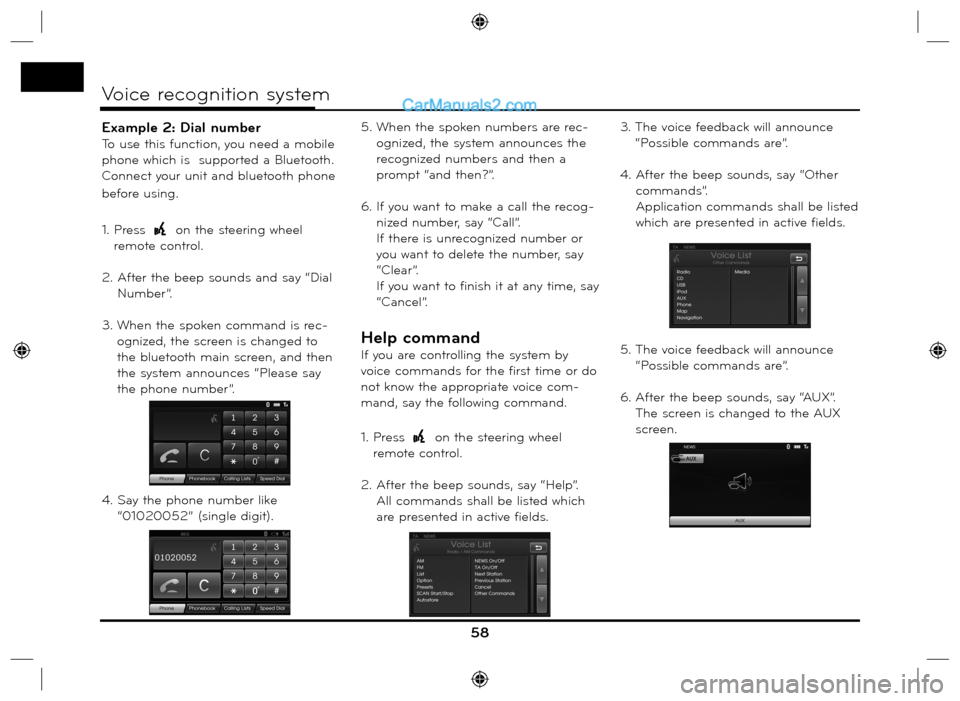
Example 2: Dial number
To use this function, you need a mobile
phone which is supported a Bluetooth.
Connect your unit and bluetooth phone
before using.
1. Press
on the steering wheel
remote control.
2. After the beep sounds and say “Dial
Number”.
3. When the spoken command is rec-
ognized, the screen is changed to
the bluetooth main screen, and then
the system announces “Please say
the phone number”.
4. Say the phone number like
“01020052” (single digit).5. When the spoken numbers are rec-
ognized, the system announces the
recognized numbers and then a
prompt “and then?”.
6. If you want to make a call the recog-
nized number, say “Call”.
If there is unrecognized number or
you want to delete the number, say
“Clear”.
If you want to finish it at any time, say
“Cancel”.
Help command
If you are controlling the system by
voice commands for the first time or do
not know the appropriate voice com-
mand, say the following command.
1. Press
on the steering wheel
remote control.
2. After the beep sounds, say “Help”.
All commands shall be listed which
are presented in active fields.3. The voice feedback will announce
“Possible commands are”.
4. After the beep sounds, say “Other
commands”.
Application commands shall be listed
which are presented in active fields.
5. The voice feedback will announce
“Possible commands are”.
6. After the beep sounds, say “AUX”.
The screen is changed to the AUX
screen.
58
Voice recognition system