Page 139 of 250
138
uu Playing SiriusXM ® Radio * u Audio Screen Control
Audio
Audio Screen Control
H HOME u Audio u SOURCE u SiriusXM ® icon
Control the audio system through the navigation screen. 1.Select the open/close tab on the
op
eration panel to display the
channel list and preset list.
2. Select Preset tab.
u Select and hold a preset
until a
beep sounds to store the
current channel as a preset.
You can also store the current
ch annel as a
preset by selecting and
holding the preset key in the
operation panel.
Select to display preset 7
onwards.
The following items are available:
• Category : Display and select an SiriusXM® Radio category
.
• Channel : Select the previous or next channel.
Operation panelBand
Open/Close tab
Preset list
Page 140 of 250
139
uu Playing SiriusXM ® Radio * u Audio Menu
Audio
• Scan : Scans for channels in the selected mode and plays a 10-second sample.
Select Cancel to stop scanning and pl ay the current selection.
Audio Menu
HHOME u Audio (in SiriusXM ® mode ) u MENU
Select an item.
The following items are available:
• Scan : Scans for channels in the selected m
ode and plays a 10-second sample.
Select Cancel to st
op scanning and pl ay the current selection.
• Save Preset : Stores the channel into the preset
memory.
• Change Source : Changes
the audio source mode.
• Channel List : Di
splays the list of available channels.
• XM Tune Mode : Sets Ch
annel Mode or Category Mode .
– Ch annel Mode :
Scans to select all available channels.
– Cate gory Mode : S
cans to select a channel within a category (Jazz, Rock,
Classic, etc.).
• Sound : Display
s the sound preferences screen.
2Adjusting the Sound P. 132
Page 141 of 250
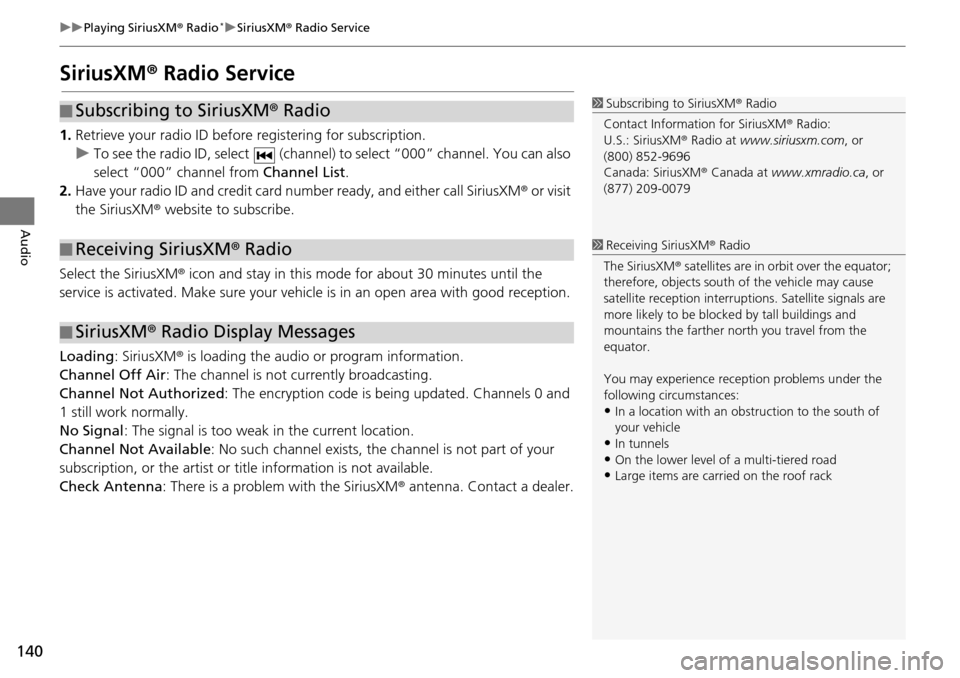
140
uu Playing SiriusXM ® Radio * u SiriusXM ® Radio Service
Audio
SiriusXM ® Radio Service
1. Retrieve your radio ID before registering for subscription.
u To see the radio ID, select (chan
nel) to select “000” channel. You can also
select “000” channel from Chan
nel List.
2. Have your radio ID and credit card number ready, and either call SiriusXM ®
or visit
the SiriusXM® website to subscribe.
Select the SiriusXM ® icon
and stay in this mode for about 30 minutes until the
service is activated. Make sure your vehicl e is in an open area with good reception.
Loading : SiriusXM ® is
loading the audio or program information.
Channel Off Air : The chan
nel is not currently broadcasting.
Channel Not Authorized : The
encryption code is being updated. Channels 0 and
1 still work normally.
No Signal : The signal is too we ak in the cur
rent location.
Channel Not Available : No su
ch channel exists, the channel is not part of your
subscription, or the artist or title information is not available.
Check Antenna : There is
a problem with the SiriusXM ® antenna. Contact a dealer.
■Subscribing to SiriusXM
® Radio
■ Receiving SiriusXM
® Radio
■ SiriusXM
® Radio Display Messages
1 Subscribing to SiriusXM ® Radio
Contact Information for SiriusXM ® Radio:
U.S.: SiriusXM ® Radio at www.siriusxm.com , or
(800) 852-9696
Canada: SiriusXM ® Canada at www.xmradio.ca , or
(877) 209-0079
1 Receiving SiriusXM ® Radio
The SiriusXM ® satellites are in orbit over the equator;
therefore, objects south of the vehicle may cause
satellite reception interruptions. Sa tellite signals are
more likely to be blocked by tall buildings and
mountains the farther north you travel from the
equator.
You may experience rece ption problems under the
following circumstances:
•In a location with an obstruction to the south of
your vehicle
•In tunnels•On the lower level of a multi-tiered road
•Large items are carried on the roof rack
Page 142 of 250
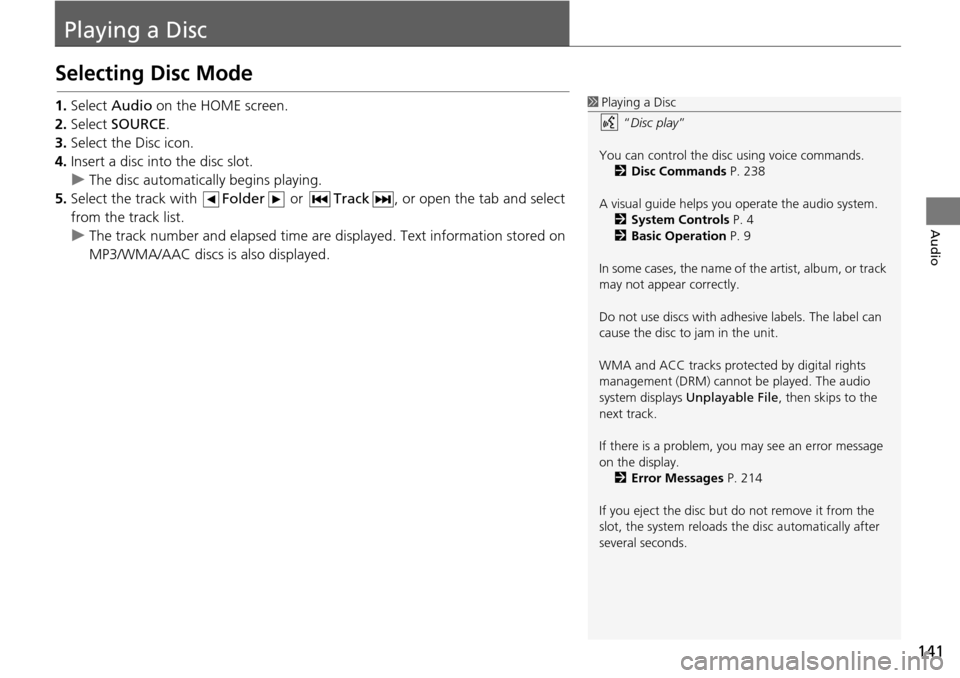
141
Audio
Playing a Disc
Selecting Disc Mode
1.Select Audio on the HOME screen.
2. Select SOURCE .
3. Select the Disc icon.
4. Insert a disc into the disc slot.
u The disc automatically begins playing.
5. Select the track with Folder or
Track , or open the tab and select
from the track list.
u The track num b
er and elapsed time are displayed. Text information stored on
MP3/WMA/AAC discs is also displayed.
1 Playing a Disc
“Disc play ”
You can control the disc using voice commands. 2 Disc Commands P. 238
A visual guide helps you operate the audio system.
2 System Controls P. 4
2 Basic Operation P. 9
In some cases, the name of the artist, album, or track
may not appear correctly.
Do not use discs with adhe sive labels. The label can
cause the disc to jam in the unit.
WMA and ACC tracks protected by digital rights
management (DRM) cannot be played. The audio
system displays Unplayable File , then skips to the
next track.
If there is a problem, you may see an error message
on the display.
2 Error Messages P. 214
If you eject the disc but do not remove it from the
slot, the system reloads the disc automatically after
several seconds.
Page 143 of 250
142
uu Playing a Disc u Audio Screen Control
Audio
Audio Screen Control
H HOME u Audio u SOURCE u Disc icon
Control the audio system through the navigation screen. 1.Select the open/close tab on the
op
eration panel to display the
track list.
u You can also display the list by
sele
cting the track name.
2. Select a track.
u Select the (f
older) tab to
display the list of folders on
MP3/WMA/AAC discs having a
folder st ructure.
2
Playing MP3/WMA/AAC Discs
P. 143
The following items are available, depending on the type of disc:
• Folder : Select the previous or next folder on MP3/WMA/AAC discs having
a folder structure.
• Track : Select the previous or next track . Select and hold to move rapidly
within a
track.
Disc mode
Operation panelOpen/Close tab
Track list
Page 144 of 250
143
uu Playing a Disc u Playing MP3/WMA/AAC Discs
Audio
Playing MP3/WMA/AAC Discs
H HOME u Audio u SOURCE u Disc icon
Change the folder on MP3/WMA/AAC discs th at have t
racks stored in a folder
structure.
1.Select the (folder) tab on the
track list.
2. Select a folder.
u The system
displays the track
list.
3. Select a track.
u The system
begins playing the
selected track.
1 Playing MP3/WMA/AAC Discs
Folder List
•Any tracks not in a folder are automatically added
to a Root folder, which is displayed at the top of
the folder list.
•If the root folder has addi tional folders in a lower
layer, they are listed on the screen.
Folder list
Page 145 of 250
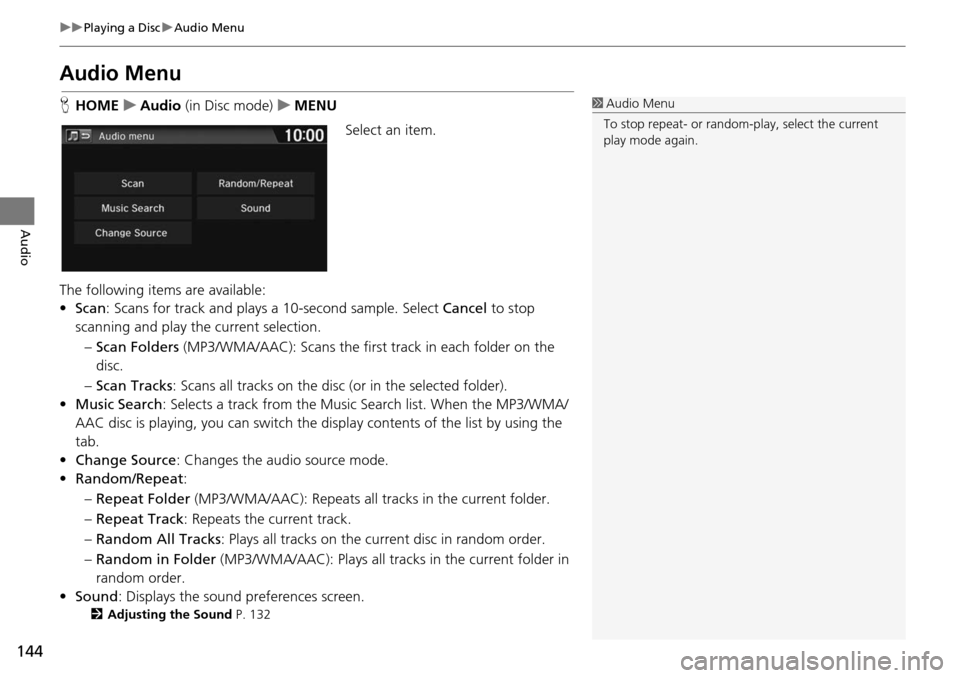
144
uu Playing a Disc u Audio Menu
Audio
Audio Menu
H HOME u Audio (in Disc mode) u MEN U
Select an item.
The following items are available:
• Scan : Scans for track and plays a
10-second sample. Select Cancel to stop
scanning and play the current selection.
– Scan Folders (MP3/WMA/AA C):
Scans the first track in each folder on the
disc.
– Sc an Tracks : Scans
all tracks on the disc (or in the selected folder).
• Music Search : Selects
a track from the Music Search list. When the MP3/WMA/
AAC disc is playing, you can switch the display contents of the list by using the
tab.
• Ch ange Source: Changes the audio source mode.
• Random/Repeat :
– Re peat Folder (MP3/WMA/AAC): Repeats all tra cks in
the current folder.
– Re peat Track : Repeats the
current track.
– Ra ndom All Tracks :
Plays all tracks on the curr ent disc in random order.
– Ra ndom in Folder (MP
3/WMA/AAC): Plays all tracks in the current folder in
random order.
• Sound : Displays the sound prefer
ences screen.
2Adjusting the Sound P. 132
1Audio Menu
To stop repeat- or random-play, select the current
play mode again.
Page 146 of 250
145
uu Playing a Disc u Recommended Discs
Audio
Recommended Discs
• Use only high-quality CD-R or CD-RW discs labeled for audio use.
• Use only CD-R or CD-RW discs on which the recordings are closed.
• Play only standard round-shaped discs.
■ Discs with MP3, WM
A, or AAC Tracks
• Some software files may not allow for audio play or text data display.
• Some versions of MP3, WMA, or AAC formats may be unsupported. If a
n
unsupported track is found, the audio unit displays Unsupported, and then skips
to the next track.
1 Recommended Discs
A Dual-disc cannot play on this audio unit. If recorded
under certain conditions, a CD-R or CD-RW may not
play either.
The disc packages or jackets should have one of these symbols.