2016 HONDA HR-V window
[x] Cancel search: windowPage 1 of 250
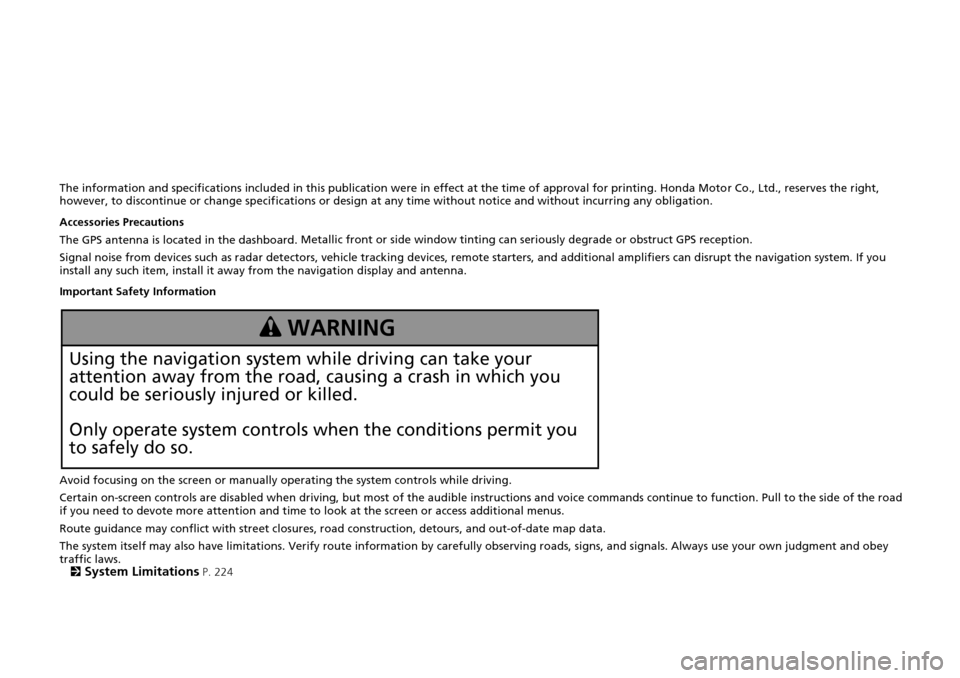
The information and specifications included in this publication were in effect at the time of approval for printing. Honda Motor Co., Ltd., reserves the right,
however, to discontinue or change specif ications or design at any time without notice and without incurring any obligation.
Accessories Precautions
The GPS antenna is located in the dashboard . Metall
ic front or side window tinting can seriously degrade or obstruct GPS recept ion.
Signal noise from devices such as radar detectors, vehicle trackin g
devices, remote starters, and additional amplifiers can disrupt the navigation system. If you
install any such item, install it away from the navigation display and antenna.
Important Safety Information
Avoid focusing on the screen or manually operating the system controls while driving.
Certain on-screen controls are disabled when driving, but most of the audi
ble instructions and voice commands continue to function. Pull to the side of the road
if you need to devote more atte ntion and time to look at the screen or access additional menus.
Route guidance may conflict with street closures, road cons tructi
on, detours, and out-of-date map data.
The system itself may also have limitations. Verify route information by carefully observing roads, signs, and signals. Always use your own judgment a
nd obey
traffic laws.
2
System Limitations P. 224
3 WARNING
Using the navigation system while driving can take your
attention away from the road, causing a crash in which you
could be seriously injured or killed.
Only operate system controls when the conditions permit you
to safely do so.
Page 24 of 250

23
uu Voice Control System u Voice Recognition
System Setup
Voice Recognition
To achieve optimum voice recognition wh en using either the navigation voice
control system or Bluetooth® HandsFreeLink ®:
• Make sure the correct screen is displa yed for
the voice command that you are
using.
2 Voice Commands P. 234
• Close the windows and moonroof.
• Adjust the dashboard and side vents so air does not blow onto the microphones
at the top of
the navigation screen.
• Speak clearly in a clear, natural speaking voice wit h
out pausing between words.
• Reduce any background noise if possible. The system may
misinterpret your
command if more than one person is speaking at the same time.
• Refer to the Voice Help tutorial.
2 Voice Help P. 15
Page 105 of 250
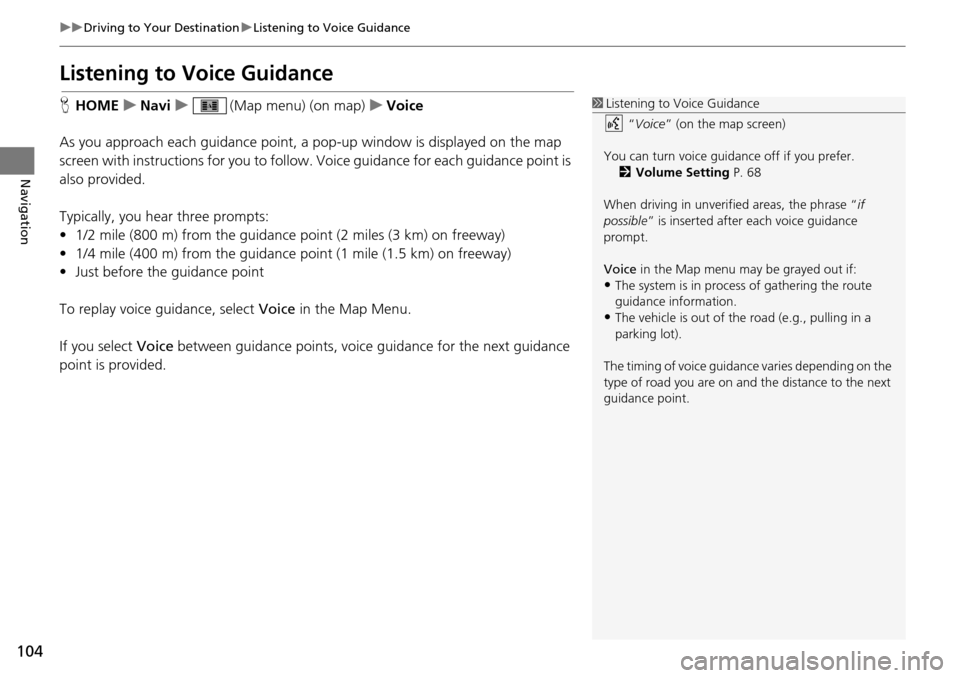
104
uu Driving to Your Destination u Listening to Voice Guidance
Navigation
Listening to Voice Guidance
H HOME u Navi u (Map menu) (on map) u Voice
As you approach each guidance point, a pop-up window is displayed on the map
screen
with instructions for you to follow. Voice guidance for each guidance point is
also provided.
Typically, you hear three prompts:
• 1/2 mile (800 m) from the guidance point
(2 miles (3 km
) on freeway)
• 1/4 mile (400 m) from the guidance point (1 mile (1.5 km) on freeway)
• Just before the guidance point
To replay voice guidance, select Voice in
the Map Menu.
If you select Voice between guidance points, voice gui
dance for the next guidance
point is provided.
1 Listening to Voice Guidance
“Voice ” (on the map screen)
You can turn voice guidance off if you prefer. 2 Volume Setting P. 68
When driving in unverified areas, the phrase “ if
possible ” is inserted after each voice guidance
prompt.
Voice in the Map menu may be grayed out if:
•The system is in proce ss of gathering the route
guidance information.
•The vehicle is out of the road (e.g., pulling in a
parking lot).
The timing of voice guidanc e varies depending on the
type of road you are on and the distance to the next
guidance point.
Page 169 of 250
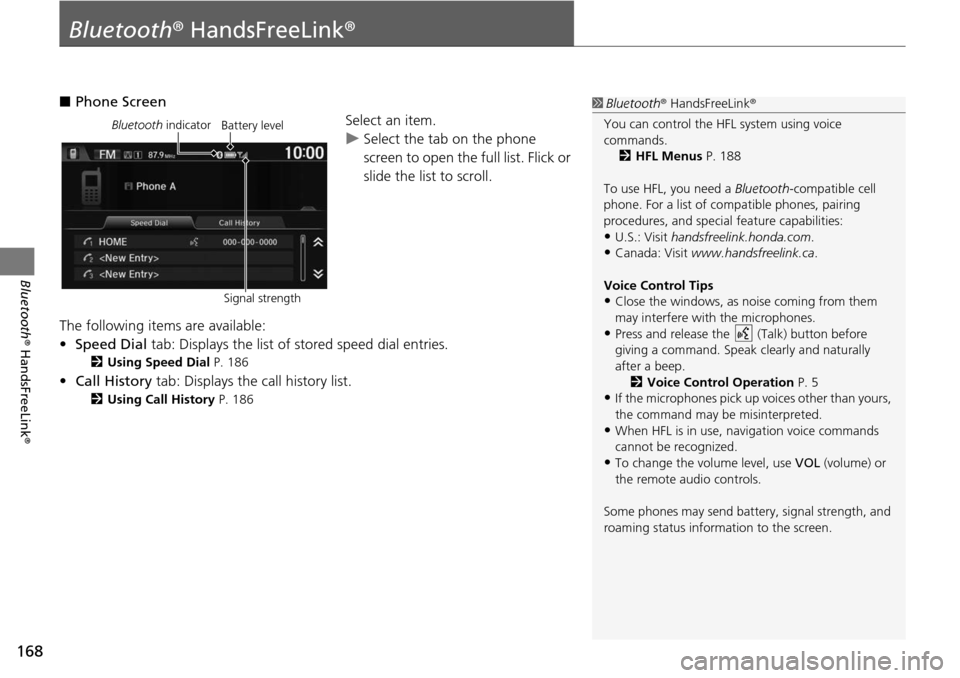
168
Bluetooth® HandsFreeLink ®
Bluetooth® HandsFreeLink ®
■Phone Screen
Select an item.
uSelect the tab on the phone
scr
een to open the full list. Flick or
slide the list to scroll.
The following items are available:
• Speed Dial tab:
Displays the list of stored speed dial entries.
2Using Speed Dial P. 186
• Call History tab: Displays the call history list.
2 Using Call History P. 186
1 Bluetooth ® HandsFreeLink ®
You can control the HFL system using voice
commands. 2 HFL Menus P. 188
To use HFL, you need a Bluetooth-compatible cell
phone. For a list of compatible phones, pairing
procedures, and special feature capabilities:
•U.S.: Visit handsfreelink.honda.com.
•Canada: Visit www.handsfreelink.ca .
Voice Control Tips
•Close the windows, as noise coming from them
may interfere with the microphones.
•Press and release the (Talk) button before
giving a command. Speak clearly and naturally
after a beep. 2 Voice Control Operation P. 5
•If the microphones pick up vo ices other than yours,
the command may be misinterpreted.
•When HFL is in use, navigation voice commands
cannot be recognized.
•To change the volume level, use VOL (volume) or
the remote audio controls.
Some phones may send batter y, signal strength, and
roaming status information to the screen.
Bluetooth indicator
Signal strengthBattery level
Page 200 of 250
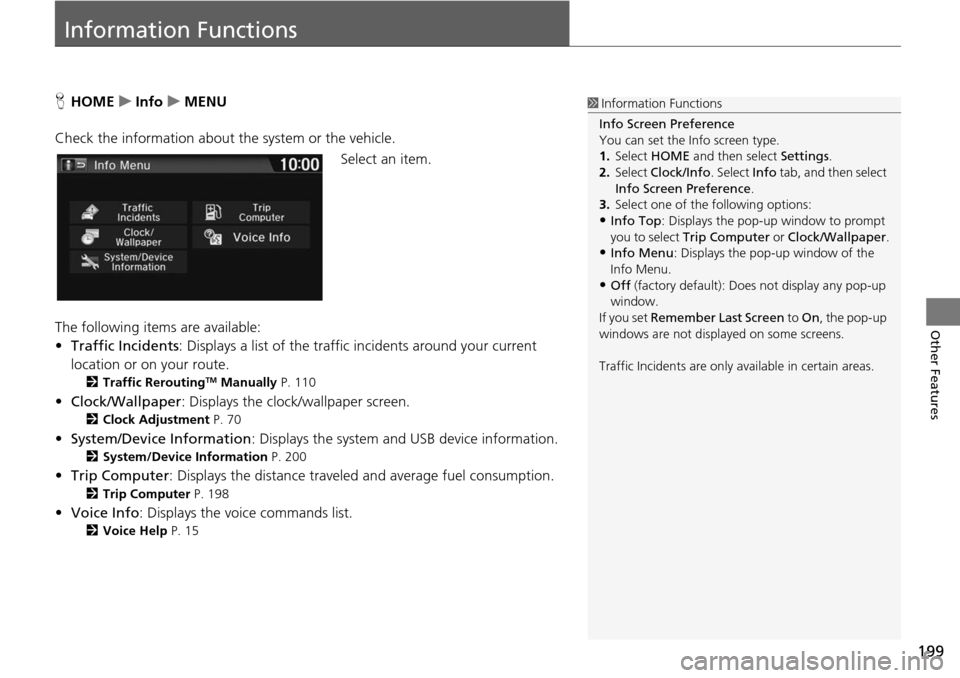
199
Other Features
Information Functions
HHOME u Info u MENU
Check the information about th e system or the vehicle.
Se
lect an item.
The following items are available:
• Traffic Incidents : Displ
ays a list of the traffic incidents around your current
location or on your route.
2 Traffic ReroutingTM Manually P. 110
• Clock/Wallpaper : Displays the clock/wallpaper screen.
2Clock Adjustment P. 70
• System/Device Information : Displays the system and USB device information.
2System/Device Information P. 200
• Trip Computer : Displays the distance traveled and average fuel consumption.
2Trip Computer P. 198
• Voice Info : Displays the voice commands list.
2Voice Help P. 15
1 Information Functions
Info Screen Preference
You can set the Info screen type.
1. Select HOME and then select Settings.
2. Select Clock/Info . Select Info tab, and then select
Info Screen Preference .
3. Select one of the following options:
•Info Top : Displays the pop-up window to prompt
you to select Trip Computer or Clock/Wallpaper.
•Info Menu: Displays the pop-up window of the
Info Menu.
•Off (factory default): Does not display any pop-up
window.
If you set Remember Last Screen to On , the pop-up
windows are not displayed on some screens.
Traffic Incidents are only available in certain areas.
Page 225 of 250

224
Reference Information
System Limitations
GPS System
The signals received from the GPS satellites
are extremely weak (less than a millionth of
the strength of a local FM station) and
require an unobstructed view of the sky.
The GPS antenna is located in the
dashboard. The signal reception can easily
be interrupted or interfered with by the
following:
• Metallic window tint on the front or side wind ows
•
Cell phones, PDAs, or other electronic
de
vices docked in a cradle or lying loose
on the dashboard
• Remote starters or “hidden” vehicle tracking system s
mounted near the
navigation unit
• Audio electronic devices mounted near the nav i
gation unit
• Trees, tall buildings , freeway overpasse
s,
tunnels, or overhead electrical power
wires
The GPS is operated by the U.S. Department
of Def ense. For
security reasons, there are
certain inaccuracies bu ilt into the GPS for
which the navigation system must
constantly compensate. This can cause occasional positioning errors of up to
several hundred feet.
Address Calculation
The destination icon shows only the
approximate location of a destination
address. This occurs if the number of
possible addresses is different from the
number of actual addr
esses on a block. For
example, the address 1425 on a 1400 block
with 100 possible addresses (because it is
followed by the 1500 block) will be shown a
quarter of the way down the block by the
system. If there are only 25 actual addresses
on the block, the actual location of address
1425 would be at the end of the block.
Database
The digitized map database reflects
conditions as they existed at various points
in time before production. Accordingly,
your database may contain inaccurate or
incomplete data or information due to the
passage of time, road construction,
changing conditions, or other causes.
For example, some places/landmarks may
be missing when you
search the database
because the name was misspelled, the place
was improperly categorized, or a place/
landmark is not yet in the database. This is
also true for police st ations, hospitals, and
other public institutions. Do not rely on the
navigation system if you need law
enforcement or hospital services. Always
check with local in formation sources.