2016 HONDA HR-V wheel
[x] Cancel search: wheelPage 4 of 250
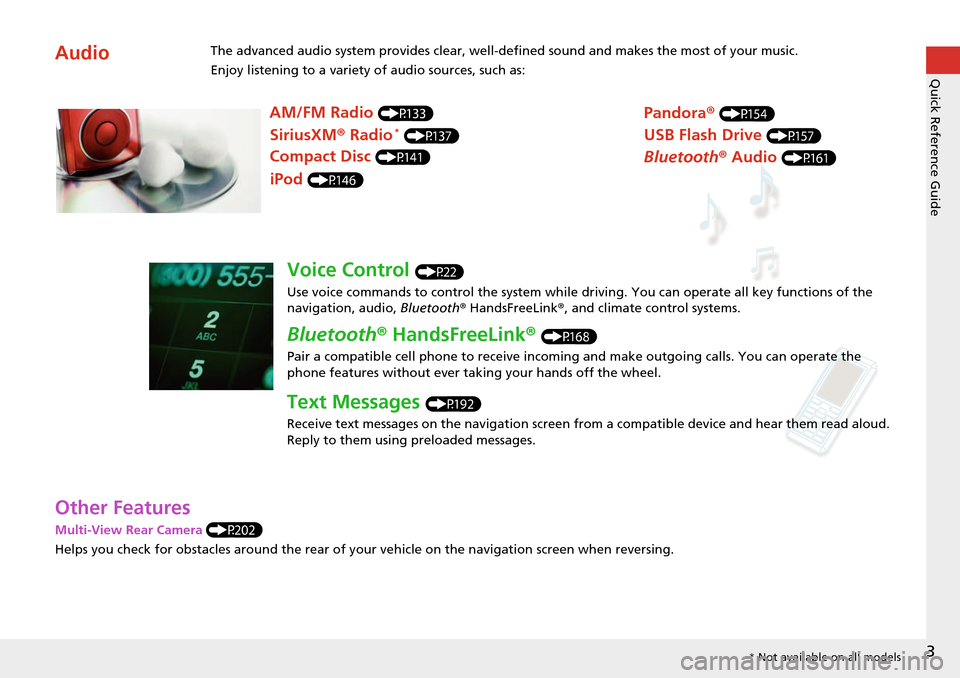
3
Quick Reference Guide
Other Features
Multi-View Rear Camera (P202)
Helps you
check for obstacles around the rear of your vehicle on the navigation screen when reversing.
AudioThe advanced audio system provides clear, well-defined sound and makes the most of your music.
Enjoy listening to a variety of audio sources, such as:
AM/FM Radio (P133)
SiriusXM® Radio * (P137)
Compact Disc (P141)
Pandora® (P154)
iPod (P146)
USB Flash Drive (P157)
Bluetooth® Audio (P161)
Voice Control (P22)
Use voice commands to control the system while dr iving. You can operate all key functions of the
navigation, audio, Bluetooth ® HandsFreeLink ®, and climate control systems.
Bluetooth ® HandsFreeLink ® (P168)
Pair a compatible cell phone to receive incoming and make outgoing calls. You can operate the
phone features without ever taking your hands off the wheel.
Text Messages (P192)
Receive text messages on the navigation screen from a compatible device and hear them read aloud.
Reply to them using preloaded messages.
* Not available on all models
Page 23 of 250
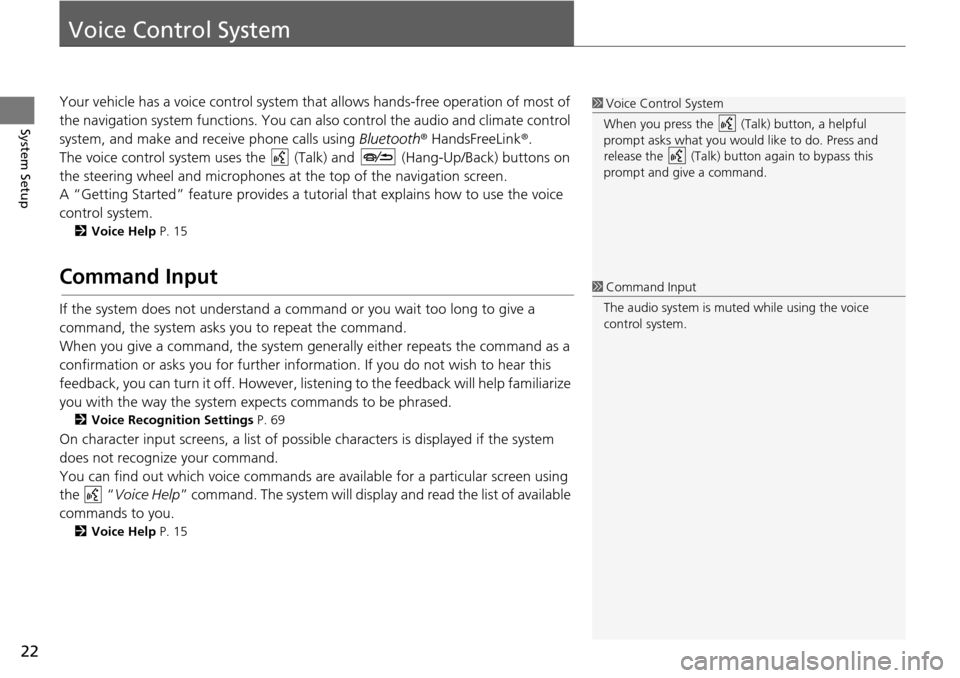
22
System Setup
Voice Control System
Your vehicle has a voice control system that allows hands-free operation of most of
the navigation system functions. You can also control the audio and climate control
system, and make and receive phone calls using Bluetooth® HandsFreeLink ®.
The voice control system uses the (Talk) and (Hang-Up/Back) buttons on
the steering wheel and microphones at the top of
the navigation screen.
A “Getting Started” feature provides a tutorial that expla i
ns how to use the voice
control system.
2 Voice Help P. 15
Command Input
If the system does not understand a command or you wait too long to give a
command, the system asks you to repeat the command.
When you give a command, the system gene rally either repeats the command as
a
confirmation or asks you for further information. If you do not wish to hear this
feedback, you can turn it off. However, list ening to the feedback will help familiarize
you with the way the system expects commands to be phrased.
2 Voice Recognition Settings P. 69
On character input screens, a list of possible characters is displayed if the system
does not recognize your command.
You can find out which voice commands ar e ava
ilable for a particular screen using
the “Voice Help ” command. The
system will display and read the list of available
commands to you.
2 Voice Help P. 15
1 Voice Control System
When you press the (Talk) button, a helpful
prompt asks what you would like to do. Press and
release the (Talk) butt on again to bypass this
prompt and give a command.
1 Command Input
The audio system is muted while using the voice
control system.
Page 81 of 250
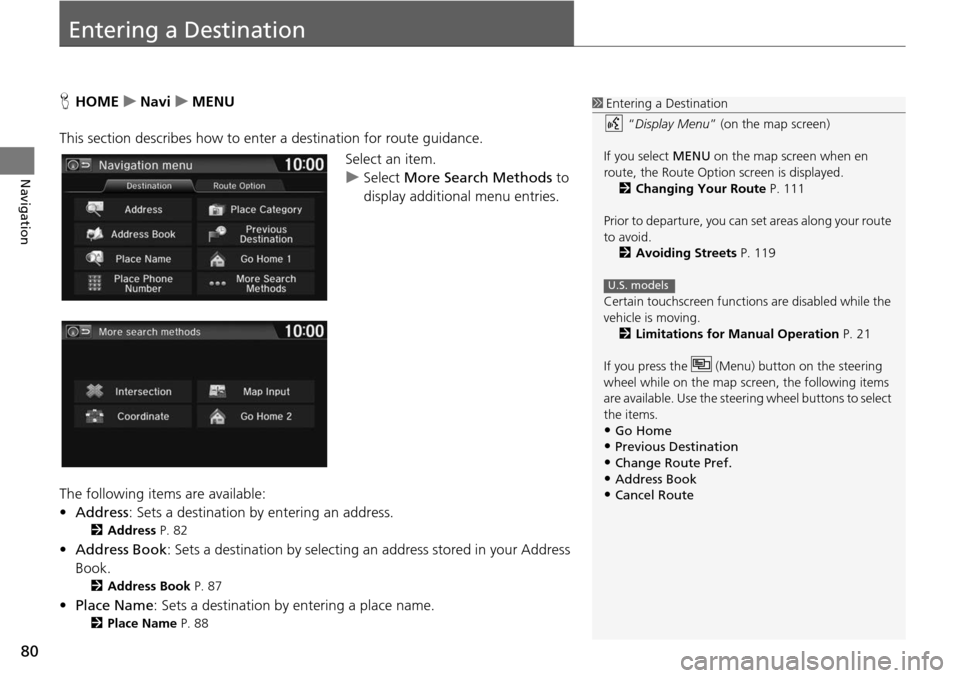
80
Navigation
Entering a Destination
HHOME u Navi u MENU
This section describes how to enter a destination for route guidance. Select an item.
uSelect More Sear
ch Methods to
display additional menu entries.
The following items are available:
• Address : Sets a destination
by entering an address.
2Address P. 82
•Address Book : Sets a destination by selecting an address stored in your Address
Book.
2 Address Book P. 87
• Place Name : Sets a destination by entering a place name.
2Place Name P. 88
1 Entering a Destination
“Display Menu” (on the map screen)
If you select MENU on the map screen when en
route, the Route Option screen is displayed. 2 Changing Your Route P. 111
Prior to departure, you can set areas along your route
to avoid.
2 Avoiding Streets P. 119
Certain touchscree n functions are disabled while the
vehicle is moving. 2 Limitations for Manual Operation P. 21
If you press the (Menu) button on the steering
wheel while on the map screen, the following items
are available. Use the steering wheel buttons to select
the items.
•Go Home•Previous Destination
•Change Route Pref.
•Address Book•Cancel Route
U.S. models
Page 126 of 250
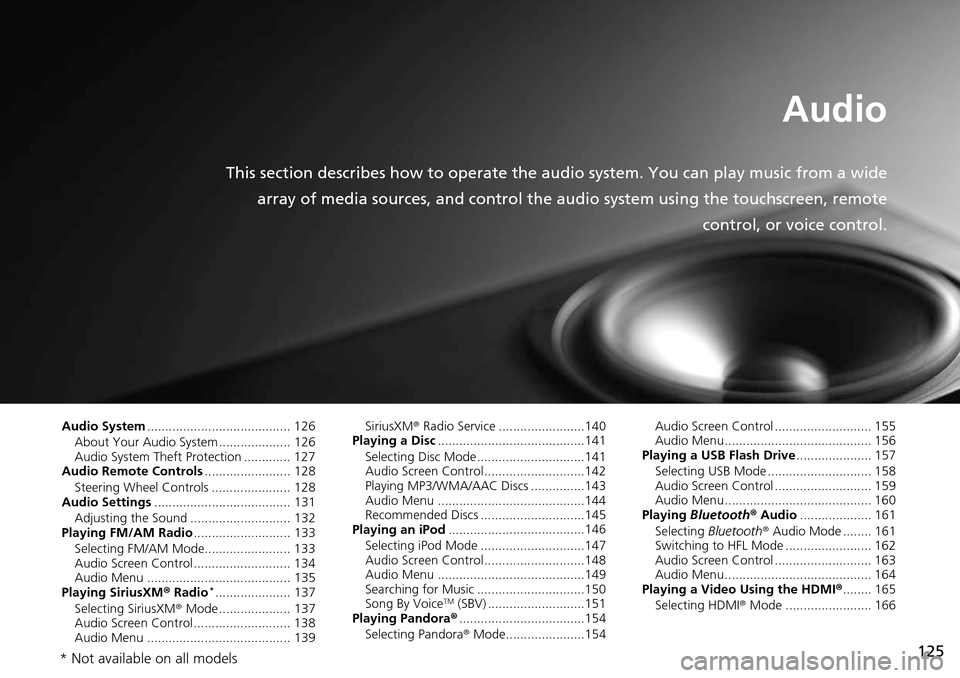
125
Audio
This section describes how to operate the audio system. You can play music from a wide
array of media sources, and control the audio system using the touchscreen, remote
control, or voice control.
Audio System........................................ 126
About Your Audio System .................... 126
Audio System Theft Protection ............. 127
Audio Remote Controls ......................
.. 128
Steering Wheel Controls ...................... 128
Audio Settings ....................................
.. 131
Adjusting the Sound ............................ 132
Playing FM/AM Radio .........................
.. 133
Selecting FM/AM Mode........................ 133
Audio Screen Control ........................... 134
Audio Menu ........................................ 135
Playing SiriusXM ® Rad i
o *.....................137
Selecting SiriusXM ® Mode ..................
.. 137
Audio Screen Control ........................... 138
Audio Menu ........................................ 139 SiriusXM
® Radio Serv ice
........................140
Playing a Disc ......................................... 141
Selecting Disc Mode ..............................141
Audio Screen Control............................142
Playing MP3/WMA/AAC Discs ...............143
Audio Menu .........................................144
Recommended Discs .............................145
Playing an iPod ......................................
146
Selecting iPod Mode .............................147
Audio Screen Control............................148
Audio Menu .........................................149
Searching for Music ..............................150
Song By Voice
TM (SBV) ...........................151
Playing Pandora® ................................... 154
Selecting Pandora ® Mode . .....................154 Audio Screen Control ........................... 155
Audio Menu......................................... 156
Playing a USB Flash Drive .....................
157
Selecting USB Mode ............................. 158
Audio Screen Control ........................... 159
Audio Menu......................................... 160
Playing Blue
tooth® Audio .................... 161
Selecting Bluetooth ® Audio Mode
........ 161
Switching to HFL Mode ........................ 162
Audio Screen Control ........................... 163
Audio Menu......................................... 164
Playing a Video Using the HDMI ®........ 165
Se
lecting HDMI ® M ode ........................ 166
* Not available on all models
Page 127 of 250
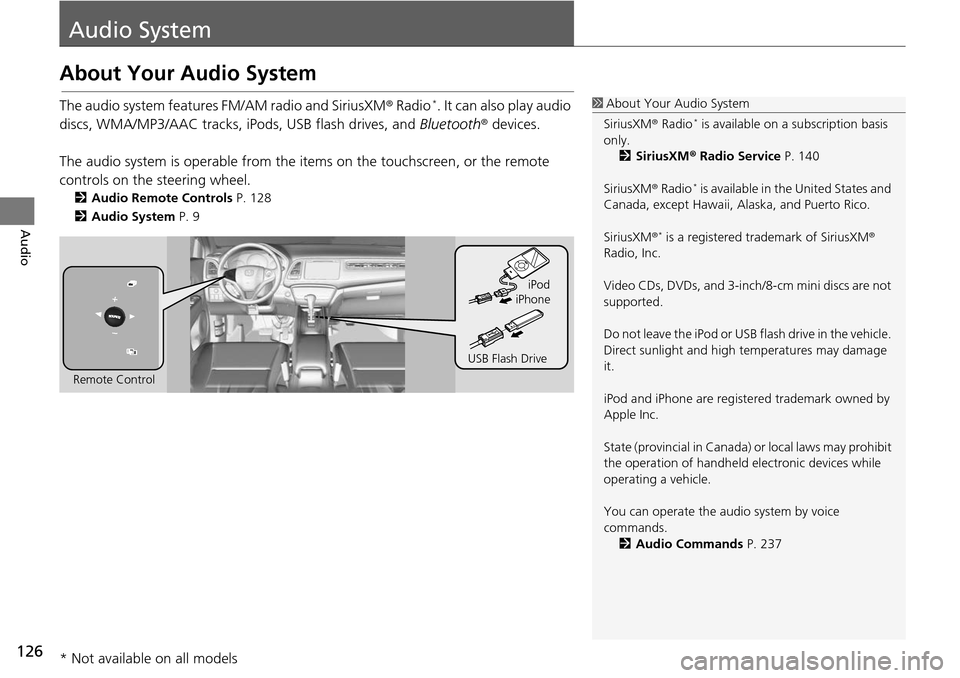
126
Audio
Audio System
About Your Audio System
The audio system features FM/AM radio and SiriusXM® Radio *. It can also play audio
discs, WMA/MP3/AAC tracks, iP ods, USB flash drives, and Bluetooth® devices.
The audio system is operable from the it ems on the touchscreen,
or the remote
controls on the steering wheel.
2 Audio Remote Controls P. 128
2 Audio System P. 9
1 About Your Audio System
SiriusXM ® Radio
* is available on a subscription basis
only. 2 SiriusXM ® Radio Service P. 140
SiriusXM ® Radio
* is available in the United States and
Canada, except Ha waii, Alaska, and Puerto Rico.
SiriusXM ®
* is a registered trademark of SiriusXM®
Radio, Inc.
Video CDs, DVDs, and 3-inch /8-cm mini discs are not
supported.
Do not leave the iPod or USB flash drive in the vehicle.
Direct sunlight and high temperatures may damage
it.
iPod and iPhone are regist ered trademark owned by
Apple Inc.
State (provincial in Canada) or local laws may prohibit
the operation of handheld electronic devices while
operating a vehicle.
You can operate the audio system by voice
commands. 2 Audio Commands P. 237
Remote Control iPod
USB Flash Drive iPhone
* Not available on all models
Page 129 of 250

128
Audio
Audio Remote Controls
Steering Wheel Controls
Control basic audio system functions using the controls mounted on the steering
wheel.
Cycles through the au d
i
o modes as follows:
1SOURCE Button
Some sources will only appe ar when available, such
as when a CD is inserted or when a compatible device
is connected.
App mode appears only when a connection is
established with your smartphone and the app is
launched.
Aha
TM mode appears only when a connection is
established with your smartphone and HondaLink
app is launched.
AUX-HDMI ® mode appears only when a connection
via HDMI ® cable is established.
Volume button
SOURCE button
Channel button
(Display) button
(Menu) button
■SOURCE Button
FM
PANDORA
®
AM SiriusXM® *
iPod
Disc
USBBluetooth Audio
Apps
AUX-HDMI
®
AhaTM
* Not available on all models
Page 130 of 250
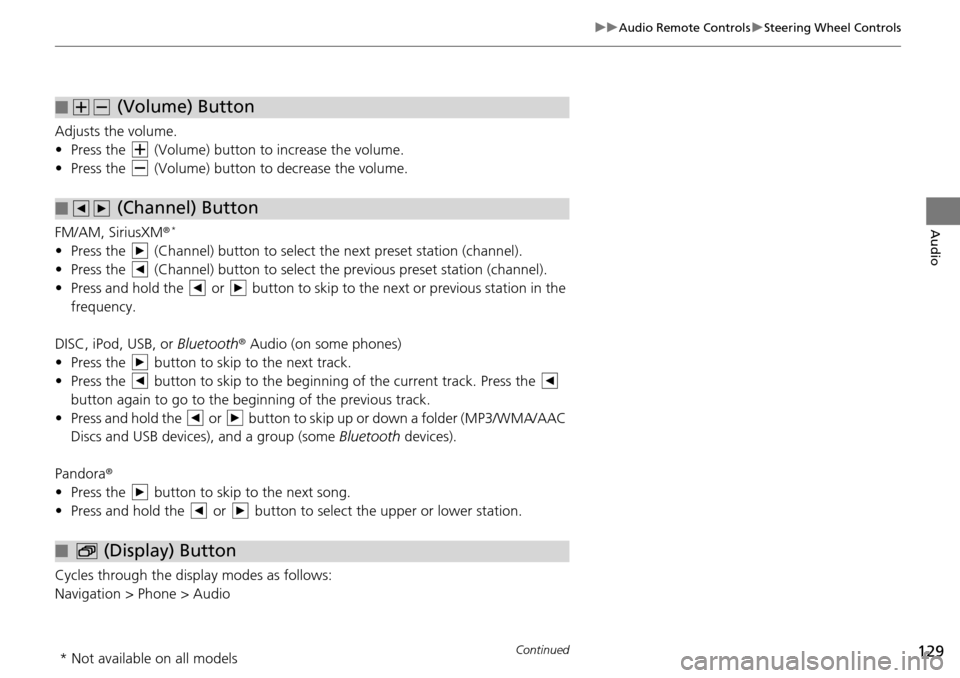
129
uu Audio Remote Controls u Steering Wheel Controls
Continued
Audio
Adjusts the volume.
• Press the (Volume) button to increase the volume .
• Press the (Volume) button to decrease the
volume.
FM/AM, SiriusXM ®
*
• Press the (Channel) button to select the next preset station (channel).
• Press the (Channel) button to select the pr evious
preset station (channel).
• Press and hold the or button to skip to the next or previous station in t
he
frequency.
DISC, iPod, USB, or Bluetooth ® Aud
io (on some phones)
• Press the button to skip to the next track.
• Press the button to skip to the beginning of the current track. Press the
button again to go to the beginning of the previous track.
• Press and hold the or button to skip up or down a folder (MP3/WMA/AAC
Discs and USB devices), and a group (some Bl
uetooth de
vices).
Pandora ®
• Press the button to skip to the next song.
• Press and hold the or button to select the upper or lower station.
Cycles through the display modes as follows:
Navigation > Phone > Audio
■ (Volume) Button
■ (Channel) Button
■ (Display) Button
* Not available on all models
Page 131 of 250

130
uu Audio Remote Controls u Steering Wheel Controls
Audio
Press the (Menu) button while on the audio screen to display available menu
items for the current screen.
• Scan (AM/F M
/SiriusXM® */Disc/USB flash device)
• Save Preset (AM/F
M/SiriusXM® *)
• Seek (AM/F
M)
• Channel (Sirius
XM® *)
• Cate gory (Siriu
sXM® *)
• Tag Song (HD Ra
dioTM)
• Repeat (Disc/
iPod/USB flash device)
• Rand om (Dis
c/USB flash device)
• Shuffle (iPod)
• Play/Pause
(Disc /USB flash device/Pandora ®/Bluetooth ® Audio)
• Bookma rk (Pandora ®
)
■ (Menu) Button
* Not available on all models