2016 HONDA HR-V USB port
[x] Cancel search: USB portPage 70 of 250

69
System Setup
Voice Recognition Settings
HHOME u Settings u System u Voice Recog tab
Se lect an item.
The following items are available:
• Vo ice Prompt : Turns
the voice prompt on or off.
On (factory default): Provides
voice prompts when using the voice command
system.
Off : Disables the feature.
• Volume
: Ad
justs the voice prompt volume level.2Volume Setting P. 68
• Song by Voice : Turns the Song By VoiceTM on or off.
2Song By VoiceTM (SBV) P. 151
On (factory default): Song by Voice commands are available.
Off : Disables the feature.
• So ng by Voice Phon etic Modification: Modifies voice
commands for music
stored in the iPod or USB flash drive.
2 Phonetic Modification P. 152
• Phonebook Phonet ic Modification: Modifies voice commands for names in the
phonebook.
2 Phonebook Phonetic Modification P. 180
• Automatic Phone Sync : Imports the phonebook and call history of the paired
phone automatically.
2 Automatic Phone Sync P. 176
Page 73 of 250
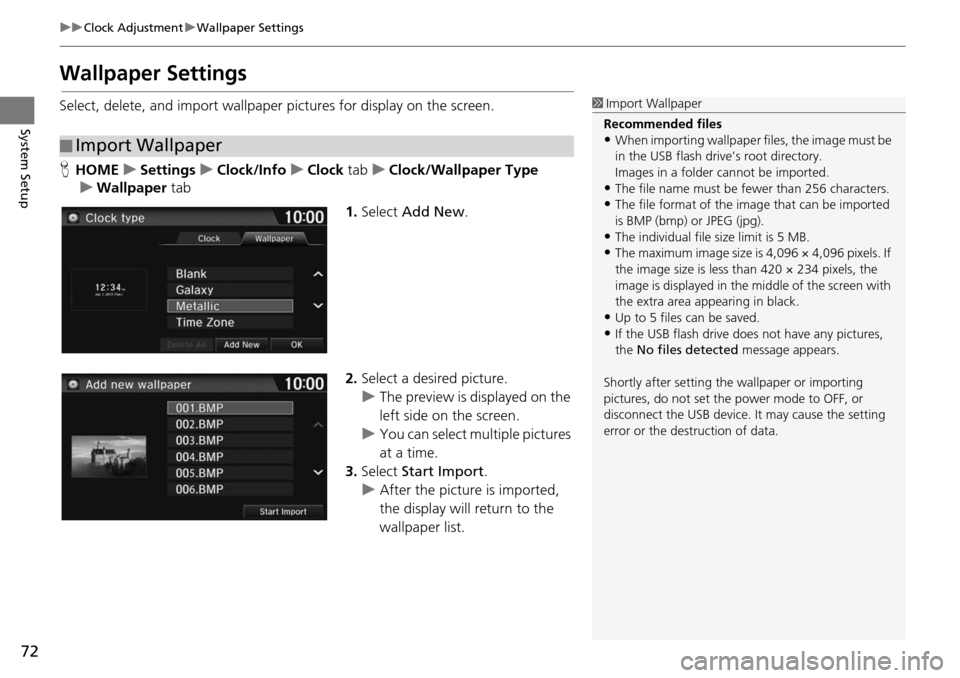
72
uu Clock Adjustment u Wallpaper Settings
System Setup
Wallpaper Settings
Select, delete, and import wallpaper pictures for display on the screen.
H HOME u Settings u Clock/Info u Clock tab u Clock/Wallpaper Type
u Wallpaper tab
1.Select Add New .
2. Select a desired picture.
u The preview is
displayed on the
left side on the screen.
u You can select multip
le pictures
at a time.
3. Select Start Im
port.
u After the picture is imported,
the display
will return to the
wallpaper list.
■ Import Wallpaper
1
Import Wallpaper
Recommended files
•When importing wallpaper files, the image must be
in the USB flash drive’s root directory.
Images in a folder cannot be imported.
•The file name must be fewer than 256 characters.•The file format of the im age that can be imported
is BMP (bmp) or JPEG (jpg).
•The individual file size limit is 5 MB.•The maximum image size is 4,096 × 4,096 pixels. If
the image size is less than 420 × 234 pixels, the
image is displayed in the middle of the screen with
the extra area appearing in black.
•Up to 5 files can be saved.
•If the USB flash drive doe s not have any pictures,
the No files detected message appears.
Shortly after setting th e wallpaper or importing
pictures, do not set the power mode to OFF, or
disconnect the USB device. It may cause the setting
error or the destruction of data.
Page 127 of 250
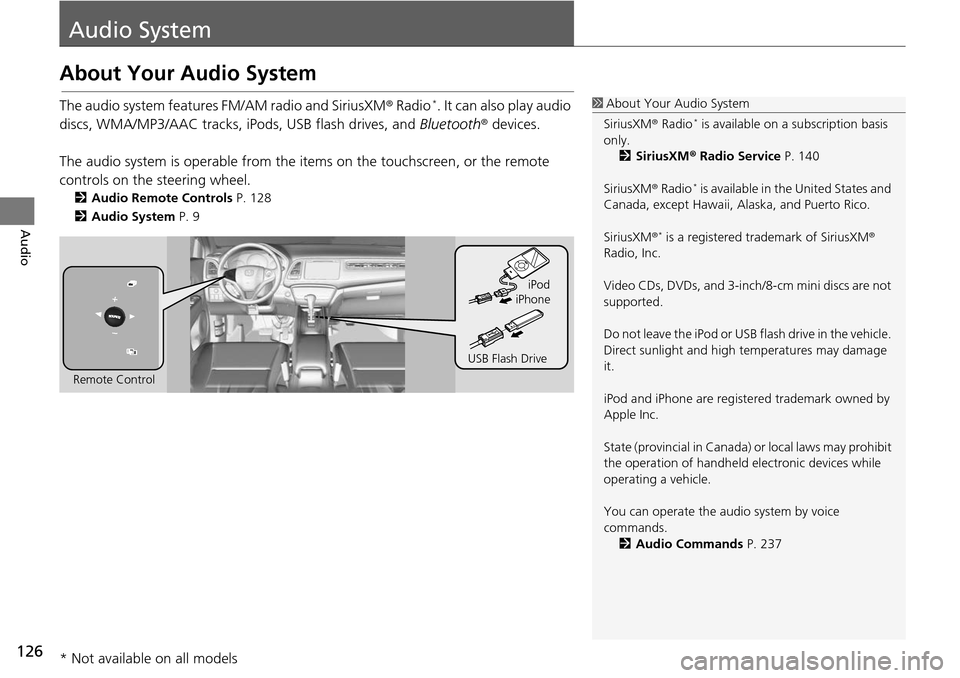
126
Audio
Audio System
About Your Audio System
The audio system features FM/AM radio and SiriusXM® Radio *. It can also play audio
discs, WMA/MP3/AAC tracks, iP ods, USB flash drives, and Bluetooth® devices.
The audio system is operable from the it ems on the touchscreen,
or the remote
controls on the steering wheel.
2 Audio Remote Controls P. 128
2 Audio System P. 9
1 About Your Audio System
SiriusXM ® Radio
* is available on a subscription basis
only. 2 SiriusXM ® Radio Service P. 140
SiriusXM ® Radio
* is available in the United States and
Canada, except Ha waii, Alaska, and Puerto Rico.
SiriusXM ®
* is a registered trademark of SiriusXM®
Radio, Inc.
Video CDs, DVDs, and 3-inch /8-cm mini discs are not
supported.
Do not leave the iPod or USB flash drive in the vehicle.
Direct sunlight and high temperatures may damage
it.
iPod and iPhone are regist ered trademark owned by
Apple Inc.
State (provincial in Canada) or local laws may prohibit
the operation of handheld electronic devices while
operating a vehicle.
You can operate the audio system by voice
commands. 2 Audio Commands P. 237
Remote Control iPod
USB Flash Drive iPhone
* Not available on all models
Page 155 of 250
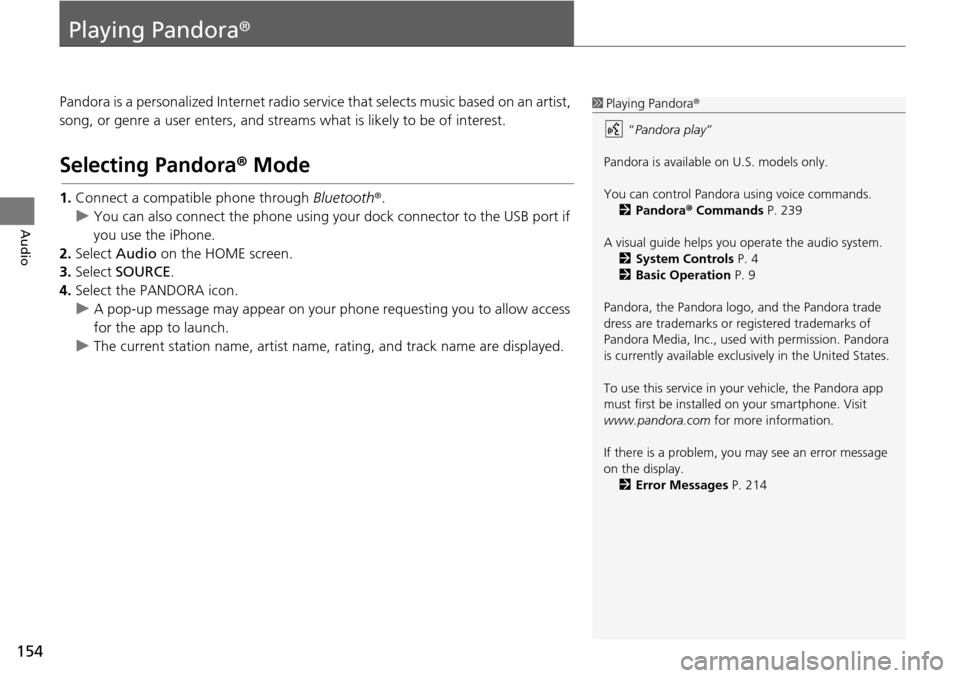
154
Audio
Playing Pandora®
Pandora is a personalized Internet radio se rvice that selects music based on an artist,
song, or genre a user enters, and stream s what is likely to be of interest.
Selecting Pandora® Mode
1.Connect a compatible phone through Bluetooth®.
u You c an also connect the phone using your dock connector to the USB port if
y
ou use the iPhone.
2. Select Audio on
the HOME screen.
3. Select SOURCE .
4. Select the PANDORA icon.
u A pop-up message may appear on your phone requesting you to allow access
for the app to launch.
u The curre nt
station name, artist name, rating, and track name are displayed.
1Playing Pandora®
“Pandora play”
Pandora is available on U.S. models only.
You can control Pandora using voice commands. 2 Pandora ® Commands P. 239
A visual guide helps you operate the audio system.
2 System Controls P. 4
2 Basic Operation P. 9
Pandora, the Pandora logo, and the Pandora trade
dress are trademarks or registered trademarks of
Pandora Media, Inc., used with permission. Pandora
is currently available exclusively in the United States.
To use this service in your vehicle, the Pandora app
must first be installed on your smartphone. Visit
www.pandora.com for more information.
If there is a problem, you may see an error message
on the display. 2 Error Messages P. 214
Page 158 of 250

157
Audio
Playing a USB Flash Drive
1.Open the USB cover under the front console.
2. Install the USB flash driv e to the
USB connector.
Use a recommended USB flash drive of 256 MB or higher.
Some digital audio players may not be compatible.
Some USB flash drives (e.g., a device with security
lockout) may not work.
Some software files may not allow for audi
o play or text data display.
Some versions of MP3, WMA, or AAC formats may be unsupported.
■ Connecting a USB Flash Drive1
Connecting a USB Flash Drive
•We recommend connecting the USB flash drive
with the USB adapter cable.
•Do not connect the USB flash drive using a hub.
•Do not use a device such as a card reader or hard
disk drive, as the device or your tracks may be
damaged.
•We recommend backing up yo ur data before using
the device in your vehicle.
•Up to two USB devices can be connected.
■ USB Flash Drives
Page 159 of 250

158
uu Playing a USB Flash Drive u Selecting USB Mode
Audio
Selecting USB Mode
1. Select Audio on the HOME screen.
2. Select SOURCE .
3. Select the USB icon.
u The USB flash drive
automatically begins playing.
1Playing a USB Flash Drive
“USB play ”
You can control the USB flash drive using voice
commands. 2 USB Commands P. 238
A visual guide helps you operate the audio system.
2 System Controls P. 4
2 Basic Operation P. 9
In some cases, the name of the artist, album, or track
may not appear correctly.
Tracks on the USB flash drive are played in their
stored order. This order may be different from the
order displayed on your PC or device.
The audio system displays Unplayable File, and then
skips to the next track when the following tracks are
played:
•Tracks in WMA or AAC form at protected by digital
rights management (DRM)
•Tracks in unsupported format
If there is a problem, you may see an error message
on the display. 2 Error Messages P. 214
Page 217 of 250

216
uu Error Messages u Pandora ®
Troubleshooting
Pandora ®
Error MessageCauseSolution
The connected USB device has
a problem.
See Owner’s Manual
The overcurrent protection
feature of the system stops
supplying power to USB because
an incompatible device is
connected.An incompatible device is conne cted. Disconnect the device, and
turn the audio system off and on. Do not reconnect the device that
caused the error.
Pandora App version is not
supportedThe Pandora version is not
supported.The Pandora version is not supported. Update to the latest version.
Unable to save bookmark.The bookmark operation is
failed.The commanded operation failed. Try again later.
Pandora system maintenance.The Pandora server is in
maintenance.The Pandora server is in maintenance. Try again later.
Page 219 of 250
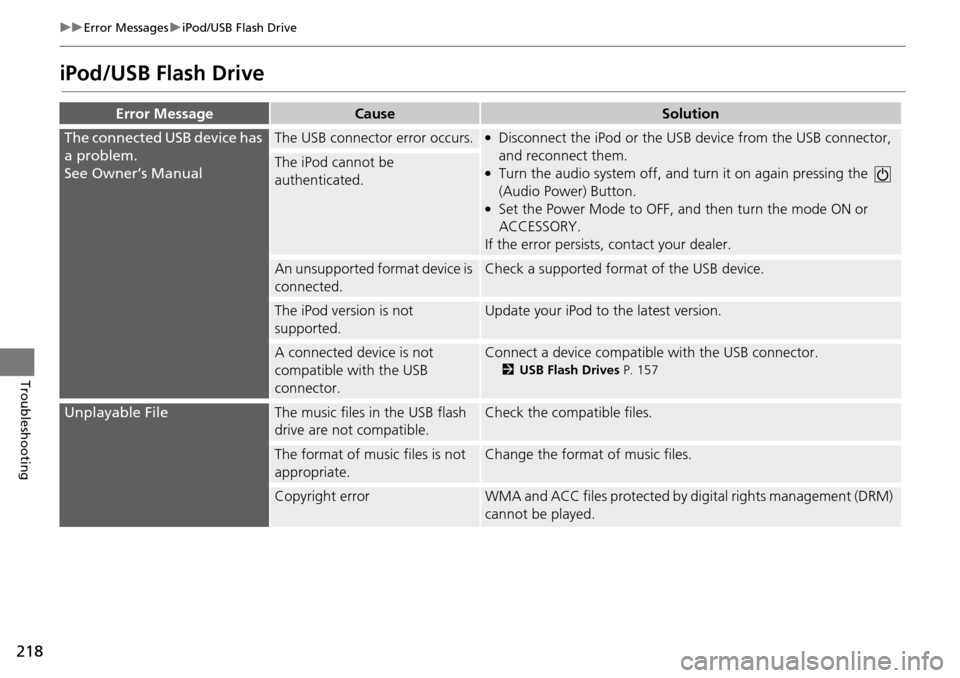
218
uu Error Messages u iPod/USB Flash Drive
Troubleshooting
iPod/USB Flash Drive
Error MessageCauseSolution
The connected USB device has
a problem.
See Owner’s Manual
The USB connector error occurs.●Disconnect the iPod or the USB device from the USB connector,
and reconnect them.
●Turn the audio system off, and turn it on again pressing the
(Audio Power) Button.
●Set the Power Mode to OFF, a nd then turn the mode ON or
ACCESSORY.
If the error persists, contact your dealer.
The iPod cannot be
authenticated.
An unsupported format device is
connected.Check a supported format of the USB device.
The iPod version is not
supported.Update your iPod to the latest version.
A connected device is not
compatible with the USB
connector.Connect a device compatible with the USB connector.
2USB Flash Drives P. 157
Unplayable FileThe music files in the USB flash
drive are not compatible.Check the compatible files.
The format of music files is not
appropriate.Change the format of music files.
Copyright errorWMA and ACC files protected by digital rights management (DRM)
cannot be played.