Page 81 of 250
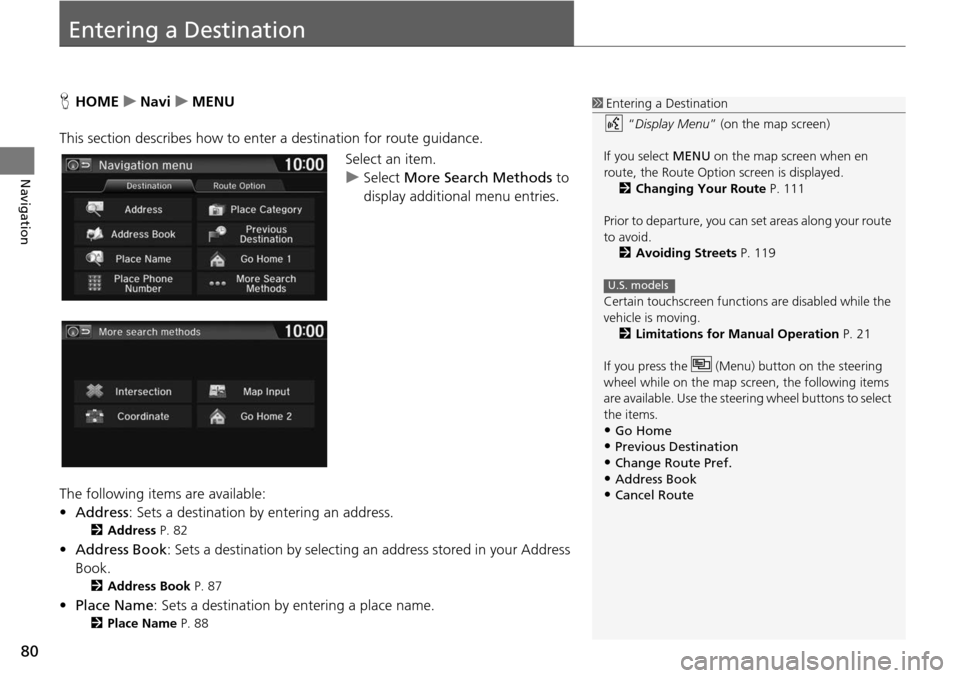
80
Navigation
Entering a Destination
HHOME u Navi u MENU
This section describes how to enter a destination for route guidance. Select an item.
uSelect More Sear
ch Methods to
display additional menu entries.
The following items are available:
• Address : Sets a destination
by entering an address.
2Address P. 82
•Address Book : Sets a destination by selecting an address stored in your Address
Book.
2 Address Book P. 87
• Place Name : Sets a destination by entering a place name.
2Place Name P. 88
1 Entering a Destination
“Display Menu” (on the map screen)
If you select MENU on the map screen when en
route, the Route Option screen is displayed. 2 Changing Your Route P. 111
Prior to departure, you can set areas along your route
to avoid.
2 Avoiding Streets P. 119
Certain touchscree n functions are disabled while the
vehicle is moving. 2 Limitations for Manual Operation P. 21
If you press the (Menu) button on the steering
wheel while on the map screen, the following items
are available. Use the steering wheel buttons to select
the items.
•Go Home•Previous Destination
•Change Route Pref.
•Address Book•Cancel Route
U.S. models
Page 188 of 250
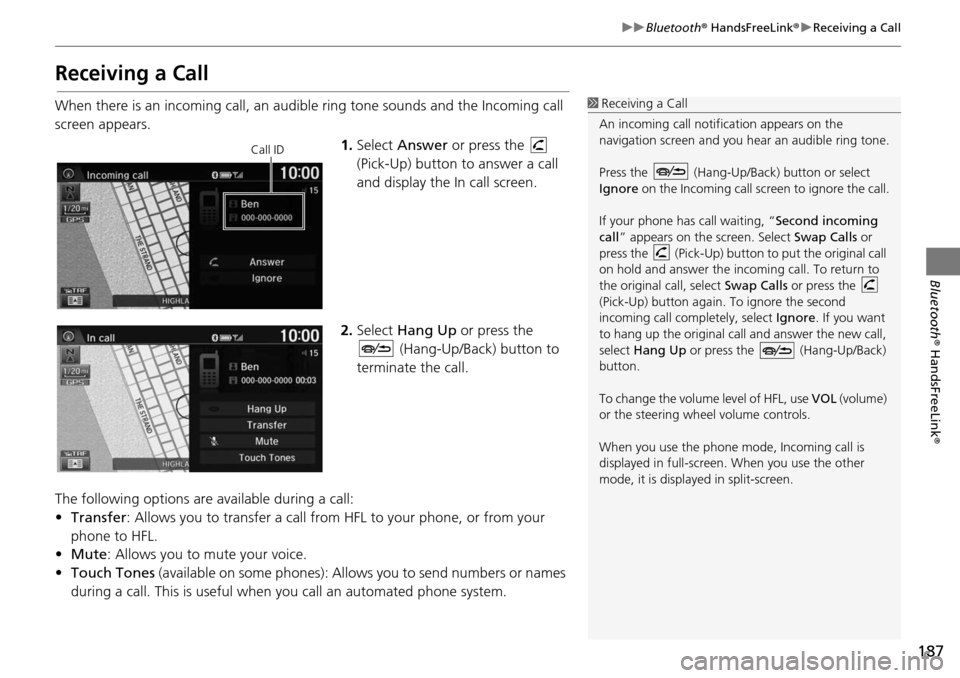
187
uu Bluetooth ® HandsFreeLink ® u Receiving a Call
Bluetooth ® HandsFreeLink ®
Receiving a Call
When there is an incoming call, an audible ring tone sounds and the Incoming call
screen appears.
1.Select Answer or press the
(Pick-Up) button to answer a call
and di
splay the In call screen.
2. Select Hang Up or press the
(Hang-Up/Back) button to
terminate the call.
The following options are available during a call:
• Transfer: Allows you to transfer a call from HFL to your phone, or from your
ph
one to HFL.
• Mu te: Allo
ws you to mute your voice.
• Touch Tones (av
ailable on some phones): Allows you to send numbers or names
during a call. This is useful when you call an automated phone system.
1Receiving a Call
An incoming call notif ication appears on the
navigation screen and you h ear an audible ring tone.
Press the (Hang-Up/Back) button or select
Ignore on the Incoming call screen to ignore the call.
If your phone has call waiting, “Second incoming
call” appears on the screen. Select Swap Calls or
press the (Pick-Up) button to put the original call
on hold and answer the incoming call. To return to
the original call, select Swap Calls or press the
(Pick-Up) button again. To ignore the second
incoming call completely, select Ignore. If you want
to hang up the original call and answer the new call,
select Hang Up or press the (Hang-Up/Back)
button.
To change the volume level of HFL, use VOL (volume)
or the steering wheel volume controls.
When you use the phone mode, Incoming call is
displayed in full-screen. When you use the other
mode, it is displaye d in split-screen.
Call ID
Page 204 of 250
203
uu Multi-View Rear Camera u
Other Features
HHOME u Settings u Camera u Rear Camera
The following items are available:
• Fixed Guideline :
– On (factory default): Guidelines appear when you shift into Reverse.
– Off : Gui delines do not appear.
• Dynamic Guideline :
– On
(factory default): Guidelines move according to the steering wheel direction.
– Off : Gui delines do not move.
■Rear Camera Setting1
Rear Camera Setting
The dynamic guidelines ar e displayed only on the
wide view mode or the normal view mode.
You can also change the rear camera setting by
selecting MENU on the rear camera screen. When
you select MENU, the following items are available in
additional:
•Display : Adjusts the screen preference of the rear
camera screen.
–Display tab: Adjusts Brightness, Contrast, and
Black Level of the rear camera screen.
–Color tab: Adjusts Color and Tint of the rear
camera screen.
Canadian models