Page 16 of 250
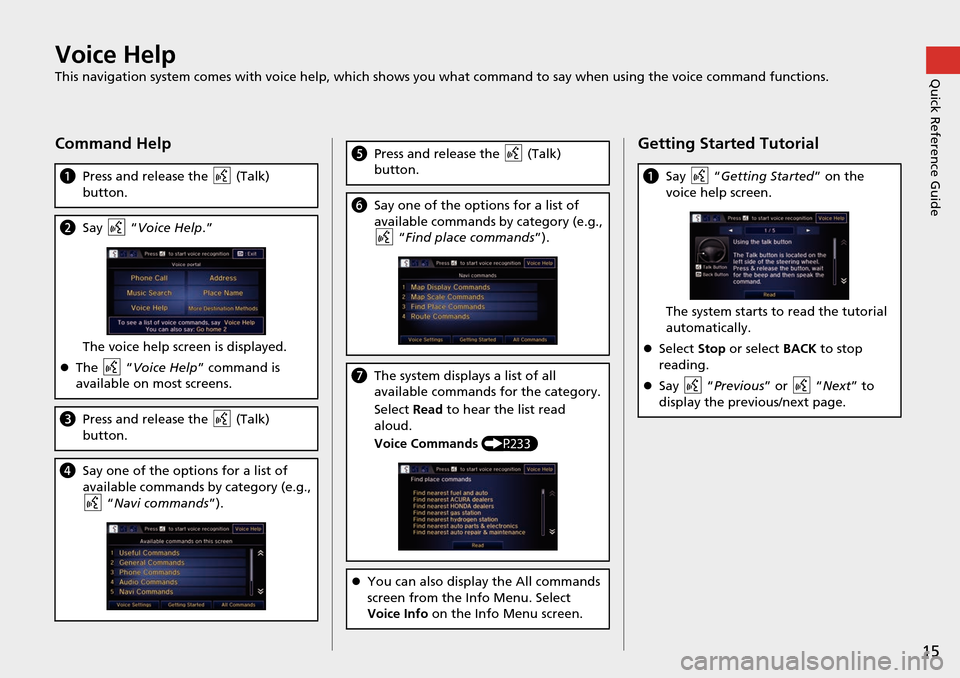
15
Quick Reference GuideVoice Help
This navigation system comes with voice help, which shows you what command to say when using the voice command functions.
Command Help
aPress and release the (Talk)
button.
b Say “Voice Help .”
Th
e voice help screen is displayed.
The “Voice Help ” co
mmand is
available on most screens.
c Press and release the (Talk)
button.
d Say one of the options for a list of
available commands by category (e.g.,
“Navi com m
ands”).
ePress and release the (Talk)
button.
f Say one of the options for a list of
available commands by category (e.g.,
“Fin d place commands ”).
gThe system displays a list of all
available commands for the category.
Select Read to hear t
he list read
aloud.
Voice Commands (P 233)
You can also display the All commands
screen from the In
fo Menu. Select
Voice Info on the Info Menu screen.
Getting Started Tutorial
aSay “Getting Sta rted” on the
voice help screen.
The system starts to read the tutorial
automatically.
Select Stop or select BA C
K to stop
reading.
Say “Previou s” or “
Next” to
display the previous/next page.
Page 22 of 250
21
uu Start-up u
System SetupCertain manual functions are
disabled or inoperable while the
vehicle is in motion. You cannot
select a grayed out option until the
vehicle is stopped.
Voice commands are still operable
while the vehicle is in motion.
■Limitations for Manual Operation
Disabled option
Page 124 of 250
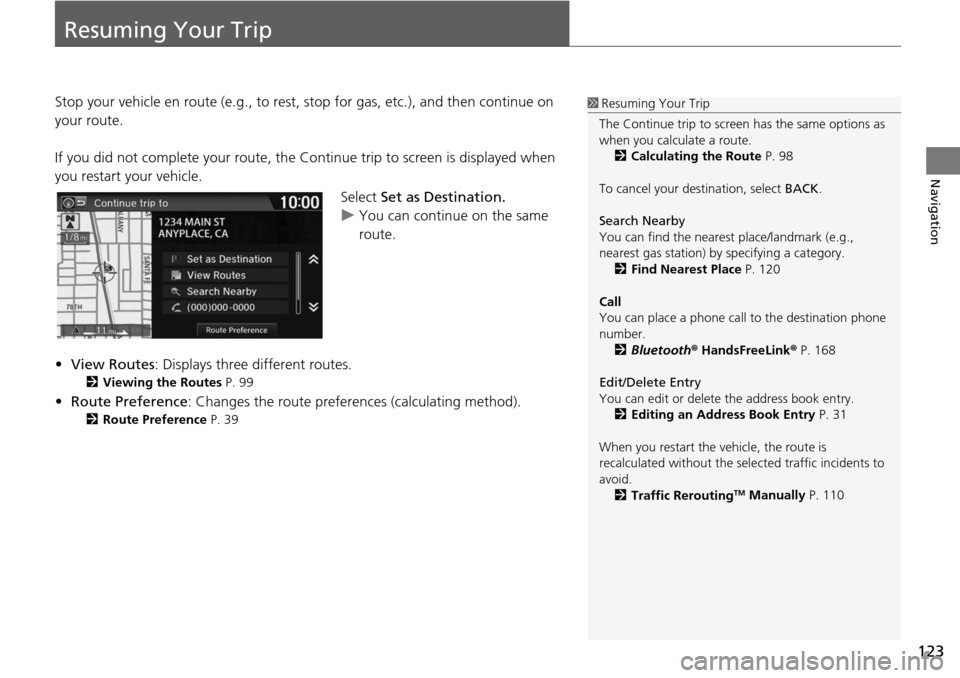
123
Navigation
Resuming Your Trip
Stop your vehicle en route (e.g., to rest, stop for gas, etc.), and then continue on
your route.
If you did not complete your route, the Cont
inue trip to screen is displayed when
you restart your vehicle.
Select Set as Destination.
u You can continue on the same
ro
ute.
• View Ro utes: Displays
three different routes.
2Viewing the Routes P. 99
• Route Preference: Changes the route preferen ces (calculating method).
2Route Preference P. 39
1 Resuming Your Trip
The Continue trip to screen has the same options as
when you calculate a route. 2 Calculating the Route P. 98
To cancel your de stination, select BACK.
Search Nearby
You can find the nearest place/landmark (e.g.,
nearest gas station) by specifying a category. 2 Find Nearest Place P. 120
Call
You can place a phone call to the destination phone
number.
2 Bluetooth ® HandsFreeLink ® P. 168
Edit/Delete Entry
You can edit or delete the address book entry.
2 Editing an Address Book Entry P. 31
When you restart the vehicle, the route is
recalculated without the sele cted traffic incidents to
avoid. 2 Traffic Rerouting
TM Manually P. 110
Page 218 of 250
217
uu Error Messages u Pandora ®
Troubleshooting
Error MessageCauseSolution
Unable to connect to
Pandora. When stopped,
check your mobile phone.The Pandora® app failed to start
because of the following device
errors:
●The display on your
smartphone is turned off.
●Your smartphone is locked.●The home screen or the app
screen (music screen) is not
displayed on your
smartphone.
●The track is not played on your
smartphone even after 30
seconds have passed.
●The Pandora app is not
installed in your device, or the
Pandora version is not
supported.
●Turn the phone screen on, and make sure it is unlocked.●The Pandora version is not supported. Update to the latest
version.
The Pandora app in your
smartphone is not compatible
with the app launcher system.Download the most recent version of the Pandora app.
The required app is not installed.