2016 HONDA HR-V voice direction on navigation
[x] Cancel search: voice direction on navigationPage 3 of 250

2
Quick Reference Guide
Quick Reference Guide
Overview—Functions at a Glance
NavigationYou can select any place/landmark as a destination by using voice control or the touch screen. The navigation
system gives you turn-by- turn driving directions to your destination.
Store home addresses (P33)
Register
2 home addresses.
Track route (P100)
Follow your route in real-time with voice guidance.
Store contacts (P28)
Store up to
200 contacts in 2 address books.
Enter destination (P80)
Select your destination using
11 methods.
Select route (P99)
Set route preferences and select one of
3 routes.
Avoid certain areas (P119)
Set streets and areas to detour around.
Add waypoints (P112)
Add up to
4 “pit stops” along your route.
Traffic Information
* (P109)
View and avoid congestion and traffic incidents.
*: Available only in certain areas.
Page 55 of 250
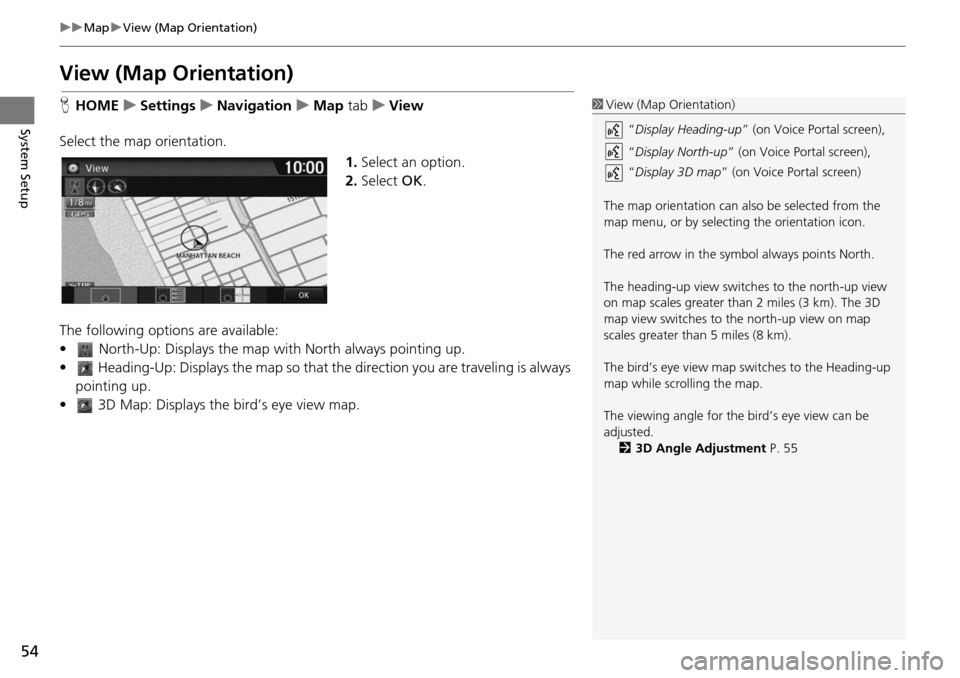
54
uu Map u View (Map Orientation)
System Setup
View (Map Orientation)
H HOME u Settings u Navigation u Map tab u Vi ew
Select the map orientation. 1.Select an opt
ion.
2. Select OK.
The following options are available:
• North-Up: Displays the map with North always pointing up.
• Heading-Up: Displays the map so that the direction you are traveli
ng is always
pointing up.
• 3D Map: Displays th e bird’s eye view map.
1View (Map Orientation)
“Display Heading-up ” (on Voice Portal screen),
“ Display North-up” (on Voice Portal screen),
“ Display 3D map ” (on Voice Portal screen)
The map orientation can also be selected from the
map menu, or by selecting the orientation icon.
The red arrow in the symbol always points North.
The heading-up view switch es to the north-up view
on map scales greater than 2 miles (3 km). The 3D
map view switches to th e north-up view on map
scales greater than 5 miles (8 km).
The bird’s eye view map switches to the Heading-up
map while scrolling the map.
The viewing angle for the bird’s eye view can be
adjusted. 2 3D Angle Adjustment P. 55
Page 80 of 250
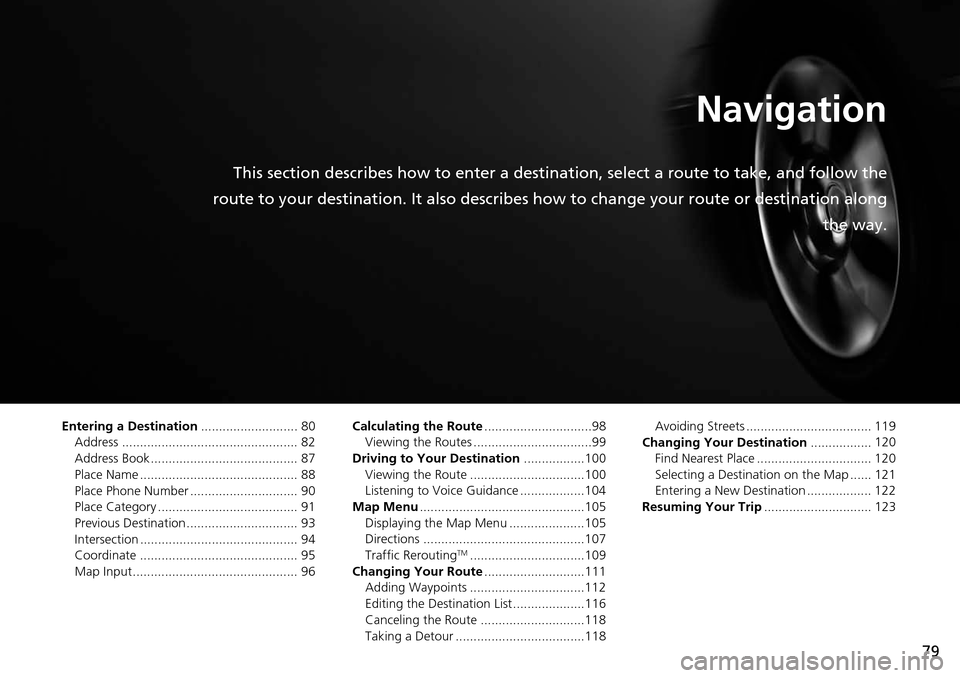
79
Navigation
This section describes how to enter a destination, select a route to take, and follow the
route to your destination. It also describes how to change your route or destination along
the way.
Entering a Destination........................... 80
Address ................................................. 82
Address Book ......................................... 87
Place Name ............................................ 88
Place Phone Number .............................. 90
Place Category ....................................... 91
Previous Destination ............................... 93
Intersection ............................................ 94
Coordinate ............................................ 95
Map Input .............................................. 96 Calculating the Route
............................
..98
Viewing the Routes .................................99
Driving to Your Destination .................100
V
iewing the Route ................................100
Listening to Voice Guidance ..................104
Map Menu .........................
.....................105
Displaying the Map Menu .....................105
Directions .............................................107
Traffic Rerouting
TM................................109
Changing Your Route ............................ 111
Adding Waypoints ................................112
Editing the Destination List ....................116
Canceling the Route .............................118
Taking a Detour ....................................118 Avoiding Streets ................................... 119
Changing Your Destination .................120
Find
Nearest Place ................................ 120
Selecting a Destination on the Map ...... 121
Entering a New Destination .................. 122
Resuming Your Trip ..............................
123
Page 86 of 250
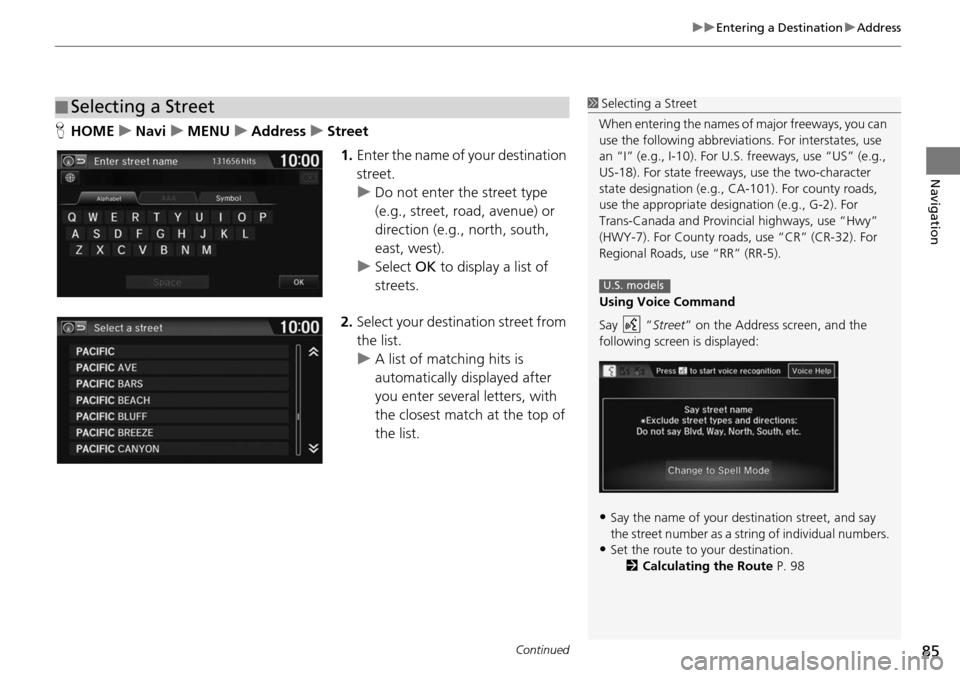
Continued85
uu Entering a Destination u Address
Navigation
H HOME u Navi u MENU u Address u Street
1. Enter the name of y our d
estination
street.
u Do not enter the
street type
(e.g., street, road, avenue) or
direction (e.g., north, south,
east, west).
u Select OK to dis
p
lay a list of
streets.
2. Select your destination street
from
the list.
u A list of matching hits is
au
tomatically displayed after
you enter several letters, with
the closest match at the top of
the list.
■ Selecting a Street1
Selecting a Street
When entering the names of major freeways, you can
use the following abbreviati ons. For interstates, use
an “I” (e.g., I-10). For U.S. freeways, use “US” (e.g.,
US-18). For state freeways, use the two-character
state designation (e.g., CA-101). For county roads,
use the appropriate desi gnation (e.g., G-2). For
Trans-Canada and Provincial highways, use “Hwy”
(HWY-7). For County roads, use “CR” (CR-32). For
Regional Roads, use “RR” (RR-5).
Using Voice Command
Say “ Street” on the Address screen, and the
following screen is displayed:
•Say the name of your de stination street, and say
the street number as a st ring of individual numbers.
•Set the route to your destination.
2 Calculating the Route P. 98
U.S. models
Page 107 of 250
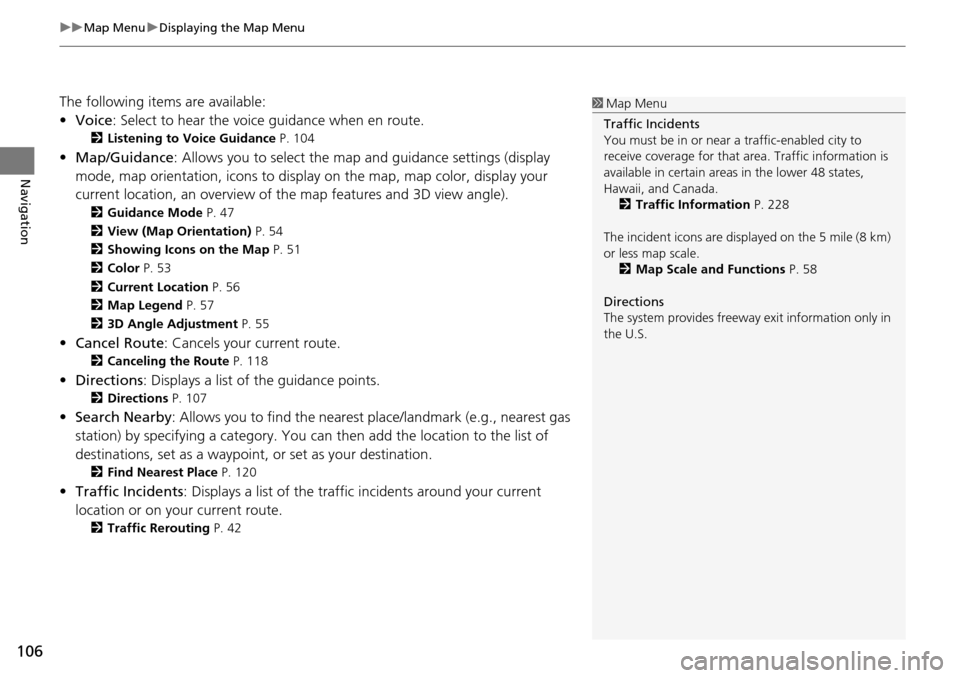
uu Map Menu u Displaying the Map Menu
106
Navigation
The following items are available:
• Voice : Select to hear the voice guidance when en route.
2Listening to Voice Guidance P. 104
• Map/Guidance : Allows you to select the map and guidance settings (display
mode, map orientation, icons to display on the map, map color, display your
current location, an overview of th e map features and 3D view angle).
2Guidance Mode P. 47
2 View (Map Orientation) P. 54
2 Showing Icons on the Map P. 51
2 Color P. 53
2 Current Location P. 56
2 Map Legend P. 57
2 3D Angle Adjustment P. 55
• Cancel Route : Cancels your current route.
2Canceling the Route P. 118
• Directions : Displays a list of the guidance points.
2Directions P. 107
• Search Nearby : Allows you to find the nearest place/landmark (e.g., nearest gas
station) by specifying a category. You ca n then add the location to the list of
destinations, set as a waypoint, or set as your destination.
2 Find Nearest Place P. 120
• Traffic Incidents : Displays a list of the traffic incidents around your current
location or on your current route.
2 Traffic Rerouting P. 42
1 Map Menu
Traffic Incidents
You must be in or near a traffic-enabled city to
receive coverage for that area. Traffic information is
available in certain areas in the lower 48 states,
Hawaii, and Canada. 2 Traffic Information P. 228
The incident icons are disp layed on the 5 mile (8 km)
or less map scale. 2 Map Scale and Functions P. 58
Directions
The system provides freeway exit information only in
the U.S.
Page 247 of 250

246
Index
Clock Adjustment....................................... 70
Adjust Time ............................................... 75
Auto Daylight ............................................ 70
Auto Time Zone ......................................... 70
Clock Display ............................................. 70
Clock Format ............................................. 70
Clock Location ........................................... 71
Resetting ................................................... 75
Clock Reset
.................................................. 71
Clock/Wallpaper Type
Clock ......................................................... 71
Wallpaper .................................................. 72
Color (Day)
.................................................. 53
Color (Night)
............................................... 53
Community (Place Category)
..................... 91
Connect Phone
.......................................... 171
Continue Trip To
....................................... 123
Contrast
....................................................... 65
Coordinate
.................................................. 95
Correct Vehicle Position
............................. 62
Current Location
......................................... 56
Current Position
Editing Address Book ................................. 30
Setting Destination .................................... 96
Customize
.................................................... 51
D
Delete This Device.................................... 175
Destination List Adding Waypoint .................................... 113
Editing ..................................................... 116
Detour
....................................................... 118 Dial
............................................................ 185
Directions
.................................................. 107
Disc Playing .................................................... 141
Voice Commands List .............................. 238
Display Mode
.............................................. 25
Display Settings
.......................................... 65
E
Edit Device Name..................................... 174
Edit Go Home 1
.......................................... 33
Edit Go Home 2
.......................................... 33
Edit Home Entry
......................................... 98
Edit Pairing Code
...................................... 173
Edit POI Search Radius Along Route
......... 43
Edit Speed Dial
......................................... 177
Edit/Delete Entry
................................ 98, 123
Emergency (Place Category)
...................... 91
Enhanced Voice Guidance
......................... 46
Error Messages Bluetooth ® HandsFreeLink ®
..................... 219
Disc Player ............................................... 215
iPod/USB Flash Drive ................................ 218
Navigation System ................................... 214
Pandora ®
................................................. 216
Smartphone Connection ......................... 220
Exit Info.
.................................................... 108
F
Factory Data Reset..................................... 78
FM/AM Radio Playing .................................................... 133
Voice Commands List.............................. 237
Folder
Disc ........................................................ 142
USB Flash Drive ....................................... 159
Folder List
Disc ........................................................ 143
Fuel/Auto (Place Category)
........................ 91
G
Go Home 1................................................. 12
Go Home 1 PIN
........................................... 34
Go Home 2
................................................. 12
Go Home 2 PIN
........................................... 34
Group
Bluetooth ® Audio ................................... 163
Guidance
.................................................... 46
Guidance Mode
.......................................... 47
H
Hang Up................................................... 187
HD Radio Mode
........................................ 131
Heading-Up
................................................ 54
HOME
....................................................... 4, 7
HOME Screen
............................................... 7
Honda Customer Service
......................... 226