Page 130 of 250
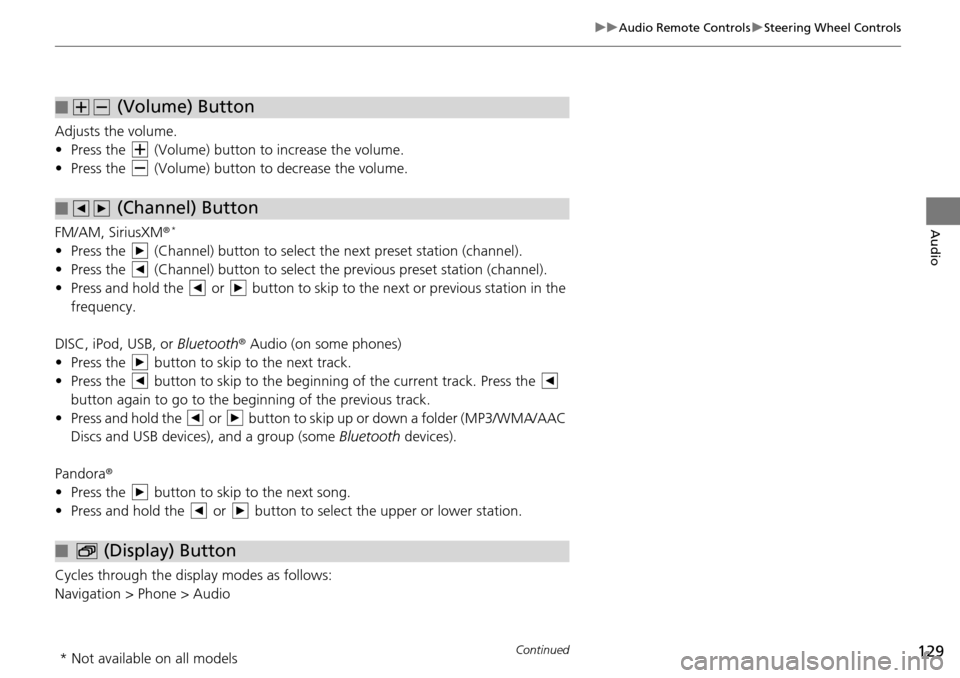
129
uu Audio Remote Controls u Steering Wheel Controls
Continued
Audio
Adjusts the volume.
• Press the (Volume) button to increase the volume .
• Press the (Volume) button to decrease the
volume.
FM/AM, SiriusXM ®
*
• Press the (Channel) button to select the next preset station (channel).
• Press the (Channel) button to select the pr evious
preset station (channel).
• Press and hold the or button to skip to the next or previous station in t
he
frequency.
DISC, iPod, USB, or Bluetooth ® Aud
io (on some phones)
• Press the button to skip to the next track.
• Press the button to skip to the beginning of the current track. Press the
button again to go to the beginning of the previous track.
• Press and hold the or button to skip up or down a folder (MP3/WMA/AAC
Discs and USB devices), and a group (some Bl
uetooth de
vices).
Pandora ®
• Press the button to skip to the next song.
• Press and hold the or button to select the upper or lower station.
Cycles through the display modes as follows:
Navigation > Phone > Audio
■ (Volume) Button
■ (Channel) Button
■ (Display) Button
* Not available on all models
Page 131 of 250
130
uu Audio Remote Controls u Steering Wheel Controls
Audio
Press the (Menu) button while on the audio screen to display available menu
items for the current screen.
• Scan (AM/F M
/SiriusXM® */Disc/USB flash device)
• Save Preset (AM/F
M/SiriusXM® *)
• Seek (AM/F
M)
• Channel (Sirius
XM® *)
• Cate gory (Siriu
sXM® *)
• Tag Song (HD Ra
dioTM)
• Repeat (Disc/
iPod/USB flash device)
• Rand om (Dis
c/USB flash device)
• Shuffle (iPod)
• Play/Pause
(Disc /USB flash device/Pandora ®/Bluetooth ® Audio)
• Bookma rk (Pandora ®
)
■ (Menu) Button
* Not available on all models
Page 132 of 250
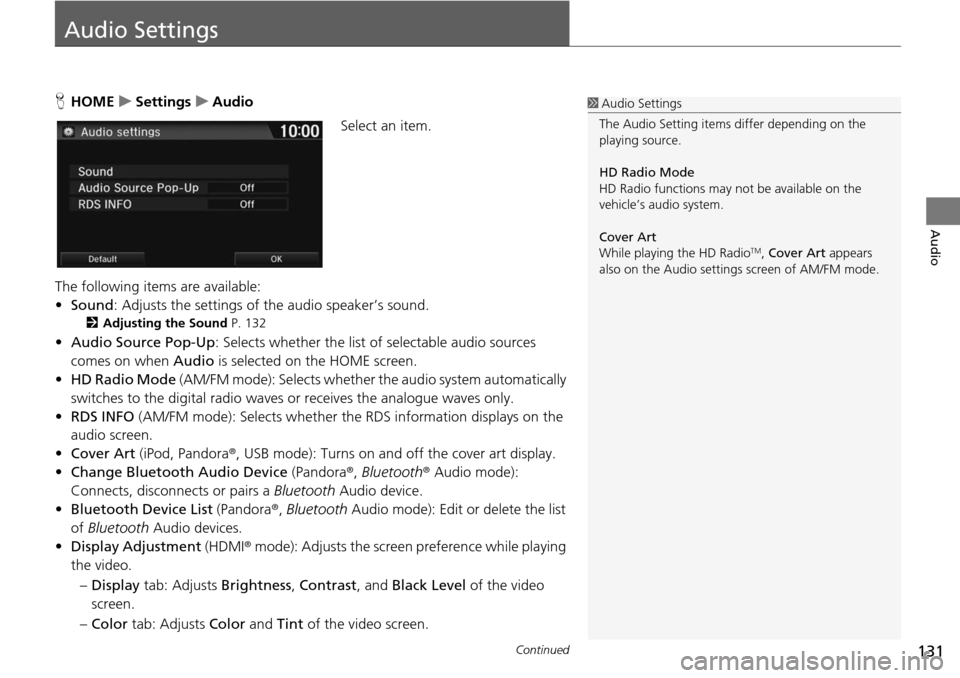
131Continued
Audio
Audio Settings
HHOME u Settings u Audio
Select an item.
The following items are available:
• Sound : Adjusts the settings
of the audio speaker’s sound.
2 Adjusting the Sound P. 132
• Audio Source Pop-Up : Selects whether the list of selectable audio sources
comes on when Audio is selected on the HOME screen.
• HD Ra dio Mode
(AM/FM mode): Selects whether the audio system automatically
switches to the digital radio waves or receives the analogue waves only.
• RDS INFO (AM/F
M mode): Selects whether th e RDS information displays on the
audio screen.
• Cover Art (iPod, Pandora ®, USB m
ode): Turns on and off the cover art display.
• Change Bluetooth Audio Device (Pandora®,
Bluetooth® Audio mode):
Connects, disconnects or pairs a Bluetooth Audio device.
• Bluetooth Device List (Pandora ®
, Bluetooth Audio mode): Edit or delete the list
of Bluetooth Audio devices.
• Displa y Adjustment (HDMI®
mode): Adjusts the screen preference while playing
the video.
– Dis play tab: Adj
usts Brightness , Contrast , and Black Level of the video
screen.
– Co lor tab:
Adjusts Color and Tint of the video screen.
1Audio Settings
The Audio Setting items di ffer depending on the
playing source.
HD Radio Mode
HD Radio functions may not be available on the
vehicle’s audio system.
Cover Art
While playing the HD Radio
TM, Cover Art appears
also on the Audio settings screen of AM/FM mode.
Page 133 of 250
uu Audio Settings u Adjusting the Sound
132
Audio
• Aspect Ratio Adjustment (HDMI® mode): Sets the aspect ratio of the image.
–Normal : Displays the image with the ratio of 4 to 3.
– Full: Displays the image in full-
screen.
– Zoom : Displays the enlarged image.
Adjusting the Sound
HHOME u Settings u Audio u Sound
Adjust the sound bass, treble, fader, and balance. In addition, you can set Speed-
sensitive Volume Compens
ation (SVC).
1.Select the tab to adjust the desired
so
und mode.
2. Adjust the desired level.
1Adjusting the Sound
Fader adjusts the front-t o-back strength, while
balance adjusts the side-to-side strength.
The SVC has four modes: Off, Low , Mid , and High.
SVC adjusts the volume level based on the vehicle
speed. The faster you go, th e audio volume increases.
As you slow down, the audio volume decreases. If
you feel the sound is too loud, choose Low, and vice
versa.
Page 134 of 250
133
Audio
Playing FM/AM Radio
Selecting FM/AM Mode
1.Select Audio on the HOME screen.
2. Select SOURCE .
3. Select the FM or AM icon.
4. Select the radio frequency with Tune, Seek , Scan or open the tab
and
select from stored presets.
u The band, fre quency, a
nd available subchannel number are displayed.
1Playing FM/AM Radio
“Radio Select FM/AM ”
You can control the radio using voice control
commands. 2 Radio Commands P. 237
A visual guide helps you operate the audio system.
2 System Controls P. 4
2 Basic Operation P. 9
The radio can receive the complete AM and FM
bands:
AM band: 530 to 1710 kHz
FM band: 87.7 to 107.9 MHz
You can store six AM stations and 12 FM stations in
the presets.
Page 135 of 250

134
uu Playing FM/AM Radio u Audio Screen Control
Audio
Audio Screen Control
H HOME u Audio u SOURCE u FM or AM icon
Control the audio system through the navigation screen. 1.Select the open/close tab on the
op
eration panel to display the
station list and preset list.
2. Select Preset tab.
u Select and hold a
preset key
until a beep sounds to store the
current station as a preset.
You can also store the current station
as a
preset by selecting and holding
the preset key in the operation panel.
Select to display preset 7
onwards.
The following items are available:
• Tune : Tunes the radio to the frequency you select.
• Seek : Search up and down the selected band for a station
with a strong
signal.
• TA G: Displays the informa
tion on the song played from the HD RadioTM Station.
1Audio Screen Control
HD Radio
TM
HD Radio Technology manufactured under license
from iBiquity Digital Cor poration. U.S. and Foreign
Patents. HD Radio
TM and the HD, HD Radio, and
“Arc” logos are proprietary trademarks of iBiquity
Digital Corp.
When an HD Radio
TM station is selected, the HD
indicator appears on the screen.
Band
Operation panelOpen/Close tab
Preset list
Page 136 of 250

Continued135
uu Playing FM/AM Radio u Audio Menu
Audio
• Scan : Scans for stations with a strong signal in the current band and plays a 10-
second sample. Select Cancel to stop scanning and play the current selection.
Audio Menu
HHOME u Audio (in FM/AM mode) u ME NU
Select an item.
The following items are available:
•
View Radio Text: Displays the text information broadcast by the current RDS station.
• Scan : Scans for stations with a strong signal in the current band and plays a 10-
second sample. Select Cancel to stop scanning and pl ay the current selection.
• Station List : Di
splays the list of station can be tuned.
• Save Pr eset: Stores the stat
ion into the preset memory.
• Change Source : Changes
the audio source mode.
• Save Song Tag : D
isplays the TAG information sa ved to the audio system when
an HD RadioTM station is selected.
• Song Tag List: You ca
n store the TAG information in the connected iPod/iPhone.
• HD Subchannel : Di
splays the subchannel list when an HD RadioTM station is
selected.
• Sound : Display
s the sound preferences screen.
2Adjusting the Sound P. 132
1 Audio Menu
iTunes Tagging
“iTunes” in “iTunes Ta gging” is a trademark of
Apple Inc.
If the iPod/iPhone is connect ed, the tag is transferred
to the device immediately.
If the iPod/iPhone is not connected to the audio
system, the information is stored in the audio unit
temporarily. When the device is connected to the
system, the data is transferred to the iPod/iPhone.
Available operating function s vary on models. Some
functions may not be availa ble on the vehicle’s audio
system.
Page 138 of 250
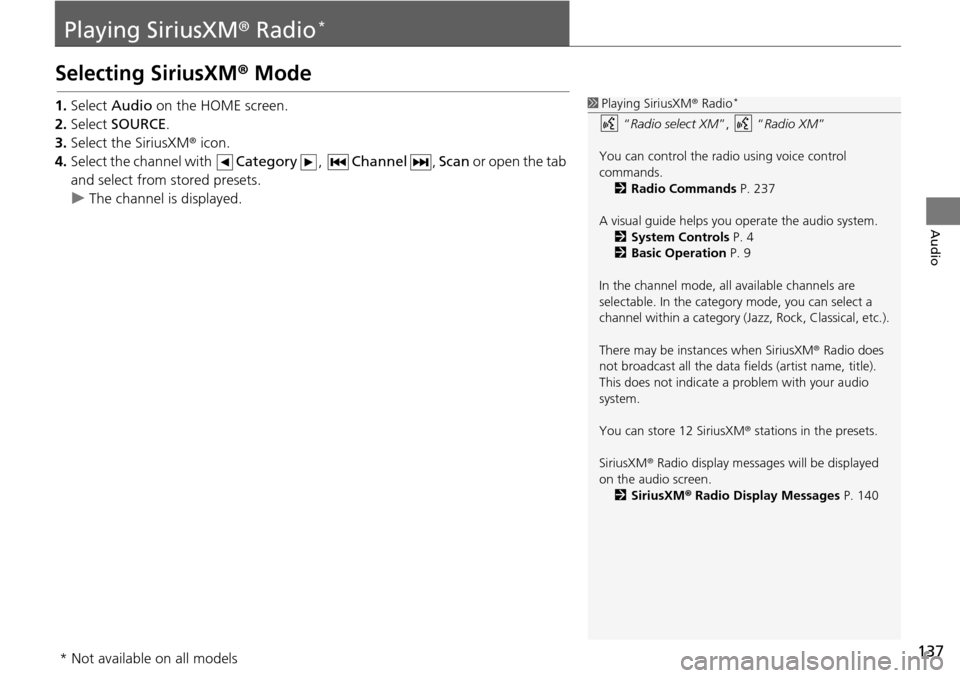
137
Audio
Playing SiriusXM® Radio *
Selecting SiriusXM ® Mode
1. Select Audio on the HOME screen.
2. Select SOURCE .
3. Select the SiriusXM ®
icon.
4. Select the channel with Catego
ry, Channel , Scan or open the tab
and
select from stored presets.
u The ch annel is displayed.
1Playing SiriusXM ® Radio *
“ Radio select XM ”, “Radio XM ”
You can control the radio using voice control
commands. 2 Radio Commands P. 237
A visual guide helps you operate the audio system.
2 System Controls P. 4
2 Basic Operation P. 9
In the channel mode, all available channels are
selectable. In the category mode, you can select a
channel within a ca tegory (Jazz, Rock, Classical, etc.).
There may be instances when SiriusXM ® Radio does
not broadcast all the data fi elds (artist name, title).
This does not indicate a problem with your audio
system.
You can store 12 SiriusXM ® stations in the presets.
SiriusXM ® Radio display message s will be displayed
on the audio screen.
2 SiriusXM ® Radio Display Messages P. 140
* Not available on all models