Page 4 of 250
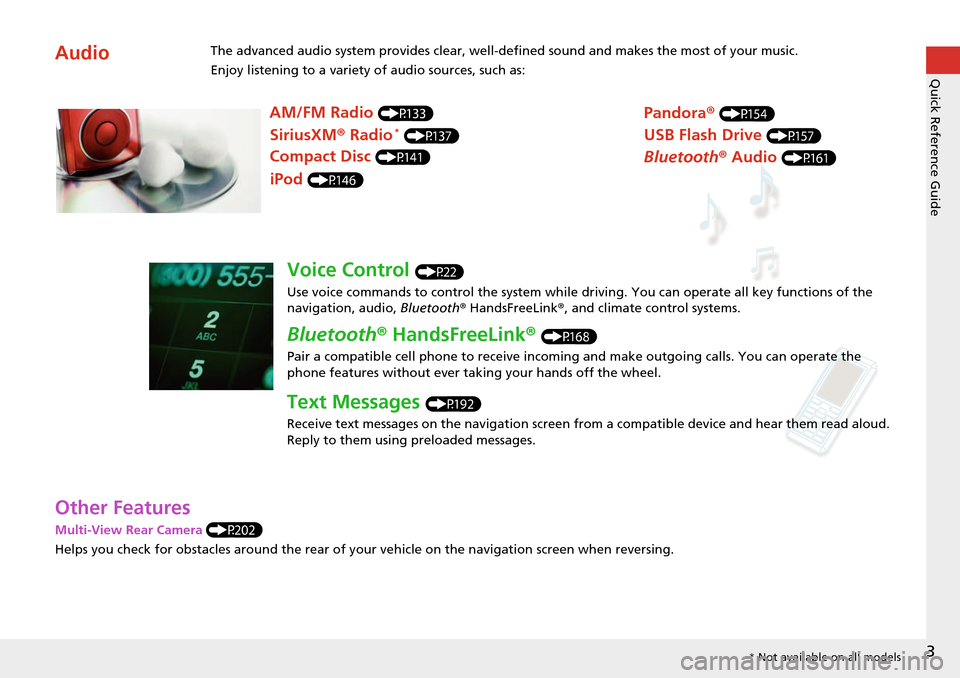
3
Quick Reference Guide
Other Features
Multi-View Rear Camera (P202)
Helps you
check for obstacles around the rear of your vehicle on the navigation screen when reversing.
AudioThe advanced audio system provides clear, well-defined sound and makes the most of your music.
Enjoy listening to a variety of audio sources, such as:
AM/FM Radio (P133)
SiriusXM® Radio * (P137)
Compact Disc (P141)
Pandora® (P154)
iPod (P146)
USB Flash Drive (P157)
Bluetooth® Audio (P161)
Voice Control (P22)
Use voice commands to control the system while dr iving. You can operate all key functions of the
navigation, audio, Bluetooth ® HandsFreeLink ®, and climate control systems.
Bluetooth ® HandsFreeLink ® (P168)
Pair a compatible cell phone to receive incoming and make outgoing calls. You can operate the
phone features without ever taking your hands off the wheel.
Text Messages (P192)
Receive text messages on the navigation screen from a compatible device and hear them read aloud.
Reply to them using preloaded messages.
* Not available on all models
Page 23 of 250
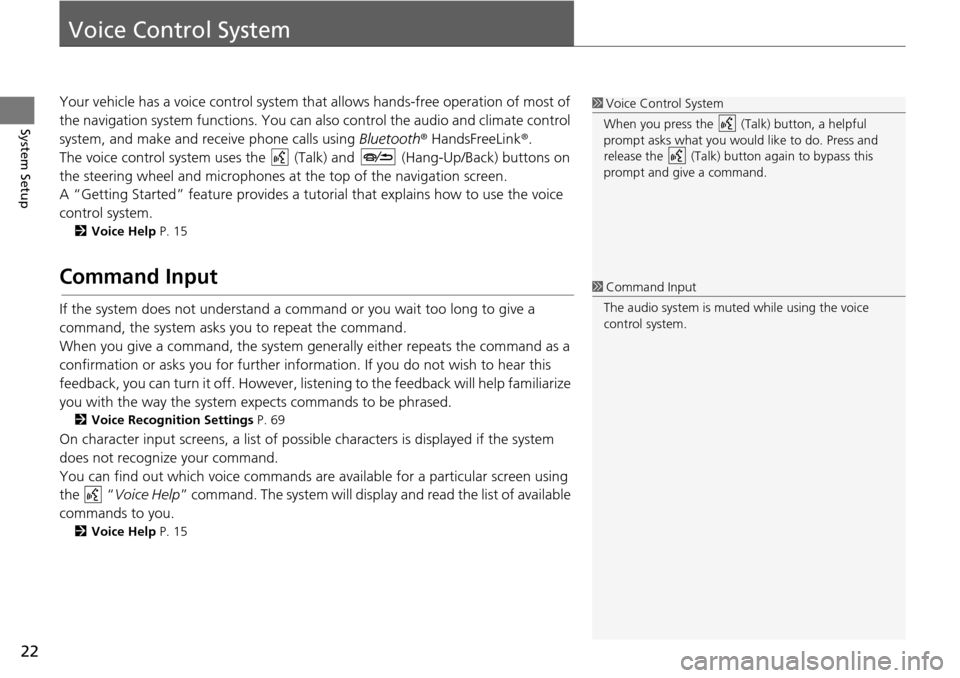
22
System Setup
Voice Control System
Your vehicle has a voice control system that allows hands-free operation of most of
the navigation system functions. You can also control the audio and climate control
system, and make and receive phone calls using Bluetooth® HandsFreeLink ®.
The voice control system uses the (Talk) and (Hang-Up/Back) buttons on
the steering wheel and microphones at the top of
the navigation screen.
A “Getting Started” feature provides a tutorial that expla i
ns how to use the voice
control system.
2 Voice Help P. 15
Command Input
If the system does not understand a command or you wait too long to give a
command, the system asks you to repeat the command.
When you give a command, the system gene rally either repeats the command as
a
confirmation or asks you for further information. If you do not wish to hear this
feedback, you can turn it off. However, list ening to the feedback will help familiarize
you with the way the system expects commands to be phrased.
2 Voice Recognition Settings P. 69
On character input screens, a list of possible characters is displayed if the system
does not recognize your command.
You can find out which voice commands ar e ava
ilable for a particular screen using
the “Voice Help ” command. The
system will display and read the list of available
commands to you.
2 Voice Help P. 15
1 Voice Control System
When you press the (Talk) button, a helpful
prompt asks what you would like to do. Press and
release the (Talk) butt on again to bypass this
prompt and give a command.
1 Command Input
The audio system is muted while using the voice
control system.
Page 234 of 250
233
Voice Commands
Voice Commands.................................. 234
Global Commands ............................... 234
Voice Portal Commands ....................... 234
Navigation Commands ......................... 234
Information commands ........................ 236
Climate Control Commands ................. 237
Audio Commands ................................ 237
Cellular Phone Commands ................... 240
On-Screen Commands ......................... 240
Spelling Assistance ............................... 240
List of Categories ..................................
244
Page 238 of 250
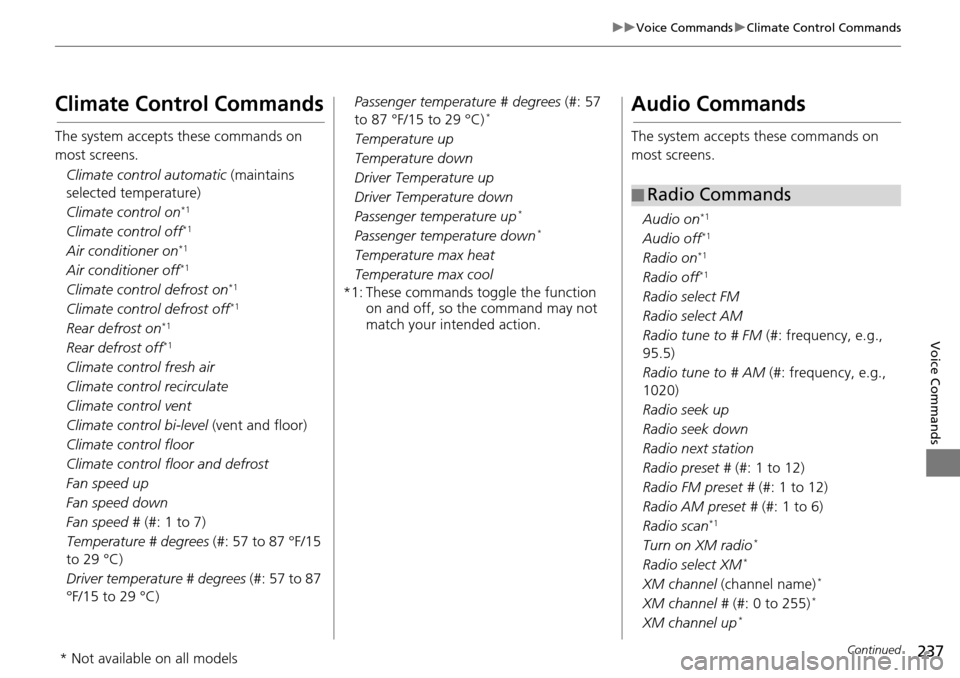
237
uu Voice Commands u Climate Control Commands
Continued
Voice Commands
Climate Control Commands
The system accepts these commands on
most screens.
Climate control automatic (maintains
selecte d
temperature)
Climate control on
*1
Climate control off*1
Air conditioner on*1
Air conditioner off*1
Climate control defrost on*1
Climate control defrost off*1
Rear defrost on*1
Rear defrost off*1
Climate control fresh air
Climate control recirculate
Climate control vent
Climate control bi-level (vent and floo
r)
Climat
e control floor
Climate control floor and defrost
Fan speed up
Fan speed down
Fan speed #
(#: 1 t
o 7)
Temperature # degrees (#
: 57 to 87 °F/15
to 29 °C)
Driver temperature # degrees (#:
57 to 87
°F/15 to 29 °C) Passenger temperature # degrees
(#: 57
to 87
°F/15 to 29 °C) *
Temperature up
Temperature down
Driver Temperature up
Driver Temperature down
Passenger temperature up
*
Passenger temperature down *
Temperature max heat
Temperature max cool
*1: These commands toggle the function on
and off, so the command may not
match your intended action.
Audio Commands
The system accepts these commands on
most screens.
Audio on
*1
Audio off*1
Radio on*1
Radio off*1
Radio select FM
Radio select AM
Radio tune to # FM (
#
: frequency, e.g.,
95.5)
Radio tune to # AM (#: frequenc
y, e.g.,
1020)
Radio seek up
Radio seek down
Radio next station
Radio preset # (#: 1 to
12)
Radi
o FM preset # (#: 1 to
12)
Radio AM preset # (#: 1 to 6)
Radi
o scan*1
Turn on XM radio *
Radio select XM *
XM channel (channel name) *
XM channel # (#: 0 to 255) *
XM channel up *
■Radio Commands
* Not available on all models