Page 147 of 250
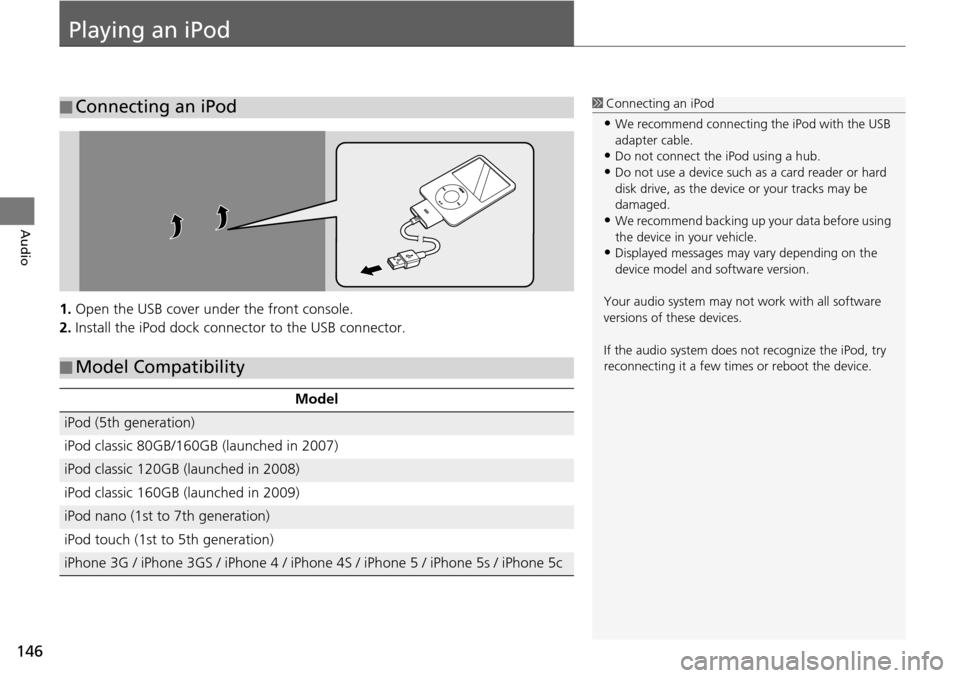
146
Audio
Playing an iPod
1.Open the USB cover under the front console.
2. Install the iPod dock connector to the USB connector.
■Connecting an iPod1
Connecting an iPod
•We recommend connecting the iPod with the USB
adapter cable.
•Do not connect the iPod using a hub.
•Do not use a device such as a card reader or hard
disk drive, as the device or your tracks may be
damaged.
•We recommend backing up yo ur data before using
the device in your vehicle.
•Displayed messages may vary depending on the
device model and software version.
Your audio system may not work with all software
versions of these devices.
If the audio system does not recognize the iPod, try
reconnecting it a few time s or reboot the device.
■Model Compatibility
Model
iPod (5th generation)
iPod classic 80GB/160GB (launched in 2007)
iPod classic 120GB (launched in 2008)
iPod classic 160GB (launched in 2009)
iPod nano (1st to 7th generation)
iPod touch (1st to 5th generation)
iPhone 3G / iPhone 3GS / iPhone 4 / iPhone 4S / iPhone 5 / iPhone 5s / iPhone 5c
Page 148 of 250
147
uu Playing an iPod u Selecting iPod Mode
Audio
Selecting iPod Mode
1. Select Audio on the HOME screen.
2. Select SOURCE .
3. Select the iPod icon.
u The iPod automatically begins
playing.
1Playing an iPod
“iPod play ”
You can control the iPod using voice commands. 2 iPod Commands P. 239
A visual guide helps you operate the audio system.
2 System Controls P. 4
2 Basic Operation P. 9
In some cases, the name of the artist, album, or track
may not appear correctly.
Available operating functi ons vary on models or
versions. Some functions ma y not be available on the
vehicle’s audio system.
If there is a problem, you may see an error message
on the display. 2 Error Messages P. 214
Page 149 of 250
148
uu Playing an iPod u Audio Screen Control
Audio
Audio Screen Control
H HOME u Audio u SOURCE u iPod icon
Control the audio system through the navigation screen. 1.Select the open/close tab on the
op
eration panel to display the
track list.
u You can also display the list by
sele
cting the track name.
2. Select a track.
u Select the tab
to change songs
in the track list.
The following items are available:
• Song : Select the previous or next track. Select and hold to move rapidly
within a track.
iPod mode
Operation panelOpen/Close tab
Track list
Page 150 of 250
149
uu Playing an iPod u Audio Menu
Audio
Audio Menu
H HOME u Audio (in iPod mode) u ME NU
Select an item.
The following items are available:
• Music Search : Select
s a track from the Music Search list.
2Searching for Music P. 150
• Change Source : Changes the audio source mode.
• Sh uffle/Repeat :
– Shuffle Albums : Plays all available albums in
a selected list (playlists, artists,
albums, songs, genres, or composers) in random order.
– Rep
eat Song : Re
peats the current track.
– Shuffle All Songs : Plays all available file
s in a selected list (playlists, artists,
albums, songs, genres, or composers) in random order.
• Sound : Display
s the sound preferences screen.
2Adjusting the Sound P. 132
1 Audio Menu
To stop repeat- or shuffle-pl ay, select the current play
mode again.
Page 151 of 250
150
uu Playing an iPod u Searching for Music
Audio
Searching for Music
H HOME u Audio (in iPod mode) u MENU u M usic Search
Search for music using the iPod menu. 1.Select a search category (e.g.,
Albums
).
2. Select an item.
u The selec t
ion begins playing.
u If you select the Alphabet
Search key on the left part of
the list and then select a letter,
the selected letter is displayed
at the top of the list.
1 Searching for Music
The order of the track list displayed if you select All
on the iPod menu varies depending on the iPod
model and software.
Alphabet Search
You can use the Alphabet Search function when you
select the following categories:
•Artists
•Albums
•Songs•Genres
•Podcast
•Composers•Audiobooks
Alphabet Search
Page 155 of 250
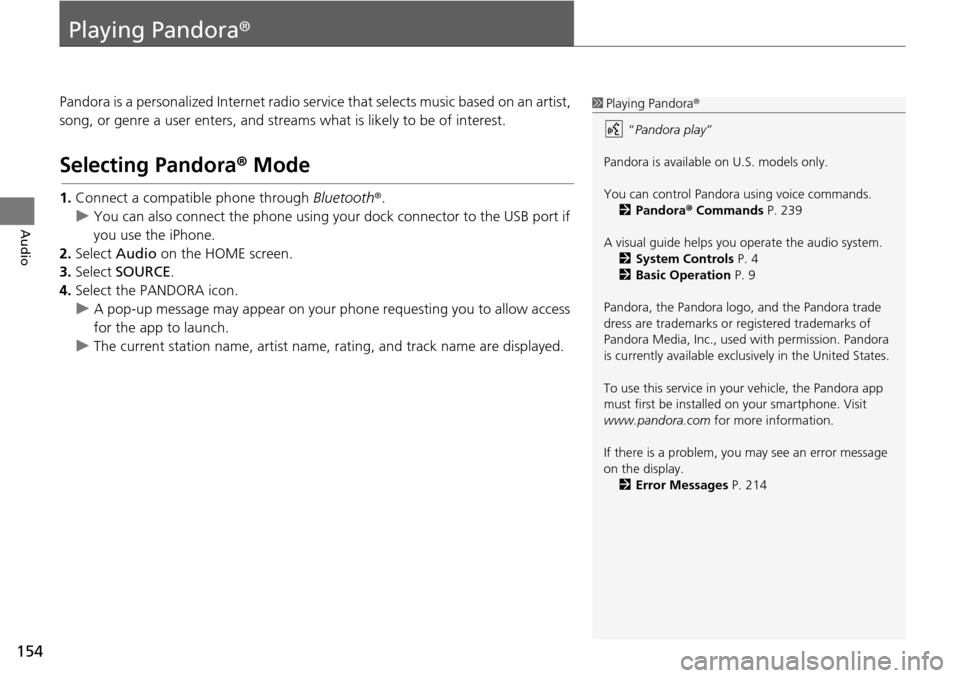
154
Audio
Playing Pandora®
Pandora is a personalized Internet radio se rvice that selects music based on an artist,
song, or genre a user enters, and stream s what is likely to be of interest.
Selecting Pandora® Mode
1.Connect a compatible phone through Bluetooth®.
u You c an also connect the phone using your dock connector to the USB port if
y
ou use the iPhone.
2. Select Audio on
the HOME screen.
3. Select SOURCE .
4. Select the PANDORA icon.
u A pop-up message may appear on your phone requesting you to allow access
for the app to launch.
u The curre nt
station name, artist name, rating, and track name are displayed.
1Playing Pandora®
“Pandora play”
Pandora is available on U.S. models only.
You can control Pandora using voice commands. 2 Pandora ® Commands P. 239
A visual guide helps you operate the audio system.
2 System Controls P. 4
2 Basic Operation P. 9
Pandora, the Pandora logo, and the Pandora trade
dress are trademarks or registered trademarks of
Pandora Media, Inc., used with permission. Pandora
is currently available exclusively in the United States.
To use this service in your vehicle, the Pandora app
must first be installed on your smartphone. Visit
www.pandora.com for more information.
If there is a problem, you may see an error message
on the display. 2 Error Messages P. 214
Page 156 of 250
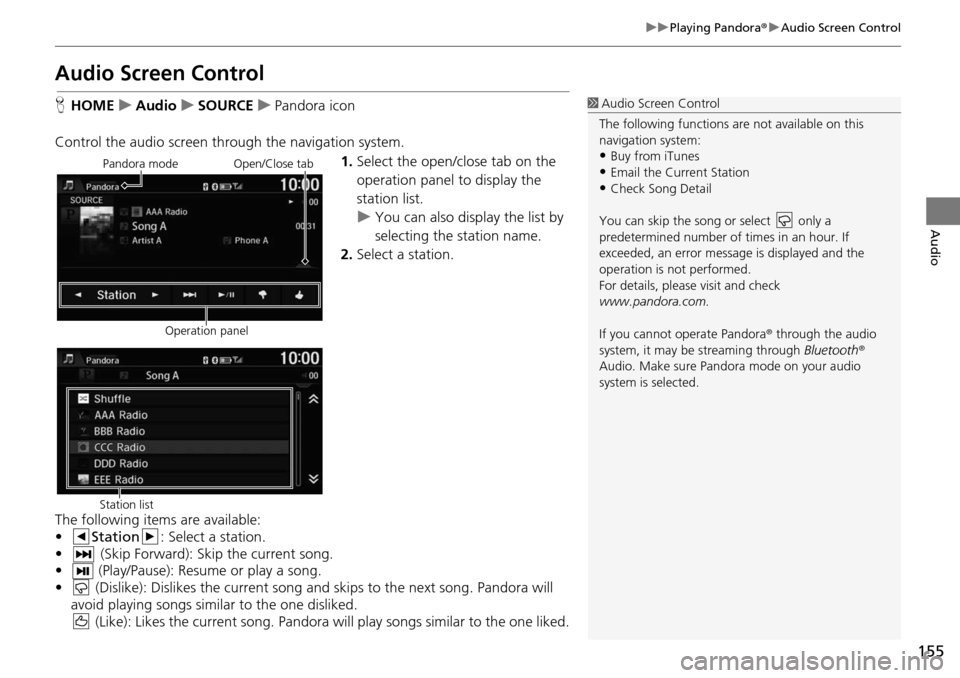
155
uu Playing Pandora ® u Audio Screen Control
Audio
Audio Screen Control
H HOME u Audio u SOURCE u Pandora icon
Control the audio screen through the navigation system. 1.Select the open/close tab on the
op eratio
n panel to display the
station list.
u You can also display the list by
selecting the station
name.
2. Select a station.
The following ite
ms are available:
• Station : Select a station.
• (Skip Forward): Skip th
e current song.
• (Play/Pause): Resume or play a song.
• (Dislike): Dislikes the current song and skips to the next song. Pandora will
avoid playing songs similar to the one disliked. (Like): Likes the current song. Pandora will play songs similar t
o the one liked.
1Audio Screen Control
The following functions ar e not available on this
navigation system:
•Buy from iTunes
•Email the Current Station•Check Song Detail
You can skip the song or select only a
predetermined num ber of times in an hour. If
exceeded, an error message is displayed and the
operation is not performed.
For details, please visit and check
www.pandora.com.
If you cannot operate Pandora ® through the audio
system, it may be streaming through Bluetooth®
Audio. Make sure Pand ora mode on your audio
system is selected.
Pandora mode
Operation panelOpen/Close tab
Station list
Page 157 of 250
156
uu Playing Pandora ® u Audio Menu
Audio
Audio Menu
H HOME u Audio (in Pandora ® mode) u MENU
Select an item.
The following items are available:
• Bookmark: Bookmarks the current song or artist. Select Bo
okmark Track or
Bookmark Artist .
• Station Li
st: Displays the list of all your stored stations. Select a station from the
list to play. You can also select Shuffle to play all stations randomly.
• New Station : Create a
new station from genre, current track, or artist. Select
Genre, Current Track , or Current Artist .
• Ch ange Source: Changes the audio source mode.
• Sound : Displays the sound prefer
ences screen.
2Adjusting the Sound P. 132