Page 211 of 250
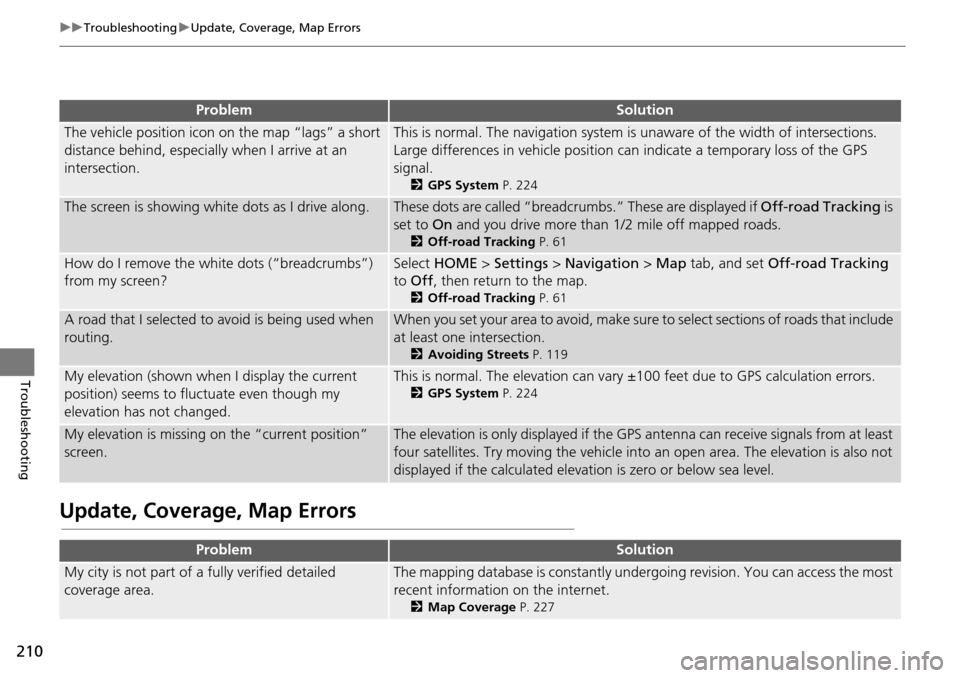
210
uu Troubleshooting u Update, Coverage, Map Errors
Troubleshooting
Update, Coverage, Map Errors
ProblemSolution
The vehicle position icon on the map “lags” a short
distance behind, especially when I arrive at an
intersection.This is normal. The navigati on system is unaware of the width of intersections.
Large differences in vehicle position ca n indicate a temporary loss of the GPS
signal.
2 GPS System P. 224
The screen is showing wh ite dots as I drive along.These dots are called “breadcr umbs.” These are displayed if Off-road Tracking is
set to On and you drive more than 1/2 mile off mapped roads.
2Off-road Tracking P. 61
How do I remove the white dots (“breadcrumbs”)
from my screen?Select HOME > Settings > Navigation > Map tab, and set Off-road Tracking
to Off , then return to the map.
2Off-road Tracking P. 61
A road that I selected to avoid is being used when
routing.When you set your area to avoid, make sure to select sections of roads that include
at least one intersection.
2 Avoiding Streets P. 119
My elevation (shown when I display the current
position) seems to fluc tuate even though my
elevation has not changed.This is normal. The elevation can vary ±1 00 feet due to GPS calculation errors.
2GPS System P. 224
My elevation is missing on the “current position”
screen.The elevation is only displayed if the GPS antenna can receive signals from at least
four satellites. Try moving the vehicle into an open area. The elevation is also not
displayed if the calculated elevation is zero or below sea level.
ProblemSolution
My city is not part of a fully verified detailed
coverage area.The mapping database is constantly under going revision. You can access the most
recent information on the internet.
2 Map Coverage P. 227
Page 213 of 250
212
uu Troubleshooting u Display, Accessories
Troubleshooting
Display, Accessories
Multi-View Rear Camera
ProblemSolution
The display appears dim when starting the car in
really cold weather.This is normal. The display will become brighter after a few minutes.
ProblemSolution
When I shift gears, the multi-view rear camera
image display is delayed.This is normal. When shifting into or out of Reverse, you may experience a delay
while the screen image switches between the navigation screen and the multi-
view rear camera image.
The multi-view rear camera image is too dark or too
bright. How do I adjust the brightness?While the camera image is displayed, select HOME to increase brightness or
MENU to decrease brightness.
This adjustment does not affect the navigation screen brightness settings.
Page 215 of 250
214
Troubleshooting
Error Messages
Navigation System
Error MessageSolution
The system is unable to start due to excessive
heat.
The system will start after the system cools.
The flash memory temperature is too high. The system turns back on automatically
when the flash memory cools down. If th e error persists, contact your dealer.
The display temperature is too high. The sy stem turns back on automatically when
the display cools down.
The route could not be calculatedThere is no road for calcul ating around your vehicle position. Try calculating a
route again after moving your vehicle near a street.
There is no road for calculating near th e destination or the waypoint. Try another
destination or waypoint.
The destination is too far. Try another de stination, or add a waypoint on the route.
Page 218 of 250
217
uu Error Messages u Pandora ®
Troubleshooting
Error MessageCauseSolution
Unable to connect to
Pandora. When stopped,
check your mobile phone.The Pandora® app failed to start
because of the following device
errors:
●The display on your
smartphone is turned off.
●Your smartphone is locked.●The home screen or the app
screen (music screen) is not
displayed on your
smartphone.
●The track is not played on your
smartphone even after 30
seconds have passed.
●The Pandora app is not
installed in your device, or the
Pandora version is not
supported.
●Turn the phone screen on, and make sure it is unlocked.●The Pandora version is not supported. Update to the latest
version.
The Pandora app in your
smartphone is not compatible
with the app launcher system.Download the most recent version of the Pandora app.
The required app is not installed.
Page 223 of 250
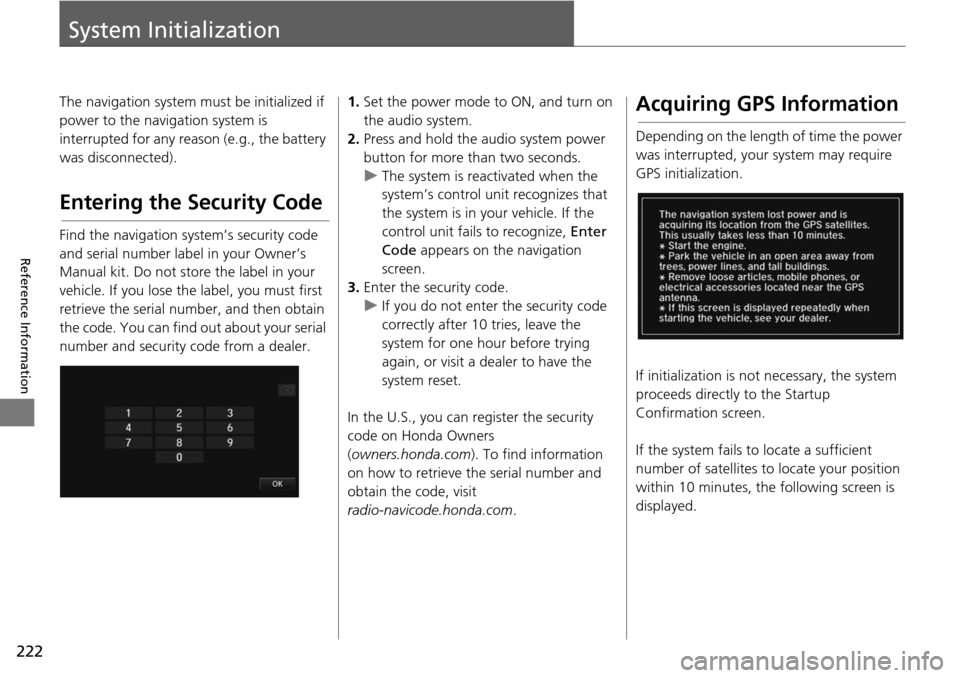
222
Reference Information
System Initialization
The navigation system must be initialized if
power to the navigation system is
interrupted for any reason (e.g., the battery
was disconnected).
Entering the Security Code
Find the navigation system’s security code
and serial number label in your Owner’s
Manual kit. Do not store the label in your
vehicle. If you lose the label, you must first
retrieve the serial number, and then obtain
the code. You can find out about your serial
number and security code from a dealer.
1.Set the power mode to ON, and turn on
the audio system.
2.Press and hold the audio system power
button for more than two seconds.
u The system is reac tivate
d when the
system’s control unit recognizes that
the system is in your vehicle. If the
control unit fails to recognize, Enter
Code appears on the navigation
screen.
3. Enter
the security code.
u If you do not enter the security code
cor
rectly after 10 tries, leave the
system for one hour before trying
again, or visit a dealer to have the
system reset.
In the U.S., you can register the security
co de
on Honda Owners
( owners.honda.com ). To find information
on how to retrieve the serial number and
obtain the code, visit
radio-navicode.honda.com .
Acquiring GPS Information
Depending on the length of time the power
was interrupted, your system may require
GPS initialization.
If initialization is not necessary, the system
proceeds directly to the St
artup
Confirmation screen.
If the system fails to locate a sufficient
num
ber of satellites to locate your position
within 10 minutes, th e following screen is
displayed.
Page 224 of 250
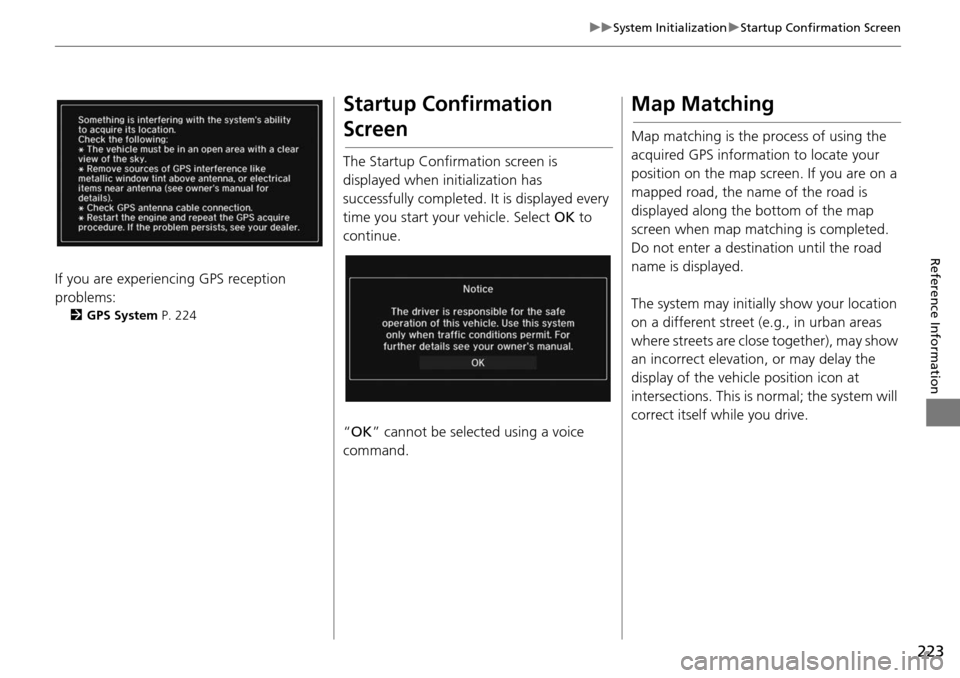
223
uu System Initialization u Startup Confirmation Screen
Reference Information
If you are experiencing GPS reception
problems:
2 GPS System P. 224
Startup Confirmation
Screen
The Startup Confirmation screen is
displayed when initialization has
successfully completed. It is displayed every
time you start your vehicle. Select OK to
continue.
“ OK ” can not be selected using a voice
comma
nd.
Map Matching
Map matching is the process of using the
acquired GPS information to locate your
position on the map screen. If you are on a
mapped road, the name of the road is
displayed along the bottom of the map
screen when map matc hing is completed.
Do not enter a destination until the road
name is displayed.
The system may initially show your location
on a differe
nt street (e.g., in urban areas
where streets are close together), may show
an incorrect elevation, or may delay the
display of the vehicle position icon at
intersections. This is normal; the system will
correct itself while you drive.
Page 228 of 250
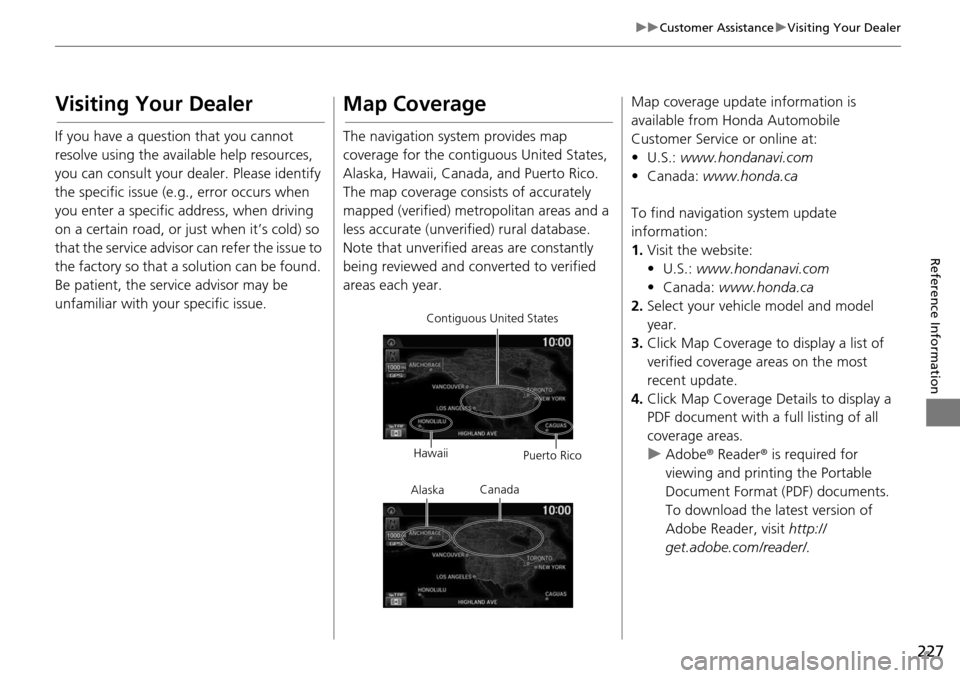
227
uu Customer Assistance u Visiting Your Dealer
Reference Information
Visiting Your Dealer
If you have a question that you cannot
resolve using the available help resources,
you can consult your dealer. Please identify
the specific issue (e.g., error occurs when
you enter a specific a ddress, when driving
on a certain road, or just when it’s cold) so
that the service advisor can refer the issue to
the factory so that a so lution can be found.
Be patient, the service advisor may be
unfamiliar with your specific issue.
Map Coverage
The navigation system provides map
coverage for the contiguous United States,
Alaska, Hawaii, Canada, and Puerto Rico.
The map coverage consists of accurately
mapped (verified) metropolitan areas and a
less accurate (unverified) rural database.
Note that unverified areas are constantly
being reviewed and co nverted to verified
areas each year.
Contiguous United States
Hawaii Puerto Rico
Canada
Alaska
Map coverage update information is
available from Honda Automobile
Customer Service or online at:
•U.S.: www.hondanavi.com
• Canada: www.honda.c
a
To find navigation system update
information:
1. Visit the website:
• U.S.: ww
w.hondanavi.com
•
Canada: www.honda.ca
2. Select your vehicle model and model
ye
ar.
3. Click Map Coverage to disp
lay a list of
verified coverage areas on the most
recent update.
4. Click Map Co verage Detai
ls to display a
PDF document with a full listing of all
coverage areas.
u Adobe® Reader®
is required for
viewing and printing the Portable
Document Format (PDF) documents.
To download the latest version of
Adobe Reader, visit http://
get.adobe.com/reader/.
Page 229 of 250
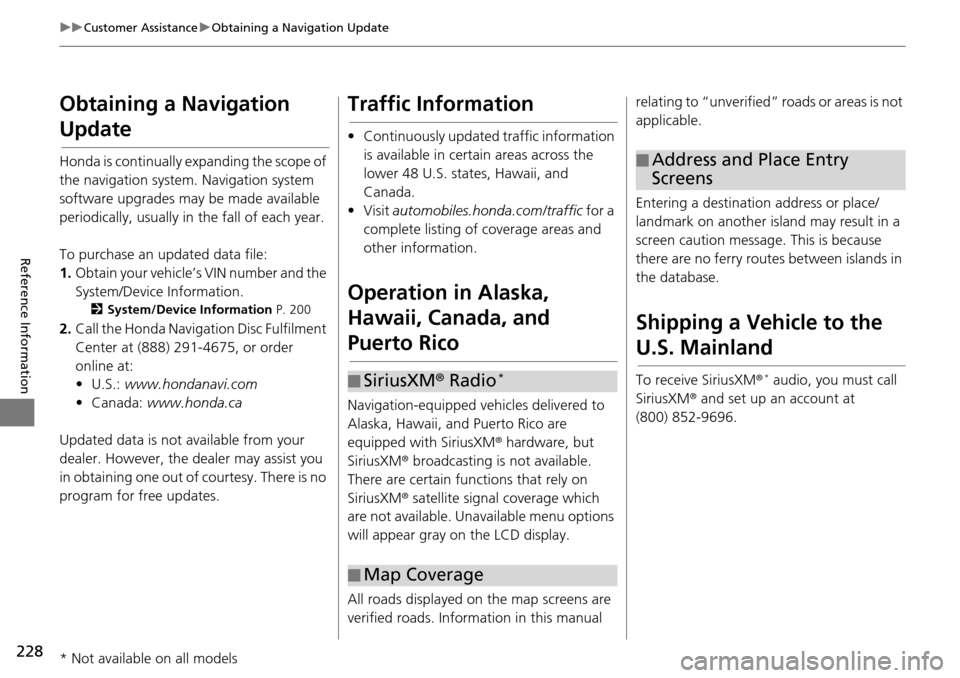
228
uu Customer Assistance u Obtaining a Navigation Update
Reference Information
Obtaining a Navigation
Update
Honda is continually expanding the scope of
the navigation system. Navigation system
software upgrades may be made available
periodically, usually in the fall of each year.
To purchase an updated data file:
1. Ob
tain your vehicle’s VIN number and the
System/Device Infor
mation.
2System/Device Information P. 200
2. Call the Honda Naviga tion Disc Fulfilment
Center at (888) 291-4675, or order
online at:
•U.S.: www.hondan
avi.com
• Canada: www.
honda.ca
Updated data is not available from your
dealer. Howeve
r, the dealer may assist you
in obtaining one out of courtesy. There is no
program for free updates.
Traffic Information
• Continuously updated traffic information is available in certain areas across the
lower 48 U.S. states, Hawaii, and
Canada.
•Visit automobiles.honda.com/traffic for a
complete listing of coverage areas and
other information.
Operation in Alaska,
Hawaii, Canada, and
Puerto Rico
Navigation-equipped vehicles delivered to
Alaska, Hawaii, and Puerto Rico are
equipped with SiriusXM ® hardware, but
SiriusXM ® broadcasting is not available.
There are certain functions that rely on
SiriusXM ® satellite signal coverage which
are not available. Unavailable menu options
will appear gray on the LCD display.
All roads displayed on the map screens are
verified roads. Infor matio
n in this manual
■SiriusXM
® Radio *
■Map Coverage
relating to “unverified”
roads or areas is not
applicable.
Entering a destinati on address or place/
land
mark on another island may result in a
screen caution messag e. This is because
there are no ferry rout es between islands in
the database.
Shipping a Vehicle to the
U.S. Mainland
To receive SiriusXM ® * audio, you must call
SiriusXM ® and set up an account at
(800) 852-9696.
■ Address and Place Entry
Screens
* Not available on all models