Page 449 of 500
47 Audio and Telematics
Level 1
Level 2
Level 3
Comments
Connectivity
MirrorLink
TM
Go to or return to the applications already
downloaded to your smartphone and adapted to
MirrorLink
TM technology.
Go to a menu list depending on the application
chosen.
"Back": abandon the current operation, go up
one level.
"Home": go to or return to the "Car mode" page
on your smartphone.
Go to the primary page of the "Connectivity"
menu.
Page 451 of 500
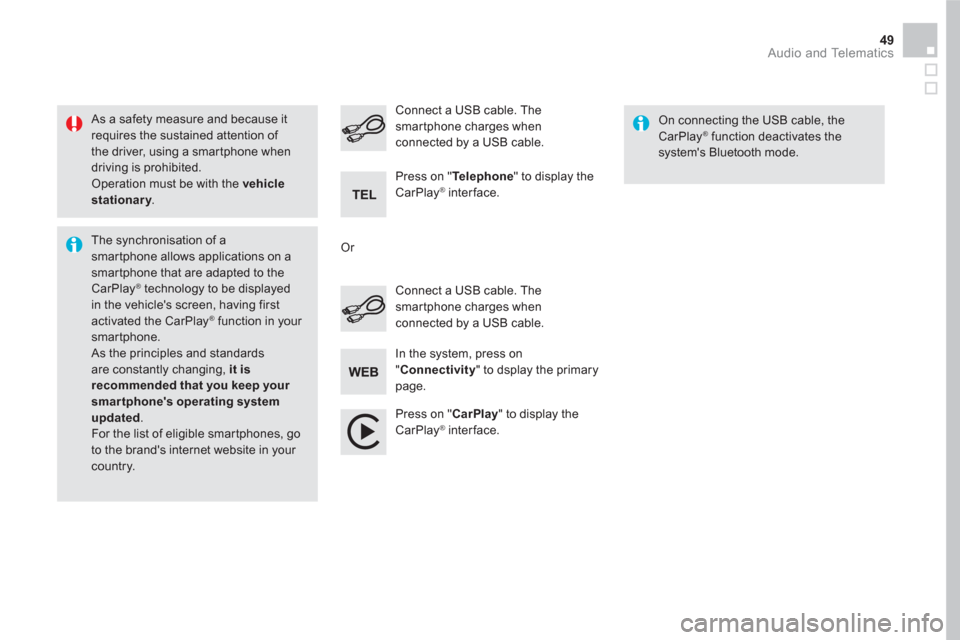
49 Audio and Telematics
As a safety measure and because it
requires the sustained attention of
the driver, using a smartphone when
driving is prohibited.
Operation must be with the vehicle
stationary
.
The synchronisation of a
smartphone allows applications on a
smartphone that are adapted to the
CarPlay
® technology to be displayed
in the vehicle's screen, having first
activated the CarPlay
® function in your
smartphone.
As the principles and standards
are constantly changing, it is
recommended that you keep your
smartphone's operating system
updated
.
For the list of eligible smar tphones, go
to the brand's internet website in your
country.
Connect a USB cable. The
smartphone charges when
connected by a USB cable.
Connect a USB cable. The
smartphone charges when
connected by a USB cable.
Press on " Te l e p h o n e
" to display the
CarPlay
® interface.
Press on " CarPlay
" to display the
CarPlay
® interface.
On connecting the USB cable, the
CarPlay
® function deactivates the
system's Bluetooth mode.
In the system, press on
" Connectivity
" to dsplay the primary
page.
Or
Page 453 of 500
3
2
51 Audio and Telematics
Level 1
Level 2
Comments
Radio Media
Source
Radio
Select change of source.
USB
iPod
CD
AUX
Bluetooth
Radio Media
Frequency /
Presets
Frequency
Carry out an automatic or manual search for
radio stations.
Presets
Make a long press on an empty location to preset
a station.
Radio Media
List
Radio stations
Open the list of radio stations and press on a
radio station to select it.
Radio Media
Band
FM
Press on Band to change waveband.
DAB
AM
Page 455 of 500
5
12
8
6
13
14
9
7
10
11
1
1
1
4
53 Audio and Telematics
Level 1
Level 2
Comments
Radio Media
Secondary page
Audio settings
Ambience
Select the sound ambience.
Distribution
Sound distribution by the Arkamys
®
system.
Sound
Adjust the volume or activate volume linked to
speed.
Voice
Adjust the voice volume.
Ringtone
Adjust the ringtone volume.
Confirm
Save settings.
Radio Media
Secondary page
Radio settings
General
Activate or deactivate settings.
Announcements
Confirm
Save settings.
Radio Media
Secondary page
Radio stations
FM
Display the list of radio stations for the band
selected.
DAB
AM
Presets
Select a preset radio station.
Frequency
Enter a frequency manually.
Change the screen display mode.
Update the list according to reception.
Page 457 of 500
15
18
16
19
17
1
1
14
55 Audio and Telematics
Level 1
Level 2
Comments
Radio Media
Secondary page
Music files
Albums
Choose a selection mode.
Artists
Genres
Playlists
Folders
Radio Media
Secondary page
Managing photos
USB
Display photos.
The system supports the following image
formats: .gif, .jpg, .jpeg, .bmp, .png, .raw et .tiff
with a maximum size of 10 Mb per image.
Page 459 of 500
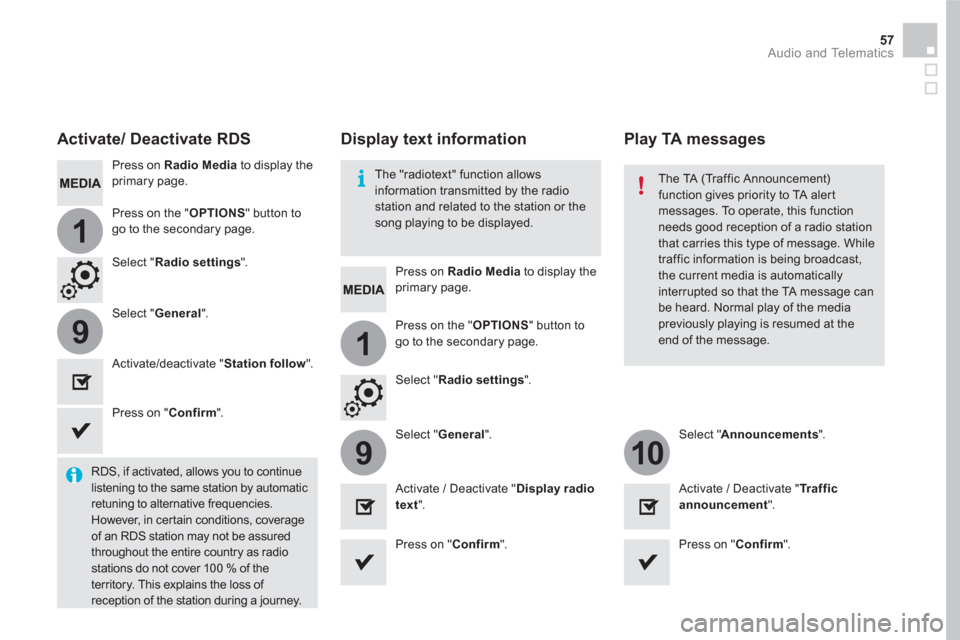
1
19
910
57 Audio and Telematics
Press on Radio Media
to display the
primary page.
Press on Radio Media
to display the
primary page.
Press on the " OPTIONS
" button to
go to the secondary page.
Press on the " OPTIONS
" button to
go to the secondary page.
Select " Radio settings
".
Select " Radio settings
".
Select " General
".
Select " General
".
Select " Announcements
".
Activate/deactivate " Station follow
".
Activate / Deactivate " Display radio
text
".
Activate / Deactivate " Tr a f f i c
announcement
".
Activate/ Deactivate RDS
RDS, if activated, allows you to continue
listening to the same station by automatic
retuning to alternative frequencies.
However, in certain conditions, coverage
of an RDS station may not be assured
throughout the entire country as radio
stations do not cover 100 % of the
territory. This explains the loss of
reception of the station during a journey.
Press on " Confirm
".
Press on " Confirm
".
Press on " Confirm
".
The "radiotext" function allows
information transmitted by the radio
station and related to the station or the
song playing to be displayed.
Display text information
Play TA messages
The TA (Traffic Announcement)
function gives priority to TA alert
messages. To operate, this function
needs good reception of a radio station
that carries this type of message. While
traffic information is being broadcast,
the current media is automatically
interrupted so that the TA message can
be heard. Normal play of the media
previously playing is resumed at the
end of the message.
Page 461 of 500
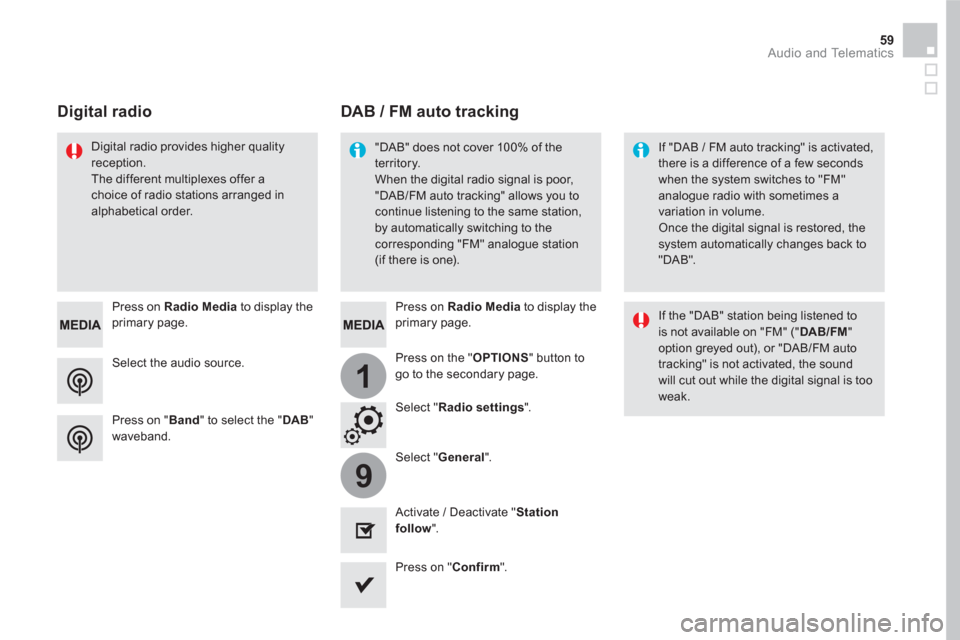
1
9
59 Audio and Telematics
Select the audio source.
Press on Radio Media
to display the
primary page.
Press on " Band
" to select the " DAB
"
waveband.
Press on Radio Media
to display the
primary page.
Press on the " OPTIONS
" button to
go to the secondary page.
DAB / FM auto tracking
Digital radio
"DAB" does not cover 100% of the
territory.
When the digital radio signal is poor,
"DAB/FM auto tracking" allows you to
continue listening to the same station,
by automatically switching to the
corresponding "FM" analogue station
(if there is one).
If "DAB / FM auto tracking" is activated,
there is a difference of a few seconds
when the system switches to "FM"
analogue radio with sometimes a
variation in volume.
Once the digital signal is restored, the
system automatically changes back to
"DAB".
Digital radio provides higher quality
reception.
The different multiplexes offer a
choice of radio stations arranged in
alphabetical order.
If the "DAB" station being listened to
is not available on "FM" (" DAB/FM
"
option greyed out), or "DAB/FM auto
tracking" is not activated, the sound
will cut out while the digital signal is too
weak.
Select " Radio settings
".
Select " General
".
Activate / Deactivate " Station
follow
".
Press on " Confirm
".
Page 463 of 500
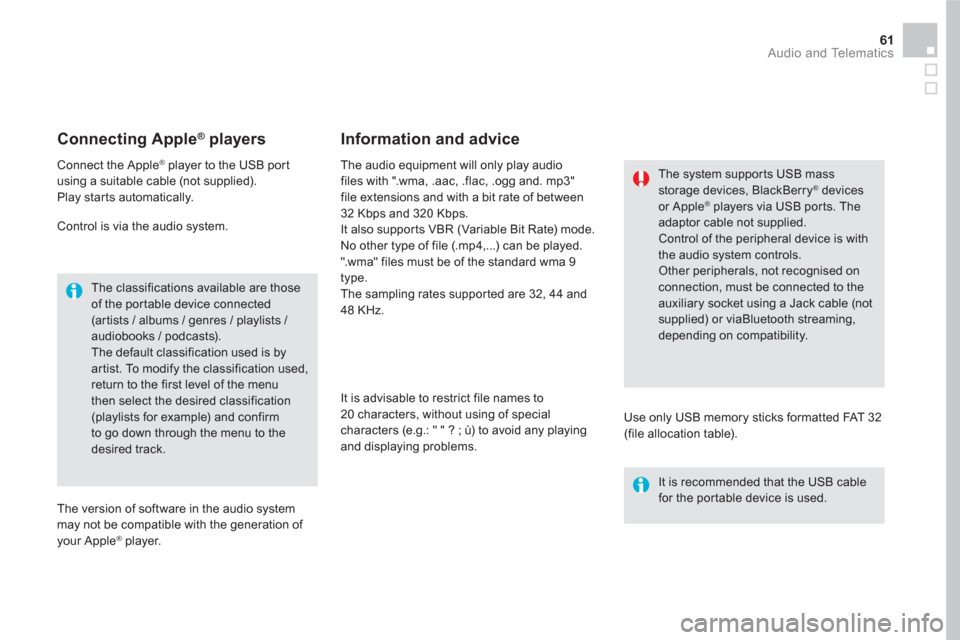
61 Audio and Telematics
Connecting Apple ®
players
Connect the Apple ®
player to the USB port
using a suitable cable (not supplied).
Play star ts automatically.
Control is via the audio system.
The classifications available are those
of the portable device connected
(ar tists / albums / genres / playlists /
audiobooks / podcasts).
The default classification used is by
artist. To modify the classification used,
return to the first level of the menu
then select the desired classification
(playlists for example) and confirm
to go down through the menu to the
desired track.
The version of software in the audio system
may not be compatible with the generation of
your Apple
® player.
The audio equipment will only play audio
files with ".wma, .aac, .flac, .ogg and. mp3"
file extensions and with a bit rate of between
32 Kbps and 320 Kbps.
It also supports VBR (Variable Bit Rate) mode.
No other type of file (.mp4,...) can be played.
".wma" files must be of the standard wma 9
type.
The sampling rates supported are 32, 44 and
48 KHz.
It is advisable to restrict file names to
20 characters, without using of special
characters (e.g.: " " ? ; ù) to avoid any playing
and displaying problems.
Information and advice
Use only USB memory sticks formatted FAT 32
(file allocation table).
The system supports USB mass
storage devices, BlackBerry
® devices
or Apple ® players via USB ports. The
adaptor cable not supplied.
Control of the peripheral device is with
the audio system controls.
Other peripherals, not recognised on
connection, must be connected to the
auxiliary socket using a Jack cable (not
supplied) or viaBluetooth streaming,
depending on compatibility.
It is recommended that the USB cable
for the portable device is used.