Page 465 of 500
14
12
13
3
2
5
6
7
4
8
9
10
11
63 Audio and Telematics
Level 1
Level 2
Level 3
Comments
Te l e p h o n e
Bluetooth
Contact
All
View contacts according to presentation choices.
Select a contact or a favourite saved in the
system via the profile selected to start the call.
Te l e p h o n e
Address
Favourites
Sort the contacts by Surname-First name or First
name-Surname.
Update the contacts from the telephone.
Search
Confirm Search for a contact in the directory.
Create
Te l e p h o n e
Ceate a new contact in the system. Address
Email
Confirm
Te l e p h o n e
Bluetooth
Calls
All
View calls according to choice of presentation.
Select a contact to start the call.
Incoming
Outgoing
Missed
View details for the contact.
Page 467 of 500
1
1
1
19
20
21
22
15
16
17
18
65 Audio and Telematics
Level 1
Level 2
Comments
Te l e p h o n e
Secondary page
Bluetooth
connection
All
Display all telephones, connected or
disconnected, recognised by the system.
Connected
Display all connected telephones.
Search
Start the search for a device to connect.
Te l e p h o n e
Secondary page
Messages
All
Display messages according to the choice made.
Received
Sent
Te l e p h o n e
Secondary page
Email
Received
Display emails according to the choice made.
Sent
Not read
Mailbox
Page 469 of 500
1
1
27
28
29
30
23
24
25
26
67 Audio and Telematics
Level 1
Level 2
Comments
Te l e p h o n e
Secondary page
Options
Security
Make driving safe.
Voicemail
Enter and save the number for the telephone
voicemail.
Ringtone
Adjust the ringtone volume.
Statistics
Display data for the telephone connected.
Confirm
Save the options.
Te l e p h o n e
Secondary page
Quick messages
Delayed
Select a quick message from the categories, as
required.
My arrival
Not available
Other
Create
Create a quick message.
Page 471 of 500
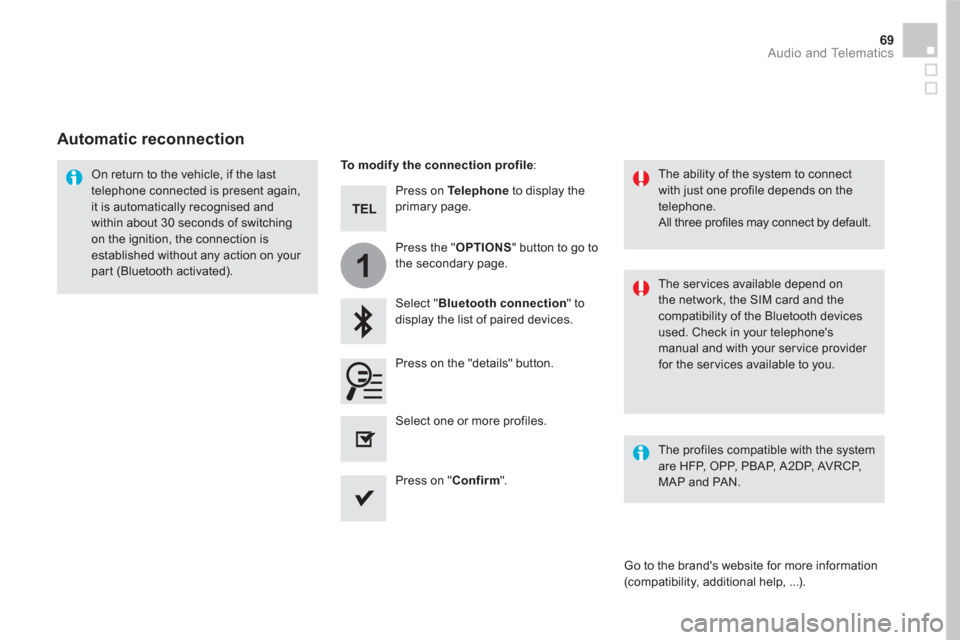
1
69 Audio and Telematics
Press on Te l e p h o n e
to display the
primary page.
Select " Bluetooth connection
" to
display the list of paired devices.
On return to the vehicle, if the last
telephone connected is present again,
it is automatically recognised and
within about 30 seconds of switching
on the ignition, the connection is
established without any action on your
part (Bluetooth activated).
The ser vices available depend on
the network, the SIM card and the
compatibility of the Bluetooth devices
used. Check in your telephone's
manual and with your service provider
for the services available to you.
The ability of the system to connect
with just one profile depends on the
telephone.
All three profiles may connect by default.
Go to the brand's website for more information
(compatibility, additional help, ...).
To modify the connection profile
:
Automatic reconnection
Press on the "details" button.
Press the " OPTIONS
" button to go to
the secondary page.
Press on " Confirm
".
Select one or more profiles.
The profiles compatible with the system
are HFP, OPP, PBAP, A 2DP, AVRCP,
MAP and PAN.
Page 473 of 500
2
3
71 Audio and Telematics
on the steering mounted button.
Using the telephone is not
recommended while driving.
Park the vehicle.
Make the call using the steering
mounted controls.
Making a call
Calling a new number
Press on Te l e p h o n e
to display the
primary page.
Enter the phone number using the
digital keypad.
Press on " Call
" to start the call.
Calling a contact
Press on Te l e p h o n e
to display the
primary page.
Or make a long press
on the steering mounted TEL
button.
Select " Contact
".
Select the desired contact from the list offered.
Select " Call
".
Calling a recently used number
Press on Te l e p h o n e
to display the
primary page.
Make a long press
Select " Calls
".
Select the desired contact from the list offered.
It is always possible to make a call
directly from the telephone; as a safety
measure, first park the vehicle.
Or
Page 475 of 500
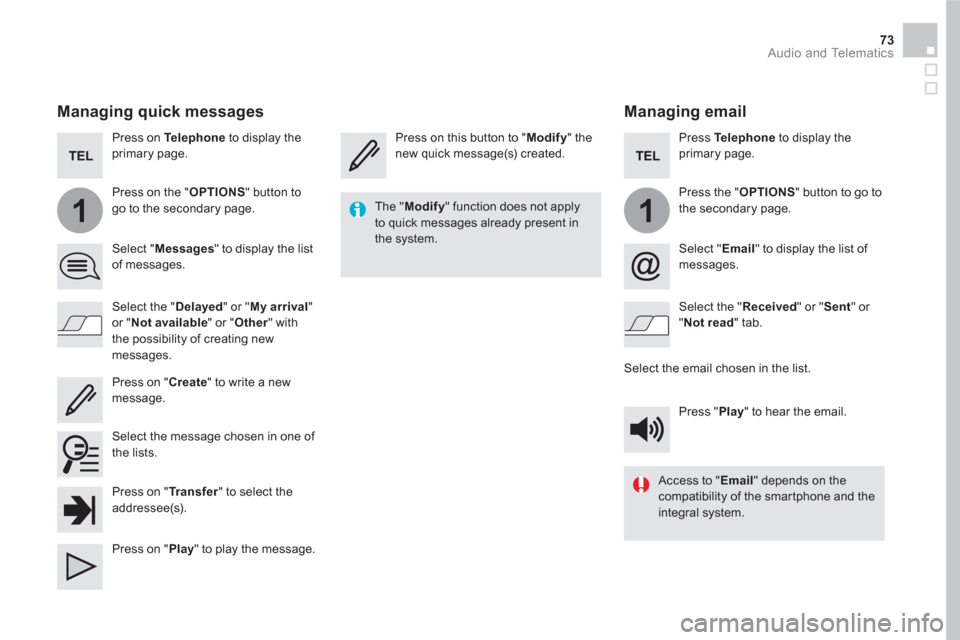
11
73 Audio and Telematics
Managing email
Press on this button to " Modify
" the
new quick message(s) created.
Press Te l e p h o n e
to display the
primary page.
Press the " OPTIONS
" button to go to
the secondary page.
Select " Email
" to display the list of
messages.
Select the " Received
" or " Sent
" or
" Not read
" tab.
Select the email chosen in the list.
Press " Play
" to hear the email.
The " Modify
" function does not apply
to quick messages already present in
the system.
Access to " Email
" depends on the
compatibility of the smartphone and the
integral system.
Managing quick messages
Press on Te l e p h o n e
to display the
primary page.
Press on the " OPTIONS
" button to
go to the secondary page.
Select " Messages
" to display the list
of messages.
Select the " Delayed
" or " My arrival
"
or " Not available
" or " Other
" with
the possibility of creating new
messages.
Select the message chosen in one of
the lists.
Press on " Create
" to write a new
message.
Press on " Tr a n s f e r
" to select the
addressee(s).
Press on " Play
" to play the message.
Page 477 of 500
2
3
5
8
6
7
4
75 Audio and Telematics
Level 1
Level 2
Comments
Settings
Profile (1, 2, 3)
Activate the profile selected.
Settings
Audio settings
Ambience
Select the sound ambience.
Distribution
Sound distribution by the Arkamys
©
system.
Sound
Adjust the volume or activate linked to speed.
Voice
Adjust the voice volume.
Ringtone
Adjust the ringtone volume.
Confirm
Save the settings.
Settings
Turn off screen
Function allowing the display to be switched off.
Pressing the screen reactivates it.
Settings
Color schemes
Having chosen the color scheme, save the
setting.
Page 479 of 500
1
9
10
1
1
14
15
16
17
12
11
13
77 Audio and Telematics
Level 1
Level 2
Level 3
Comments
Settings
Secondary page
Screen
configuration
Animation
Activate or deactivate settings.
Brightness
Adjust the level of brightness.
Confirm
Save the settings.
Settings
Secondary page
System
settings
Units
Distance and fuel
consumption
Set the units used for distance, fuel consumption
and temperature.
Te m p e r a t u r e
Factor y settings
Reinitialize Return to the factory settings.
System info
View View the versions of the different modules
(system, mapping, risk areas) installed in the
system as well as the updates available.
Confirm
Save the settings.
Settings
Secondary page
Languages
All
Select the language then confirm.
Europe
Asia
America
Confirm
Having selected the language, save the setting.