Page 433 of 500
7
28
27
26
29
30
31 Audio and Telematics
Level 1
Level 2
Level 3
Comments
Navigation
Select the orientation of the map; north up,
vehicle direction up or perspective.
Navigation
TOMTOM TR AFFIC
On connection of the system to a network,
"TOMTOM TR AFFIC" is displayed instead of
"TMC", for use of all of the options available, in
real time.
Navigation
Weather
Select the options.
The map display the route chosen, depending on
options.
Stations
Car park
Tr a f f i c
Danger area
Map color
Select the display mode for the map.
POI on map
Commercial
Select the POIs available. Geographic
Leisure
Public
Tr a v e l
Confirm Save the options.
View map
Modify city Select or change a city.
Zoom out.
Zoom in.
Page 435 of 500
31
32
33 Audio and Telematics
Level 3
Level 4
Level 5
Comments
Select city Confirm Select or change a city.
Around the vehicle
Select or change a city.
On the route
At the destination
Weather
Weather information
Display the weather forcast for the day or the
following days.
Filling stations Filling stations around the vehicle
Display the list of filling stations and the
associated information (address, prices,
fuels, ...). Filling stations on the route
Filling stations at the destination
By distance
By price
Car park Car parks around the vehicle
Dsplay the list of car parks and the associated
information (address, distance, spaces available,
price, ...). Car parks on the route
Car parks at the destination
Sort by distance
Sort by spaces
Sor t by price
Zoom out.
Zoom in.
Page 437 of 500
35 Audio and Telematics
Level 3
Level 4
Level 5
Comments
Traffic Traffic observed Display traffic information in real time: type,
description and duration (in minutes).
Danger areas List of danger areas Display danger areas (roadworks, breakdowns,
accidents, ...) in real time.
Points of interest Points of
interest Select POI Display the list of POIs for the location selected.
Page 439 of 500
37 Audio and Telematics
To distribute information on the
declaration of danger zones, you
should check the option: " Allow
declaration of danger areas
".
You can download updates to the
system, danger zones and mapping,
from the brand's website.
The download procedure can be found
in the same place.
Declaration of "Danger
areas"
Press on Navigation
to display the
primary page.
Press on the "Declare a new danger
area" button located in the upper bar
of the touch screen.
Select the option " Ty p e
" to choose
the type de "Danger area".
Select the " Speed
" option and enter
it using the virtual keypad.
Press on " Confirm
" to save and
distribute the information.
Page 441 of 500
39 Audio and Telematics
Internet browser
Press on " Internet Browser
" to
display the browser home page.
The internet connection is made
via one of the network connections
provided by the vehicle or the user.
Press on Connected connectivity
to display the primary page.
Page 443 of 500
1
1
1
1
6
7
8
2
3
4
5
41 Audio and Telematics
Level 1
Level 2
Comments
Connectivity
Secondary page
Bluetooth
connection
All
Display all telephones, connected or
disconnected.
Connected
Display all connected telephones.
Search
Start a search for a device to connect.
Connectivity
Secondary page
Wi- Fi network
connection
Secured
Display secured Wi-Fi networks.
Not secured
Display non-secured Wi-Fi networks.
Stored
Display remembered Wi-Fi networks.
Connectivity
Secondary page
Manage connection
Display the state of the subscription to connected
ser vices, the state of the network connection and
the connection mode.
Connectivity
Secondary page
Share Wi- Fi
connection
Activation
Activate or deactivating the sharing of the Wi-Fi
connection.
Settings
Select a Wi-Fi network found by the system and
connect to it.
Save settings.
Functionalities available according to equipment.
Page 445 of 500
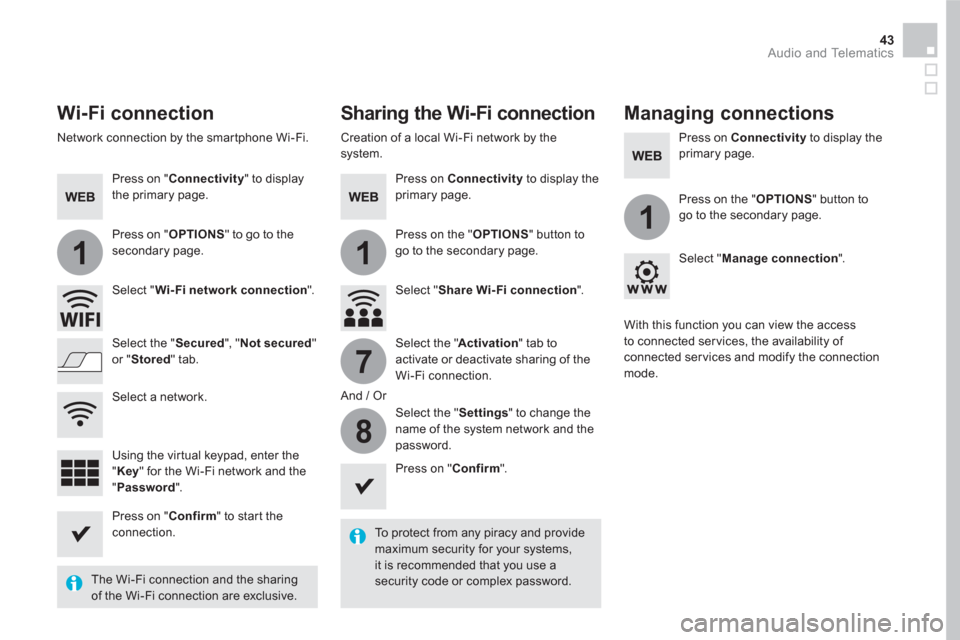
11
1
7
8
43 Audio and Telematics
Wi-Fi connection
Sharing the Wi-Fi connection
Managing connections
To protect from any piracy and provide
maximum security for your systems,
it is recommended that you use a
security code or complex password.
The Wi-Fi connection and the sharing
of the Wi-Fi connection are exclusive.
Press on " Confirm
" to start the
connection.
Press on " Confirm
".
Press on " Connectivity
" to display
the primary page.
Network connection by the smartphone Wi-Fi.
Creation of a local Wi-Fi network by the
system.
Press on Connectivity
to display the
primary page.
Press on Connectivity
to display the
primary page.
Press on " OPTIONS
" to go to the
secondary page.
Press on the " OPTIONS
" button to
go to the secondary page.
Press on the " OPTIONS
" button to
go to the secondary page.
Select " Wi- Fi network connection
".
Select " Share Wi- Fi connection
".
Select " Manage connection
".
And / Or
Select the " Secured
", " Not secured
"
or " Stored
" tab.
Select the " Activation
" tab to
activate or deactivate sharing of the
Wi-Fi connection.
Select the " Settings
" to change the
name of the system network and the
password.
With this function you can view the access
to connected ser vices, the availability of
connected ser vices and modify the connection
mode.
Using the virtual keypad, enter the
" Key
" for the Wi-Fi network and the
" Password
".
Select a network.
Page 447 of 500
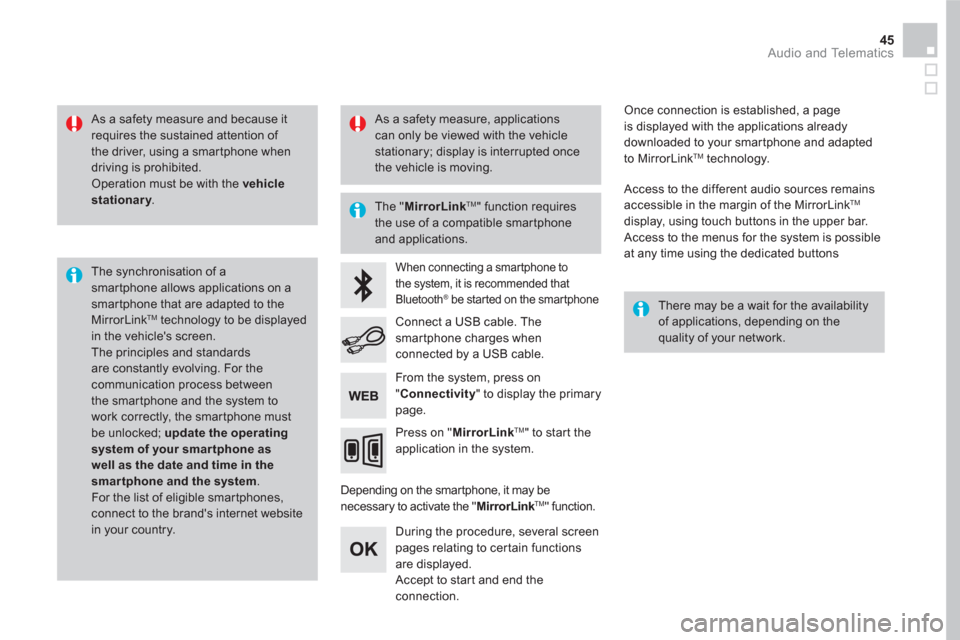
45 Audio and Telematics
As a safety measure and because it
requires the sustained attention of
the driver, using a smartphone when
driving is prohibited.
Operation must be with the vehicle
stationary
.
The synchronisation of a
smartphone allows applications on a
smartphone that are adapted to the
MirrorLink
TM technology to be displayed
in the vehicle's screen.
The principles and standards
are constantly evolving. For the
communication process between
the smartphone and the system to
work correctly, the smartphone must
be unlocked; update the operating
system of your smar tphone as
well as the date and time in the
smar tphone and the system.
For the list of eligible smar tphones,
connect to the brand's internet website
in your country.
The " MirrorLink
TM
" function requires
the use of a compatible smartphone
and applications.
There may be a wait for the availability
of applications, depending on the
quality of your network.
When connecting a smartphone to
the system, it is recommended that
Bluetooth
® be started on the smartphone
Depending on the smartphone, it may be
necessary to activate the " MirrorLink
TM
" function.
During the procedure, several screen
pages relating to certain functions
are displayed.
Accept to start and end the
connection.
Connect a USB cable. The
smartphone charges when
connected by a USB cable.
Press on " MirrorLink
TM
" to start the
application in the system.
Once connection is established, a page
is displayed with the applications already
downloaded to your smartphone and adapted
to MirrorLink
TM technology.
Access to the different audio sources remains
accessible in the margin of the MirrorLink
TM
display, using touch buttons in the upper bar.
Access to the menus for the system is possible
at any time using the dedicated buttons
From the system, press on
" Connectivity
" to display the primary
page.
As a safety measure, applications
can only be viewed with the vehicle
stationary; display is interrupted once
the vehicle is moving.