Page 417 of 500
7
2
3
4
5
6
15 Audio and Telematics
Level 1
Level 2
Level 3
Comments
Navigation
Stations
Activate or deactivate the content available
(stations, car parks, risk areas and danger
areas).
Car park
Danger area
Map color
Select day or night mode for display of the map.
POI on map
Tr a v e l
Select the POIs available. Active life
Commercial
Public
Geographic
Select all Select or deselect all.
Confirm Save your choice or selection.
View map
Modify city Select or modify a city.
Weather
Display on the map the content available in non-
connected mode. Petrol Station
Car park
Tr a f f i c
Danger area
Select POI Select from the POIs available.
Zoom out.
Zoom in.
Page 419 of 500
17 Audio and Telematics
Level 3
Level 4
Level 5
Comments
Zoom in Confirm Zoom in around the city selected.
Around the vehicle
Select a location option.
On the route
At the destination
Weather
IWeather information transmitted in TMC mode.
Filling stations Filling stations around the vehicle
Display the list of POIs. Filling stations on the route
Filling stations at the destination
Car park Car parks around the vehicle
Car parks on the route
Car parks at the destination
Zoom out.
Zoom in.
Page 421 of 500
19 Audio and Telematics
Level 3
Level 4
Level 5
Comments
Traffic Traffic observed Traffic information sent in real time.
Danger area List of danger areas Display the list of danger areas (roadworks,
breakdowns, accidents, ...).
Select POI
Configure a category of POI to display.
Page 423 of 500
1
1
1
1
17
18
8
11
9
12
10
13
16
14
15
21 Audio and Telematics
Level 1
Level 2
Level 3
Comments
Navigation
Secondary page
Enter address
Select the country.
Save the current address.
Confirm
Confirm the current address.
Navigation
Secondary page
My destinations
Recent
Display the lists of destinations and start
navigation.
Preferred
My home
My work
Contact
Delete one or more destinations.
Navigation
Secondary page
Points of interest
Tr a v e l
List of categories available.
After selection of category, select the point of
interest.
Active life
Commercial
Public
Geographic
Search
Search for a point of interest.
Navigation
Secondary page
Search
Point of interest
Enter a point of interest.
Address
Enter the address of a point of interest.
Local
/ Connected
Enter settings for the POI search mode in a
local or connected database depending on the
ser vices subscribed to.
Confirm
Confirm the entry.
Page 425 of 500
1
1
1
19
21
20
23
22
24
25
23 Audio and Telematics
Level 1
Level 2
Level 3
Commentaires
Navigation
Secondary page
Guidance
criteria
Fast
Select the navigation criteria (motor ways, tolls
and how traffic is taken into account).
Short
Compromise
Ecological
See on map
Display the route selected using the criteria.
Confirm
Save your selections.
Navigation
Secondary page
Routes / waypoints
Waypoints
Display the waypoints saved.
Route
Display details of the route.
Add waypoint
Add a waypoint Add a waypoint from a list offered.
Preview
Display the map.
Finish
Press to calculate the route.
Delete one or more waypoints.
Move a waypoint in the list.
Navigation
Secondary page
Settings
Aspects
Enter choices and select the volume for the voice
and stating the names of streets.
Options
Alerts
Vocal
Mapping
Confirm
Save the selections adopted.
Page 427 of 500
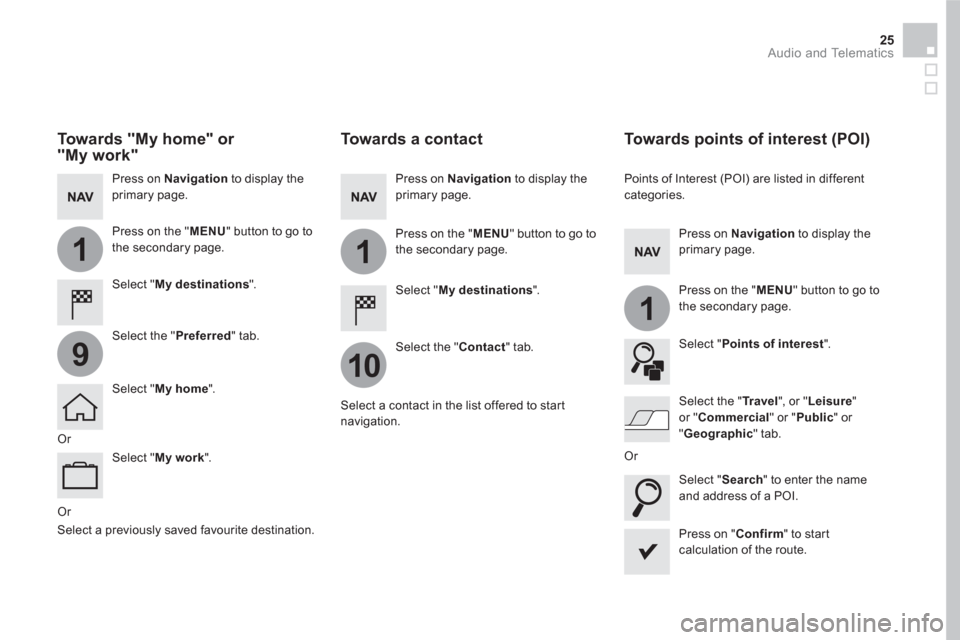
1
10
1
1
9
25 Audio and Telematics
Or
Towards a contact
Select " My destinations
".
Select the " Contact
" tab.
Press on Navigation
to display the
primary page.
Press on the " MENU
" button to go to
the secondary page.
Select a contact in the list offered to start
navigation.
Press on " Confirm
" to start
calculation of the route.
Towards points of interest (POI)
Points of Interest (POI) are listed in different
categories.
Press on Navigation
to display the
primary page.
Press on the " MENU
" button to go to
the secondary page.
Select " Points of interest
".
Select " Search
" to enter the name
and address of a POI.
Select the " Tr a v e l
", or " Leisure
"
or " Commercial
" or " Public
" or
" Geographic
" tab.
Or
Or
Towards "My home" or
"My work"
Select " My destinations
".
Press on Navigation
to display the
primary page.
Press on the " MENU
" button to go to
the secondary page.
Select the " Preferred
" tab.
Select " My home
".
Select " My work
".
Select a previously saved favourite destination.
Page 429 of 500
27 Audio and Telematics
TMC (Traffic Message
Channel)
TMC (Traffic Message Channel) is a
European standard on the broadcasting
of traffic information via the RDS
system on FM radio, transmitting traffic
information in real time.
The TMC information is then displayed
on a GPS Navigation system map and
taken into account straight away during
navigation, so as to avoid accidents,
traffic jams and closed roads.
The display of danger areas depends
on the legislation in force and
subscription to the ser vice.
Page 431 of 500
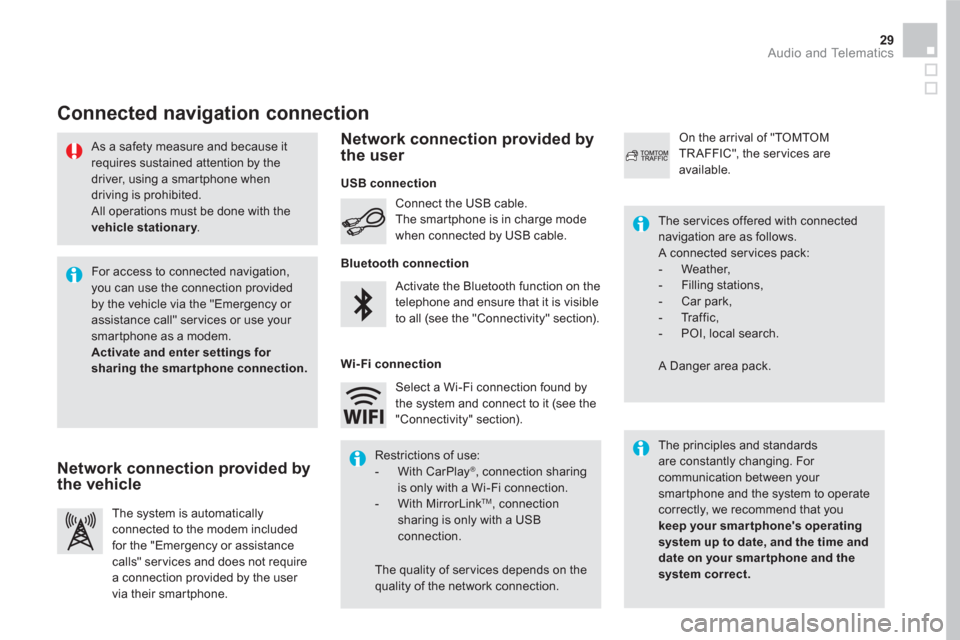
29 Audio and Telematics
As a safety measure and because it
requires sustained attention by the
driver, using a smartphone when
driving is prohibited.
All operations must be done with the
vehicle stationary
.
Connected navigation connection
The principles and standards
are constantly changing. For
communication between your
smartphone and the system to operate
correctly, we recommend that you
keep your smar tphone's operating
system up to date, and the time and
date on your smar tphone and the
system correct.
The ser vices offered with connected
navigation are as follows.
A connected ser vices pack:
- Weather,
- Filling stations,
- Car park,
- Tr a f f i c ,
- POI, local search.
A Danger area pack. Activate the Bluetooth function on the
telephone and ensure that it is visible
to all (see the "Connectivity" section). Connect the USB cable.
The smartphone is in charge mode
when connected by USB cable.
The system is automatically
connected to the modem included
for the "Emergency or assistance
calls" ser vices and does not require
a connection provided by the user
via their smartphone.
On the arrival of "TOMTOM
TR AFFIC", the ser vices are
available.
For access to connected navigation,
you can use the connection provided
by the vehicle via the "Emergency or
assistance call" services or use your
smartphone as a modem.
Activate and enter settings for
sharing the smar tphone connection.
Restrictions of use:
- With CarPlay
®
, connection sharing
is only with a Wi-Fi connection.
- With MirrorLink
TM
, connection
sharing is only with a USB
connection.
The quality of ser vices depends on the
quality of the network connection. Select a Wi-Fi connection found by
the system and connect to it (see the
"Connectivity" section).
USB connection
Network connection provided by
the vehicle
Network connection provided by
the user
Bluetooth connection
Wi-Fi connection