Page 177 of 306

Downloaded from www.Manualslib.com manuals search engine Country
selection: Select all the countries in the
list (g) which, for example, you wish to include
in your searches ¢page 170.
Store as favourite: Refer to¢ page 175.
Stop route guidance
Applies to: vehicles with navigation system
Important: The route guidance function must be
active.
� Push the rotary pushbutton upwards. The ac
tive route guidance will be displayed
¢ page 174, Fig. 156.
� Select and confirm Delete destination/Delete
stopover ¢page 174, Fig. 156 under the line
desired. The destination will be deleted. Or:
Press the right control button > Stop route
guidance.
Home address
Applies to: vehicles with navigation system
� Press the I NAV/ M
AP !
button repeatedly until
the Enter destination menu is displayed
¢page 169, Fig. 153.
Storing a home address
- Select and confirm Home address
@
¢ page 169, Fig. 153. After calling up the
home address for the first time, you will be
asked to set a home address.
- Select and confirm Create now.
- Enter a destination or select a destination from
the list. Or:
- Select and confirm a destination > right control
button > Store as home address.
A home address is stored in the MMI regardless
of any mobile phone which may be connected.
This home address is always available, even if no
mobile phone is connected to the MMI.
Editing home address
-Select Home address
@¢
page 169, Fig. 153.
- Select: right control button > Edit home ad-
� dress.
0
N -Select and confirm a new destination as the
,.....
� home address.
0
,..... Navigation
The selected destination will be stored as the
new home address.
Favourites
Applies to: vehicles with navigation system
� Press
the I NAV/MAP! button repeatedly until
the Enter destination menu is displayed
¢page 169, Fig. 153.
- To store an existing destination as a favourite:
Search for the desired destination using the en
try field. Or: Select and confirm a destination
from the list. Select: right control button >
Store as favourite.
- To rename a favourite: Select the left control
button > Favourites > a favourite from the List
> right control button > Rename favourite.
- To move a favourite: Select the left control
button > Favourites > a favourite from the List
> right control button > Move favourite. Select
and confirm the item desired.
- To delete a favourite: Select and confirm a fa
vourite > right control button> Delete this fa
vourite/Delete all favourites.
Directory contacts
Applies to: vehicles with navigation system
Two addresses (private/business) can be stored
as a destination for each contact in the directo
r y .
� Press the I NAV/MAP! button repeatedly until
the Enter destination menu is displayed
¢page 169, Fig. 153.
Storing a destination as a contact in the
di rectory
Important: A mobile phone must have been con
nected to the MMI system.
- Select: a destination > right control button>
Add destination to contact.
- Select and confirm Add business destination or
Add private destination.
- Enter a name. Or: Select and confirm a directo
ry contact from the list.
- Select and confirm Store business card.
175
Page 178 of 306

Downloaded from www.Manualslib.com manuals search engine Navigation
Other settings
Navigation settings
Applies to: vehicles with navigation system
"" Press the
I NAV
/M
AP
I button
repeatedly until
the Enter destination menu is displayed
¢ page 169, Fig. 153.
""Select: right control button > Navigation set-
tings.
Depending on the function selected, you can use
the following settings:
Always display alternative routes
When this function is switched on�. up to three
suggested routes and their characteristics are
displayed on the overview map. Refer to
¢ page 177, Displaying alternative routes.
Fuel warning
When the fuel gauge is in the reserve zone, a
message will appear when this function is on �
A list of nearby filling stations will be displayed
after you confirm this message. When you select
one of the filling stations, the route to its loca
tion will be calculated based on the current posi
tion of your car.
Arrival notification*
The arrival notification is switched off when the
vehicle leaves the factory.
When this function is switched on�. the MMI
will inform you when you are approaching selec
ted special destinations (e.g. imported myAudi
special destinations). You can also have a sound
played using the Play notification tone function.
Delete myAudi special destinations*
Destinations that you import from your myAudi
account to your MMI are automatically saved.
You can delete them individually or all at once.
Presentation mode
You can use the presentation mode to plan and
"drive" a journey effectively without the need to
move the vehicle. You can choose your start loca-
l l
This function is not available in the Mexican market.
176 tion
manually (Select start location) if, for exam
ple, you would like to calculate a route starting
from a different position than the current posi
tion of the vehicle. Start the presentation mode
to simulate route guidance.
Route criteria
Applies to: vehicles with navigation system
©- [tS
[
®-�
®- [J,[ @-�
®-[l;lj (?)-�
©-� ®-�
Fig. 157 Possible route criteria
"" Press the I NAV/
MAP
! button repeatedly until
the Enter destination menu is displayed
¢page 169, Fig. 153.
"" Select: right control button > Route criteria.
(D Traffic avoidance 1
> .!!;
- automatic: The route is automatically opti
mised using the current traffic information. If
the MMI system does not display a detour route
although the automatic traffic avoidance func
tion is on and a traffic jam has been reported
on the planned route, this is because the esti
mated time required for the detour is longer
than the delay on the route with the traffic jam.
- manual: The MMI indicates that a better route
is available and informs you of the potential
time saving ¢ page 184. You can then choose
which route you would like to use.
- off: The route is not updated automatically. No
optimised route is suggested.
@ Motorways/ @ Vignette roads1
>/ © Toll
roads/ ® Ferries/ ® Motorail 1
>: If you do not
wish for the navigation system to include motor
ways, vignette/toll roads, ferries or car trains
when calculating the route, you can select the
..,.
Page 179 of 306

Downloaded from www.Manualslib.com manuals search engine 0
0
N
,.....
N option
avoid. You can also use the Vignette
roads option to set the countries for which you
possess a vignette.
0 Ti me restricted
- avoid: Roads that are closed at certain times of
the day (e.g. pedestrian zones) are excluded
from the route calculation.
- automatic: The MMI system determines wheth
er the restricted road can be included in the
route calculation based on the time tables cur
rently stored in the navigation data.
- with: Roads that are closed at certain times of
the day are included in the route calculation.
® Seasonally restricted1
)
- avoid: Roads that are closed seasonally (e.g.
mountain passes) are excluded from the route
calculation.
- automatic: The MMI system determines wheth
er the seasonally restricted road can be inclu
ded in the route calculation based on the time
tables currently stored in the navigation data.
- with: Roads that are closed seasonally are in-
cluded in the route calculation.
HOV lanes 2
)
: Select avoid to exclude HOV lanes
from the route calculation. Select allow to have
the MMI system include HOV lanes in your navi
gation and display them on the map.
Voice guidance
Applies to: vehicles with navigation system
� Press the I NAV/MAP
!
button repeatedly until
the Enter destination menu is displayed
¢page 169, Fig. 153.
� Select: right control button> Voice guidance.
Voice guidance: The navigation cues can be
played in complete or compact form. You can use
the traffic option to have the system play only
those announcements on traffic obstructions
that are relevant for your route. Select off if you
do not want the system to play any navigation
cues.
8 l)
This function is not available in the Mexican market.
,.....
� 2
> This function is only available in the Mexican market. Navigation
Voice guidance during calls: Navigation cues
during a telephone call can be switched on/off.
Entertainment fader: Refer to ¢ page 218.
Volume of spoken cues: Refer to¢ page 218.
Displaying alternative routes
Applies to: vehicles with navigation system
Fig. 158 Display of alternative routes
Important: A destination must have been en
tered and you must have started route guidance.
� Press the I NAV/MAP
!
button repeatedly until
the Enter destination menu is displayed
¢page 169, Fig. 153.
� Select: right control button> Display alterna
tive routes.
When this function is switched on, up to three
suggested routes and their characteristics are
displayed on the map ¢Fig. 158.
The following information (if available) is dis
played in the route suggestions:
- Route type (fast(!), alternative fast@, eco
nomical route@)
- Distance to destination and estimated time of
arrival
- Level of congestion on the route including
length of delay
The route which was calculated on the basis of
your route criteria is highlighted on the map. You
may also be shown further information on partic
ular characteristics of your route (e.g. ferry or
motorail connections)@ ¢ Fig. 158. For more in
formation on the individual route criteria, please
refer to ¢page 176.
.,..
177
Page 180 of 306

Downloaded from www.Manualslib.com manuals search engine Navigation
You can use the rotary pushbutton to preselect
the possible alternative routes and have them
displayed on the map. Select and confirm the
Map How to use the map
Applies to: vehicles with navigation system
Fig. 159 Illustration: Map with crosshairs switched on
Fig. 160
� Press the I NAV /MAP
I button
repeatedly until
the map is displayed ¢Fig. 160.
Zooming
- Turn the rotary pushbutton clockwise or anti
clockwise. You can also zoom in or out on the
map using MMI touch ¢ page 126. Or: Scroll
the left thumbwheel on the multi-function
steering wheel* ¢page 22.
Switching the crosshairs on/off
178 route
which you would like to use for route guid
ance.
- To switch on the crosshairs: Press the rotary
pushbutton while the map is being displayed.
- To switch off the crosshairs: Press the
I BACK!
button.
With the crosshairs switched on ¢Fig. 159:
@ Orientation: The map is displayed either in
the 2D north or 2D driving position perspec
tive.
@ Scale: Turn the rotary pushbutton clockwise/
anti-clockwise to zoom in or out.
�
Page 181 of 306

Downloaded from www.Manualslib.com manuals search engine 0
0
N
,.....
N
......
0
,.....
Vl
CX) @
Zoom: When the Automatic zoom function is
switched on, an "A" for "automatic" is shown
in the zoom symbol.
@ The crosshairs: Move the crosshairs in the de
sired direction using the MMI touch pad and
select an item on the map as the destination.
Alternatively, have information displayed on
the map item.
® Map content (special destinations, favour
ites): If several special destinations are loca
ted close to each other, their symbols are
stacked on the map.
@ Additional information on the position of the
crosshairs: If you move the crosshairs onto a
point on the map, any existing information
on the current position of the crosshairs will
be displayed. Press the rotary pushbutton to
call up the destination details or start route
guidance. If the crosshairs are switched off,
the road you are currently on will be dis
played.
0 Display of an upcoming turn-off. If no ma
noeuvre is coming up, the remaining distance
to the destination /
stopover is shown at this
position along with the estimated arrival
time.
@ For information on having a better route dis
played, refer to¢ page 184.
With the crosshairs switched off¢ Fig. 160:
® If a directional arrow is displayed, a bar
graph will also appear. The fewer bars are
displayed, the shorter the distance to the
turn-off point.
@ Speed display 1
>: Display of the maximum
speed limit on motorways, dual carriageways
and other major roads.
@ Road the vehicle is currently on. When the
vehicle is stationary, "offroad" is displayed
here.
@ Location of the vehicle (@)
@ Traffic information display (�I O_ N
_L_I_ N
_E�I* or
!TMC! /!TMCpro!*
)
@ Altitude display (L!'.\)
1} Applies to vehicles without camera-based speed limit dis
play only Navigation
@ Route information: Various information is
displayed during route guidance (e.g. the up
coming manoeuvre including the calculated
distance and road name). Traffic information
or special destinations on your current route
are also displayed.
Map functions
Applies to: vehicles with navigation system
� Press the I N
AV/MAP
! button repeatedly until
the map is displayed ¢page 178, Fig. 160.
� Select: left control button> desired function.
Switch to destination entry
The Enter destination menu is displayed
¢ page 169, Fig. 153.
Traffic announcements
Up-to-date traffic information is shown on the in
fotainment display. Refer to¢ page 182.
Route list
The route list can only be displayed when the
route guidance function is active; it contains in
formation on the route, road names and the
length of the route sections. On motorways, po
tential parking areas and service stations will be
displayed. You can select them as e.g. a stopover.
Special destinations along the route
Important: The route guidance function must be
active.
You can search for special destinations along
your current route. Refer to ¢page 172.
Further options on the map
Applies to: vehicles with navigation system
� Press the I N
AV/MAP
! button repeatedly until
the map is displayed ¢page 178, Fig. 160.
� Press the right control button.
Depending on the function chosen, the following
additional options may be available in the Map
menu: .,.
179
Page 182 of 306

Downloaded from www.Manualslib.com manuals search engine Navigation
Stop route guidance: Refer to ¢ page 175
Map settings: Refer to¢ page 180.
Route criteria: Refer to ¢page 176.
Voice guidance: Refer to ¢ page 177.
Navigation settings: Refer to ¢ page 176.
Online traffic data*: Refer to¢ page 182.
Display alternative routes: Refer to ¢ page 177.
Parking in vicinity of route: Parking facilities
near the vehicle are displayed.
Store current position: You can store your vehi
cle's current position as a favourite ¢ page 175
or as a contact in the directory ¢ page 175.
Audi connect for this location* 1
): Enables you to
search for e.g. City events or Weather in the lo
cation entered.
Country information: With this option, you can
view the speed Limits for towns and country
roads in the country you have selected. This infor
mation is displayed automatically when you cross
a border in the route information @)¢ page 178,
Fig. 160 if this is activated ¢page 180.
Exclude route*: When route guidance is activa
ted, a section of the calculated route that you
have set (max 20 km) will be avoided if possible.
The navigation system will calculate an alterna
tive route. The route you entered will only be
blocked in the current route guidance; if re
quired, you will need to re-enter the route you
wish to avoid. If you exclude a route section, this
section will be hatched in red and white on the
map.
Map settings
Applies to: vehicles with navigation system
� Press the I NAV
/MAP
I button
repeatedly until
the map is displayed ¢page 178, Fig. 160.
� Select: right control button > Map settings.
Depending on the function selected, you can use
the following settings:
l l
This function is not available in the Mexican market.
180 Map
colours
day/night: The map is displayed with a Light/dark
background colour.
automatic: When the Lights are on, the map
scheme will switch from day to night.
Map display
Standard ¢page 178, Fig. 159.
Google Earth* ¢page 181, Fig. 161.
Traffic ¢page 183, Fig. 163.
Map orientation
destination: The map indicates the destination
and is set to face north.
2D driving position/2D north map: The map de
picts the vehicle's current position. The map is
set to face the direction of travel or north.
3D map: When this function is activated, the cur
rent vehicle position is displayed in a three-di
mensional map, and the map is set to face the di
rection of travel. If the map scale is more than
100 km, the map is set to face north.
overview: The entire route from the vehicle posi
tion to the final destination or next stopover is
displayed on the map. The map scale varies ac
cording to the length of the route and is adapted
automatically. The map is set to face north.
Route information
The display of route information such as the
street you are currently on, upcoming turn-offs,
traffic information or special destinations on the
current route can be switched on/off.
Automatic zoom
on: The map scale is adjusted automatically ac
cording to the category of the road you are on
(motorway, major road, other road) to ensure
that you always have the best possible overview
of the route ahead. When there is an upcoming
turn-off, the map display will also be automati
cally adjusted so that you have a more detailed
view. ..,.
Page 183 of 306

Downloaded from www.Manualslib.com manuals search engine 0
0
N
,.....
N
......
0
,.....
Vl
CX) off:
The map scale you have set will remain unal
tered.
Map content
The display of map content such as traffic infor
mation, favourite destinations or restaurants can
be switched on (�) and off.
Google Earth map
display
Applies to: vehicles with navigation system and Audi connect
You can have the map display satellite images
using the Google Earth map display.
Fig. 161 Google Earth map display
Fig. 162 Google Earth map display with Google Street
View
Important: The requirements for Audi connect
must be met ¢page 159.
.., Press the I NAV/MAP! button repeatedly until
the map is displayed.
.., Select: right control button > Map settings >
Map display > Google Earth.
For this map display the system uses data pack
ets received on line in the form of satellite pic
tures and combines these pictures with the road
network from the Standard map display. The
MMI has a memory capacity of 2 GB for tempora
rily storing the map/navigation data received on
line (corresponds to map/navigation data for
about 4000 km of route guidance). You can also Navigation
use the loaded satellite pictures for route guid
ance without an active data connection as long as
these pictures are stored.
Google Street View
With Google Street View, you can explore many
locations all over the world virtually from the
perspective of a pedestrian. Google Street View is
available as soon as the symbol (D ¢ Fig. 161 is
shown in crosshairs mode.
To activate Google Street View: Turn the rotary
pushbutton to select a scale below 30 m.
The following options are available:
- To explore a destination step-by-step: Press
the rotary pushbutton when the symbol @
¢Fig. 162 is visible.
- To zoom in/out of the current view (up to 4x):
Turn the rotary pushbutton to the left/right
when the symbol @¢ Fig. 162 appears.
-To navigate in the street view: Move your fin
ger in the desired direction on the MMI touch
pad.
Additional informat ion
In the Map content menu¢ page 181, you can
activate the function to show additional informa
tion on the infotainment display. To show the ad
ditional information move the crosshairs onto an
item on the map and press the rotary pushbut
ton.
Note
- You can delete the data stored by the Goo
gle Earth map display by selecting Factory
settings > Navigation and online memory
¢page 213.
- Google Earth is an Audi connect service that
is updated at regular intervals when it is
called up. This can take a few seconds.
- When the Google Earth map display is
switched on and the position 30 map type is
selected, the map display automatically
switches to the position 20 map while you
are driving through a tunnel.
- For safety reasons, the Google Street View
functions cannot be used while the vehicle
is moving.
..,.
181
Page 184 of 306

Downloaded from www.Manualslib.com manuals search engine Navigation
- Please always note the information in the
chapter ¢page 167, Notes on Audi connect.
- Further information can be found on the In
ternet at www.audi.com.
Calling up traffic
information
Dynamic traffic avoidance
Applies to: vehicles with navigation system
Using the traffic information received via TMC/
TMCpro*/online* -depending on availability -you
can have the MMI guide you past traffic obstruc
tions whenever possible. For this, the traffic
avoidance must be switched on (D ¢ page 176.
Reception of traffic information is indicated by
the !TMC!�TMCprol
* or the !ONLINE!
symbol on
the map @¢page 183, Fig. 163.
Traffic information (TMC/TMCpro*)
Applies to: vehicles with navigation system
� Press the I N AV
/
M AP
I button repeatedly
until
the map is displayed ¢page 178, Fig. 160.
� Select: left control button > Traffic messages.
Reception of traffic information is indicated by
the !TMC!�TMCpro!*
symbol on the map:
Several traffic messages are summarised in the
overview under the relevant road/motorway
name.
- To display all the traffic messages for a road/
motorway: Press the right control button. A list
182 of
all traffic messages on the road/motorway
selected will be displayed.
- To call up the detail view for a traffic message:
Select a traffic message from the list and con
firm it.
- To show the selected traffic message on the
map: Select: right control button > Show on
map. The hatched line shows the stretch of
road affected by the traffic obstruction.
- To display the next piece of traffic information
on the map: Press the rotary pushbutton.
Traffic information display
Coloured warning symbols: Traffic obstructions
relevant for your route are shown in the top sec
tion of the list in order of the distance from your
current location.
Warning symbols with �: Traffic obstructions
that you have avoided.
Greyed out warning symbols: Traffic obstruc
tions that are not relevant for your route. They
are sorted according to road category (motor
ways, major roads, other roads), country and
road number.
(1') Note
- Urgent traffic information, such as a car
travelling in the wrong direction on the mo
torway, is displayed automatically. To hide
the traffic information, press the I BA
CK!
button or the rotary pushbutton.
- This function is not available in the Mexican
market.
 1
1 2
2 3
3 4
4 5
5 6
6 7
7 8
8 9
9 10
10 11
11 12
12 13
13 14
14 15
15 16
16 17
17 18
18 19
19 20
20 21
21 22
22 23
23 24
24 25
25 26
26 27
27 28
28 29
29 30
30 31
31 32
32 33
33 34
34 35
35 36
36 37
37 38
38 39
39 40
40 41
41 42
42 43
43 44
44 45
45 46
46 47
47 48
48 49
49 50
50 51
51 52
52 53
53 54
54 55
55 56
56 57
57 58
58 59
59 60
60 61
61 62
62 63
63 64
64 65
65 66
66 67
67 68
68 69
69 70
70 71
71 72
72 73
73 74
74 75
75 76
76 77
77 78
78 79
79 80
80 81
81 82
82 83
83 84
84 85
85 86
86 87
87 88
88 89
89 90
90 91
91 92
92 93
93 94
94 95
95 96
96 97
97 98
98 99
99 100
100 101
101 102
102 103
103 104
104 105
105 106
106 107
107 108
108 109
109 110
110 111
111 112
112 113
113 114
114 115
115 116
116 117
117 118
118 119
119 120
120 121
121 122
122 123
123 124
124 125
125 126
126 127
127 128
128 129
129 130
130 131
131 132
132 133
133 134
134 135
135 136
136 137
137 138
138 139
139 140
140 141
141 142
142 143
143 144
144 145
145 146
146 147
147 148
148 149
149 150
150 151
151 152
152 153
153 154
154 155
155 156
156 157
157 158
158 159
159 160
160 161
161 162
162 163
163 164
164 165
165 166
166 167
167 168
168 169
169 170
170 171
171 172
172 173
173 174
174 175
175 176
176 177
177 178
178 179
179 180
180 181
181 182
182 183
183 184
184 185
185 186
186 187
187 188
188 189
189 190
190 191
191 192
192 193
193 194
194 195
195 196
196 197
197 198
198 199
199 200
200 201
201 202
202 203
203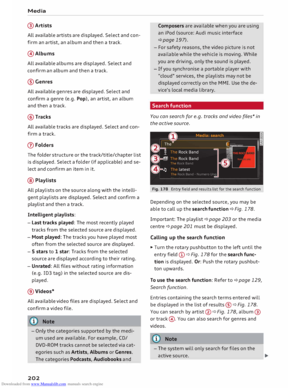 204
204 205
205 206
206 207
207 208
208 209
209 210
210 211
211 212
212 213
213 214
214 215
215 216
216 217
217 218
218 219
219 220
220 221
221 222
222 223
223 224
224 225
225 226
226 227
227 228
228 229
229 230
230 231
231 232
232 233
233 234
234 235
235 236
236 237
237 238
238 239
239 240
240 241
241 242
242 243
243 244
244 245
245 246
246 247
247 248
248 249
249 250
250 251
251 252
252 253
253 254
254 255
255 256
256 257
257 258
258 259
259 260
260 261
261 262
262 263
263 264
264 265
265 266
266 267
267 268
268 269
269 270
270 271
271 272
272 273
273 274
274 275
275 276
276 277
277 278
278 279
279 280
280 281
281 282
282 283
283 284
284 285
285 286
286 287
287 288
288 289
289 290
290 291
291 292
292 293
293 294
294 295
295 296
296 297
297 298
298 299
299 300
300 301
301 302
302 303
303 304
304 305
305






