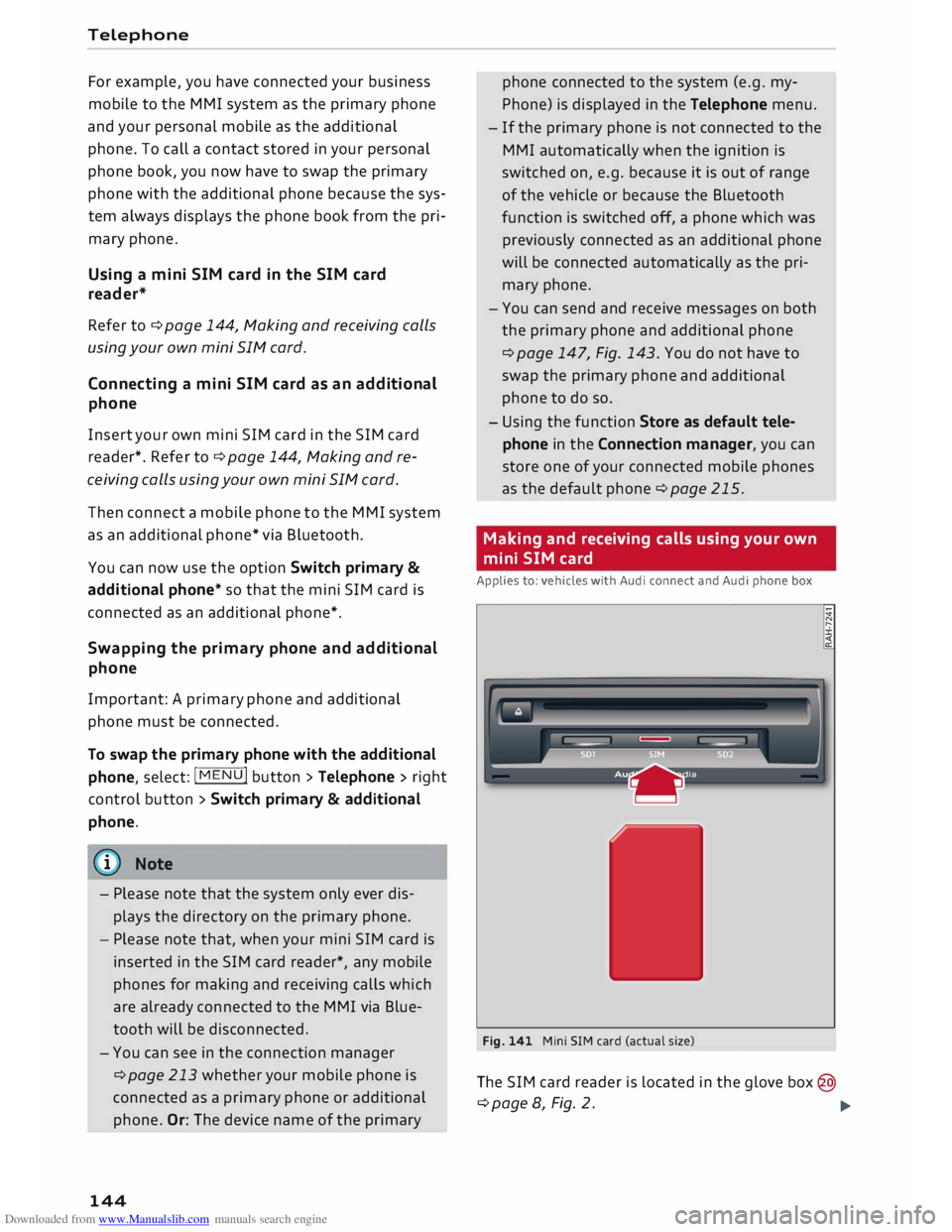Page 145 of 306

Downloaded from www.Manualslib.com manuals search engine 0
0
N
,.....
N
......
0
,.....
Vl
CX) (D)
Note
- You can adjust further settings for connec
ted mobile phones using the connection
manager ¢page 213.
- You can also search for the MMI system via
the Bluetooth device search function on
your mobile phone.
- Bluetooth devices only have to be bonded
once. Any devices that have already been
bonded to the MMI system are connected
automatically when the Bluetooth function
is switched on, the devices are within range
of the car and the ignition is on. The mobile
phone last connected is given priority.
- You will need to authorise the MMI connec
tion on your mobile phone to enable auto
matic connection.
- Please note any system queries on your mo
bile phone, e.g. whether the phone should
connect automatically in the future. On
some mobile phones, you may also need to
download the directory and allow access to
your text messages separately.
- You receive the SIM PIN code from your mo
bile network service provider together with
the SIM card. If you enter the SIM PIN code
incorrectly three times1
>
in a row, the SIM
card will be be blocked. A PUK (personal un
blocking key) must be entered in order to
reactivate the SIM card.
- The Bluetooth connection between the sys
tem and the mobile phone is automatically
terminated when you leave the car. Depend
ing on the mobile phone, telephone calls
may be transferred automatically from the
MMI to your mobile phone so that you can
continue talking.
- For further information regarding your mo
bile phone, contact your mobile network
service provider or refer to the operating in
structions for your mobile phone. For infor
mation on using a phone in your car, please
l) The number of possible attempts depends on the SIM
card.
2 > Not available in all markets. On vehicles with Audi con
nect* and Audi phone box* Telephone
go online (e.g. www.audi.com/bluetooth)
or ask an Audi dealer.
Operating two phones via the MMI
Applies to: vehicles with Audi phone box
You can connect two mobile phones to the MMI
system using the Audi phone box (e.g. your busi
ness mobile as the primary phone and your per
sonal mobile as an additional phone). You can
then be reached inside the vehicle on both mo
bile phones.
The first mobile phone that you connect is shown
as the primary phone on the MMI system. The
second mobile phone is connected as an addi
tional phone.
The system will always display the phone book on
the primary phone while it is connected. To use
the phone book on the additional phone, you
have to swap the primary phone and additional
phone ¢ page 144.
Connecting a mobile phone as the primary
phone
Connect your mobile phone to the MMI system
via Bluetooth. The first mobile phone that you
connect is shown as the primary phone on the
MMI system.
Refer to ¢ page 142, Connecting a mobile phone
via Bluetooth.
Connecting a mobile phone as an additional
phone
Important: A mobile phone must be connected
to the MMI system as the primary phone. Or:
Your own mini SIM card2
> for making and receiv
ing calls must be inserted in the SIM card read
er*.
Select: I MENU!
button> Telephone > right con
trol button > Connect additional phone.
Refer to ¢ page 142, Connecting a mobile phone
via Bluetooth. llll-
143
Page 146 of 306
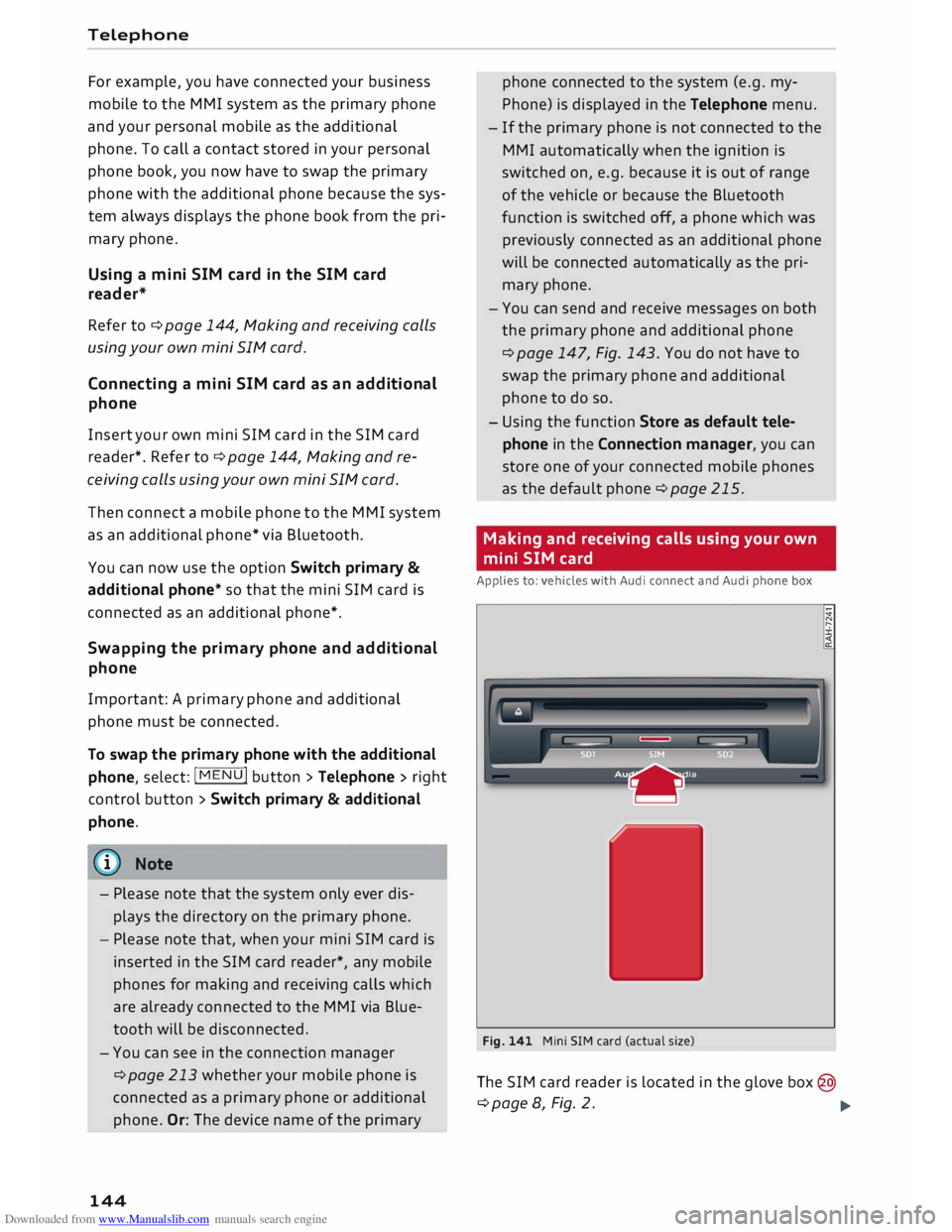
Downloaded from www.Manualslib.com manuals search engine Telephone
For example, you have connected your business
mobile to the MMI system as the primary phone
and your personal mobile as the additional
phone. To call a contact stored in your personal
phone book, you now have to swap the primary
phone with the additional phone because the sys
tem always displays the phone book from the pri
mary phone.
Using a mini SIM card in the SIM card
reader*
Refer to ¢ page 144, Making and receiving calls
using your own mini SIM card.
Connecting a mini SIM card as an additional
phone
Insert your own mini SIM card in the SIM card
reader*. Refer to¢ page 144, Making and re
ceiving calls using your own mini SIM card.
Then connect a mobile phone to the MMI system
as an additional phone* via Bluetooth.
You can now use the option Switch primary &
additi onal phone* so that the mini SIM card is
connected as an additional phone*.
Swapp ing the primary phone and additional
phone
Important: A primary phone and additional
phone must be connected.
To swap the primary phone with the additional
phone, select: !MENU! button
> Telephone > right
control button> Switch primary & additional
phone.
{© Note
- Please note that the system only ever dis
plays the directory on the primary phone.
- Please note that, when your mini SIM card is
inserted in the SIM card reader*, any mobile
phones for making and receiving calls which
are already connected to the MMI via Blue
tooth will be disconnected.
- You can see in the connection manager
¢ page 213 whether your mobile phone is
connected as a primary phone or additional
phone. Or: The device name of the primary
144 phone connected
to the system (e.g. my
Phone) is displayed in the Telephone menu.
- If the primary phone is not connected to the
MMI automatically when the ignition is
switched on, e.g. because it is out of range
of the vehicle or because the Bluetooth
function is switched off, a phone which was
previously connected as an additional phone
will be connected automatically as the pri
mary phone.
- You can send and receive messages on both
the primary phone and additional phone
¢ page 147, Fig. 143. You do not have to
swap the primary phone and additional
phone to do so.
- Using the function Store as default tele
phone in the Connection manager, you can
store one of your connected mobile phones
as the default phone ¢page 215.
Making and receiving calls using your own
mini SIM card
Applies to: vehicles with Audi connect and Audi phone box
Fig. 141 Mini SIM card (actual size)
The SIM card reader is located in the glove box@
¢page 8, Fig. 2.
�
Page 147 of 306

Downloaded from www.Manualslib.com manuals search engine 0
0
N
,.....
N
......
0 If
you make calls using a separate mini SIM
card 1
), you can be reached on the telephone
number of the mini SIM card in the SIM card
reader. Depending on the type of mini SIM card,
this may be the same number as for your current
mobile phone contract (twin/Multi SIM card) or
another number from a different mobile phone
contract.
Important
The vehicle must be stationary, the ignition must
be switched on and the Telephone menu must
have been called up.
Using your own mini SIM card
� The missing corner of the mini SIM card should
be at the front left. Slide the mini SIM card into
the slot in the SIM card reader ¢ Fig. 141 until
you feel it engage.
� If requested, enter the PIN code for your mini
SIM card in the MMI.
� Select and confirm OK.
� To allow the MMI to connect automatically in
the future, select and confirm Yes.
� Select
and confirm either Telephone installed
in vehicle (SIM card) or Personal mobile
phone (Bluetooth).
Telephone installed in vehicle (SIM card): The
external car aerial is used. The SIM card is used
for phone calls and Audi connect*.
Personal mobile phone (Bluetooth): The exter
nal car aerial is only used in conjunction with the
Audi phone box*. The mini SIM card in the card
reader is only used for Audi connect*.
� You can set whether you would also like the
system to establish a data connection for the
Audi connect services* ¢ page 160. Please ob
serve the notes on using Audi connect
¢page 159.
After connecting successfully
After connecting successfully, either one or two
symbols (depending on the connection type) will
appear in the status line of the infotainment dis-
[;:j 1} Not available in all markets.
CX) Telephone
play to indicate the signal strength @/@
¢page 130, Fig. 137.
You can go back and change whether calls are
made using the mini SIM card in the SIM card
reader or your mobile phone via I MENU! > Set
tings > left control button> MMI settings > Con
nection manager ¢page 215.
In addition, the contacts on the mobile phone are
automatically loaded into the directory of the
MMI. This may take several minutes, depending
on how many contacts are stored on the mobile
phone.
Removing a mini SIM card
� Briefly
press the mini SIM card. The card will
then eject from the slot. Remove the mini SIM
card.
CD CAUTION
- To avoid damaging the SIM card reader, on
ly use mini SIM cards (25 mm x 15 mm)
¢ Fig. 141. Please contact your service pro
vider for more information on mini SIM
cards.
- Should you have inserted a different SIM
card size in the SIM card reader, do not un
der any circumstances attempt to remove it
yourself as this may damage the SIM card
reader. Please contact a qualified workshop.
- If you use SIM card adapters, the vibrations
caused by the movement of the vehicle may
cause the SIM card to become detached
from the adapter -risk of damage to the
SIM card reader.
((!) Note
If your mobile phone does not support the re
mote SIM Access Profile (e.g. iPhone), you can
use the contacts from your mobile phone by
connecting the mobile phone to the system
via the Directory/contacts profile
¢ page 214, Directory.
145
Page 148 of 306

Downloaded from www.Manualslib.com manuals search engine Telephone
Using the Audi phone
box
Applies to: vehicles with Audi phone box
You can use the Audi phone box to charge your
mobile phone's battery. You can use the vehicle's
external aerial* to make calls, which reduces ra
diation in the vehicle and also ensures better re
ception quality.
Fig. 142 Audi phone box with connections
The Audi phone box is located in the centre con
sole's storage compartment @¢ page 8, Fig. 2.
Important: A mobile phone must be connected
via Bluetooth ¢page 142.
- To establish a connection with the external car
aeriaL 1
>: Place your mobile phone onto the mid
dle of the telephone symbol in the Audi phone
box with the phone's display facing upwards.
When doing so, make sure that there are no ob
jects between the Audi phone box and the mo
bile phone¢ Fig. 142.
- To charge a mobile phone wirelessly: Place
your Qi compatible 2
>
mobile phone onto the
middle of the symbol in the Audi phone box
¢ Fig. 142 with the phone's display facing up
wards. The mobile phone will be charged.
- To charge a mobile phone via a USB adapter:
Connect your mobile phone to the Audi music
interface (D ¢ Fig. 142 using a USB adapter ca
ble.
You can charge your mobile phone using special
USB adapters ¢page 197, Fig. 171.
l) Additional car telephone function only with Audi connect*.
2 > The Qi standard enables you to charge your mobile phone
wirelessly.
146 A
WARNING
- Loose objects can be flung around in the
passenger compartment in the event of sud
den driving or braking manoeuvres. This
could result in serious injuries and also
cause you to lose control of the vehicle. Al
ways keep the centre armrest closed when
driving.
- The mobile phone may become hot while
charging wirelessly. Consider the tempera
ture of your mobile phone when removing
it. Take the mobile phone out of the Audi
phone box carefully.
- The Audi phone box is not available in all
countries. Your Audi dealer will be able to
provide you with more detailed information.
- If the mobile phone is placed in the Audi
phone box in a bag or a protective case, this
may interfere with the connection to the ex
ternal aerial.
- There must not be any metallic objects in
the Audi phone box if you wish to use its
charging function or the external aerial*.
- The charging time and the temperature vary
depending on the mobile phone being used.
- Your mobile phone can be charged in the
Audi phone box when the ignition is on.
- To avoid malfunctions, ensure that the mo
bile phone is correctly placed inside the
Audi phone box.
- The maximum charging capacity is 5 W.
-An enhanced transmission quality cannot be
guaranteed if more than one mobile phone
is placed inside.
-Audi recommends the use of Audi Genuine
Accessories. Audi has tested these products
for suitability, reliability and safety.
- USB adapters are available from Audi deal
ers or specialist retailers.
Page 149 of 306

Downloaded from www.Manualslib.com manuals search engine 0
0
N
,.....
N
......
0
,.....
Vl
CX) -
When you charge your mobile phone wire
lessly, the charging procedure may be inter
rupted if you place your remote control key
in the Audi phone box together with the
mobile phone.
Using the telephone
Calling up the telephone
Applies to: vehicles with telephone
Fig. 143 Example: Telephone functions in the selection
menu
Fig. 144 Example: Further telephone functions in the se
lection menu
Important: A mobile phone must be connected
to the MMI ¢ page 142, or a mini SIM card must
be inserted in the SIM card reader* ¢ page 144,
Fig. 141.
� Select: IM EN
u I button > Telephone > left con
trol button.
The following telephone functions are available
¢Fig. 143:
CD Call list
@
®
@
® Favourites
.................. .
Directory ................... .
Enter number ............... .
Text message (SIM card)*/Text
message (myPhone)* /Text mes-
sage (additional phone)* ...... . 147
149 153
148
150 Telephone
@ E-mail (myPhone)*/E-mail (addi-
tional phone)* . . . . . . . . . . . . . . . . 151
Your mobile phone's device name is displayed in
the Telephone menu, e.g. Text message (My
Phone) ¢ Fig. 143.
Dialling a number
Applies to: vehicles with telephone
Fig. 145 Speller for numbers
Fig. 146 Dialling a telephone number from the call list
� Select: I MENU
I button
>Telephone > left con-
trol button.
Call list
Important: The call list must contain a telephone
number.
Turn the rotary pushbutton to show the call list.
Select and confirm the desired telephone num
ber in the call list.
Symbols in the call list¢ Fig. 146:
CD Missed calls
@ Numbers dialled
@ Received calls
Select: a contact from the list > rig ht control but
ton.
- Call: To call the selected contact.
- Connect additional phone*/Switch primary &
additional phone*: Refer to ¢ page 143.
..,.
147
Page 150 of 306

Downloaded from www.Manualslib.com manuals search engine Telephone
- Edit number before making call: To edit a tele
phone number before making a call. Select and
confirm OK to use the changes. Or: Press the
left control button to go back without making
the changes.
- Send text message: To send the selected con
tact a text message.
- Delete call list: Select and confirm if you wish
to Delete this entry or Delete all entries.
- Store as favourite: To store the selected con-
tact as a favourite.
Favourites
Important: A telephone number or a contact
must have been added as a favourite
¢page 149.
Select and confirm a favourite in the favourites
list.
Directory
Important: You must have stored a contact on
your mobile phone.
Select and confirm a telephone number in the di
rectory ¢page 153.
Enter number
- To enter a telephone number using numbers:
Enter a telephone number using the speller for
numbers¢ Fig. 145.
- To enter a telephone number using letters: Se
lect and
confirm !ABC!
using the speller for
numbers. Enter a series of letters, e.g. AUDI
SERVICE using the speller for letters.
- To dial a telephone number: Select and con
firm qP_ Or: Push the rotary pushbutton down
wards. Select and confirm OK.
- To delete letters/numbers individually: Select
and confirm�-
- To delete all the numbers/letters you have en
tered at once: With the selection line activated,
turn the rotary pushbutton to� and press and
hold the rotary pushbutton. Or: Select the right
control button> Clear entry field.
You can enter DTMF tones ("touch-tones") using
the speller while you are talking on the phone.
148 Answe
ring/ending a call
Applies to: vehicles with telephone
- To answer a call: Select and confirm Answer.
- To decline a call: Select and confirm Ignore.
- To mute an active call: Select and confirm
Mute.
- To end a call/cancel the dialling process: Se
lect and confirm End call. Or: Press the rotary
pushbutton.
To answer a further call: Refer to ¢ page 148,
During a telephone call.
Caller information: Depending on whether the
caller is stored in the directory and whether the
telephone number is transmitted with the call,
the caller's name, his/her telephone number or
Unknown will appear on the infotainment dis
play. A photo of the caller may also be shown if
one has been assigned to the contact in your mo
bile phone and transmitted to the MMI. You can
find out if your mobile phone supports this func
tion by asking your mobile network provider, con
sulting your mobile phone's operating manual or
visiting www.audi.com/bluetooth.
@ Note
Media playback or the radio is muted auto
matically during a call.
During a telephone call
Applies to: vehicles with telephone
Important: A call must be in progress.
.., Press the right control button.
The following options may be available during a
call depending on the mobile phone being used
and the type of connection:
- To
make a further call: Select Find contact >
Call list/Directory/Favourites > an entry from
the List.
- To answer a further call when you are talking
on the phone and have another call on hold:
Select Replace. The current call will be replaced
by the incoming call.
-To answer a further call: If you are already
talking on the phone when someone else calls,
�
Page 151 of 306

Downloaded from www.Manualslib.com manuals search engine 0
0
N
,.....
N
......
0
,.....
Vl
CX) select
Answer to place the current call on hold
and to answer the incoming call. If you select
Ignore, the incoming call will be declined.
Other functions are:
Switch microphone off: If you select and confirm
this option, the caller will no longer be able to
hear you; you will still be able to hear the caller.
Hold/Resume: You can put a call on hold and re
trieve it later from the hold queue. Select and
confirm a call to resume it.
Transfer call to mobile phone*: Select and con
firm Transfer call to mobile phone to transfer
your current call from the MMI to your mobile
phone.
Retrieve call*: Important: A call must be in pro
gress. Select and confirm Retrieve call to trans
fer the current call from your mobile phone to
the MMI.
Switch: You can switch between two phone calls
(one of them will be on hold at any given time).
Select End call to end whichever call is active.
The call on hold will remain in the hold queue
and can be continued by pressing the right con
trol button > Resume.
Merge to conference: Up to five callers and one
caller on hold can be added to a conference (de
pending on the network service). To set up a fur
ther call, place all the members of an existing
conference on hold by pressing the right control
button > Hold. Press the left control button. Se
lect and confirm Call list/Directory/Favourites >
an entry from the list. You can add the contact
you have called to the conference using the right
control button > Merge to conference. Select Re
sume if you want to retrieve all participants in an
existing conference from the hold queue.
Connection manager: Refer to ¢ page 213.
Telephone settings: Refer to¢ page 155.
CD) Note
- If you are using the handsfree profile
(Handsfree), the call waiting option must
be activated on your mobile phone for you Telephone
to be made aware of incoming calls during a
conversation.
- For further information, contact your mo
bile network service provider or refer to the
operating instructions for your mobile
phone.
- The Bluetooth connection between the sys
tem and the mobile phone is automatically
terminated when you leave the car. Depend
ing on the mobile phone, telephone calls
may be transferred automatically from the
MMI to your mobile phone so that you can
continue talking.
- The display for the incoming call may re
main visible for several seconds afterwards;
this depends on the type of mobile phone
you are using. Should you use the functions
Replace or Ignore, it is possible that the
current call will be ended.
Favourites
Applies to: vehicles with telephone
In addition to the mailbox number, you can store
up to 50 contacts in the list of favourites, in any
order.
� Select: I MENU
I button >Telephone > left con
trol button.
- To store an existing telephone number as a fa
vourite: Select and confirm Call list/Directory.
Select and confirm a contact/a telephone num
ber from the list. Select: right control button >
Store as favourite. Enter a name for the favour
ite or accept the suggestion. Select and confirm
Store.
- To rename a stored favourite: Select and con
firm Favourites > select a favourite from the
list. Select: right control button> Rename fa
vourite.
- To move a stored favourite: Select and confirm
Favourites > select a favourite from the list.
Select: right control button > Move favourite.
Select and confirm the position of the favourite
selected.
- To delete a stored favourite: Select and con-
firm Favourites > select a favourite from the ..,..
149
Page 152 of 306

Downloaded from www.Manualslib.com manuals search engine Telephone
List. Select: right control button> Delete fa
vourite > Delete this favourite or Delete all fa
vourites.
Messages Text messages
Applies to: vehicles with car telephone function or mobile
phones with Bluetooth Message Access Profile
Depending on your mobile phone and your mo
bile phone contract, you may be able to send and
receive text messages via the MMI.
Important Your own mini SIM card with a messaging option
must be inserted in the control console's SIM
card reader* ¢ page 144, Fig. 141.
Or: A mobile phone with Bluetooth MAP (Mes
sage Access Profile) must be connected to the
MMI ¢page 142. ...
Sele ct: !T
EL! button
> left control button> Text
message (SIM card)* /Text message (my
Phone)/Text message (additional phone)*.
Inbox
All the text messages you have received are dis
played.
Sent text messages
All the text messages you have sent are dis
played.
Outbox
All the text messages to be sent are displayed.
ijJ) Note
- Please note that, depending on your SIM
card (e.g. if you are using a Multi SIM card),
you may need to activate the function for
sending and receiving text messages. For
further information, contact your mobile
network service provider or refer to the op
erating instructions for your mobile phone.
- For more information on which mobile
phones are supported, please go online
(e.g. www.audi.com/bluetooth) or contact
an Audi dealer.
150 -
In order to send text messages via the MMI,
you will require a mobile phone with the
Message Access Profile which also supports
sending messages.
Write text message
Applies to: vehicles with car telephone function or mobile
phones with Bluetooth Message Access Profile
... Select: I MENU I button >Telephone > left con
trol button > Text message (SIM card)* /Text
message (myPhone)/Text message (additional
phone)* > Inbox > right control button.
Write text message
Select and confirm the desired template from
the list. Enter a recipient. Select and confirm
Send.
Reply*
Select and confirm the desired template from
the list. Select and confirm Send .
Message options
Applies to: vehicles with car telephone function or mobile
phones with Bluetooth Message Access Profile
... Select: !MENU! button> Telephone > left con
trol button > Text message (SIM card)* /Text
message (myPhone)/Text message (additional
phone)* > In box/Sent text messages/Outbox
> right control button.
The following options may be available depend
ing on which menu you have selected:
Reply*
You can reply to a text message you have selec
ted in the Inbox.
Forward
You can forward a text message you have selec
ted to another recipient.
Resend*
You can re-send a text message you have selec
ted.
Delete this text message*
You can delete a text message you have selected. �
 1
1 2
2 3
3 4
4 5
5 6
6 7
7 8
8 9
9 10
10 11
11 12
12 13
13 14
14 15
15 16
16 17
17 18
18 19
19 20
20 21
21 22
22 23
23 24
24 25
25 26
26 27
27 28
28 29
29 30
30 31
31 32
32 33
33 34
34 35
35 36
36 37
37 38
38 39
39 40
40 41
41 42
42 43
43 44
44 45
45 46
46 47
47 48
48 49
49 50
50 51
51 52
52 53
53 54
54 55
55 56
56 57
57 58
58 59
59 60
60 61
61 62
62 63
63 64
64 65
65 66
66 67
67 68
68 69
69 70
70 71
71 72
72 73
73 74
74 75
75 76
76 77
77 78
78 79
79 80
80 81
81 82
82 83
83 84
84 85
85 86
86 87
87 88
88 89
89 90
90 91
91 92
92 93
93 94
94 95
95 96
96 97
97 98
98 99
99 100
100 101
101 102
102 103
103 104
104 105
105 106
106 107
107 108
108 109
109 110
110 111
111 112
112 113
113 114
114 115
115 116
116 117
117 118
118 119
119 120
120 121
121 122
122 123
123 124
124 125
125 126
126 127
127 128
128 129
129 130
130 131
131 132
132 133
133 134
134 135
135 136
136 137
137 138
138 139
139 140
140 141
141 142
142 143
143 144
144 145
145 146
146 147
147 148
148 149
149 150
150 151
151 152
152 153
153 154
154 155
155 156
156 157
157 158
158 159
159 160
160 161
161 162
162 163
163 164
164 165
165 166
166 167
167 168
168 169
169 170
170 171
171 172
172 173
173 174
174 175
175 176
176 177
177 178
178 179
179 180
180 181
181 182
182 183
183 184
184 185
185 186
186 187
187 188
188 189
189 190
190 191
191 192
192 193
193 194
194 195
195 196
196 197
197 198
198 199
199 200
200 201
201 202
202 203
203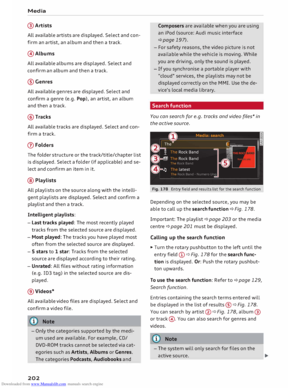 204
204 205
205 206
206 207
207 208
208 209
209 210
210 211
211 212
212 213
213 214
214 215
215 216
216 217
217 218
218 219
219 220
220 221
221 222
222 223
223 224
224 225
225 226
226 227
227 228
228 229
229 230
230 231
231 232
232 233
233 234
234 235
235 236
236 237
237 238
238 239
239 240
240 241
241 242
242 243
243 244
244 245
245 246
246 247
247 248
248 249
249 250
250 251
251 252
252 253
253 254
254 255
255 256
256 257
257 258
258 259
259 260
260 261
261 262
262 263
263 264
264 265
265 266
266 267
267 268
268 269
269 270
270 271
271 272
272 273
273 274
274 275
275 276
276 277
277 278
278 279
279 280
280 281
281 282
282 283
283 284
284 285
285 286
286 287
287 288
288 289
289 290
290 291
291 292
292 293
293 294
294 295
295 296
296 297
297 298
298 299
299 300
300 301
301 302
302 303
303 304
304 305
305