Page 169 of 306

Downloaded from www.Manualslib.com manuals search engine severed
automatically when data packets are no
longer required.
The following options are available:
Connection setup
- with request: A data connection will only be es
tablished on request.
- without request: A data connection will be es
tablished automatically for the use of Audi con
nect services.
- never: A data connection will not be establish
ed. It is then not possible to call up Audi con
nect services.
When a data connection has been established, a
symbol indicating the type of connection and the
signal strength will appear in the status line of
the infotainment display®/@ ¢ page 130,
Fig. 137.
You can cancel an active data connection manual
ly by setting the Connec tion setup option to nev
er.
Data roaming
The Data roaming function is deactivated when
the vehicle leaves the factory. Data roaming
must be activated (�) before you can use a data
connection abroad. This setting is saved for the
current SIM card/the mobile phone currently
connected.
Audi connect (MMI)
With this function, you can allow or deny the use
of Audi connect services if the connection is set
to no request or if requested.
Connection settings
Depending on the SIM card used, the connection
may be configured automatically. However, these
settings can be changed. For more information,
contact your service provider.
-APN: The system access point depends on your
mobile network service provider and is assigned
automatically.
� -
User name: The user name for your on line pro-
� file is assigned by your mobile network service
,.....
� provider.
0
,.....
Vl
CX) Audi
connect
- Password: The password for your on line profile
is assigned by your mobile network service pro
vider.
To store changed connection settings: Press the
I BACK!
button.
Reset configuration
An online profile is created and configured auto
matically. The Connection settings you have
changed manually are reset to the default set
tings.
@ Note
- According to the factory settings, the data
connection will be interrupted initially when
you travel abroad to protect you from unex
pected roaming charges. If you want to use
Audi connect services abroad, you must first
activate the Data roaming option.
- For more information on roaming charges,
contact your service provider.
- Further information can be found on the In
ternet at www.audi.com.
Notes on Audi connect
Audi connect services
Applies to: vehicles with Audi connect
{(D) Note
- Audi connect services are only available with
an existing mobile phone contract (or one
set up separately) and if you are in an area
with mobile phone network coverage. De
pending on your mobile phone tariff, you
may be charged for receiving data packets
on line, especially if you are using the sys
tem abroad. Because of the high level of da
ta usage, we strongly recommend using an
unlimited data plan.
- The mobile phone standard LTE* is not
available for use in all countries. For further
information, please consult an Audi dealer
or your mobile network service provider.
- In order to use Audi connect services, you
will need a mini SIM card with a data op
tion; to use LTE*, the SIM card will also
need to have an LTE data option.
167
Page 170 of 306

Downloaded from www.Manualslib.com manuals search engine Audi
connect
-Whether Audi connect services can be used
depends on the availability of services provi
ded by third parties.
- Please also observe the notes in the chapter
¢ page 141, Telephone.
- Further information on Audi connect is also
available on the Internet at www.audi.com.
For information on the conditions of your
mobile phone contract, please contact your
mobile network service provider.
-The availability, scope, provider and price of
the services offered can vary, as can the way
in which the services are displayed on the
screen. These variations depend on your
country, model, model year, device and mo
bile phone contract. Further information
can be found on the Internet at
www.audi.com.
Data protection
Applies to: vehicles with Audi connect
(w) Note
-AUDI AG collects, processes, transmits and
uses the personal data you provide in ac
cordance with legal requirements to ensure
that the individual Audi connect services are
provided and function properly. You can use
our myAudi platform, for example, to acti
vate further Audi connect services and to
transfer data to and from your vehicle. You
must register once in order to be able to
Troubleshooting
Applies to: vehicles with Audi connect
Subject Advice connect
your vehicle to the platform. AUDI
AG collects, processes, transmits and uses
the personal data you must provide for the
registration as is necessary to ensure that
AUDI AG can provide the services and that
you can use them. Your data are not passed
on to third parties. Using the myAudi plat
form and your mobile phone, you can trans
mit data to your vehicle for the functions of
your Audi connect services und allow certain
vehicle data to be transmitted from your ve
hicle.
- If you activate certain information services
included in your Audi connect portfolio you
can use the corresponding functions directly
in your vehicle after entering your personal
identification data (for example for access
to social networks). In this case we pass on
your identification data to the correspond
ing service provider. You can then access
your personal content via a secure commu
nication channel. This content is displayed
and can be used in the vehicle. AUDI AG will
not store your personal content. The neces
sary connection data are processed and
used in accordance with legal requirements
to ensure that the services are provided and
function properly.
- Further information can also be found on
the MMI in the options menu¢ page 123 of
the Audi connect service selected and on the
Internet at www.audi.com.
Audi connect services: Some Audi Before you first use some Audi connect services, it is necessary to
connect services are greyed out/ activate/configure them via your personal myAudi account: De-
not available. tailed information can be found on the Internet at my.audi.com.
Wi-Fi hotspot: No Wi-Fi connec- Delete
all existing Wi-Fi connections on your mobile device and
tion is possible.
restart it.
168
Page 171 of 306

Downloaded from www.Manualslib.com manuals search engine 0
0
N
,.....
N
......
0
,.....
Vl
CX) Navigation
Navigation
Calling up the navigation menu
Applies to: vehicles with navigation system
The navigation system guides you directly to your destination, avoiding traffic obstructions and using
alternative routes if desired.
Fig. 153 Illustration: Entering a destination
.,. Selec
t: I N A
V/MAP!
button.
After calling up the navigation system, the Enter
destination menu¢ Fig. 153 will be displayed.
The following information can be shown on the
infotainment display:
(D Entry field for the search function
¢page 170
@ Home address ¢ page 171
@ Destinations recently travelled to
¢page 170
@ Stored favourites ¢page 171
The corresponding destination is displayed (de
pending on the vehicle's equipment) as a map
preview *® ¢ Fig. 153 as soon as you select an
entry from the list.
If you have connected a mobile phone to the
MMI, your directory contacts are then listed if
you have added navigation data to at least one
contact.
The menu item Favourites @and your directory
contacts are shown in the Enter destination
menu when you have entered one or more letters
in the entry field.
Switching between destination entry and map -
Press the I NAV/MAP!
button repeatedly until
the map is displayed. Or: Press the left control
button > Switch to map.
A WARNING
- Today's driving conditions require the full
attention of drivers. Please always observe
the notes in the chapter ¢page 121, Notes
on traffic safety.
- Pay attention to traffic rules when driving.
- The route calculated by the navigation sys-
tem is a recommendation of how best to
reach a destination. Pay attention to traffic
lights, no stopping signs, lane change re
strictions, one-way streets, etc.
CD CAUTION
- Should the navigation directions contradict
the current traffic regulations, you must al
ways follow the traffic regulations.
- The volume should only be set at a level
which enables you to hear distant police and
emergency vehicles clearly -failure to do so
could result in an accident.
..,.
169
Page 172 of 306

Downloaded from www.Manualslib.com manuals search engine Navigation
� Note
- Information on importing a map update to
your MMI using an SD card can be found at
my.audi.com.
- Snow or other obstructions on the GPS aer
ial or interference caused by trees or large
buildings could affect the reception of the
satellite signals and make positioning diffi
cult. GPS reception and vehicle positioning
can also be adversely affected by deactiva
tion or a malfunction of several satellites.
- Road names can change; therefore the
names stored on the MMI may be different
from the actual names in exceptional cases.
Entering a destination
Searching for navigation destinations
Applies to: vehicles with navigation system
You can use the MMI touch pad to enter naviga
tion destination details in any order (e.g. Forest
Road London 20). You can search for special des
tinations, contacts, recent destinations or favour
ites in the same way to help you navigate to the
desired address.
... Press the I NAV
/MAP
I button
repeatedly until
the Enter destination menu is displayed
¢ page 169, Fig. 153 .
... Turn the rotary pushbutton to the left until the
entry field is displayed.
- Write one or more search terms in the entry
field(!) ¢page 169, Fig. 153. A list of all the
results found will be shown on the infotain
ment display.
- Select a destination from the results list and
confirm it.
- Select and confirm Start route guidance.
The route will be displayed as an overview on the
map. Route guidance is already active.
Narrowing the search area
- Select: right control button > Country selec
tion.
All countries are preselected for the search func
tion at the factory. You can use the Country se-
170 lection
function to deselect any countries you do
not require. This speeds up the search and limits
the number of results in the list.
(IJ) Note
- The terms suggested by the MMI depend on
the destinations to which you have recently
driven.
- Up to SO entries are stored in the list of des
tinations to which you have recently driven.
- For more information on the search func
tion, please refer to¢ page 129.
- For more information on making entries via
MMI touch, please refer to¢ page 124.
- Whether the level of congestion is taken in
to account when the route is being calcula
ted depends on your traffic avoidance set
tings ¢ page 176.
Loading a recent destination
Applies to: vehicles with navigation system
The destinations you have most recently driven
to are stored automatically and can be Loaded
directly as new destinations.
Important: You must have set a destination in
the past .
... Press the I NAV/MAP!
button repeatedly until
the Enter destination menu is displayed
¢page 169, Fig. 153.
The destinations to which you have recently driv
en are displayed in the Enter destination menu
and marked with the symbol @¢ page 169,
Fig. 153.
- Select and confirm a recent destination.
- Select and confirm Start route guidance.
Deleting recent destinations
- Select a recent destination from the list and
confirm it.
- Select: right control button > Delete.
- Select and confirm Delete this recent destina-
tion or Delete all recent destinations.
The destination selected or all the recent desti
nations will be deleted and no longer displayed in�
Page 173 of 306

Downloaded from www.Manualslib.com manuals search engine 0
0
N
,.....
N
......
0
,.....
Vl
CX) the
Enter destination menu c::> page 169,
Fig. 153.
Entering an address
Applies to: vehicles with navigation system
� Press the I NAV/MAPI
button repeatedly until
the Enter destination menu is displayed
c:>page 169, Fig. 153.
� Select: left control button> Enter address.
- Select and confirm a line (e.g. Street, House
number or Country) and enter the data you
wish to use.
- Select and confirm Start route guidance.
Setting a destination from the map
Applies to: vehicles with navigation system
A Location on the map can be set as a destina
tion.
� Press the I NAV/MAP!
button repeatedly until
the map is displayed.
- To set a convenient map scale: Turn the rotary
pushbutton anti-clockwise or clockwise to
change the map scale.
- To activate the crosshairs: Press the rotary
pushbutton. The crosshairs will appear on the
map.
-To move the crosshairs: Use the MMI touch pad
to move the crosshairs to the destination.
- To use the destination for route guidance:
Press the rotary pushbutton when the cross
hairs are displayed. If you wish to set a stop
over, select and confirm Set as stopover and
then Start route guidance.
- To hide the crosshairs: Press the I BACK!
button.
Additional information on the point selected
with the crosshairs: If you use the crosshairs to
preselect a location on the map, any existing in
formation on this location (e.g. town name or
special destinations) will be displayed ®
c:>page 178, Fig. 159. Navigation
Using home address/favourite as the
destination
Applies to: vehicles with navigation system
The home address option is a quick and easy way
to have the system guide you home. The favour
ites make it easier to access destinations you re
quire regularly.
� Press the I NAV/MAP!
button repeatedly until
the Enter destination menu is displayed
c:>page 169, Fig. 153.
Using the home address as the dest ination
Important: A home address must have been stor
ed c::> page 175.
Your home address is displayed in the Enter des
tination menu@c:>page 169, Fig. 153.
- Select and confirm the home address.
- Select and confirm Start route guidance.
Using a favourite as the dest ination
Important: At least one destination must have
been stored as a favourite c::> page 175.
- Enter one or more letters in the entry field for
the search function. The favourites found will
be shown on the infotainment display and
marked with the corresponding symbol@
c:>page 169, Fig. 153.
- Select and confirm the desired favourite.
- Select and confirm Start route guidance.
@ Note
- Further home address settings can be found
on c:>page 175.
- Further favourites settings can be found on
c:>page 175.
171
Page 174 of 306

Downloaded from www.Manualslib.com manuals search engine Navigation
Using a destination from the directory
Applies to: vehicles with navigation system
You can navigate directly to entries in the direc
tory.
Fig. 154 Possible storage locations in directory
Important: A postal address with navigation data
must be available for a contact or a navigation
destination must have already been added for a
contact.
.,. Press the I NAV
/M
AP
I button
repeatedly until
the Enter destination menu is displayed
¢ page 169, Fig. 153.
.,. Select: left control button > Directory > a con-
tact.
Directory contacts are displayed in alphabetical
order and are displayed together with a location
symbol:
(D Business postal address
@ Private postal address
@ Business navigation destination
@ Private navigation destination
- Select and confirm a postal address or a naviga
tion destination. If you select a navigation des
tination, route guidance is started immediate
ly.
- If you select a postal address, you can check the
address details again.
- You can then select and confirm Start route
guidance.
Further directory functions in the navigation sys
tem can be found on¢ page 175.
((!> Note
-Addresses which you have imported from
your mobile phone into the MMI can also be
used as navigation destinations.
172 -
If a directory contact is greyed out, no navi
gation destination/postal address has yet
been added for the contact.
Entering a special destination
Applies to: vehicles with navigation system
Nav1gat1on
Search area
Find entry
Select category Special
destinations
in immediate vicin ity (:
I
� myAudi special destinations
Bl Petrol station
P Parking space
Fig. 155 Entering a special destination
.,. Press the I NAV/
MAP
! button repeatedly until
the Enter destination menu is displayed
¢page 169, Fig. 153 .
.,. Select: Left control button > Special destina
tions.
- To change the search area: Select and confirm
Search area > a search area from the list.
- To find a special destination in a specific cate
gory: Select: Select category > category de
sired, e.g. Restaurants.
The following search categories are available:
In immediate vicinity: You can select special des
tinations from different categories. Special desti
nations in a radius of up to 200 km from the vehi
cle's position are Listed.
In vicinity of route: Special destinations along
the route can only be selected when the route
guidance function is active. The special destina
tions are Located directly on or in the immediate
vicinity of your route.
In vicinity of destination/In vicinity of stopover:
You can also select special destinations from dif
ferent categories in the vicinity of the destina
tion/stopover. For example, you can Look for a
hotel or a car park at the destination.
In new town: Enter the name of the town. You
can select special destinations from different cat
egories. You can use this function to find special �
Page 175 of 306

Downloaded from www.Manualslib.com manuals search engine 0
0
N
,.....
N
......
0
,.....
Vl
CX) destinations
in any town irrespective of the
destination currently set or the vehicle position.
@ Note
- The distances to special destinations are
shown as the crow flies from the vehicle's
current position. The actual driving distance
between your current position and the spe
cial destination is updated automatically.
However, the list of special destinations is
not sorted again.
- Sometimes there are destination entries in
the list that cannot be displayed completely
because they are too long. If you select one
of these entries with the rotary pushbutton,
detailed information on the selected entry
will be displayed automatically after a few
seconds.
Online point of interest search
Applies to: vehicles with navigation system and Audi connect
You can look for special destinations online.
Important: The requirements for Audi connect
services must be met ¢page 159.
.,. Press the I NAV/
M
AP!
button repeatedly until
the Enter destination menu is displayed
¢page 169, Fig. 153.
.,. Select: left control button > Online search. The
search area that was last set will be displayed
in the entry field.
-To change the search area: Select and confirm
Search area > a search area from the list.
- To find an online destination in the selected
search area: Enter a new town if necessary. En
ter a search term (e.g. restaurant) and select
and confirm an online destination. Select and
confirm Start route guidance.
- To find an online destination in a specific cate
gory: Select: Select category > category de
sired, e.g. Hotels.
Please see ¢ page 172, Entering a special desti
nation for information on which search areas are
available. Navigation
You can also use the speech dialogue system to
search for on line destinations ¢ table on
page 136.
@ Note
- Please always note the information in the
chapter ¢ page 167.
- Further information can be found on the In
ternet at www.audi.com.
Calling up destinations from myAudi
account
Applies to: vehicles with navigation system and Audi connect
You can import navigation destinations from
your myAudi account to the MMI.
Important: You must have created a myAudi ac
count at my.audi.com, added a vehicle to the ac
count and stored one or more destinations.
.,. Press
the I N
AV/MAP!
button repeatedly until
the Enter destination menu is displayed
¢page 169, Fig. 153.
.,. Select: left control button > myAudi contacts.
.,. If necessary, enter your myAudi login details or
your myAudi PIN. The contacts stored in myAu
di will be displayed .
- Select and confirm a contact > desired destina
tion .
- Select and confirm Start route guidance.
@ Note
- You only have to enter your myAudi login
details once.
- You will receive your myAudi PIN after set
ting up a myAudi account. For more infor
mation, please refer to my.audi.com.
Entering a destination using coordinates
Applies to: vehicles with navigation system .,.
Press
the I NAV/M
AP! button repeatedly until
the Enter destination menu is displayed
¢page 169, Fig. 153.
... Select: left control button> Geographic coordi-
nates. .,.
173
Page 176 of 306

Downloaded from www.Manualslib.com manuals search engine Navigation
- Select and confirm either Latitude or Longi
tude.
- Turn the rotary pushbutton to adjust the Lati
tude/Longitude.
- Press the rotary pushbutton to confirm your en
try.
- Select and confirm Start route guidance.
Adding a stopover
Applies to: vehicles with navigation system
You can enter a new destination while route
guidance is active.
Fig. 156 Example: Current route guidance with stopover
Important: A destination must already have been
entered.
.,. Press the I NAV
/MAP
I button repeated Ly u nti L
the Enter destination menu is displayed
¢ page 169, Fig. 153.
Entering a desti nation as a sto pover
- Enter a destination in the entry Line (D
¢page 169, Fig. 153.
- Select a destination from the results List and
confirm it.
- Select and confirm Set as stopover.
Deleting a stopo
ver
- Turn the rotary pushbutton to the Left until the
active route guidance is displayed.
-Select and confirm Delete stopover ¢Fig. 156
under the stopover (D
. Select and confirm the
system request if necessary. The stopover will
be deleted.
l l
This function is not available in the Mexican market.
174 Further
options when entering a
destination
Applies to: vehicles with navigation system
"' Press the right control button.
Depending on the function chosen, the following
options may be available to you when you are en
tering a destination:
Stop route guidance: The route guidance func
tion must be active. The route guidance will be
stopped. For more information, please refer to
¢page 175.
Map settings: Refer to¢ page 180.
Navigation settings: Refer to ¢ page 176.
Voice guidance: Refer to¢ page 177.
Route criteria: Refer to ¢ page 176.
Show location on map: Important: You must
have selected a destination from the results List.
The destination entered will be shown on the
map.
Parking at this location: Important: You must
have selected a destination from the results List .
All the parking facilities near the Location selec
ted are shown on the infotainment display.
Special destinations along the route: All special
destinations near the vehicle are displayed while
route guidance is active.
Delete: The selected entry will be deleted. You
can delete individual entries or all the entries
(e.g. favourites or Last destinations).
Audi connect for this location 1
)
: Important: You
must have selected a destination from the re
sults List. Enables you to search for e.g. City
events or Travel information around the selected
location.
Online traffic data*1): Reception of online traffic
information ¢ page 183 can be switched on/off.
Online traffic data: Reception of on line traffic in-
formation ¢page 183 can be switched on/off. �
 1
1 2
2 3
3 4
4 5
5 6
6 7
7 8
8 9
9 10
10 11
11 12
12 13
13 14
14 15
15 16
16 17
17 18
18 19
19 20
20 21
21 22
22 23
23 24
24 25
25 26
26 27
27 28
28 29
29 30
30 31
31 32
32 33
33 34
34 35
35 36
36 37
37 38
38 39
39 40
40 41
41 42
42 43
43 44
44 45
45 46
46 47
47 48
48 49
49 50
50 51
51 52
52 53
53 54
54 55
55 56
56 57
57 58
58 59
59 60
60 61
61 62
62 63
63 64
64 65
65 66
66 67
67 68
68 69
69 70
70 71
71 72
72 73
73 74
74 75
75 76
76 77
77 78
78 79
79 80
80 81
81 82
82 83
83 84
84 85
85 86
86 87
87 88
88 89
89 90
90 91
91 92
92 93
93 94
94 95
95 96
96 97
97 98
98 99
99 100
100 101
101 102
102 103
103 104
104 105
105 106
106 107
107 108
108 109
109 110
110 111
111 112
112 113
113 114
114 115
115 116
116 117
117 118
118 119
119 120
120 121
121 122
122 123
123 124
124 125
125 126
126 127
127 128
128 129
129 130
130 131
131 132
132 133
133 134
134 135
135 136
136 137
137 138
138 139
139 140
140 141
141 142
142 143
143 144
144 145
145 146
146 147
147 148
148 149
149 150
150 151
151 152
152 153
153 154
154 155
155 156
156 157
157 158
158 159
159 160
160 161
161 162
162 163
163 164
164 165
165 166
166 167
167 168
168 169
169 170
170 171
171 172
172 173
173 174
174 175
175 176
176 177
177 178
178 179
179 180
180 181
181 182
182 183
183 184
184 185
185 186
186 187
187 188
188 189
189 190
190 191
191 192
192 193
193 194
194 195
195 196
196 197
197 198
198 199
199 200
200 201
201 202
202 203
203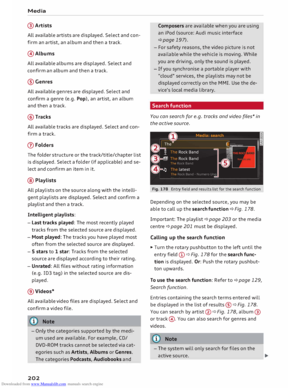 204
204 205
205 206
206 207
207 208
208 209
209 210
210 211
211 212
212 213
213 214
214 215
215 216
216 217
217 218
218 219
219 220
220 221
221 222
222 223
223 224
224 225
225 226
226 227
227 228
228 229
229 230
230 231
231 232
232 233
233 234
234 235
235 236
236 237
237 238
238 239
239 240
240 241
241 242
242 243
243 244
244 245
245 246
246 247
247 248
248 249
249 250
250 251
251 252
252 253
253 254
254 255
255 256
256 257
257 258
258 259
259 260
260 261
261 262
262 263
263 264
264 265
265 266
266 267
267 268
268 269
269 270
270 271
271 272
272 273
273 274
274 275
275 276
276 277
277 278
278 279
279 280
280 281
281 282
282 283
283 284
284 285
285 286
286 287
287 288
288 289
289 290
290 291
291 292
292 293
293 294
294 295
295 296
296 297
297 298
298 299
299 300
300 301
301 302
302 303
303 304
304 305
305






