Page 113 of 294

DYNAMIC driving mode in drive select
¢page 101.
~ Press the brake pedal firmly with your left food
and hold it all the way down for at least 1 sec
ond.
~ At the same time, press the gas pedal all the
way dow n with your right foot unt il the engine
reaches and stays at a high RPM level.
~ Remove your foot from the b rake pedal within
5 seconds
¢ /1. .
& WARNING
-
-Always adapt yo ur driv ing to the tra ffic flow.
- Only use the La unch control prog ram when
road and traffic conditions allow it and oth
er drivers wi ll not be endangered or both
ered by your driving and the vehicle's accel
eration.
- Please note that the drive whee ls can spin
and the vehicle can break away when sport
mode is switched on, especia lly when the
road is s lippery.
- Once the vehicle has started moving, press
the
I~ OF FI button briefly to tu rn the sport
mode off.
@ Tips
- The t ransmission temperature may increase
s ignificantly after using the launch control
program. If that happens, the program may
not be available for a few m inutes. It w ill be
available again after a cool-down pe riod .
- When accelerating using the la unch control
p rogram, all veh icle parts are subject to
heavy loads. This can lead to increased
wear .
Transmission malfunction
[il Transmi ssion : Please press brake pedal and
s elect gear again.
Press the brake pedal and se lect the des ired se
l ecto r lever pos it io n aga in . You can t hen continue
,... driving.
N
~ [il Transmission overheating : Pl ease drive con-
~ se rvatively . Lil
M v:, ....
Autom atic tran sm iss ion
The t ransmission temperature has inc reased sig
nificantly due to the sporty driving manner . Drive
i n a less spo rty manner unt il the temperatu re re
turns to the normal range and the ind icator light
switches of.
[il Tran smission malfunction: you can continue
driving
T he re is a system malfunction in t he tra nsmis
s ion . You may contin ue driving . Dr ive to your A udi
dealer or authorized A udi Service Faci lity soon to
have the malfunction cor rected.
[il Transmission malfunction: You can continue
dri ving with limited functionality
T he re is a system malfu nction in t he transmis
s io n. The transm ission is swi tc hi ng to eme rge ncy
mode. This mode only sh ifts into ce rtain gears or
will no longer shift at a ll. The eng ine may sta ll.
Drive to an authorized A udi dealer or authorized
Audi Se rvice Facility immed iate ly to have the
malfunction corrected.
l'iJ li'J Transmission malfunct ion: No reverse
gear . You can continue driving
S tronic t ransm iss io n: Th ere is a sys tem ma lf u nc
t io n in the t ransm iss ion. The tra nsmission is
swi tching to emergency mode . This mode only
shifts into ce rtain gears or w ill no longer shift at
al l. The engine may stal l. You cannot engage the
reve rse gear. Dr ive to an a uthori zed Audi dealer
or authorized Audi Serv ice Facility immediately to
have the malfunction corrected .
[il Transmission malfunction: Stop vehicle and
shift to park.
Do not continue dr iving. Se lect t he P selector lev
er position and see an authorized A udi dealer or
autho rized Aud i Serv ice Facility for ass istance.
(D Note
If t he transm ission has swi tched to emergen
cy mode, drive to your autho rized Aud i dea ler
or authorized Audi Service Facility immediate
l y to have the ma lfunction co rrected.
111
Page 114 of 294
Automatic transmission
Selector lever emergency release
If the vehicle's power supply fails, the selector
lever can be released in an emergency.
F ig. 119 F ront cen te r co nsole: Selector leve r em ergency
r elease
~ To reach the emergency release mechanism, re
move the ashtray insert*.
~ Loosen and remove the sma ll cap in the ashtray
mount
~ fig. 119.
~ You now have access to a p in. Using a screw
drive r or s imilar objec t, p ress the pi n down and
hold it in that posit ion .
~ Press the release button in the se lector lever
and move it into the N pos ition.
Only move the selector lever out of the P position
when the ignition is switched on. If the vehicle
must be pushed or towed due to a power fa ilure
(for examp le, the battery is dead), the selector
lever must first be moved to the N position using
the emergency re lease mechanism.
112
Page 115 of 294

Parking systems
General information
Applies to vehicles: with parking system plus/rear view cam
era/peripheral cameras
Depending on your vehicle's equipment, various
parking aids will help you when parking and ma
neuvering.
The
parking system plus assists you when park
ing by audibly and visually indicating objects de
tected
in front of and behind the vehicle
r::!:>page 114.
The rear view camera shows the area behind the
vehicle in the Infotainment display. This display
assists you when you are cross or parallel parking
r::!:> page 115. In addition, you are assisted by the
functions from the parking system plus
r::!:>page 114.
The peripheral cameras assist you with parking
and maneuvering. You are aided by various cam
e ras depending on the vehicle equipment leve l
¢ page 118. In addition, you are assisted by the
functions from the parking system plus
r::!:>page 114.
A WARNING
-Always look for traffic and check the area
around your vehicle by looking at it directly
as well. The parking system cannot replace
the driver's attention. The driver is always
responsible for safety during parking and
for all other maneuvers.
-
-Please note that some surfaces, such as
clothing, are not detected by the system.
- Sensors and cameras have blind spots in
which people and objects cannot be detect ed. Be especially cautious of children and
animals.
- The sensors can be displaced by impacts or
damage to the radiator grille, bumper,
wheel housing and the underbody. The park
ing systems may become impaired as a re
sult. Have your authorized Audi dealer or
qualified workshop check their function.
- Make sure the sensors are not covered by
stickers, deposits or any other obstructions
Parking systems
as it may impair the sensor function. For in
formation on cleaning, refer to
r::!:>page203.
(D Note
-Some objects are not detected by the sys
tem under certain circumstances:
- Objects such as barrier chains, trailer draw
bars, vertical poles or fences
- Objects above the sensors such as wall ex tensions
- Objects with specific surfaces or struc
tures such as chain link fences or powder
snow.
- If you continue driving closer to a low-lying
object, it may disappear from the sensor
range. Note that you will no longer be
warned about this obstacle.
(D Tips
- The system may provide a warning even
though there are no obstacles in the cover age area in some situations, such as:
- certain road surfaces or for long grass.
- external ultrasonic sources e.g. from cleaning vehicles.
- heavy rain, snow or thick vehicle exhaust.
- We recommend that you practice parking in
a traffic-free location or parking lot to be
come familiar with the system. When doing
this, there should be good light and weath
er conditions.
- You can change the volume and pitch of the
signals as well as the display
r::!:>page 123.
-Please refer to the instructions for towing a
trailer
r::!:>page 123.
-What appears in the infotainment display is
somewhat time-delayed.
113
Page 116 of 294

Parking systems
Parking system plus
Description
Applies to vehicles: with parking system p lus
Audi parking system plus provides audio and vis
ual signals when parking.
F ig . 120 D isp lay field
Sensors are located in the front and rear bump
ers. If these detect an obstacle, visua l and in
some situations audible signals warn you.
Make sure the sensors are not covered by stick
ers, depos its o r any other obstructions as it may
impair the sensor function. For information on
cleaning, refer to¢
page 203.
The display field begins approximately at:
® 4 ft (1.20 m)
® 3 ft (0.90 m)
© 5.2 ft (1.60 m)
@ 3 ft (0.90 m)
The closer you get to the obstacle, the sho rter
the interva l between the audible signals. A con
tinuous tone sounds when the obstacle is less
than approximately 1 ft (0.30 m) away . Do not
continue driving farther¢
& in General informa
tion on poge 113,
¢ @) in General information on
page 113!
If the distance to an obstacle remains constant,
the volume of the distance warning gradually
drops after about four seconds (this does not ap
p ly in the continuous tone range).
114
Switching on/off
Applies to vehicles: with parking system plus
Fig. 121 Center co nsole : parki ng aid b utto n
Switching on
.. Shift into reverse, or
.. Press the
Pw A button in the center console
¢
fig. 121 . A short confirmation tone sounds
and the LED in the button turns on .
Switching off
.. Drive faster than 6 mph (10 km/h), or
.. press the
P,qi button, or
.. Switch the ignition off.
Visual display
The segments in front of and behind the veh icle
help you to determine the distance between you
and an obstacle. The red lines * mark the expect
ed direction of travel according to the steer ing
angle. A white segment indicates an identified
obstacle that is outside of the vehicle's path. Red
segments show identif ied obstacles that are in
your vehicle's path. As your veh icle comes closer
to the obstacle, the segments move closer to the
vehicle. The collision area has been reached when
the next to last segment is displayed. Obstacles
in the collision area, including those o utside of
the ve hicle's path, are shown in red. Do not con
tinue driving forward or in reverse¢
A in Gener
al information on page 113, ¢(Din General in
formation on page 113!
Page 117 of 294

.... N
0 CJ '
M I.Cl ......
Rearview camera
Introduction
Applies to vehicles: with rearv iew camera
...
F ig. 122 Illustrat ion : Cross parking
Fig. 123 Illustrat ion : Pa rallel park ing
The rearview camera gives you two views: You can
use
cross parking for example , to park in a park
ing space or in a garage
r:::;, fig . 122 . You can use
parallel parking if you would like to park on the
side of the road
r:::;, fig. 123.
General information
Appl ies to vehicles : wit h rearv iew camera
--------
F ig. 124 A re a covered (!) and area not covered @ by the
r ea rv iew ca mera.
Parking systems
Fig. 12S Lu ggage compar tmen t lid : Locatio n of th e rea r
v iew camera
T he rearview camera is located above the rear li
cense plate bracket. Make sure that the lens for
the parking system
r:::;, fig. 125 is not covered by
deposits or any other obstructions because this
can affect the function of the parking system . For
information on cleaning, refer to
c::> page 203 .
The rearview came ra coverage area includes ©
r:::;, fig. 124. Only this area is shown in the Info
ta inment display . Objects that are outs ide of this
area @are not displayed .
The accuracy of the orientation lines and the blue
surfaces is reduced if the adaptive air suspen
s ion* is faulty, if the vehicle is lifted or if the
D y
nam ic mode is activated c::> page 100.
A WARNING ~
- Always read and follow the applicab le warn-
ings
c::> & in General information on
page 113.
- I f the position and the i nstalla tion angle of
the rearview camera was changed, fo r ex
ample, after a collision, do not continue to
use the system for safety reasons . Have it
checked by yo ur autho rized Audi dealer or
author ized Audi Service Facility.
- Only use the rearv iew camera to ass ist you if
it shows a good, clear pictu re. For example,
the image may be affected by the sun shin
ing into the lens, dirt on the lens o r if there
is a defect .
- Use the rearv iew camera on ly if the luggage
compartment lid is comp letely closed. Make
sure any objects you may have mounted on
the luggage compartment l id do not block
the rea rview camera.
115
Page 118 of 294

Parking systems
-The camera lens enlarges and distorts the
field of vision. The object appears both al
tered and inaccurate on the screen.
- In certain situations, people or objects in
the display appear closer or farther away:
- For objects that do not touch the ground,
such as the bumper of a parked vehicle, a
trailer hitch or the rear of a truck. Do not
use the help lines in this case.
- If driven from a level surface onto an in
cline, or a downward slope.
- If driven toward protruding objects.
- If the vehicle is carrying too much load in
the rear.
(D Note
- Always read and follow the applicable warn
ings r::!>(D
in General information on
page 113 .
-The orange colored orientation lines in the
Infotainment display show the vehicle path
depending on the steering wheel angle. The
front of the vehicle front swings out more
than the rear of the vehicle . Maintain plenty
of distance so that your outside mirror or a
corner of your vehicle does not collide with
any obstacles.
Switching on/off
Applies to vehicles: with rearview camera
Switching on
.,. Shift into reverse, or
.,. Press the
P,,, A button in the center console
r:=> page 114, fig. 121. A short confirmation
tone sounds and the LED in the button turns
on.
Switching between the rearview camera and
optical display
.,. Press the Graphic control button ®
r:=> page 116, fig. 126 to see the optical display .
.,. Press the
Rear view control button to see the
. . rearv1ew camera image.
Switching off
.,. Drive forward faster than 10 km/h, or
.,. press the
P,1
1.A button, or
116
.,. Switch the ignition off.
@ Tips
- The visual display in the left part of the dis
play should help you detect the critical vehi
cle areas.
- You can change the volume and pitch of the
signals as well as the dis play
r:=> page 123.
Cross parking
Applies to vehicles: with rearview camera
This view may be used when parking in a garage
or in a parking space.
Fig. 126 Infotainment: aiming at a parking spot
Fig. 127 Infota inment: aligning the vehicle
.,. Turn the Infotainment on and shift into reverse
gear.
.,. The orange colored orientation lines
(D show
the direction of travel of the vehicle. Turn the
steer ing wheel until the orange orientation
lines appear in the parking space r::!>
fig. 126 .
Use the markings @to help you estimate the
distance from an obstacle. Each marking repre
sents approximately 3 ft
(1 m). The blue area
represents an extension of the vehicle's outline
by approximately
16 ft (5 meters) to the rear. .,._
Page 119 of 294

.... N
0 CJ '
M I.Cl ......
.. While driving in reverse gear, adjust the steer
ing wheel ang le to fit the parkin g space with
the a id of the orange orientation lines
c::> A in
General information on page 115,
c:> (D in Gen
eral information on page 116. @
displays the
rear bumper . Stop the veh icle, at the latest,
when the red or ientat io n line @ borders an ob
ject.
Parallel parking
App lies to vehicles : wit h re arv iew camera
This view may be used when parallel parking
along the side of a street.
Fi g. 128 Infotai nmen t: b lue surface a lig ned w it h park ing
spot
F ig . 12 9 In fota inmen t: co ntac t of t he blue curved li ne w it h
t h e cu rb
Pa rk ing on the r ight is descr ibed here. It is iden ti
cal whe n pa rking on the left .
If there is an obstacle next to the pa rking space
(such as a wall), refe r to "Information for park ing
nex t to obstacles"
c:> page 117 .
.. Activate the turn s ignal.
.. Pos ition your vehicle next to a parked veh icle in
front of the desired parking space. The d istance
Parking systems
to this vehicle shou ld be app roximately 3 ft ( 1
m).
.. Turn the Infotainment on and shift into reverse
gear . The park ing system is turned on and the
cross parking view is displayed .
.,. Press the contro l button on the Infotainment
unit
(D c:> fig . 128 . The parallel parking indica
to r is d isp layed .
.,. Back up and align your veh icle so the blue a rea
@ bo rde rs on the re a r end of the vehicle be
hind you o r on the park ing spa ce line
c::> A in
General information on page 115,
c::> (D in Gen
eral information on page 116.
The blue area
represents an extension of the ve hicle's outline
by approximate ly 16 ft (5 meters) to the rear.
The long side of the b lue area should be on the
curb . The ent ire blue area must fit into the
pa rk ing space .
.,. With the vehicle s topped, t urn the stee ring
wheel to the r ight as far as it will go .
.,. Back up into the park ing spot. Whe n the blue
curve
c::> fig . 129 is near the curb c::> A in Gen er
al information on page 115,
stop the vehicle
c::> (D in General information on page 116 .
.. W ith the vehicle stopped, t urn the steering
wheel to the left as far as it will go .
.. Continue to back into the parking space until
the vehicle is parked para llel to the curb
c:> .&.
in General information on page 115, c::> (D in
Gen eral information on page 116. @
disp lays
t he rea r bu mpe r. Stop the ve hicle, at the la test,
w hen t he red o rient ation line @ bor ders an o b
ject. Keep a n eye on the fron t of yo ur vehicle
while do ing this.
Parking next to obstacles
When there is an obstacle (suc h as a wall) next to
t h e pa rking space, c hoose a spa ce with mo re
spa ce on the s ides. Posi tion t he long side of the
bl ue su rface so that the re is suff ic ient space from
the obstacle . The su rface must not be touching.
Yo u w ill also need to start t urn ing the steer ing
whee l much earlier. The b lue curve
c:> fig. 129
must not touch the obstacle, but rathe r the re
sho uld be enough d istance .
117
Page 120 of 294

Parking system s
CD Note
Keep enough distance from the curb to avoid
damage to the rims .
@ Tips
The left or right orientation lines and surfaces
wi ll be displayed, depending on the turn sig
nal being used .
Peripheral cameras
Introduction
Applies to vehicles: with peripheral cameras
With this equipment, die parking system plus* is
supp lemented with var io us peripheral cameras
qpage 114. Depending on vehicle equipment,
you are provided with the following views: Around the vehicle, front corner and rear corner,
in front of the vehicle and behind the vehicle.
General information
Applies to veh icles: with peripheral cameras
F ig . 1 30 Location of periphe ral cameras
Depending on the vehicle eq uipment, the periph
eral cameras are fou nd in the radiator grille, in
the luggage compa rtment lid and on both exteri
or mirrors *
q fig. 130. Make sure that the lenses
are not covered by deposits or any other obstruc
tions as it may impair the system. For informa
tion on cleaning, refer to¢
page 203.
In the Surrounding mode, black corners are
shown in the vehicle silhouette. Objects in these
areas are outside of the camera's field of v iew
and are not detected.
118
The accuracy of the orientation lines and the b lue
surfaces is reduced if the adaptive air suspen
s ion* is fau lty, if the veh icle is lifted or if the
D y
nam ic mode is activated qpage 100.
A WARNING
-Always read and follow the applicab le warn
ings¢ .&
in General information on
page 113.
- If the position or the installat ion angle of a
camera was changed, after a collis ion for ex
ample, do not continue to use the system
for safety reasons. Have it chec ked by your
authorized Audi dealer or authori zed A udi
Serv ice Facility.
- Keep in mind that the image in the display is
distorted if the exter ior mir ror ho using has
been manually adjusted.
- Use the
Rear mode and the corner view
( rear )
mode only when the l uggage com
partment lid is fu lly closed. Otherwise the
image in the disp lay will be disto rted.
- The vehicle surroundi ngs a re shown using
the camera images. The veh icle image is
shown by the system. Objects and obstacles
above the camera are not displayed.
- Camera lenses enlarge and distort the field
of vision. The objects appear both a ltered
and inaccurate on the screen.
CD Note
- Always read and fo llow the applicable warn
ings
¢ (Din General information on
page 113 .
-The Infotainment d isp lay shows the direc
tion in which the rear of the vehicle is travel
ing based on the steering wheel ang le . The
front of the vehicle front sw ings out more
than the rear of the vehicle. Maintain plenty of distance so that your o utside mirror or a
corner of your vehicle does not collide with
any obstacles.
(I} Tips
If the 8/(J;(SJ/c:, symbol appears in the dis
play and the respective display area is grayed
out, then the power exter io r mir rors we re
fo lded in or the dr ive r's door/front
 1
1 2
2 3
3 4
4 5
5 6
6 7
7 8
8 9
9 10
10 11
11 12
12 13
13 14
14 15
15 16
16 17
17 18
18 19
19 20
20 21
21 22
22 23
23 24
24 25
25 26
26 27
27 28
28 29
29 30
30 31
31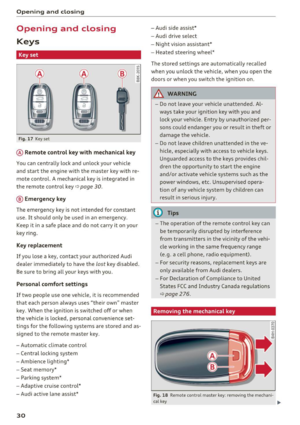 32
32 33
33 34
34 35
35 36
36 37
37 38
38 39
39 40
40 41
41 42
42 43
43 44
44 45
45 46
46 47
47 48
48 49
49 50
50 51
51 52
52 53
53 54
54 55
55 56
56 57
57 58
58 59
59 60
60 61
61 62
62 63
63 64
64 65
65 66
66 67
67 68
68 69
69 70
70 71
71 72
72 73
73 74
74 75
75 76
76 77
77 78
78 79
79 80
80 81
81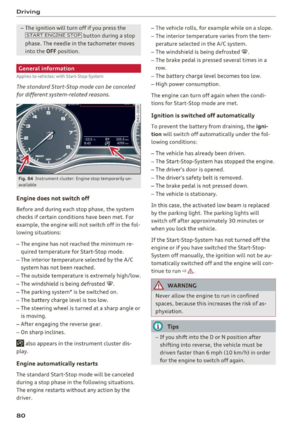 82
82 83
83 84
84 85
85 86
86 87
87 88
88 89
89 90
90 91
91 92
92 93
93 94
94 95
95 96
96 97
97 98
98 99
99 100
100 101
101 102
102 103
103 104
104 105
105 106
106 107
107 108
108 109
109 110
110 111
111 112
112 113
113 114
114 115
115 116
116 117
117 118
118 119
119 120
120 121
121 122
122 123
123 124
124 125
125 126
126 127
127 128
128 129
129 130
130 131
131 132
132 133
133 134
134 135
135 136
136 137
137 138
138 139
139 140
140 141
141 142
142 143
143 144
144 145
145 146
146 147
147 148
148 149
149 150
150 151
151 152
152 153
153 154
154 155
155 156
156 157
157 158
158 159
159 160
160 161
161 162
162 163
163 164
164 165
165 166
166 167
167 168
168 169
169 170
170 171
171 172
172 173
173 174
174 175
175 176
176 177
177 178
178 179
179 180
180 181
181 182
182 183
183 184
184 185
185 186
186 187
187 188
188 189
189 190
190 191
191 192
192 193
193 194
194 195
195 196
196 197
197 198
198 199
199 200
200 201
201 202
202 203
203 204
204 205
205 206
206 207
207 208
208 209
209 210
210 211
211 212
212 213
213 214
214 215
215 216
216 217
217 218
218 219
219 220
220 221
221 222
222 223
223 224
224 225
225 226
226 227
227 228
228 229
229 230
230 231
231 232
232 233
233 234
234 235
235 236
236 237
237 238
238 239
239 240
240 241
241 242
242 243
243 244
244 245
245 246
246 247
247 248
248 249
249 250
250 251
251 252
252 253
253 254
254 255
255 256
256 257
257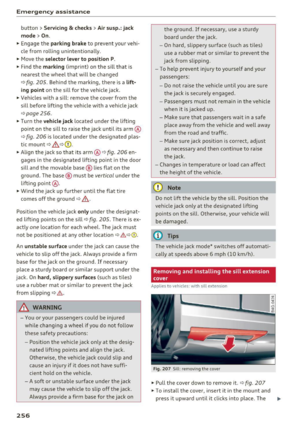 258
258 259
259 260
260 261
261 262
262 263
263 264
264 265
265 266
266 267
267 268
268 269
269 270
270 271
271 272
272 273
273 274
274 275
275 276
276 277
277 278
278 279
279 280
280 281
281 282
282 283
283 284
284 285
285 286
286 287
287 288
288 289
289 290
290 291
291 292
292 293
293






