2015 MERCEDES-BENZ SLS AMG GT COUPE ECU
[x] Cancel search: ECUPage 137 of 202

Disp
laying Informa tion X
In thesubm enuro tate ymzor slide
ompunt ilInf o is
high light ed.
X Pre ssn.
In for mat ionabout thecur ren tpro gram
appear s. 1
Cate gory
2 Chan nel
3 Artist
4 Song titl e
You willsee (ifavailab le)
R thefull nam e
R addit ionalinf orm ation
X To swit chback totheSat Radio main
dis pla y:Slide omp .
Disp laying Service Informa tion You
cancallth epro viderser vicece nter for
ques tion sor release swhen everyou need.
X Select SatRadio £
Service in
the
SatRadio submenu.
The service informat ionappears. 1
Phone number ofthe provider, (SIRIUS
XM) orCall Service Provider 2
SIRIUS XMIDofyour satellite receiver
X To switch backtothe SatR adio main
display: Slideomp .
Cha nnel ListUpdates While
receivin gane wch ann ellist the
mes sage UpdatingChannels will
appear .
The chann ellast tunedtowill bemut edunt il
th eupdat eis co mple ted. You cannoto perate
the satellite radio.
Aft ercomplet ionofthe update, theSatellit e
radio mainmenu willappear. Thechann ellast
tuned towill begin toplay ifavailable inthe
new chann ellist.
Sound Settings Refer
tochapt er“At aglance” onhow to
adjust soundsettings.
R Volume (Ypage 36)
R Balanc econ trol(Y page 37)
R Bass andtreble control(Y page 37)
R Bang &Olufsen soundsyst em(Ypage 37) CD
Audio/DV DAudio/M P3 Saf
ety Instr uctions G
WARN
ING
COMA NDisclass ifiedasaClass 1laser
prod uct.You must notopen thecasing. There
is arisk ofexposure toinvisible laserradiation CD
Audio/D VDAudio/MP3
135Audio
Z
Page 139 of 202

Note
son Copyri ght Th
emu sic tra cks thatyo ucan create for
pl ay ba ck inMP 3m ode aregenerally
copyright- protectedunder applicabl e
inter nation aland nation allaws.
In many countries,thereproduction of
copyrighted materialisnot permitt edeven if
only forpersonal usewithout theexpress
prior consen tofthe copyright holder.
Please checkthecurrent copyright lawsfor
your countr yand comply withthem.
These restrict ionsdonot apply ,for example,
to your owncompositions andrecordings or
for recordings forwhich authorization has
been obtained fromthecopyright holder.
Notes aboutDVDAudio Discs COMAND
canplayback commerc ially
availa ble,prerecorded AudioDVDsthat bear
the following label.You will usual lyfind the
label onthe DVD booklet, theinlay orthe DVD
itself. i
Audio DVDsdiffe rfro mrec ordable DVD-R
and DVD-RW discs .
Dat aon Audio DVDs are stored eitherin
unc ompr essed format orinlossles s
com press edformat .The sound qualityon
Audio DVDsis therefore betterthanon
recordable DVDsthat containMP3 data
because theMP3 format usesalossy typeof
compression. Youcannot deletedatafrom or
record additional datatocommerc ially
availa ble,prerecorded AudioDVDs.Please
note thefollowing information aboutCDs/
DVD sand payspecial attentiontothe notes
on copied and/or self-written CDs/DVDs. Permissible
Bitand Samp lingRates R
Fixed andvariable bitrates from32kbps to
320 kbps
R Sampling ratesfrom8kHz to48 kHz
i Only useMP3 tracks with abit rate of
128 kbps orhig her and with as amplin grat e
of 44 .1kH zor high er.Lowe rrat es may
res ult inimpair edsoun dqualit y.This is
part icular lytrue ifth esurr oundsoun d
fun ction has been activat ed.
WMA (Windows ®
Media Audio)for mat ofthe
foll owin gtype :
R fix ed bit rates from 5kBit/s upto
384 kBit/s
R sa mpl ingrate sfrom 8kHz to48 kHz.
COM AND doesnot support WMA files ofthe
foll owi ngtype :
R DRM (DigitalRi ghts Mana gement)
encry ptedfiles
i Ifother musicfiles are stored inthese
au dio forma tson astora gemedi um,in
ad diti ontoMP3 files, the loading proce ss
may take longerbefo rethe firsttrack is
pla yed. Notes
aboutCD /DVD Disc s
i Discs with copy prote ction donot compl y
wi th the CDAudi ostand ardand insome
case scannot bepla yedby COM AND. When
pla ying copi eddiscs, prob lemsmay occur
wi th the playback.
Aw idevariet yof discs ,disc writ ingsoft ware
and writersare available. Duetothis variet y
we can not guarant eethat thesyst emwill be
able toplay discs thatyouhave written/
copie dyourself .
There maybeplayback problemswith
userbur nedCDs with asto rage capac ityof
mor ethan 700MB.These CDsdonot meet
curr entvalid standard s.
i When playing aDV DA udio, itmay bethe
cas ewit hnum erousalbums that thelast CD
Aud io/DVD Audio/MP 3
137Aud io Z
Page 142 of 202

X
Insert adisc intotheslot with theprinted
side facing upwards.
You seethePlease wait... messag
e.
Once thedisc isloa ded, theDVD changer
switches tothe next empty compartment.
You seethese messag es:Please wait and
then Please insertdisc
X Rep eatthe step until allcompartments are
loa ded.
The DVD changer playsthe last disc you
loa ded ifit has been inserted correctly and
if it is apermissi bletype.
If loa ding isnot completed, COMANDplays
the first disc inserted.
X To end loading procedure: PresstheLoad
8 button again.
or
X Select Back .
or
X Press thek button nexttothe
COMAND controller. Loadin
gPCMC IAMemory Card G
WARNING
Only loadamemory cardwhen thevehicle is
stationary .There isarisk ofaccident bybeing
distracted fromroadandtraffic conditions if
you load amemory cardwhile thevehicle is
in motion.
Bear inmind thatataspeed ofjust 30mph
(appr. 50km/h), yourvehicle iscovering a
distance of44 feet (appr. 14m) every second.
COMAND supports16-bitfull-size typeIand II
PC MC IAmem orycards.
i COMAND supp orts comm ercially
av ailabl e PC MC IAcar dsorPC MC IAcar d
ad ap ters with stor agemed iatha tm aynot
be desig nedfor thete mper atureswhic h
oc cur intheveh icle.You should therefor e
remove thePCMCIA cardfrom thevehicle
when notinuse since extreme
temperat urescould damage thesedevices. 1
PCMCIA memorycardslot
X Push thePCMCIA memorycardintothe
slot.
The end with thecont actmust point
towards theslot.
COMAND loadsthememory cardand
display sthe message Reading Memory Card .
If no MP3 trackscan befound, a
message willbedisplay ed. Ejecting
CDsandDVDs G
WARNIN
G
Only loadaCD orDVD when thevehicle is
station ary.There isarisk ofaccident bybeing
distract edfrom roadandtraffic conditionsif
you load aCD/D VDwhile thevehicle isin
motion .
Bear inmind thatataspeed ofjust 30mph
(appr. 50km/ h),your vehicle iscoverin ga
distance of44 feet (appr. 14m) every second.
i Ifyou eject adisc while another isbeing
playe d,the DVD changer interrupts
playb ack.Playb ackwillcont inue once the
disc hasbeen ejectedcompletely.
Ejecting OneDisc X
Press Eject 8 button .
The magazine menuappears. Themagazine
compartm entcont aining thecurrent discis
highlighted. 140
CD
Audio/D VDAudio/MP3Audio
Page 148 of 202

X
To select ad isc: Rotat eymzor slide
qmr .
X Press n.
i Ifyou select aDVD Video ý,COMAND
switches tovideo mode (Ypage 162). Selecting
aTrac k
i For manyopera ting functio nsyouca n
al so usethe buttons onthe multifu nctio n
ste ering wheel,e.g .the 9, :
buttons, forselecting atrack ,a menu or
scrolling throughlists(Ypage 27).
Selec tionviaTrackSkip X
To skip forward sor backwards toa
tra ck: Rotate ymzwhen themain areais
highli ghted.
or
X Pres sth eE orF button.
i “Forward track skip” skips tothenex t
tr ack .“Bac kwar dtrack skip” skips tothe
begin ningof thecur ren ttr ack ,if th etrack
has been playing formor ethan 8secon ds.
If the trac khasbeen playin gfor less than
8s econ ds,itwill skip tothe beginn ingof
the previous track.Ifthe playback option
Random Tracks is
switch edon, the trac k
sequence israndom.
Selecting viaTrack List X
In CD Audio andDVD Audio mode: Select
Track List .
or
X In MP3 mode: Pressnwhen themain
area window ishighlighted.
The tracklist appears. TheRdot indic ates
the curr enttrack .
X To select atrack: Rotat eymzor slide
qmr .
X Press n. i
InMP3 mode, thelistshows allthe track s
in alphabetical order. Fast
Forward /Reverse
X When themain areaishighlighted :Slide
and hold ompunt ilth edesi redposi tion is
reac hed.
or
X Pre ssand hold theE orF button
unt ilth edesi redposi tion has been
reac hed. Select
ingFolde rs
i This function ison lyavailab lein MP3
mod e.
X Swit chtoMP3 mode(Y page 143).
X Se lec tFol der .
or
X Pre ssn when themain areaishigh light ed.
The folder listappear s. 1
Curr entfol der nam e
2 Trac ksymbo l
3 Curr enttr ack
4 Bac kfolder symbol
X To switch tothe next folder up:Select
theQsymbol.
The display changes tothe next folder up
(back folder). 146
CD
Audio/D VDAudio/MP3Audio
Page 150 of 202

You
canhave themusic recogn ition software
updated atan Aut horiz edMerc edes- Benz
cen terbymean sof aD VD orperform the
upda teprocess yourself.
i The Gracenote ®
Media Database is
upda tedatthe same timeasthe map
software (Ypage 52). Setting
AudioFormat
It is only possibl eto set the audioformat in
DVD Audio mode. Thenumber ofavai lable
aud ioformats depends onthe DVD. The
conten tofa DVD Audioiscal led the “album ”,
wh ich can bedivide dinto ama xim um ofnine
gro ups.Ag roup maycontain, forexampl e,
musi cofdiffe ren tsound qualities(stereo and
multi-chan nelformats )or bonus tracks.Each
group caninclude upto99 track s.IfaDVD
Audio onlycomprises oneaudio format, the
“Group” menuitem(s) cannotbe selected.
X Switch toDVD Audio mode(Ypage 143).
X Select DVD-A £
Group .
The listofavaila bleaudio formats appears.
The dot#indicates theformat current ly
selected.
X To change setting: Rotateymzor slide
qmr .
X Press n. Playback
Options
The following optionsareavailabl e:
R Normal TrackSequence You
willhear thetrack sin the norm alorder
(e.g. track 1,2,3,etc. ).
R Random Tracks You
willhear thetrack sin random order
(e.g. track 3,8,5,etc. ).
R Random Folder (MP3
mode only)
You hear thetrack sin the curren tlyactive
folder andanysubfolders inrandom order. X
To select anoption: Switchto CD Audio,
DVD Audio orMP3 mode (Ypage 143).
X Select CD or
DVD-A or
MP3 .
The option listappears. Adot# indicates
the option selected.
X Select anoption.
The option isactivated. Foralloptions
except Normal TrackSequence ,
you will
see acorrespon dingdisplay inthe main
area.
i The Normal TrackSequence option
is
automatically selectedwhenyouchange
the medium youarecurrent lylistening to
or when youselect adifferent medium. If
an option isselected, itremains selected
after COMAND isswitched onoroff. Music
Register
You canrecord tracksfrom Audio CDsand
store theminthe Music Register. The
memory capacity is6GB.
! Keep youroriginal musicfilesinasafe
place. Afault withth eC OMAND maycause
the music filesstored inthe Music Register
to be lost. Mercedes-Benz USA,LLCisnot
liab lefor any loss ofdata. Switchin
gto the Music Register
From Another MainFunction X
Select Audio £
Audio £
Music Register in
the Audio menudisplay.
i IfMusic Register was
thelast mode,
you only need toselect Audio .
Within theAudio Function X
Select Audio £
Music Register .
Music Register isloade d.The Music
Register displayappea rs.
No music filesavailable:
Am essage willbedisplayed. 148
Music
RegisterAudio
Page 155 of 202

If
necessary ,consult aMercedes-Benz
Service Center. Swi
tching toMedia Interface
From Another Main Function X
Select Audio £
Audio £
Media Interface in
the audiomenu display.
i Ifyou previou slyselected operationwith
Medi aInterface, youneed onlyselect
Audio .
or
X Press theefunction button.
Switch onthe previou sdisc opera ting
mode.
i Ifyou previou slyselected operationwith
Medi aInterface, itwil lnow beswitched on.
X Select Media .
The media listapp ears. TheRdot
indicates thecurrent mediumbeing played.
X Rotate ymzor slideqmrunt ilth e
posi tion ofMed iaInterface is
high light edinthemed ialist .
i Ifno dev iceisco nn ected, you willsee the
en try Med iaInterface ins
tead ofa
dev icenam e.
X Pre ssn.
COMA NDactivat estheco nn ecteddev ice
(on lyfor iPod sand USBd evices). Youwill
see acorr espondin gmessage. Thebasic
display thenappears. Ex
ample display: iPod®
operation
1 Devic etype
2 Track number
3 Track name
4 Visual elapsed tracktime
5 Numer icelapsed track time(also in
for mat 00:00:00 for audiobo oks)
6 Visual track displ ay
7 Curr entp layback option
8 Soun dset tings
9 Media list
a Album name,if available
b Catego ries,playlists and/orfolder s
c Artis t,ifavailable
d Playback options
i Ifthe devic econ nected does notcontain
any playable track s,acor respo nding
mess ageappears.
Wit hin theAudio Function X
Conn ectanext ern aldevic e(Ypage 152).
COMAND activates thedevice. Thebasic
display appears.
or
X Select Audio £
Media Interface .
i The type ofdevice 1that hasbeen
con nected isindicat edbythe
corr espondin gicon sfor iPod ®
,MP3 player
or USB mass storage device. Media
Interface
153Audio Z
Page 165 of 202
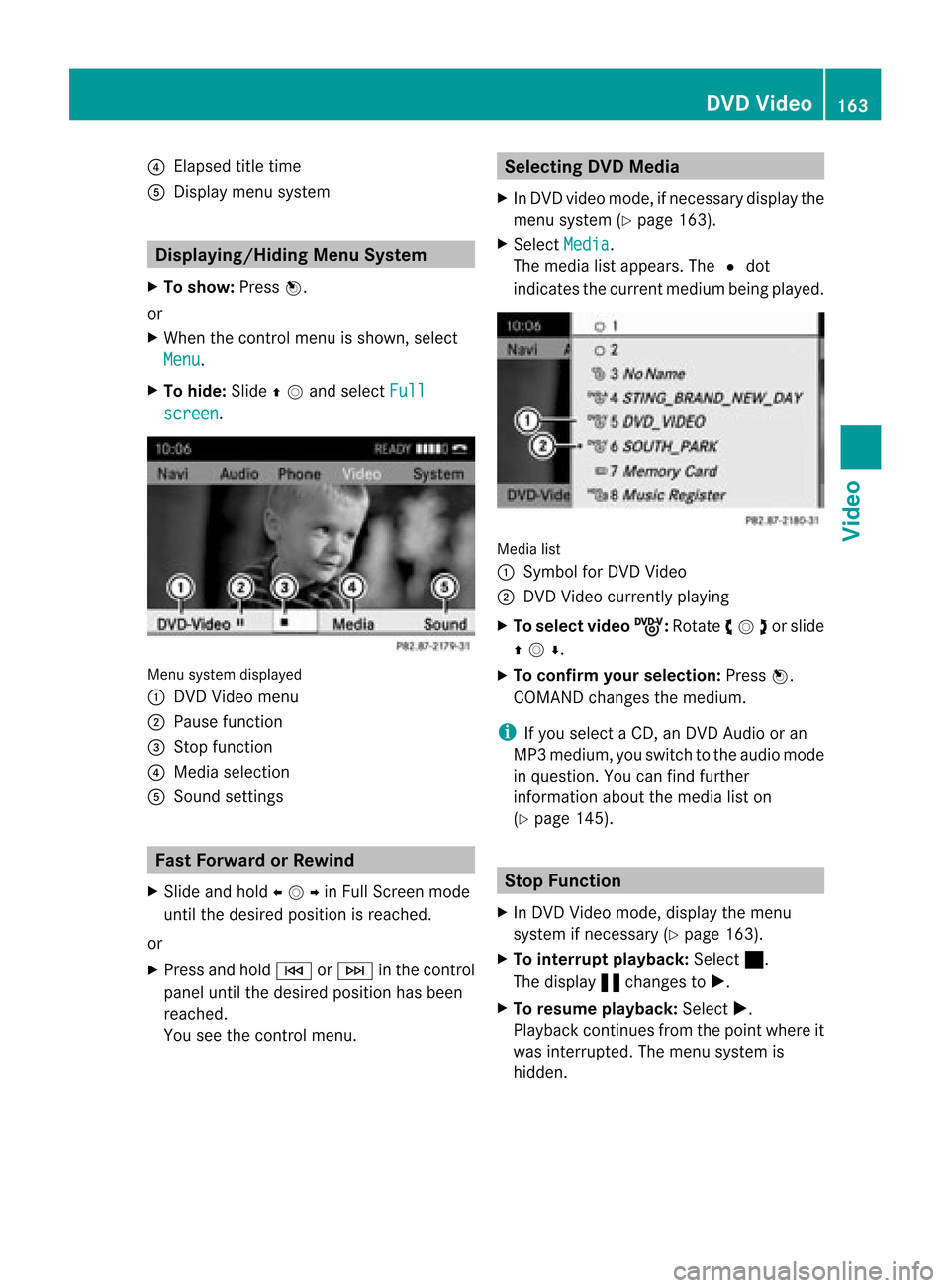
4
Elapsed titletim e
5 Display menu syste m Di
spl aying/H iding Menu Sys tem
X To sho w:Pre ssn.
or
X Wh enthe contro lmenu issho wn, select
Men u .
X To hid e:Slide qmand selectFul l scr
een .
Men
usyst emdispl ayed
1 DVDVideo menu
2 Pause function
3 Stop fun ction
4 Media selection
5 Sound settings Fast
Forwa rdorRewin d
X Slid eand hold ompin FullScreen mode
unt ilthe desire dposit ionisreac hed.
or
X Press andhold E orF inthe control
panel untilthe desire dposit ionhas been
reac hed.
You seethecontrol men u. Selecting
DVDMedia
X In DV Dv ideo mode, ifnec essary display the
men usyst em(Ypage 163).
X Selec tMedi a .
The media listappears. TheRdot
indic atesthecurr entmedium beingplayed. Media
list
1 Symbo lfor DVDVideo
2 DVDV ideo currentlyplaying
X To select videoý :
Rotat eymzor slide
qmr .
X To confi rm your selecti on:Pre ssn.
CO MAND change sthe med ium.
i Ifyo usel ect aCD, anDVD Audioor an
MP3 medium, yousw itch tothe audiomod e
in qu esti on. Youcan find furthe r
info rma tiona bout themedia liston
(Y page 145). Stop
Function
X In DVD Video mode, display themenu
system ifnec essary (Ypage 163).
X To inter ruptplay back: Select ±.
The display «chang estoX.
X To resum eplay back: Select X.
Playback continues from thepoint where it
was interrupt ed.The menu system is
hidden. DVD
Video
163Video Z
Page 168 of 202

function
atcertain points inthe DVD menu.
You willsee the7symb olinthe disp lay
as an indi cator.
Back tothe Movi e X
Press thek button repeatedl yuntil you
see thefilm.
or
X Select thecorresp ondingmenuiteminthe
DVD menu.
X Select theBack (tomovie) menu
item
from thesele ction menu.
i Dependi ngon the DVD, theBack (to movie) menu
itemmaynotfunction in
genera lor may notfunction atcertain
poi nts inthe DVD menu. Setting
theLang uage andAudio
Fo rmat
i This function isnot available onallDVDs.
Where available ,you can setthe DVD menu
la ngua geand theaudio langua georaudio
format. Thenumbe rofpossible settings is
dependent onthe DVD content. Itis
possible thatthesettings may alsobe
accessed inthe DVD menu (Ypage 165).
X Display themenu system ifnecessary
(Y page 163).
X Select DVD-Video £
DVD Functions .
X Select MenuLanguage or
Audio Language .
Both ofthese willbring upaselection menu
after afew seconds. TheRdot infront of
an entr yindicates thecurrent lyselected
language.
X To change thesetting: Rotateymzor
slide qmrunt ilth edesi redsetting is
reac hed.
X To sav eth eset ting:Pre ssn. Sub
titl es and Cam eraAngle
i Thes efun ction sare nota vail ableon all
DVDs. Thenumber ofsub title langu ages
and camera anglesava ilable depe ndson
the content ofthe DVD. Thesettings may
als obe accesse din the DVD menu
(Y pag e165).
X Displ aythe menu system ifnecessa ry
(Y pag e163).
X Select DVD-Vid eo £
DVD Functio ns .
X Select Subtitl es or
Camera Angle .
Both ofthese willbring upasele ction
menu. TheRdot infront ofan entry
indica testhe current setting.
X To chang ethe setting :Rota teymzor
slide qmrunt ilth edesi redsetting is
reac hed.
X To sav eth eset ting:Pre ssn. Int
era ctiv eCont ent
DV Ds may have interac tive conten t(e. g.a
vide ogame ).
In avide ogame ,for example ,you can control
th eplay bysele cting ortrigge ringact ions.The
typ eand num berofact ionsis depe ndento n
the DVD.
X To select an actio n:Slide qmror
omp .
X To trig gera naction: Pressn.
A menu appears andthefirst entry,
Select ,
is highlighted.
X Press n.
or
X In DVD Video mode, ifneces sarydisplay
the control menu (Ypage 163).
X Select Menu £
DVD-Vide o £
DVD Function
s .
X Select adirect ionalarrow toselect or
trigger anaction . 166
DVD
VideoVideo