2015 MERCEDES-BENZ SLS AMG GT COUPE ECU
[x] Cancel search: ECUPage 82 of 202
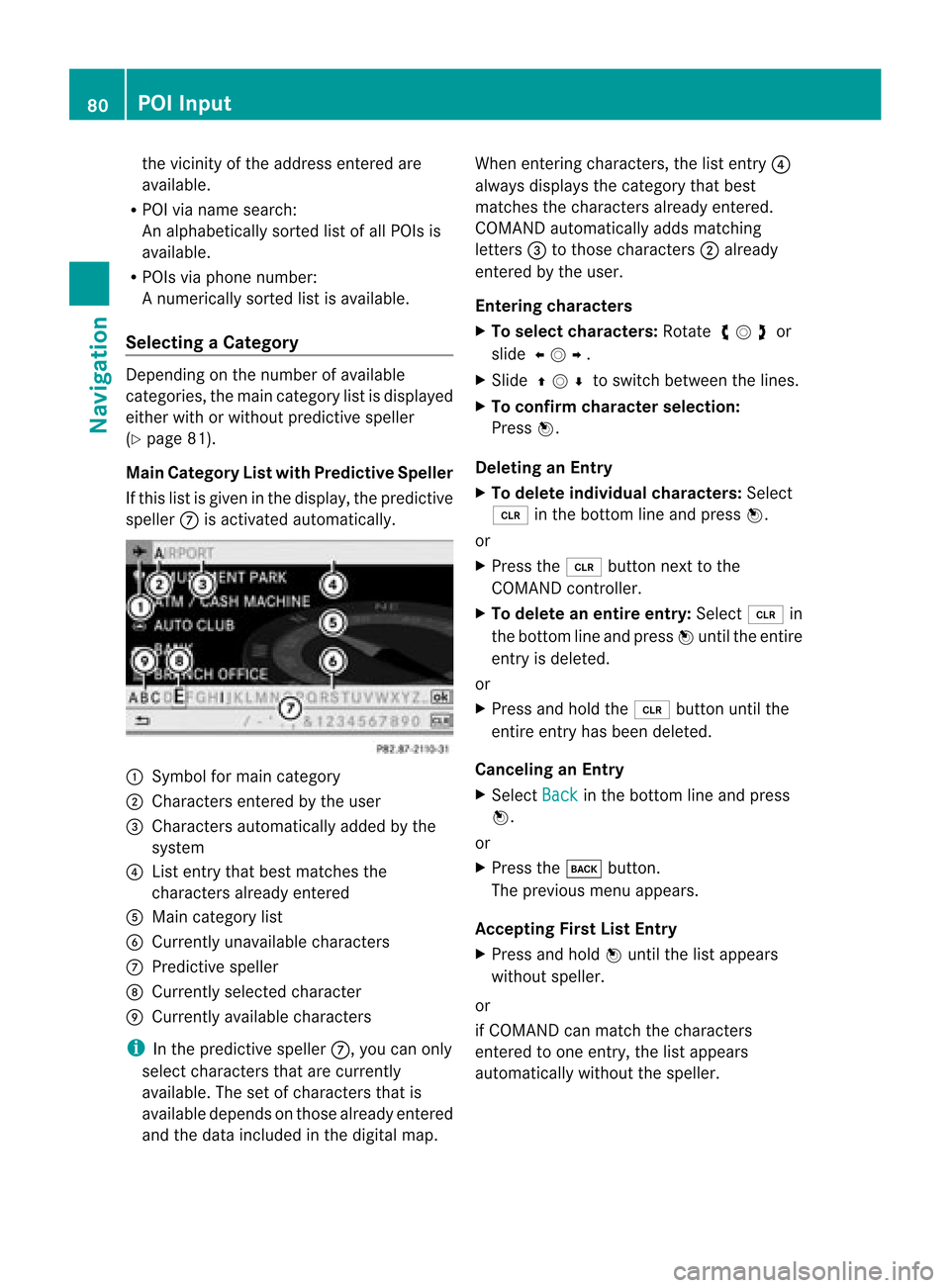
the
vicini tyof the addre ssente redare
av ailabl e.
R PO Ivia name search:
An alphabet icallysortedlist ofall POIs is
available.
R POIs viaphon enumb er:
An umer icallysor tedlist isavailab le.
Select ingaCatego ry Depend
ingonthe numbe rofavail able
categori es,the main category listisdispla yed
either withorwithout predictive speller
(Y page 81).
Main Category Listwith Predictive Speller
If this listisgiven inthe displa y,the predictive
speller 7isactivated automaticall y. 1
Symbol formain category
2 Chara ctersentered bythe user
3 Chara ctersautomaticall yadded bythe
system
4 List entry thatbest matches the
characters alreadyentered
5 Main category list
6 Currently unavailablecharacters
7 Predictive speller
8 Currently selectedcharacter
9 Currently available characters
i Inthe predictive speller7,you can only
select characters thatarecurrently
avail able. Thesetofcharacters thatis
avail able depends onthose alreadyentered
and thedata included inthe digital map. When
entering characters, thelistentry 4
alwa ysdispla ysthe category thatbest
matches thecharacters alreadyentered.
COMAND automaticall yadds matching
letters 3tothose characters 2alrea dy
entered bythe user.
Entering characters
X To selec tcharacters: Rotateymzor
slide omp.
X Sli de qmr tosw itch betwe enthe lines .
X To confi rm charac terselecti on:
Pre ssn.
De letin gan Entry
X To del ete indiv idu alch arac ters:Sel ect
õ inthe bottom line and pressn.
or
X Pre ssthe 2 button next tothe
CO MAND controller.
X To del ete anentire entry: Select õ in
the bottom line and pressn unti lthe enti re
entry isde leted .
or
X Pre ssand holdthe 2 button untilthe
enti reentry hasbe en deleted .
Ca ncelin gan Entry
X Sel ect Back in
the bottom line and press
n.
or
X Pre ssthe k button.
Th epre viou smenu appe ars.
Ac ceptin gFirst List Entry
X Pre ssand holdn unti lthe list appe ars
wi tho utspeller.
or
if CO MAND canmatch the character s
ente redtoone entry ,the list appe ars
au toma tically wi tho utthe speller. 80
PO
IIn putNavi gation
Page 83 of 202
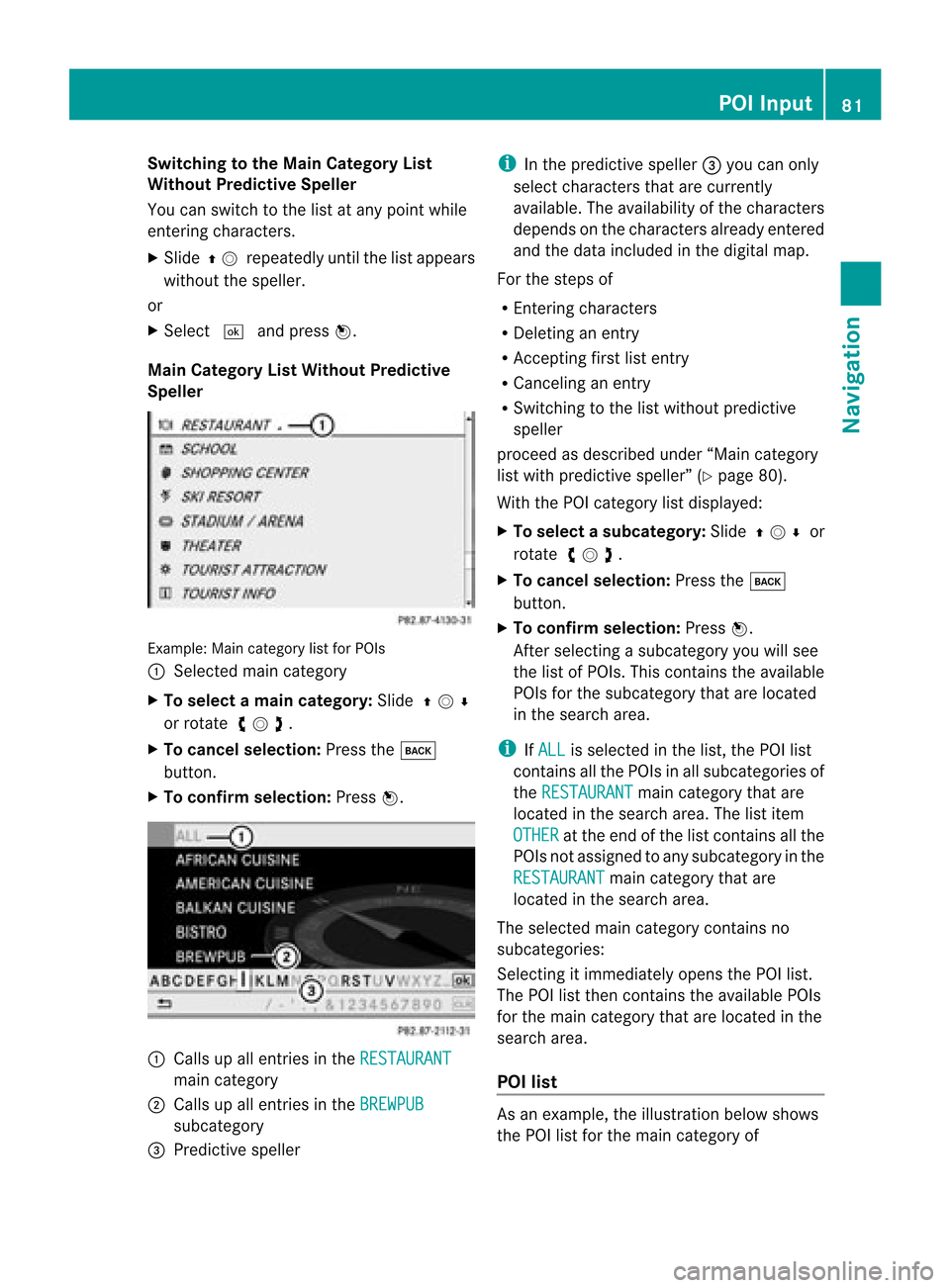
Switching
tothe Main Category List
Without Predictive Speller
You canswitch tothe listatany point while
enterin gcharacters.
X Slide qmrepea tedlyuntilthelistapp ears
witho utthe spel ler.
or
X Select dandpress n.
Main Categ oryListWithout Predictive
Spell er Example
:Main categor ylist forPOI s
1 Sele cted main categor y
X To select ama incat egory :Slid eqmr
or rotat eymz.
X To can celse lecti on:Pre ssthe k
bu tton.
X To confi rm selecti on:Pre ssn. 1
Calls up allentri esinthe RESTAURANT ma
incate gory
2 Calls up allentri esinthe BREWPUB su
bca tego ry
3 Predictive speller i
Inthe predictive speller 3 youcan only
sel ect characters thatar ecur rentl y
av ailabl e. The availabi lity of the characters
de pends onthe characters alrea dyente red
and thedata incl uded inthe digital map.
For thestep sof
R Enteri ngcha racters
R Del eting anentry
R Accep tingfirst list entry
R Ca ncel inganentry
R Swi tchi ngtothe list withou tpredi ctive
spel ler
proceed asdescri bedunder “Maincate gor y
list withpred ictive spell er”(Y page 80).
Wit hth ePOI categor ylist displ ayed:
X To select asubcate gory:Slideqmr or
rotat eymz.
X To can celse lecti on:Pre ssthe k
bu tton.
X To confi rm selecti on:Pre ssn.
After selecti ngasu bca tego ryyouwi llsee
the list of POI s.Thi sconta insthe availabl e
POI sfor the subca tego rytha tare loca ted
in the search area.
i IfALL is
sele cted inthe list, thePOI list
contains allthe POIs inall sub categori esof
the RESTAURA NT main
category thatare
loca tedinthe search area.The list item
OTHER at
the end ofthe listcont ains allthe
POIs notassigned toany subcategory inthe
RESTAURANT main
category thatare
located inthe search area.
The selected maincategory contains no
subcategories:
Selectin git immediately opensthePOI list.
The POIlistthen contains theavaila blePOIs
for the main category thatarelocated inthe
search area.
POI list As
anexample, theillustration belowshows
the POI listforthe main category of POI
Input
81Navigat ion Z
Page 84 of 202
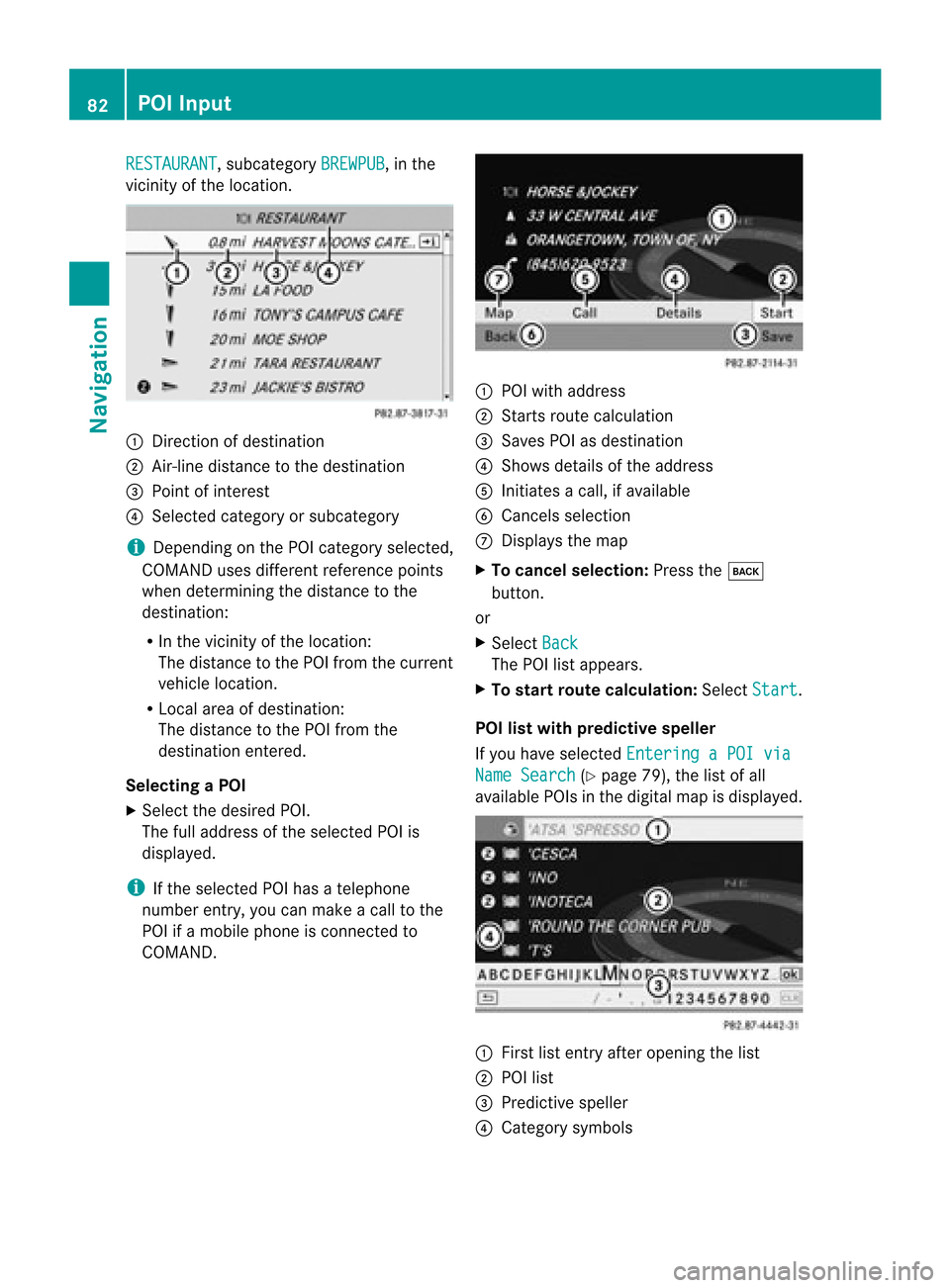
RESTAURANT ,
subcategory BREWPUB ,
in the
vicinity ofthe location. 1
Direction ofdestination
2 Air-line distance tothe destination
3 Point ofinterest
4 Selected categoryorsubcategory
i Depending onthe POI category selected,
COMAND usesdifferent reference points
when determining thedistance tothe
destination:
R In the vicinity ofthe location:
The distance tothe POI from thecurrent
vehicle location.
R Local areaofdestination:
The distance tothe POI from the
destination entered.
Selec tingaPOI
X Select thedesired POI.
The fulladdress ofthe select edPOI is
displayed.
i Ifthe select edPOI hasatelephone
number entry,you can make acall tothe
POI ifamobile phoneiscon nected to
COMAND . 1
POI with address
2 Starts route calculation
3 Saves POIasdestin ation
4 Shows details ofthe address
5 Initiates acall, ifavailable
6 Cancels selection
7 Displays themap
X To cancel selection: Pressthek
button .
or
X Select Back The
POIlistappears.
X To star trout ecalculation: SelectStart .
POI listwith predictive speller
If you have select edEnterin gaPOI via Name
Search (Y
page 79),thelistofall
available POIsinthe digital mapisdisplayed. 1
First listentryafter openin gthe list
2 POI list
3 Predict ivespeller
4 Category symbols 82
POI
InputNavigation
Page 85 of 202
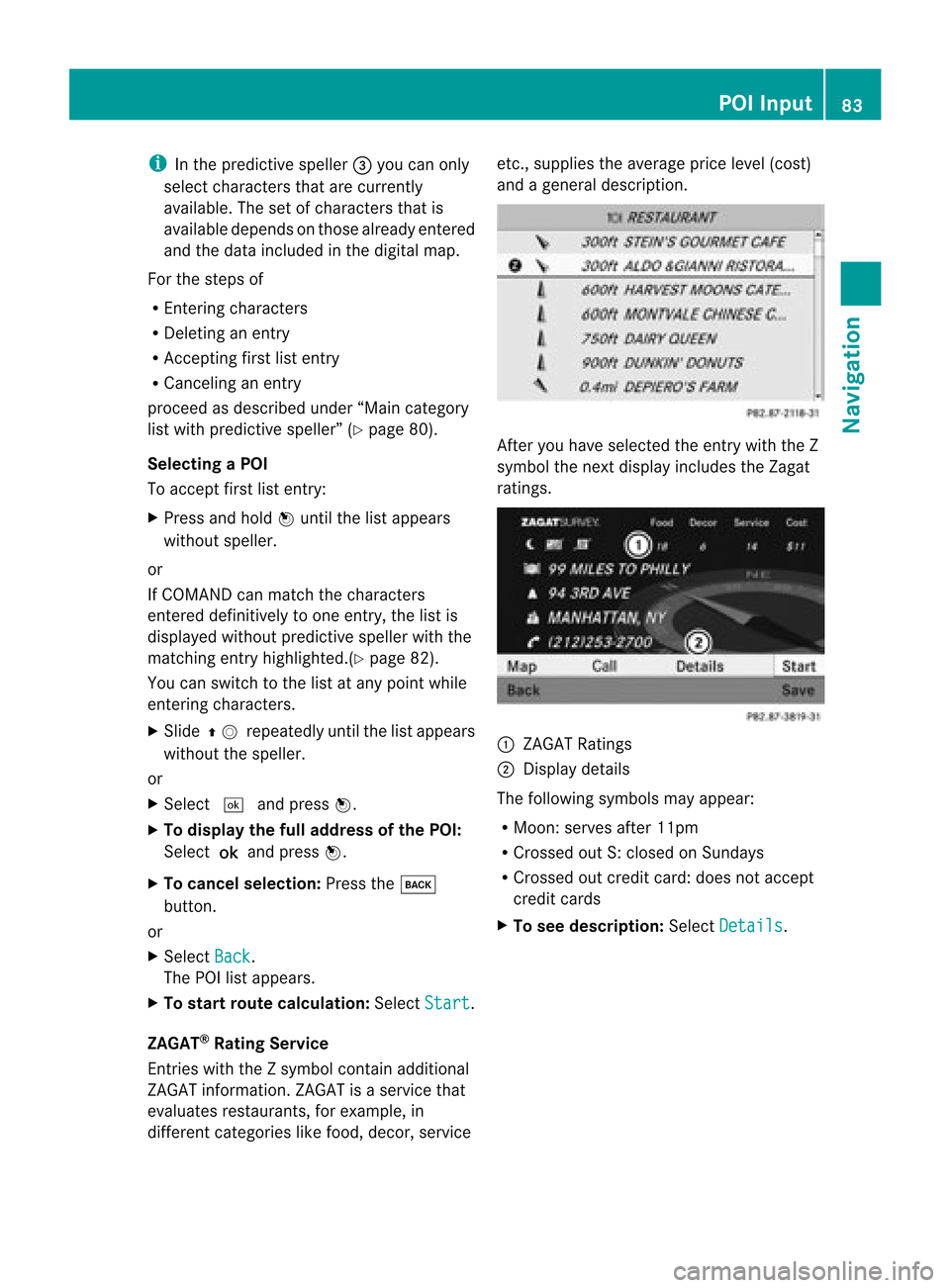
i
Inthe predi ctive speller3 you can only
select characters thatarecurrently
avai lable. The setofcharacters thatis
avai labledepe ndsonthose already entered
and thedata include din the digitalmap.
For thesteps of
R Ent ering characters
R Deleting anentry
R Accepting firstlistentry
R Cancel inganentry
proceed asdescribe dunder “Maincate gor y
list withpred ictive spell er”(Y page 80).
Select ingaPOI
To accept firstlistentry:
X Press andhold nuntil thelistappears
without speller.
or
If COMAND canmatc hthe charact ers
ent ered definit ivelytoone entry,the listis
displayed withoutpredictivespeller withthe
matc hingentryhighlighted. (Ypage 82).
You canswitch tothe listatany point while
ent ering charact ers.
X Slide qmrepea tedlyuntilthelistapp ears
witho utthe spel ler.
or
X Select dandpress n.
X To display thefulladdress ofthe POI:
Select ?andpress n.
X To canc elsel ection: Press thek
button.
or
X Select Back .
The POIlistapp ears.
X To start route calculation :Select Start .
ZAGA T®
Rating Service
Entries withtheZsymb olcontain additiona l
ZAGAT informati on.ZAGAT isaservice that
eval uates restau rants, forexampl e,in
differe ntcategori eslike food, decor, service etc.,
supplies the avera geprice level(cost)
and agenera ldescri ption. After
youhave selected theentry withtheZ
symb olthe next displayinclud esthe Zagat
ratings. 1
ZAGAT Ratings
2 Displ aydetai ls
The followi ngsymb olsmay appear:
R Moon: serves after11pm
R Cross edout S:closed onSunday s
R Cross edout credit card:doesnotaccept
credit cards
X To see desc ription: SelectDetails .POI
Input
83Navigatio n Z
Page 92 of 202
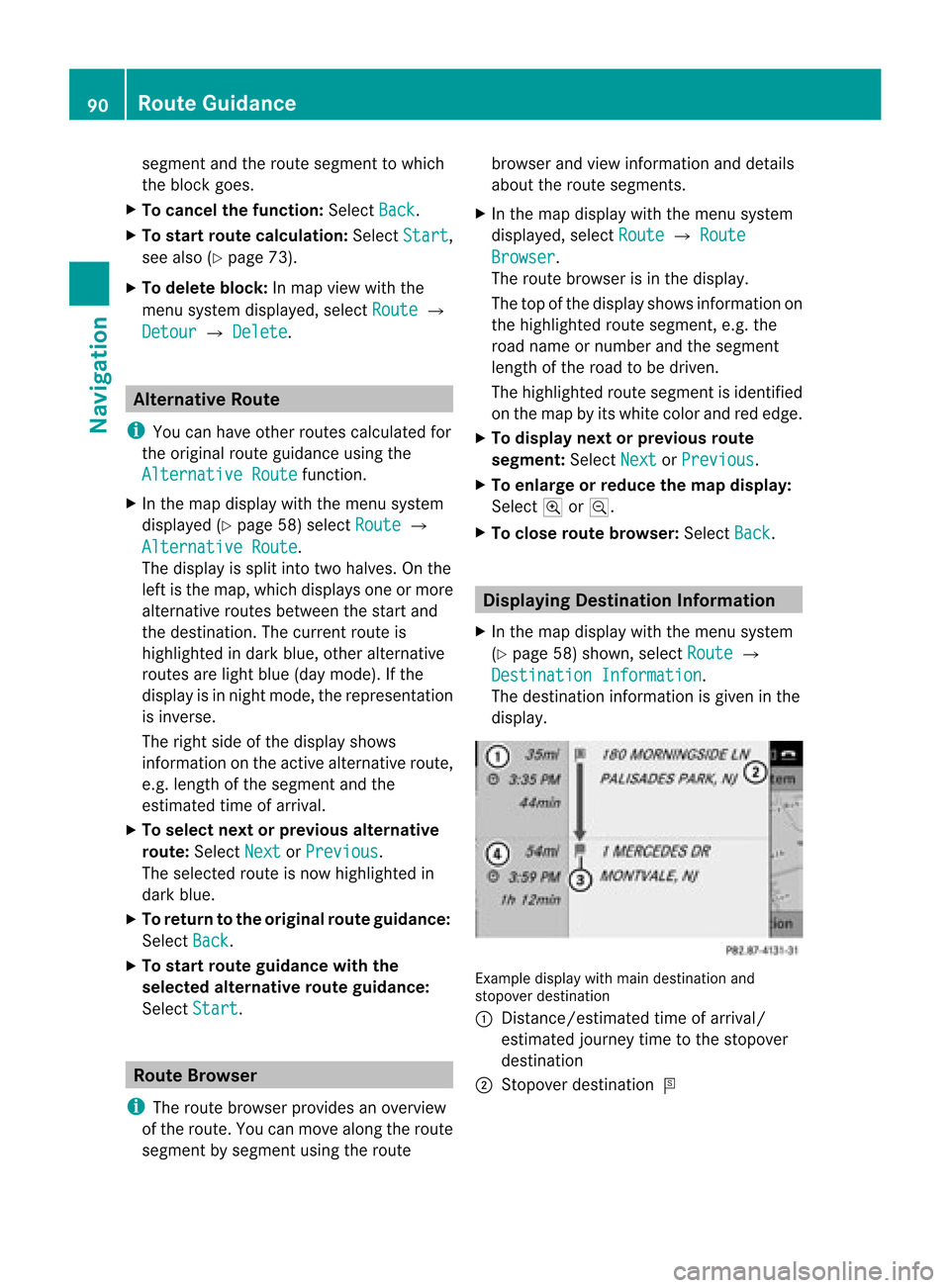
segment
andtheroute segment towhich
the block goes.
X To cance lthe function: SelectBack .
X To start route calculation: SelectStart ,
see also (Ypage 73).
X To delete block:Inmap view withthe
menu system displayed,select Route £
Detour £
Delete .
Alternative
Route
i You canhave other routes calcula tedfor
the original routeguidanceusing the
Alternative Route function
.
X In the map displa ywith themenu system
displa yed(Ypage 58)select Route £
Alternative Route .
The displa yis split intotwohalves. Onthe
left isthe map, which displaysone ormore
alternative routesbetween thestart and
the destination. Thecurrent routeis
highlig htedindark blue, other alternative
routes arelight blue(daymode). Ifthe
displa yis in night mode, therepresentation
is inverse.
The right sideofthe displa yshows
information onthe active alternative route,
e.g. length ofthe segment andthe
estimated timeofarrival.
X To selec tnext orprevious alterna tive
rou te:Sele ctNex t or
Pre vious .
The selec tedrout eis now highlig hted in
dark blue.
X To ret urnto theorigi nalrouteguid ance:
Sele ctBac k .
X To sta rtrou teguid ance withthe
selected alterna tiverou teguid ance:
Sele ctSta rt .
Rou
teBrowser
i The routebrows erprov ides anover view
of therout e.You canmov ealong therout e
segm entbysegm entusin gth erout e brows
erand view inform ationand detai ls
ab ou tthe route segments.
X In the map displa ywith themenu system
displa yed,select Route £
Route Browser .
The route browser isin the displa y.
The topofthe displa yshows information on
the highlighted routesegment, e.g.the
road name ornumber andthesegment
length ofthe road tobe driven.
The highlighted routesegment isidentified
on the map byits white colorandrededge.
X To display nextorprevious route
segment: SelectNext or
Previous .
X To enlarge orreduce themap display:
Select ;or:.
X To close route browser: SelectBack .
Displaying
Destination Information
X In the map displa ywith themenu system
(Y page 58)shown, selectRoute £
Destination Information .
The destination information isgiven inthe
displa y. Example
displaywithmain destination and
stopover destination
1 Distanc e/estimated timeofarrival/
estimated journeytimetothe stopover
destination
2 Stopover destination = 90
Route
GuidanceNavigat ion
Page 97 of 202

Read-a
loud Fun ction
The read-aloud functi onisonly availab le
wh en rou teguidance isacti ve.Itcan readou t
traff icrep orts onthe route.Youcan setthe
la ngu age(Y page 49) and theread-aloud
spe ed(Ypage 44).
If the automa ticrea ding functi onoftraff ic
mes sages isacti vate d,incom ingtraff ic
mes sages arereadalou dau toma tically
(Y page 64).
X Ifneces sary, switch tonavi gation mode
and showthe menu system (Ypage 58).
X Sele ctTraf fic £
Read outall mess
ages onrout e .
CO MAND readsoutthe messages in
sequence.
i The Messages on the Route menu
item
has nofunct ionifthere arenomessages
relating tothe route.
X To cancel read-outofcurrent message:
Select Cancel Read-aloud Function .
or
X Press theF button.
COMAND readsthecurrent message aloud
and then ends theread-aloud function. Dynamic
Rerouting
COMAND canrecalculate theroute bytaking
into account trafficmessages receivedalong
the route.
You cansetthe options fordynamic rerouting
in the Navi menu (Ypage 59).
If you have setthe option toDynamic Route
Only
After Request and
COMAND
recalculates aroute, amessage appears
asking youwhether youwant toallow the
rerouting ornot. X
To accept thererout ing:Select Accept .
X To continue onthe original route:Select
Reject .
Destination
Memory Home
Address
i The destination memoryalwayscont ains
an entr ynamed My address which
isat the
top ofthe list. You may wish toassign your
home address tothis entry,for example. If
the Myaddress (¤
icon) entryalready
cont ains data thatcanbeused for
navigation, youcan select itfor route
guida nce.
Assign ingHome Address forFirst Time
or Changing HomeAddress X
Ifnecessary, switchtonavigation mode
and displa ythe menu system (Ypage 58).
X Select Destination £
From Memory .
If there aremore than8entr iesinthe
destination memory,thedestination
memory listwith predictive spelleris
displa yed,otherwise thedestination
memory listisdispla yedwithout predictive
speller (Ypage 75).
If the listappea rswithout theinput
characters, theentr yMy address is
highlighted automatically . Des
tination Memory
95Navigation Z
Page 101 of 202

X
Sel ect Option s £
Delete .
Ap rompt appears asking whethe ryou wish
to delete thedestination .
X Select Yes or
No .
If you select Yes ,
COMAND deletesthe
destination .You see acorrespon ding
message.
i Ifthe address data,which supports
navigation, forthe destinat iontobe deleted
has also been assigned toan address book
entr y,COMAND deletesthisdata there,
too. Ifthe correspon dingaddress book
entr ydoes notcont ainany other data,e.g.
phone numbers, COMAND deletesthe
entir eaddress bookentry. Last
Destinations
i COMAND automatically savesthelast
destinat ionsused forthe last route
calculation. Ifthe memory isfull, COMAND
deletes theoldest destinat ion.You canalso
save adestinat ionfrom thelast
destinat ionstothe destinat ionmemory.
Here itis saved permanent ly. Saving
aDesti nation Permanent lyin
th eDestin ation Mem ory
X Proc eedasdesc ribed inthe“E nterin g
Des tinatio nfrom theLast Destinatio ns”
sec tion(Ypage 75). Saving
theVehicle Position inthe List
of Last Destinat ions
X Ifnec essary, switchto navigat ionmode
and display themenu system (Y page 57).
X Select Positi on £
Save Vehicl e Positi
on .
COMAND savesthecurren tvehicle
position asadestin ationinthe listoflast
destin ations. Saving
theCrossha irPosition inthe
List ofLast Destinat ions
i Acrossha irapp ears onthe map ifyou
have moved themap manua lly.Y ou can
store thecrosshair positionasa
destination inthe listoflast destination s.
X Ifnecessary, displaythemenu system:
Press n.
X Select Position £
Save Crosshair Position .
COMAND savesthecrosshair positionasa
destination inthe listoflast destination s. Dele
tingOne ofthe Last Destinations
X Ifnecessary, switchtonavigation mode
and display themenu system (Ypage 57).
X Select Destination £
From Last Destinations .
The listoflast destination sappears.
X Select thedesired destination.
X Select Option s £
Delete .
Aq uery appear s.
X Se lec tYes or
No .
If you selectYes ,
COMA NDdelet esthe
dest ination.You see acorrespon ding
message. Last
Destinations
99Navigation Z
Page 106 of 202

When
firstentering thedevice listand before
runn inganupdate, theblack dotRindicates
the active phone (found andauthorized).
Aft errunn inganupdate: 1
The check marks Òindicate ifaphone
has been authorized (black)ornot (grey)
2 Devic enot within rangebutpreviously
authorized (¿appears ingrey)
3 Devic ewithin rangebutnot yetauthorized
Phone iconsindicate ifaphone isfound
(black) ornot (grey).
i Ifthe new device youarelooking forwill
not appear inthe listand thedevice list
already contains 15devices, COMAND will
ask you tode-authoriz e(Y page 105)one
or more authorized devices.Youwillthen
have tostart thesearch again.
X To star tsearch again:SelectUpdate Entering
Passcode
X Select theasyet unauthoriz eddevice (no
check markyet)from thelist.
X Select Options £
Authoriz e or
X Press n.
X The input menu forthe passcode appears. i
The passcode isany number chosenby
you between oneandsixteen digits in
lengt h.We recom mendtouse atleast four
digits because thisimproves thequality of
the encr yption during connect ion.The
passcode candiffer during each
authorizat ionforeach device. Youmust
ent erthe same number onCOMAND and
on the device tobe authorized. Pleasealso
refer tothe instruct ions inthe mobile
phone operating guide.
X To enter fromCOMAND: Selectthedigits
in the menu barone after theother.
X To correct entry:Select õ.
X To cancel entry:Select Back .
X To confirm entry:Select ¬.
If aBluetoot h®
con nect ionisestablished
successf ully,youwillbeprompt edtoent era
code onthe mobile phone(seemobile phone
operating guide).
X En ter the same passcode onthe mobile
phone asyou didonCOMAND .
The device isauthorized. Youcannow
make callsviaCOMAND ’shands-f ree
device usingtheauthorized mobilephone.
Externa lAuthor ization If
COMAND cannotfind your mobile phone,
this may bedue tospecial security settings
on your mobile phone. Inthis case, youcan
check whether, conversely, yourmobile
phone canfind COMAND .
COMAND ’sBluetoot h®
device nameis“MB
Bluetoot h”. 104
Activating
theMobileTelephone