2015 MERCEDES-BENZ SLS AMG GT COUPE language
[x] Cancel search: languagePage 35 of 202
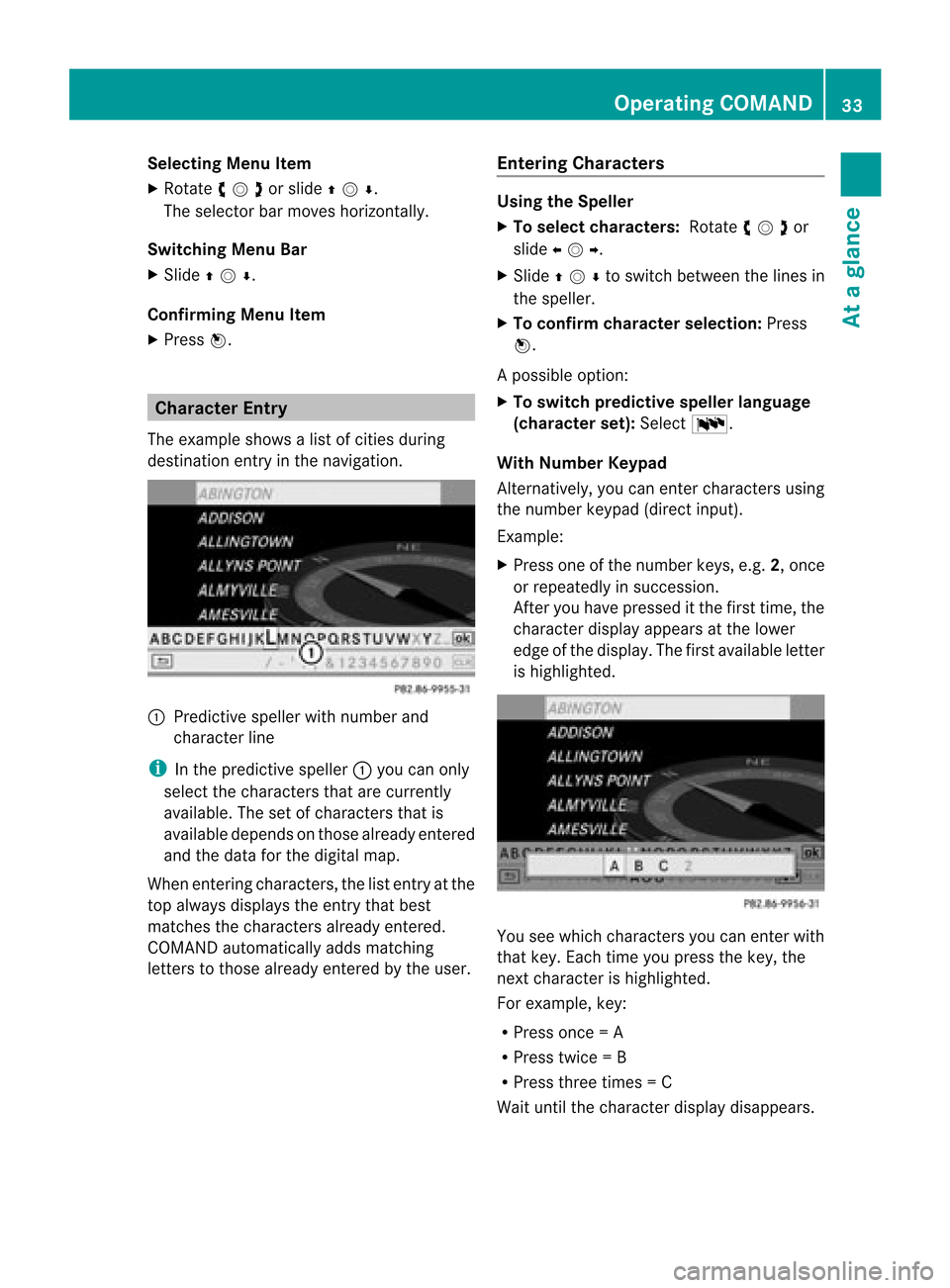
Selec
tingMenu Item
X Rotate ymzor slideqmr .
The selector barmoves horizon tally.
Switching MenuBar
X Slide qmr .
Confir mingMenu Item
X Pres sn. Cha
racter Entry
The exam pleshow sa list ofcities durin g
dest inationentryinthen avigat ion. 1
Predictivespell erwit hnum berand
ch arac terlin e
i Inthepred ictive spell er1 you can only
selec tth ech arac ters that are curren tly
availabl e.The setofcharac ters that is
availabl edepen dson those alread yen tered
and thedat afor thedigit almap.
When enterin gch arac ters, thelist entryat the
to palways displaystheen try th at best
mat ches thech arac ters alread yen tered.
COMA NDauto maticall yadds matching
let ters to those alread yen tered bytheuser .Ent
ering Cha racter s Using
theSp eller
X To select character s:Rot ate ymzor
slide omp .
X Sli de qmr tosw itch betwe enthe lines in
the speller.
X To confi rm charac terselecti on:Pre ss
n.
Ap ossible option:
X To switch predictive speller language
(character set):Select !.
With NumberKeypad
Alter natively, youcan enter charact ersusing
the number keypad(directinput).
Ex ample:
X Press oneofthe number keys,e.g.2,once
or repeatedly insuccession.
Aft eryou have pressed itthe first time, the
charact erdisplay appears atthe lower
edge ofthe display .The first availa bleletter
is highlighted. You
seewhich characters youcan enter with
that key. Each timeyoupress thekey, the
next character ishighlighted.
For example, key:
R Press once=A
R Press twice=B
R Press threetimes =C
Wait untilthecharact erdisplay disappears. Opera
tingCOMAND
33Ataglance Z
Page 43 of 202
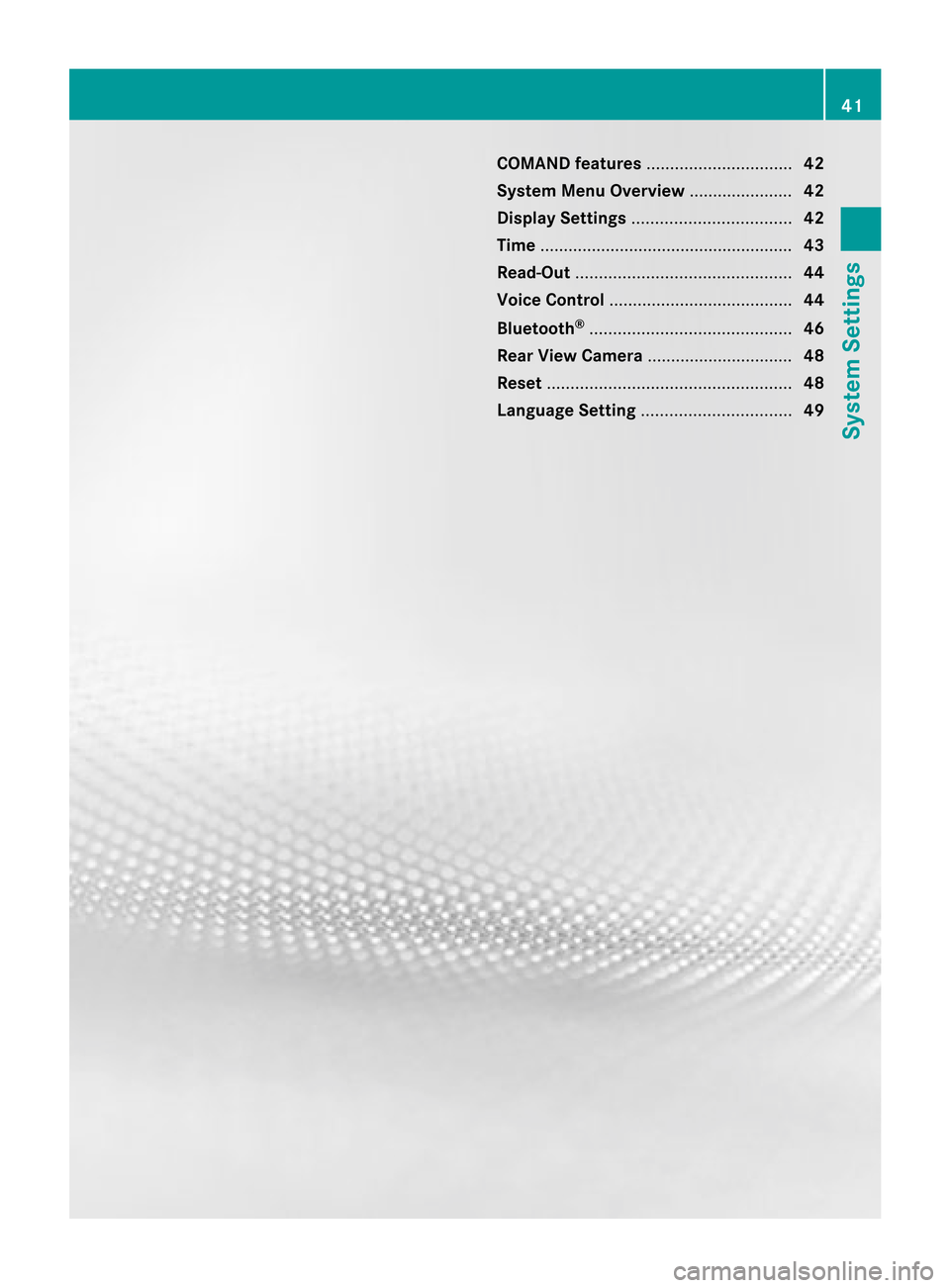
COMAN
Dfea tures <0024002400240024002400240024002400240024002400240024002400240024
002400240024002400240024002400240024002400240024002400240024> 42
System MenuOverview ........ .......... .... 42
Display Settings <0024002400240024002400240024002400240024002400240024002400240024
0024002400240024002400240024002400240024002400240024002400240024
00240024> 42
Tim e........ .......... .................................... 43
Read -Out<0024002400240024002400240024002400240024002400240024002400240024
0024002400240024002400240024002400240024002400240024002400240024
00240024002400240024002400240024002400240024002400240024> 44
Voice Control <0024002400240024002400240024002400240024002400240024002400240024
0024002400240024002400240024002400240024002400240024002400240024
0024002400240024002400240024> 44
Bluet ooth®
<0024002400240024002400240024002400240024002400240024002400240024
0024002400240024002400240024002400240024002400240024002400240024
00240024002400240024002400240024002400240024> 46
Rear View Camer a........ .......... ............. 48
Reset <0024002400240024002400240024002400240024002400240024002400240024
0024002400240024002400240024002400240024002400240024002400240024
0024002400240024002400240024002400240024002400240024002400240024
0024002400240024> 48
Language Setting<0024002400240024002400240024002400240024002400240024002400240024
0024002400240024002400240024002400240024002400240024002400240024> 49 41System
Settings
Page 44 of 202
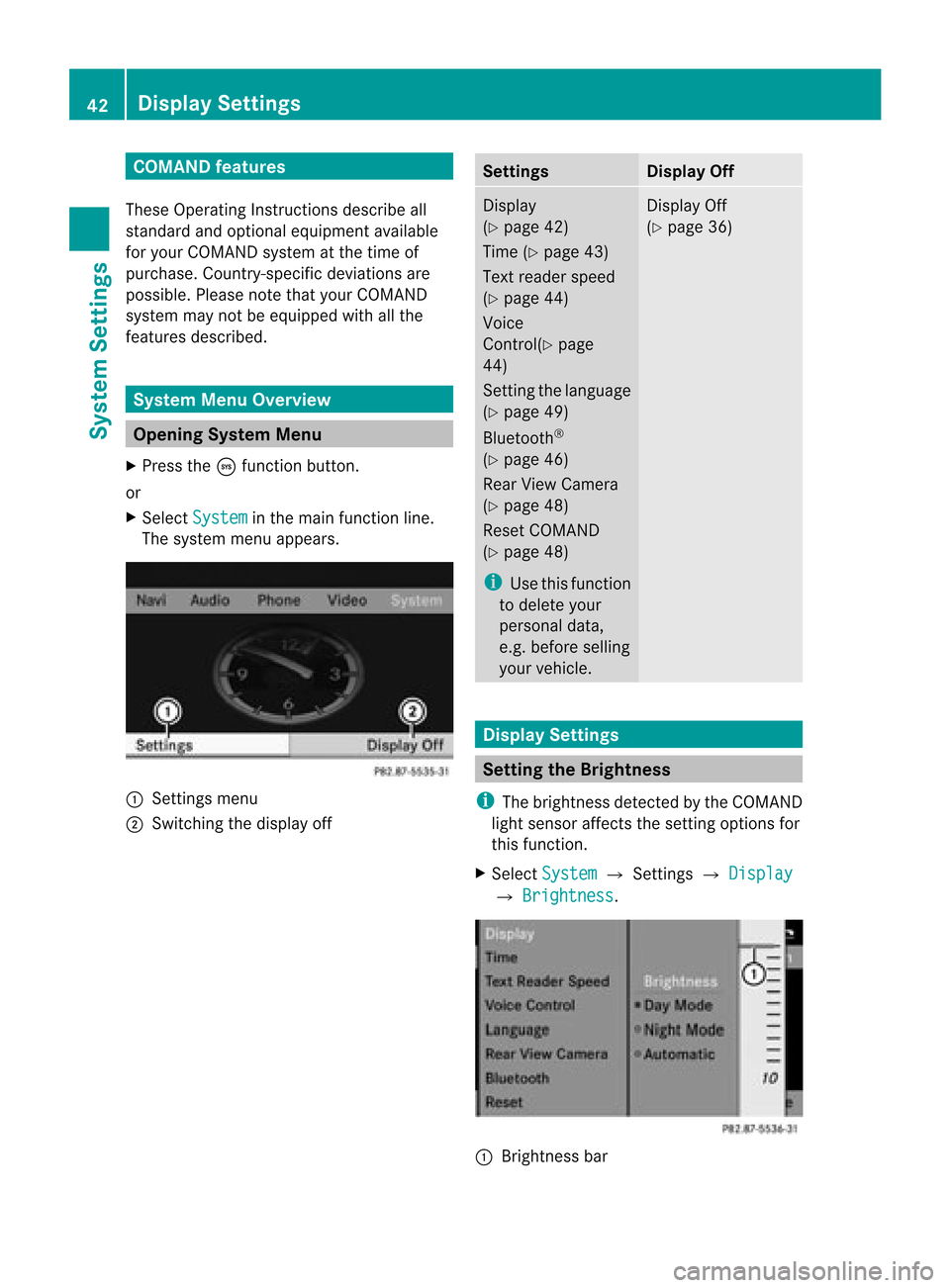
COMAN
Dfea tures
Thes eOper atingIn st ruc tions desc ribeall
st andar dand optionalequipm enta vail able
for you rCOMAND systematthe time of
purcha se.Cou ntry-specifi cdeviation sare
possible. Pleasenotethat your COMAND
system maynotbeequipped withallthe
features described. System
MenuOverview Opening
SystemMenu
X Press theöfunc tion button .
or
X Select System in
the main function line.
The system menuappears. 1
Settings menu
2 Switc hingthedisplay off Sett
ings Display
Off Display
(Y page 42)
Time (Ypage 43)
Text reader speed
(Y page 44)
Voice
Contr ol(Ypage
44)
Set tingthe language
(Y page 49)
Bluetoot h®
(Y page 46)
Rear View Camera
(Y page 48)
Reset COMAND
(Y page 48)
i Use thisfunc tion
to delete your
person aldata,
e.g. before selling
your vehicle. Display
Off
(Y page 36) Display
Settings Sett
ingthe Brightness
i The brightn essdetec tedbythe COMAND
light sensor affectsthe settingoption sfor
this func tion.
X Select System £
Settings £ Display £
Brightn ess .
1
Bright nessbar 42
Display
SettingsSystem Settings
Page 51 of 202
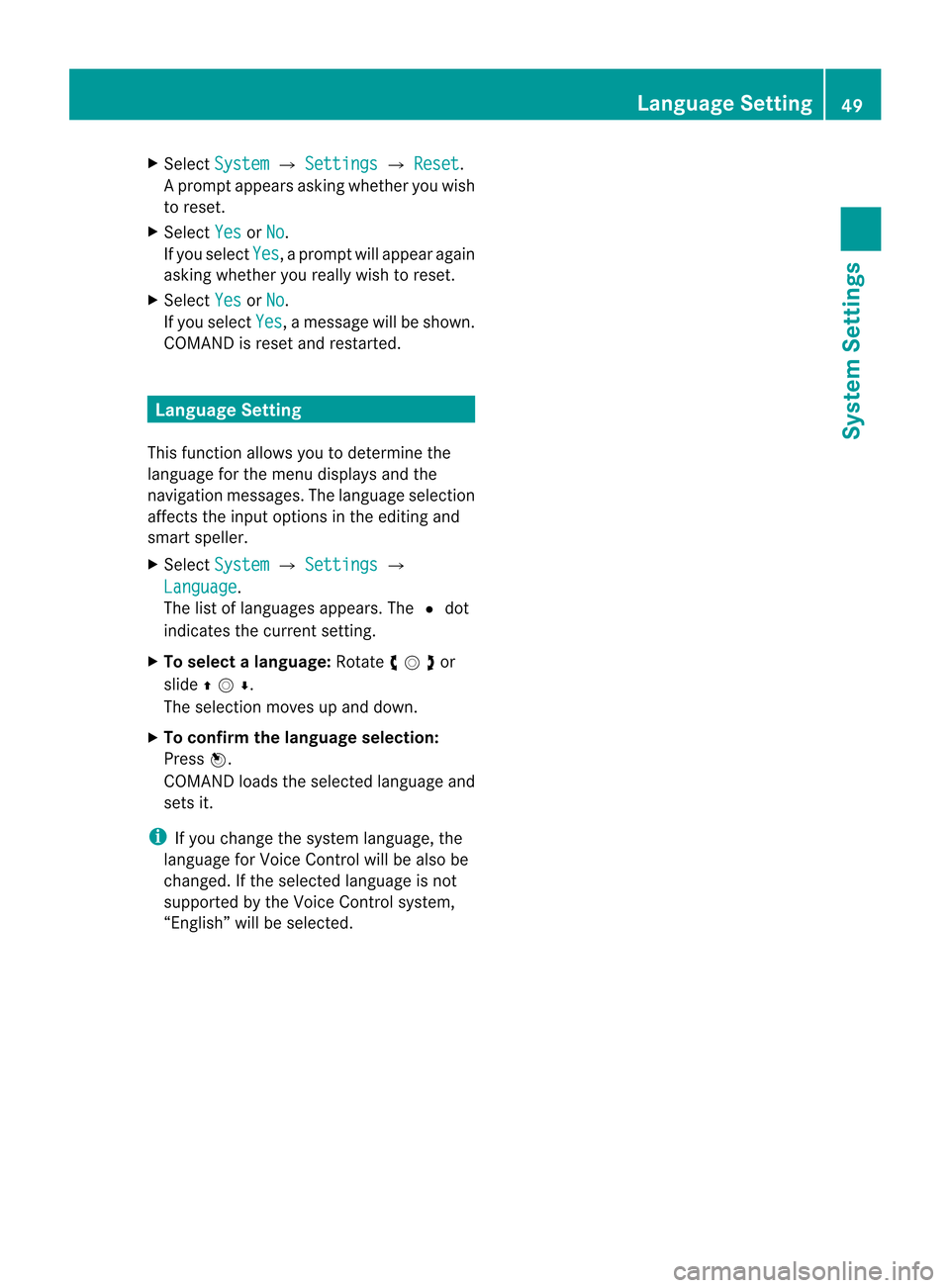
X
Sel ect System £
Settings £
Reset .
Ap rompt appears asking whethe ryou wish
to reset.
X Select Yes or
No .
If you select Yes ,
a prompt willappear again
asking whether youreally wishtoreset.
X Select Yes or
No .
If you select Yes ,
a message willbeshown.
COMAND isreset andrestart ed. Language
Setting
This funct ionallows youtodetermin ethe
language forthe menu display sand the
nav igati on mes sage s.The langu agesel ecti on
af fects theinputoptio ns inthe editing and
sma rtspe ller.
X Sel ect System £
Settings £
Lan guage .
The list of langu ages appe ars. The Rdot
ind icates the current setting.
X To select alanguag e:Rota teymzor
slide qmr .
The selection movesupand down.
X To confirm thelanguage selection:
Press n.
COMAND loadstheselected language and
sets it.
i Ifyou change thesystem language, the
language forVoice Controlwill bealso be
changed. Ifthe selected language isnot
supported bythe Voice Controlsystem,
“En glish” willbeselected. Language
Setting
49SystemSettings
Page 119 of 202
![MERCEDES-BENZ SLS AMG GT COUPE 2015 C197 Comand Manual Switching
DataField X
Slide qmre peatedly untiltheinpu tspeller
is hidden.
X Then slideqmrand pressn.
or
X Sel ect [or] intheinp utspell er.
The inputmen uind icat estheselec teddat a
fiel d.
Ent erin MERCEDES-BENZ SLS AMG GT COUPE 2015 C197 Comand Manual Switching
DataField X
Slide qmre peatedly untiltheinpu tspeller
is hidden.
X Then slideqmrand pressn.
or
X Sel ect [or] intheinp utspell er.
The inputmen uind icat estheselec teddat a
fiel d.
Ent erin](/manual-img/4/3605/w960_3605-118.png)
Switching
DataField X
Slide qmre peatedly untiltheinpu tspeller
is hidden.
X Then slideqmrand pressn.
or
X Sel ect [or] intheinp utspell er.
The inputmen uind icat estheselec teddat a
fiel d.
Ent ering Dat ainto aField X
Selec tallthe char acters one afterthe other
in the input speller 2.
i The input speller provides thechar acters
cor respo ndingto the selec teddata field.
X To switch inputspeller toupper or
lower casecharacters: Selec t( or
&.
X To switch inputspeller characterset:
Selec tk.
Ev ery timethis isselec teditswitc hesthe
char acterset .
X To chang eth einpu tspeller language:
Selec t!.
X Rotat eymzor slideqmrunt ilth e
desi redlang uage ishigh light edand then
pre ssn.
X To mov eth ecur sor intheda ta field :
Se lec tY orZ.
Delet ing X
To del ete anind ivid ualcha racter :Se lec t
õ andbrieflypre ssn.
or
X Pre ssthe2 buttonne xt to the
COMA NDcontrol ler.
The charac terto theleft ofthecur sor is
delet ed. X
To del ete anent ire ent ry:Se lec tõ
and pressn unt ilth een tire entryhas been
delet ed.
or
X Pre ssthe2 buttonne xt to the
COMA NDcontrol ler and hold itunt ilth e
en tire entry is delet ed.
Cancel inganEnt ry X
Se lec tá.
If on eof thedat afiel dscontains newdat a,
a pro mpt willappear asking whet heryou
wish tostore theen try.
X Se lec tYes or
No .
The entry will either bestore dor not,
depe nding onyour selection .
Sav ing anEnt ry X
Se lec td.
The addr essbook displays theen try. Sea
rching foranAdd ressBook Entry
X Open theaddr essbook (Ypage 116)and
sele ctSea rch .
If th ere aremor eth an eigh ten tries, the
sear chmen uwit hth epre dictive spel ler
appear s. Se
arc hmen uwit hpre dictives peller
1 ¥Symbol foraddress bookentry
2 ¤Symbol forcomplet eaddress data
from thenavigation
3 ¦ Symbol forvoice name Addr
essBook
117Telephone Z
Page 120 of 202

4
å Sym bolforpho neboo kentry from the
mob ile ph one
5 Predictive speller
Entrie swi thou tsymbo lsor wit hth esym bols
1 and 3are justaddress bookentries. A
voice name hasadditionally beensaved for
ent ries with thesymbol 3.Entries withthe
symbol 2con tain complet eaddress data
from thenavigat ionsystem, whichsupport
navigat ionand arecover edbythe digital map
data. Youcanquickly startroute guidance to
this kindof ent ry(Y page 120).
Switching fromthePred ictive Speller to
the List X
Slide mqor pressnand hold ituntil the
predictive spellerishidden.
or
X Selectd.
Switching fromtheList tothe
Predictive Speller X
Select Back from
thelist.
or
X Press thek button nexttothe
COMAND controller.
Searching Searching
viaPredictive Speller
X Switch fromthelisttothe predictive speller
if necessary.
X To change thelanguage ofthe
pred ictive speller: Select!.
X To switch thechara ctersetofthe
pred ictive speller: Selectk.
Dependin gon the previous setting, youwill
change toletters withspecial charact ersor
to numbers withspecial characters.
X To enter characters: Select the
charact ersforthe required entryone after
another. X
To delete individual characters: Select
õ andbriefly pressn.
or
X Press the2 button nexttothe
COMAND controller.
Each timeyouenter ordelete acharact er,
the closest matchwillbedisplay edatthe
top ofthe list.
X To delete anentire entry:Selectõ
and press nuntil theentire entryhas been
deleted.
or
X Press the2 button nexttothe
COMAND controller andhold ituntil the
entire entryis deleted.
X To end search: Switchfromthepredictive
speller tothe list.
The toplistentr yis highlighted
automatically.
X Back tothe address book: Ifnecessary,
switch fromthelisttothe predictive speller
and select áinthe predictive speller.
or
X Press thek button nexttothe
COMAND controller.
Searching viathe List
X Ifnecessary, switchfromthepredictive
speller tothe list(Ypage 117).
X Turn ymzor slideqmrunt ilth edesi red
en try is high light edinthel ist . Deleting
Entry
X Sear chfor the require dent ry
(Y page 117).
X Selec tOpti ons £
Dele te .
or
X Selec tDele te fro
mt headdress book
(Y page 116).
Ad eletion prompt appears. 118
Addr
essBookTelephone
Page 168 of 202

function
atcertain points inthe DVD menu.
You willsee the7symb olinthe disp lay
as an indi cator.
Back tothe Movi e X
Press thek button repeatedl yuntil you
see thefilm.
or
X Select thecorresp ondingmenuiteminthe
DVD menu.
X Select theBack (tomovie) menu
item
from thesele ction menu.
i Dependi ngon the DVD, theBack (to movie) menu
itemmaynotfunction in
genera lor may notfunction atcertain
poi nts inthe DVD menu. Setting
theLang uage andAudio
Fo rmat
i This function isnot available onallDVDs.
Where available ,you can setthe DVD menu
la ngua geand theaudio langua georaudio
format. Thenumbe rofpossible settings is
dependent onthe DVD content. Itis
possible thatthesettings may alsobe
accessed inthe DVD menu (Ypage 165).
X Display themenu system ifnecessary
(Y page 163).
X Select DVD-Video £
DVD Functions .
X Select MenuLanguage or
Audio Language .
Both ofthese willbring upaselection menu
after afew seconds. TheRdot infront of
an entr yindicates thecurrent lyselected
language.
X To change thesetting: Rotateymzor
slide qmrunt ilth edesi redsetting is
reac hed.
X To sav eth eset ting:Pre ssn. Sub
titl es and Cam eraAngle
i Thes efun ction sare nota vail ableon all
DVDs. Thenumber ofsub title langu ages
and camera anglesava ilable depe ndson
the content ofthe DVD. Thesettings may
als obe accesse din the DVD menu
(Y pag e165).
X Displ aythe menu system ifnecessa ry
(Y pag e163).
X Select DVD-Vid eo £
DVD Functio ns .
X Select Subtitl es or
Camera Angle .
Both ofthese willbring upasele ction
menu. TheRdot infront ofan entry
indica testhe current setting.
X To chang ethe setting :Rota teymzor
slide qmrunt ilth edesi redsetting is
reac hed.
X To sav eth eset ting:Pre ssn. Int
era ctiv eCont ent
DV Ds may have interac tive conten t(e. g.a
vide ogame ).
In avide ogame ,for example ,you can control
th eplay bysele cting ortrigge ringact ions.The
typ eand num berofact ionsis depe ndento n
the DVD.
X To select an actio n:Slide qmror
omp .
X To trig gera naction: Pressn.
A menu appears andthefirst entry,
Select ,
is highlighted.
X Press n.
or
X In DVD Video mode, ifneces sarydisplay
the control menu (Ypage 163).
X Select Menu £
DVD-Vide o £
DVD Function
s .
X Select adirect ionalarrow toselect or
trigger anaction . 166
DVD
VideoVideo