2015 MERCEDES-BENZ SLS AMG GT COUPE change time
[x] Cancel search: change timePage 3 of 202

Welc
ometothe world ofMerce des-Ben z
Before youdrive off,famil iarize you rself with
you rCOMAND controlpanel andread this
manual. Thiswillhelp youtoobtain the
maximum usefrom yourCOMAND control
panel andtoavoid endangering yourselfand
othe rs.
Dep endingonthe mod eland equipme ntlevel ,
the functio nsand equipme ntofyour
CO MAND controlpa nel maydeviate from
cert aindescript ionsandillustration s.
Mercedes- Benziscon stan tlyupdating its
systems tothe stateof the artand theref ore
reserv esthe right tointroduce changes in
design, equipment andtechnical features at
any time.
You cann ot,ther efore, baseanyclaims onthe
data, illustration sor descript ionsinthis
manual.
Consult anauthoriz edMercedes- BenzCent er
if you have furtherquestions .
This manual isan integral partofthe vehicle.
You should alwayskeep itin the vehicle and
pass iton tothe new owner ifyou sellthe
vehicle.
The technical documen tationteamat
Daimler AGwishes yousafe andpleasant
moto ring.
1975840371
É197 5840371hËÍ
Page 20 of 202

COMAN
Dfea tures
Thes eOper atingIn st ruc tions desc ribeall
st andar dand optionalequipm enta vail able
for you rCOMAND systematthe time of
purcha se.Cou ntry-specifi cdeviation sare
possible. Pleasenotethat your COMAND
system maynotbeequipped withallthe
features described. COMAND
ControlSystem Function Page
1
COMAND
display 19
2
COMAND
control unit with
DVD changer 21
3
COMAND
controller 23
Components
ofCOMAND
COMAND comprises:
R the COMAND display
R the COMAND control unit with DVD
changer
R the COMAND controller withtheBack and
Clear button 18
COMAND
ControlSystemAtaglance
Page 48 of 202
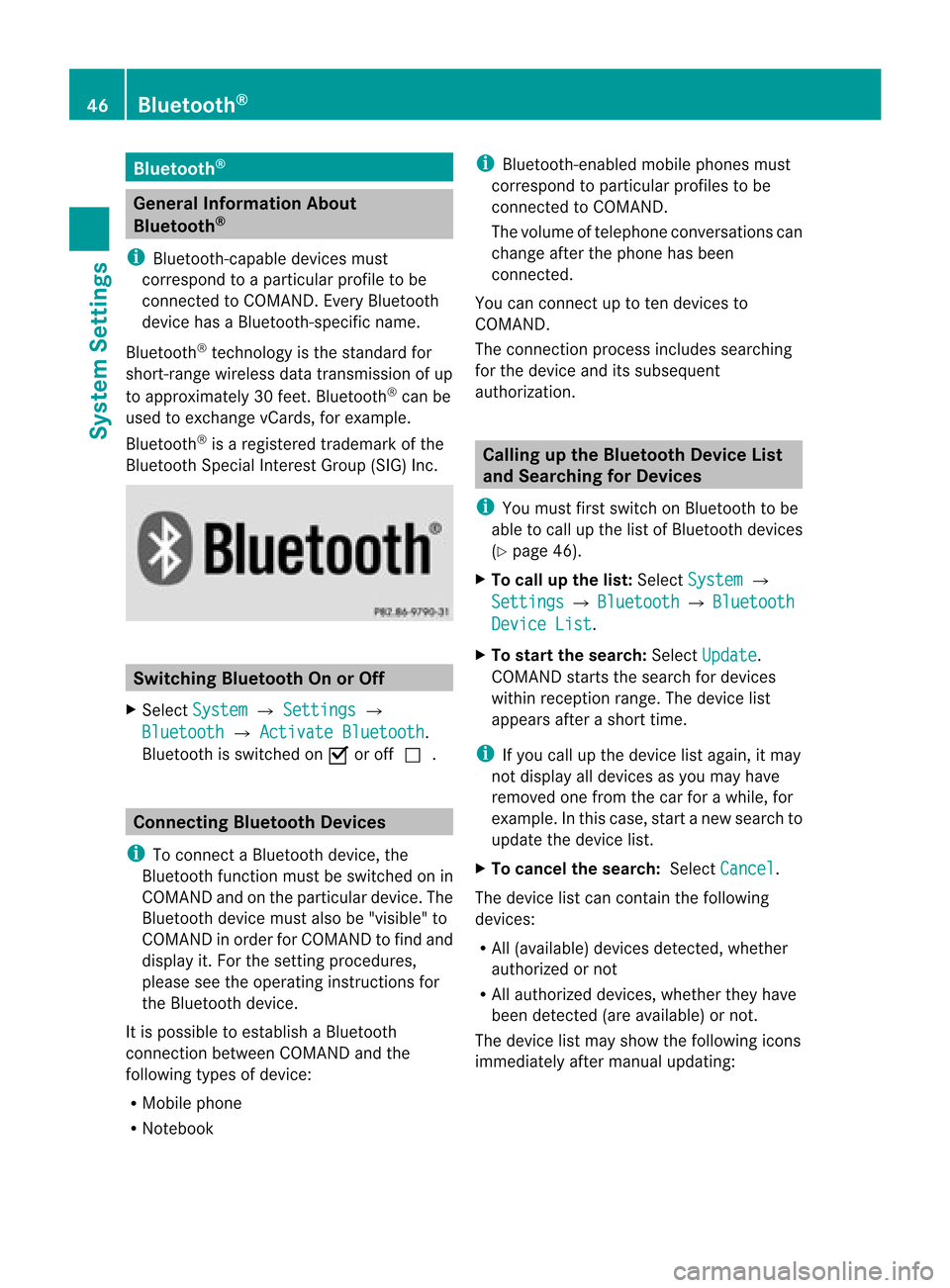
Blue
tooth® Gen
eral Informati onAbout
Blue tooth®
i Bluetoo th-ca pable de vice smu st
corr espond toapa rticu larp rofil eto be
connected toCOMAND. EveryBluetooth
devi cehas aBlue tooth-specifi cname.
Blue toot h®
tech no logy isthest and ard for
sho rt-rang ewirel essdatatrans mis sion ofup
to appro ximately30 feet.Blue tooth®
can be
used toexch ang evCar ds,forexample .
Blue toot h®
is areg istere dtrademar kofthe
Bluetooth SpecialInterest Group (SIG)Inc. Switching
BluetoothOnorOff
X Select System £
Settings £
Bluetooth £
Activate Bluetooth .
Bluetooth isswitched onÇ oroffc. Conne
ctingBluetooth Devices
i Toconn ectaBluetooth device,the
Bluetooth functionmust beswitched onin
COMAND andonthe particular device.The
Bluetooth devicemustalsobe"visible "to
COMAND inorder forCOMAND tofind and
displa yit. For thesettin gprocedures,
please seetheoperating instructionsfor
the Bluetooth device.
It is possible toestablish aBluetooth
conn ection between COMAND andthe
following typesofdevice:
R Mobile phone
R Notebook i
Bluetooth-en abledmobile phones must
correspond toparticular profilestobe
conn ected toCOMAND.
The volume oftelephone conversations can
change afterthephone hasbeen
conn ected.
You canconn ectuptoten devices to
COMAND.
The conn ection process includes searching
for the device anditssubsequ ent
authorization. Calling
upthe Bluetooth DeviceList
and Searching forDevic es
i You must firstswitch onBluetooth tobe
able tocall upthe listofBluetooth devices
(Y page 46).
X To call upthe list: Select System £
Settings £
Bluetooth £
Bluetooth Device
List .
X To star tthe search: SelectUpdate .
COMAND startsthesearch fordevices
within reception range.Thedevice list
appea rsafter ashort time.
i Ifyou callupthe device listagain, itmay
not displa yall devices asyou may have
removed onefrom thecarforawhile, for
example. Inthis case, startanew search to
update thedevice list.
X To cancel thesearch: SelectCancel .
The device listcan cont ainthe following
devices:
R All (avail able) devices detected,whether
authorized ornot
R All authorized devices,whether theyhave
been detect ed(are availa ble)ornot.
The device listmay show thefollowing icons
immediately aftermanual updating: 46
Bluetooth ®System
Settings
Page 54 of 202

COMAN
Dfea tures
Thes eOper atingIn st ruc tions desc ribeall
st andar dand optionalequipm enta vail able
for you rCOMAND systematthe time of
purcha se.Cou ntry-specifi cdeviation sare
possible. Pleasenotethat your COMAND
system maynotbeequipped withallthe
features described. Introd
uction Safet
yInstr uctions G
WARN
ING
For safety reasons, onlyenteradestin ation
when thevehicle isstat ionary. Whenthe
vehicle isin motion ,ap assen gershoul dent er
th edest ination.Stud yma nua land select
rou tebefor edri vin g.
Bea rin mi nd tha tat asp ee dof jus t30 mph
(a pp roxi mately50 km/h) ,yo ur veh icleis
cove ringadi sta nce of44 feet(appro ximately
14 m)ever ysec ond.
COMA NDcalc ulate sth erout etothe
destination withouttakingaccount ofthe
following:
R Traffic lights
R Stop andright- of-way-signs
R Lane merging
R Parking orstopping prohibited areas
R Other roadandtraffic rulesandregulations
R Narrow bridges G
WARNING
COMAND maygiveincorr ectnavigation
commands ifthe data inthe digital mapdoes
not correspon dwith theactual road/traff ic
situation. Digitalmapsdonot cover allareas
nor allroutes withinanarea. Forexample, if
the traffic routing hasbeen changed orthe
direction ofaone-way roadhasbeen
reversed.
For this reason, youmust alway sobserve
applicable roadandtraffic rulesand regulations
duringyourjourney. Roadand
traffic rulesandregulations alwayshave
priority overthenavigation commands
generated bythe system. G
WARNING
Navigation announcementsare inten dedto
direct youwhile driving without diverting your
atten tionfrom theroad anddriving.
Please alwaysuse this feature instead of
consultin gthe map display fordirection s.
Consulting thesymbols ormap display for
direction smay cause youtodivert your
atten tionfrom driving andincrease yourrisk
of an accident . Upda
tingtheMap Software
The digital dataforthe map software will
become obsolete, justlikeconv ention alroad
maps. Optimum routeguidance bythe
navigation systemisonly achieved withup-
to- date mapsoftware. Information onnew
map software versionsisavaila blefrom an
authorized Mercedes-B enzCenter.
You canhave themap software updatedthere
by means ofaDVD orperform theupdate
process yourself.
Notes onDVD Discs R
Only touch thediscs atthe edges.
R Handle thediscs withcare inorder to
prevent readingerrors.
R Avoid scratc hing,leaving fingerprin tsand
dust onthe discs.
R Use acommerc iallyavaila blecleaning cloth
to clean discs. Always wipeinastraight line
from theinside outwards, neverinacircular
motion .
R Aft eruse, putthediscs backintothebox.
R Protec tthe discs fromheatanddirect
sunlight. 52
Introdu
ctionNavigation
Page 55 of 202

Upd
ateSequence The
sequenc einc ludes thefollowing stages:
R Loading DVDintothe DVD changer
R Update process
i The update processmay takebetween 60
and 150 minut es,dependin gon the size of
the map software.
If possible, performtheupdate whenthe
vehicle isstationary. TheDVD readspeed
is faster whenthevehicle isstationary than
when thevehicle ismoving andtheupdate
therefore takeslesstime. Ifyou perform
the update withtheengine offand the
vehicle battery isno longer powerful
enough, COMAND mayshut off
automatically duringtheprocess toprotect
the battery. Inthis case, restart theupdate
with theengine running.
You caninterrupt theupdate process and
cont inue itat later time. Ifyou cancel the
update process, thenavigation systemis
not ready foroperation. G
WARNING
Never leavetheengine running inan enclosed
space. Theexhaust gasescontaincarbon
monoxide. Inhalingexhaustgasesconstitutes
a health hazard andcould leadtoloss of
consc iousness oreven death.
Loading DVDsintoDVD Changer The
DVD changer isamagazine withsixbuilt-
in compartmen ts. 1
Disc slot
2 Load button
X Press theLoad button 2.
Am enu indicat eswhich magazine
compart mentsare curren tlyloaded.
X To select anempt ymaga zine
compar tment: Rotate ymzor slide
omp .
X To start loadin g:Pre ssn.
The message Ple ase Insert Disc
llbe displ ayed .
X Inse rtthe DVD intotheslot 2 with the
pri nted side upwa rds .
The DVD change rpu lls in the DVD. The
mes sage Loa dingDis c
llbe
di spl ayed .
i Ifthe magazine isfull,y ou will first need
to eject adisc.
Upda teProcess The
update process startsonce theDVD has
been loaded.
COMAND checkswhether themap software
on the DVD matches thevehicle's navigation
system andsystem software.
Map Software isnot suitable forthe
Navigat ionSystem orthe System
Software
Am essage isdisplayed statingthat the
navigation updateDVDwiththenew map
data isnot suitable forthe system orthe
system software.
COMAND ejectsthe DVD . Introd
uction
53Navigation Z
Page 62 of 202

Same
asDyn amicRou te wi
th the
excep tionthatame ssageapp ears asking
you whethe ryou want toallow the
rerouting ornot .
R Fast Route COMAND
calculates aroute byminimizin g
the driving timewithout takinginto acount
traffic messages.
R Avoid Highways R
Avoid TollRoads R
Avoid Tunnels R
Avoid Ferries R
Avoid AutoTrains 1
Route calculation mode
; Route options
Setting RouteCalculation Mode
X Display menusystem ifapplicabl e
(Y page 58).
X Select Navi £
Mode .
X Select Short Route ,
Dynamic Route ,
Dynamic Route Only After Request or
Fast Route .
X To exit menu: Slideomp .
Setting RouteOptions
X Display menusystem ifappli cable
(Y page 58).
X Select Navi £
Mode .
X To switch routeoption on/off: Select
required option.
Depending onthe previous status,the
option willbeswitched onÇ oroffc.
You may activate severaloptions. i
The calculated routemayinclude ferry
conn ections ,for example, evenifthe
operation AvoidFerries has
been
activated.
i Ifyou change theroute mode setting
when routeguidanceisactive, COMAND
calculates anew route.
Map Display Map
Orientat ion 1
Currently setmap orientation
The following displaysare possible:
R 9=o rientatio ntonort h(the map display
is orient edtothe nort h,nort his alwa ysat
the top)
R 8=D rivingdirection (themap displayis
oriented inthe direction oftravel, the
dire ction oftravel isalw aysat the top, the
orange tipofthe symb olpoints
northward s)
R 8=B ird's-eye view
(t he map display isorien tedinthe direc tion
of travel, themap projection repr oduces
the curv ature ofthe eart h'ssurf ace, the
oran getip ofthe symbol points
nor thwar ds) 60
Intr
odu ctionNavigat ion
Page 98 of 202

Switching
tothe Destination MemoryList
Without Predictive Speller
X Slide qmrepea tedlyuntilthepredi ctive
spel lerdisa ppea rs.
The entry MyAddress is
high lighted
au tomatical lyunle ssyou have entered a
chara cterusing the predi ctive speller.
If chara cters havebeen entered using the
predi ctive speller:
X Rota teymzor qmslide inthe listuntil
the MyAddress entry
ishighlig hted.
or
X To assign anaddr essforthe first time:
Press andhold nuntil thespeller
disapp ears.
The entry MyAddress is
highlig hted
automaticall yin the list.
X To exit themenu: SelectBack .
Subseque ntoperation dependsonwhether
you enter theaddress orwish touse an
address bookentry thatcanbeused for
navigation asMy address.
Entering orChanging YourAddress
X Ifnecessary, changetothe destination list
without speller.
X To enter theaddr essforthe first time:
Press nand select NewEntry .
X To change theexisting address: Select
Options £
New Entry .
In both cases, theaddress inputmenu
appea rs. X
Ent erthe address. Proceedinthe same way
as you woul denter adestination as
described inthe “Ent ering adestination by
address” section(Ypage 66).
X Select Save after
youhave entered the
address.
COMAND thenstores theentry. Youwill
see amessage andthen theaddress menu
with theselected address. Start is
highlig htedautomaticall y.
Using anAddress BookEntry asHome
Address
X Ifnecessary, changetothe destination list
without speller(Ypage 96).
X To assign anaddr essforthe first time:
Press nand select Assign to Address
Book
Entry .
X Select Home or
Work if
appli cable.
X To change homeaddress: Select
Options £
Assign toAddress Book Entry .
X Select Home or
Work if
appli cable.
X In both cases youwillsee alist with or
without predictive spellerdepending onthe
number ofaddress bookentries.
X Select thedesired address bookentry.
Proceed asdescribed inthe “Searching for
an address bookentry” section
(Y page 117).
i Information onhow tolink address book
entries withnavigation datacanbefound
in “Assigning adestination toan address
book entry” (Ypage 98).
X To confirm yourselec tion:Press n.
An address isassigned forthe first time:
COMAND thenstores theentry. Youwill
see amessage andthen theaddress menu
with theselected address. Start is
highlig htedautomaticall y.
The address ischanged:
Ap rompt appears, asking ifyou reallywis h
to overwri teMy Address .96
De
stinatio nMemoryNavigatio n
Page 107 of 202

X
In the phone submenuselect Phone £
Bluetooth Phones £
Update £
Options £
External Authorizatio n .
X Start theBluetooth ®
search onthe mobil e
phone (seemobil ephone operator's
gui de).
X Select COMAND (“MBBluetooth” )on the
mobil ephone.
X When prompted todo so, enter the
passcod eon the mobil ephone andon
COMAND.
i After youhave entered thepasskey on
COMAND andonthe mobil ephone, you
have totrigger aconnect iontoCOMAND
manua llyon some mobilephones.
Dis playing Details onaM obile Phone X
In thephon esubme nuselec tPho ne £
Blu etooth Phones .
X Sele ctthemobi lephon efrom thelist .
X Sele ctOpt ion s £
Details .
The details screen forthedevic eis
displayed .
X To close thedet ails scre en:Rotat e
ymzor slideomp .
or
X Press thenorthe k button .
Deregistering (De-Authorizing) aMobile
Phon e X
In thephon esubme nuselec tPho ne £
Blu etooth Phones .
X Sele cttheauth orizedmobi lephon e.
X Sele ctOpt ion s £
De-Authorize .
You willbeask edwhet herthedevic e
should reallybede- auth orized.
X Sele ctYes or
No .
If you selec tYes ,
th eauth orizatio nofthe
device iswithdrawn.
i Ifthe authorization ofadevice whichhad
been authorized inthe past hasbeen withdrawn,
thedevice listnolonger
includes thisdevice.
i Ifyou de-authorize themobile phoneon
COMAND, youshould alsode-authorize
“MB Bluetooth” onthe mobile phone.
Otherwise afuture authorization mayfail.
Activating AnotherMobilePhone If
you have authorized severalmobilephones,
you can switch between theindividua lmobile
phones.
When youauthorize anew mobile phone, itis
activated automatically .Only one mob ile
ph one isacti veatatime .
X Sel ect Phone £
Bluetooth Phones .
X Sel ect the mob ile ph one from thelist.
X Pre ssn.
The selecte dmob ile ph one isacti vated if
the selecte dmob ile is withi nr ecept ion
range anditsBluetoot h®
func tion is
switch edon. Anypreviously activated
phone isdeactivat ed. Sett
ingTransm itand Receive Volume
i These settings should normallynotbe
changed asthe factorysett ings are
matc hedtomost mobile phones.
i Changes mayresult insignific ant
impairment sto the tran smission quality.
These settings may notbechanged during
an active phone call.
X In the phone submenu selectPhone £
Bluetoo thPhones .
X Select theauthoriz edmobile phone.
X Select Options £
Recepti on Volume or
Transmi ssionVolume .
i Reception andTransm issionvolume only
appear forauthoriz eddevices. Activating
theMobile
105Telephone Z