2015 MERCEDES-BENZ SLS AMG GT COUPE radio controls
[x] Cancel search: radio controlsPage 2 of 202

Publicationdetails
Internet
FurtherinformationaboutMercedes-Benz
vehiclesandaboutDaimlerAGcanbefound
onthefollowingwebsites:
http://www.mbusa.com(USAonly)
http://www.mercedes-benz.ca(Canada
only)
Editorialoffice
Nottobereprinted,translatedorotherwise
reproduced,inwholeorinpart,withoutthe
writtenpermissionofDaimlerAG.
Symbols
Trademarks:
RBluetooth®isaregisteredtrademarkof
BluetoothSIGInc.
RDTSisaregisteredtrademarkofDTS,Inc.
RDolbyandMLPareregisteredtrademarks
ofDolbyLaboratories.
RHomeLink®isaregisteredtrademarkof
Prince,aJohnsonControlsCompany.
RiPod®andiTunes®areregistered
trademarksofAppleInc.,registeredinthe
U.S.A.andothercountries.
RMicrosoft®isaregisteredtrademarkof
MicrosoftCorporationintheU.S.A.and
othercountries.
RSIRIUSandrelatedmarksaretrademarks
ofSIRIUSXMRadioInc.
RWindowsmedia®isaregisteredtrademark
ofMicrosoftCorporationintheU.S.A.and
othercountries.
RGracenote®isaregisteredtrademarkof
Gracenote,Inc.
RZAGAT®RatingServiceandrelatedmarks
aretrademarksofZAGAT.
Thefollowingsymbolsarefoundinthis
Operator’sManual:
GWARNING
Warningnoticesdrawyourattentionto
hazardsthatmayendangeryourhealthorlife,
orthehealthorlifeofothers.
!Highlightshazardsthatmayresultin
damagetoyourvehicle.
iHelpfulhintsorfurtherinformationyou
mayfinduseful.
XThissymbolpointstoinstructions
foryoutofollow.
XAnumberofthesesymbols
appearinginsuccessionindicates
amultiple-stepprocedure.
YpageThissymboltellsyouwheretolook
forfurtherinformationonatopic.
YYThiscontinuationsymbolmarksa
warningorprocedurewhichis
continuedonthenextpage.
Display
Display
Textindisplays,suchasthecontrol
system,areprintedinthetype
shownhere.
Asat21.03.2011
Page 21 of 202

You
canuseCOMA NDtooperat ethe
followin gmain functions:
R the navig ation system
R the audio functionwith theradio, SatRadio,
disc (CDaudio, DVDa udio orMP3 mode),
PCMCI Amemory card(MP3 mode), Music
Register andAudio Auxmodes
R the telephon eand theaddress book
func tion
R DVD Video
R systems settings
You cancallupthe main functions:
R using thecorr espondin gfunc tion button s
R using themain function lineinthe
COMAND display COMAND
Display
i Donot touch theCOMAND display.The
display hasavery sensit ivehigh-gloss
surface; thereis arisk ofscrat ching .Should
the displa yneed cleaning, useamild
cleaning agentandasoft, antistat ic,lint-
free cloth. Commercially availablealcohol
and ammonia-free TFTorLCD cleaners are
recommen ded.
The COMAND displayshows thefunct ion
current lyselected anditsassociated menus.
The COMAND displayis divided intoseveral
areas.
The radio displa yis shown inthe example. Example:
Audiomainfunctiondisplay
1 Stat usline
2 Main functionline
3 Main area
4 Submenu line
Stat usline 1displa ysthe time andthe
current telephone status.
With themain functionline 2you can select
the main function.
Select thefunct ionwith theCOMAND
cont roller (Ypage 23).
In the example, theaudi omainfunction isset
to radio modeand themain area3isact ive.
i The arrang eme ntofthemen uscan vary,
depen dingon theequipm ent.Nor mally, the
men usfor thefull equipm entv ersion are
shown inthis manual. COMAND
ControlSystem
19Ataglance
Page 22 of 202
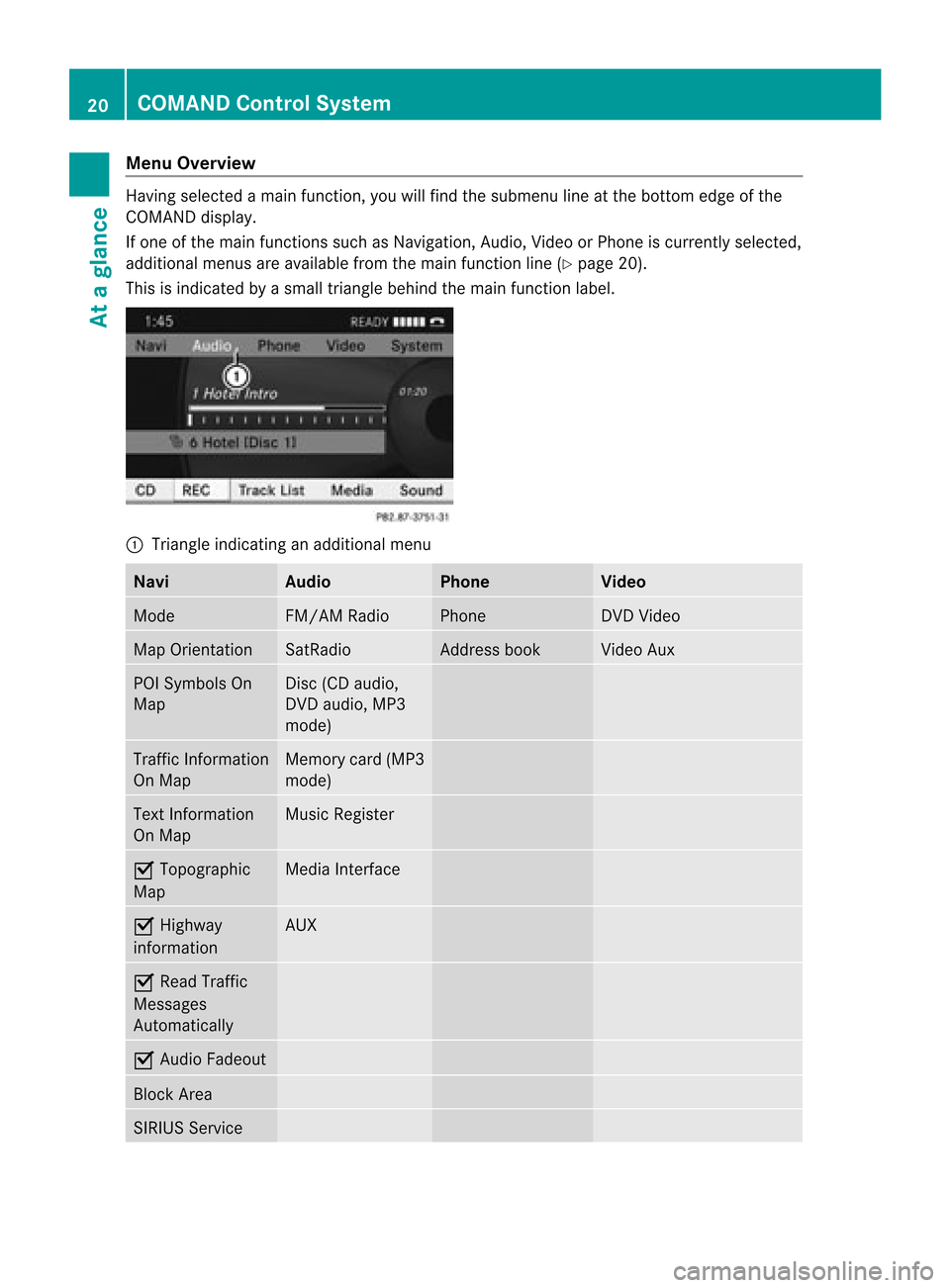
Menu
Overvi ew Having
selected amai nfunc tion ,you willfindth esubm enulin eat thebot tome dge ofthe
COMAND display.
If one ofthe main functionssuch asNavigation ,Audio, Videoor Pho neiscur ren tly sele cted,
addit ionalmen usare availab lefrom themain function line(Y page 20).
This isind icat edbyasmal ltriangl ebehi ndthe main function label. 1
Tria ngle indica tinganadd itiona lmenu Navi Audio Phone Video
Mode FM/AM
Radio Phone DVD
Video Map
Orientatio n SatRa
dio Address
book Vide
oAux POI
Symbol sOn
Map Disc
(CDaudio,
DVD audio, MP3
mode) Traffi
cInformation
On Map Memory
card(MP3
mode) Text
Information
On Map Musi
cRegister Ç
Topographic
Map Media
Interface Ç
Highway
infor mation AUX
Ç
Read Traffic
Messages
Autom atically Ç
Audio Fadeout Block
Area SIRIUS
Service 20
COMAND
ControlSystemAtaglance
Page 24 of 202
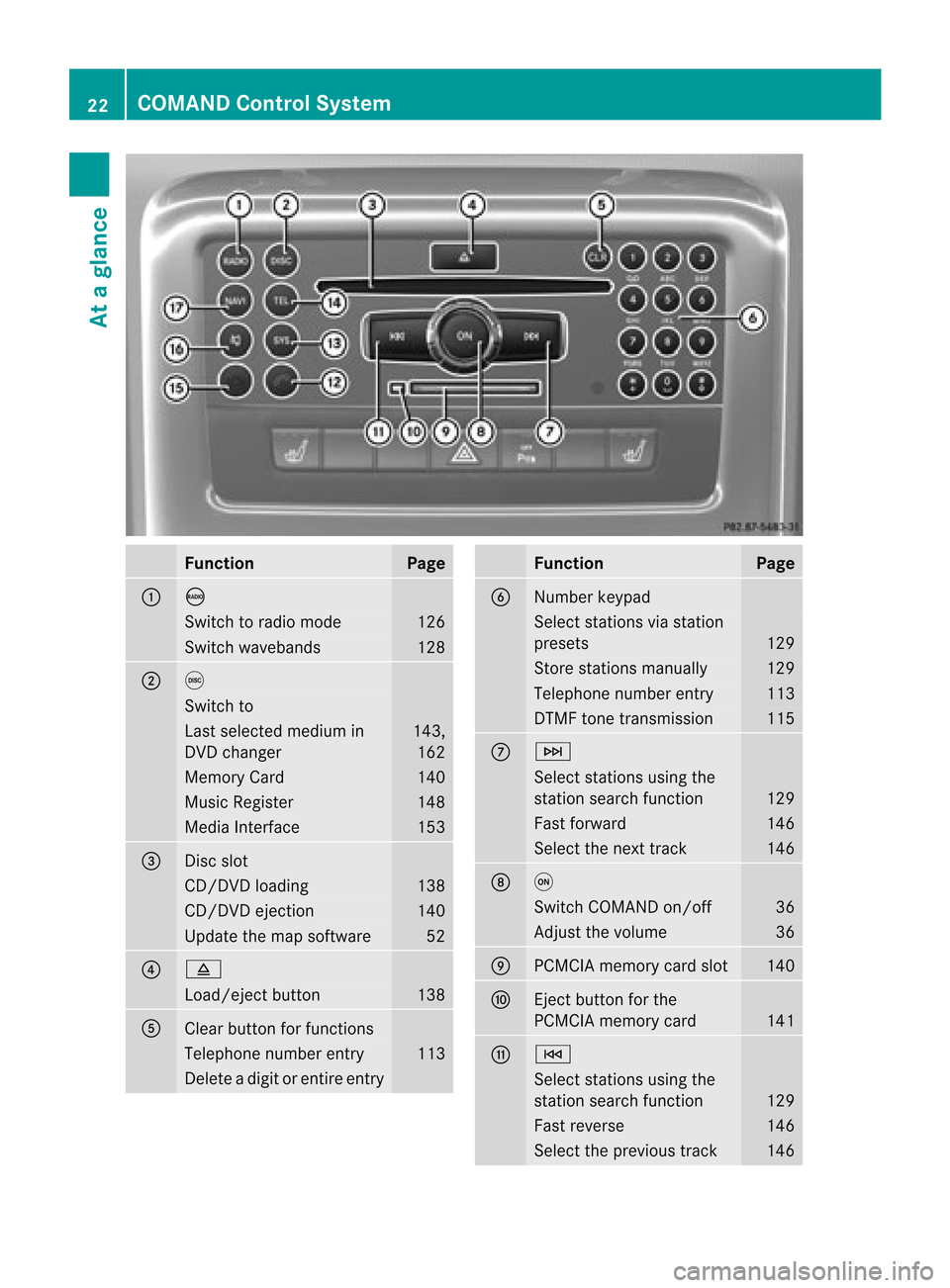
Funct
ion Pag
e 1 ó
Swit
chtoradio mode 12
6 Swit
chwaveb ands 12
8 2 e
Swit
chto Last
selected med iumin
DV Dch ang er 14
3,
16 2 Mem
oryCard 14
0 Music
Register 14
8 Media
Inte rface 15
3 3
Dis
cslot CD/
DVDloading 138
CD/
DVDejec tion 140
Updat
ethe map software 52
4 8
Load/
ejectbutt on 13
8 5
Clear
buttonfor function s Telep
honenum berentry 11
3 De
leteadigit orentire en try Funct
ion Pag
e 6
Num
berkeypad Se
lec tstati ons via sta tion
pre sets 129
Store
stations ma nua lly 129
Te
leph one num bere ntry 113
DTMF
tonetrans mission 115
7 F
Sel
ect stations using the
sta tions earch function 129
Fast
forward 146
Select
thenexttrac k 146
8 q
Switc
hCOMAND on/off 36
Adj
ust the volume 36
9
PCMCIA
memorycardslot 140
a
Ej
ect button forthe
PCMCIA memorycard 141
b E
Select
stations using the
stat ionsearch function 129
Fast
revers e 146
Select
theprevious track 14622
COMAND
ControlSystemAtaglance
Page 46 of 202
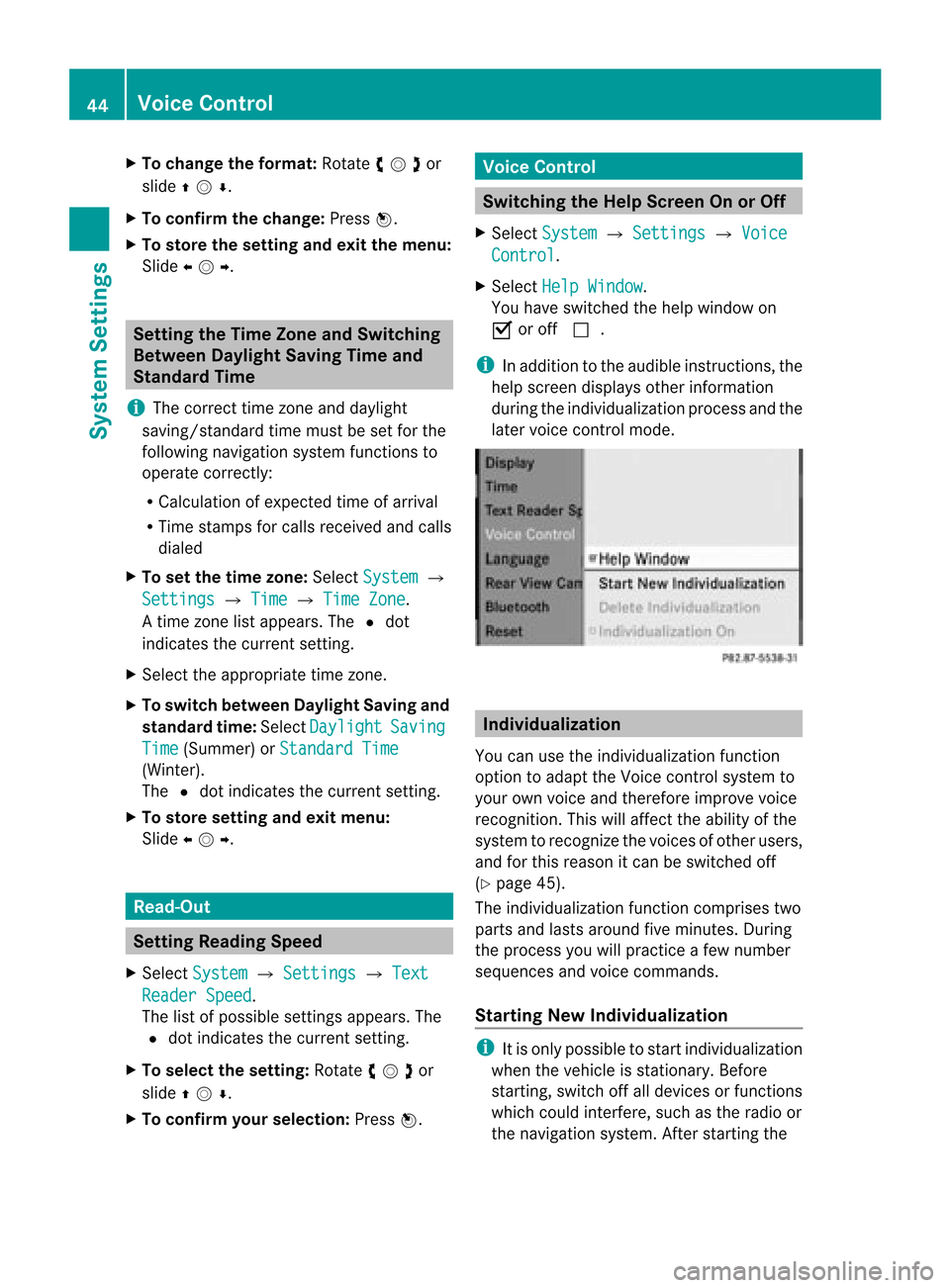
X
To chang ethe format: Rotate ymzor
slide qmr .
X To confi rm the chang e:Pre ssn.
X To sto rethe settin gand exitthe men u:
Sli de omp . Setting
theTime ZoneandSwitching
Between DaylightSavingTimeand
Stand ardTime
i The correc ttime zoneand daylight
savin g/standard timemust beset forthe
followin gnavig ation systemfunc tionsto
operat ecor rectly:
R Calculatio nofexpe cted time ofarriv al
R Time stamps forcallsrece ivedand calls
di aled
X To setthe time zone:Sel ect System £
Set tings £
Time £
TimeZon e .
At ime zonelist appears. TheRdot
indic ates thecurr entsetting.
X Selec tthe appropria tetime zone.
X To switch between DaylightSavingand
standa rdtime: Select Daylight Saving
Time (Summer)
orStandard Time (Winter).
The Rdot indicates thecurrent setting.
X To store setting andexit menu:
Slide omp . Read-O
ut Se
tting Readi ngSpe ed
X Sel ect Syst em £
Sett ings £
Text Read
erSpee d .
The list of pos siblesetti ngsappea rs.The
R dot indicates the curr entsetti ng.
X To select the setting :Ro tate ymzor
slide qmr .
X To confi rm your selecti on:Pre ssn. Voi
ceContro l Sw
itchin gthe HelpScree nOn orOff
X Se lec tSys tem £
Settings £
Voice Con
trol .
X Se lec tHel pWin dow .
You have switched thehelp window on
Ç oroff c.
i Inaddit iontotheaudible instruct ions,the
help scree ndisplays otherinform ation
durin gthe indiv idualizat ionproc essand the
later voicecon trol mode. Individ
ualization
You canusetheindiv idualizat ionfunc tion
opt ion toadapt theVoic econ trol syst emto
your ownvoiceand therefore impro vevoic e
rec ogn ition .This will affect theabili tyof the
system torecogniz ethe voices ofother users,
and forthis reason itcan beswitched off
(Y page 45).
The individua lizationfunctioncomprises two
parts andlasts around fiveminutes. During
the process youwillpractice afew number
sequences andvoice commands.
Star ting New Individualizat ion i
Itis only possible tostart individua lization
when thevehicle isstationary. Before
startin g,switch offalldevices orfunct ions
which couldinterfere,such asthe radio or
the navigation system.Afterstartin gthe 44
Voice
ControlSystem Settings
Page 172 of 202

COMAN
Dfea tures
Thes eOper atingIn st ruc tions desc ribeall
st andar dand optionalequipm enta vail able
for you rCOMAND systematthe time of
purcha se.Cou ntry-specifi cdeviation sare
possible. Pleasenotethat your COMAND
system maynotbeequipped withallthe
features described. Overview
Opera
tingSafet y G
WARN
ING
Please devote youratten tionfirst and
foremo stto the traff icsituation youarein.
While thesystem permitshands- freephone
operation ,atten tiontotraff icmay bedivert ed
not only byphysical operation ofaphone, but
also bythe distrac tionofaphone
con versat ionwhile driving. Assuch, forsafety
reasons, weenco urage thedriver tostop the
vehicle inasafe place before answering or
placing aphone call.
For safety reasons, youshould onlyselect a
destin ationwhen thevehicle isstat ionary.
While thenavigation systemprovides
direct ionalassistanc e,the driver mustremain
focused onsafe driving behavior, especially
pay atten tiontotraff icand street signs, and
should utilizethesystem's audiocueswhile
driving.
The navigation systemdoesnotsupply any
infor mation onstop signs, yieldsigns, traffic
regulations ortraff icsafety rules.Their
observan cealway sremains inthe driver's
person alrespon sibility. DVDmaps donot
cover allareas norallroutes withinanarea.
Traffic regulations alwayshave priority over
any route recom mendat ionsgiven.
Bear inmind thatataspeed ofjust 30mph
(approximat ely50km/ h),your vehicle is
cover ingadistanc eof 44 feet (approximat ely
14 m)every second. G
WARN
ING
Navigation announcementsare intended to
direct youwhile driving without divertingyour
atten tionfrom theroad anddriving.
Please alwaysuse this feature instead of
con sulting themap display fordirect ions.
Consultin gthe symbols ormap display for
direct ionsmay cause youtodivert your
atten tionfrom driving andincrease yourrisk
of an acciden t. G
WARN
ING
Please donot use theVoice ControlSystem
in an emergen cy,asthe toneof your voice
may change inastr essful situation .This could
cause adelay incompleting yourphone call
in atimely manner. Thiscould distract youin
an emergency situationandcause youtobe
involved inan accident. Symbols
OnlyUsed inthis Chapter
The following symbolsindicate:
s thatyouhave tosay something
t thatthere isavoice output fromthe
voice control
u thatthesystem showsinformation on
the displa y. Usage
You canusethevoice controlsystem to
operate thefollowing systemsdepending on
the equipment inyour vehicle:
R Phone
R Navigation
R Address book
R Audio (radio, satellite radio,DVDchanger,
memory card,music register, media
interface)
Say thecommands withoutpausingbetween
individua lwords. Ifyou enter acommand that
does notexist orisincorrec t,the voice
cont rolsystem asksyouforanew command 170
OverviewVoice
Control
Page 187 of 202

“Dele
teAddr essBook” You
canusethe“Delete address book”
comman dto delete individual voicenames or
all the voice names inthe address book.The
address dataisnot deleted.
“Open Entry” You
canusethe“Open entry”comman dto
open anyaddress bookentry.
Ex ample ofdialog:
s Openentry
t Please saythename
s Smith
u Thesystem showsanumbered listin
the display .
t Please selectaline number.
s Linenumber 1...
t Linenumber 1accepted.
The system opensthefirst entryon the
list.
If the selected entrycont ains atleast
one phone number oran address,
voice controlasks whether youwant
to dial thenumber ornavigate tothe
stored address.
“Spell Entry” You
canusethe“Spell entry“comman dto
open anyaddress bookentryby spelling the
name.
Say theletter sin the form ofacont inuous
strin gof letter s(five toseven letters).
Al ist ofpossible entries willappear inthe
display andyoucan choose theone you
require .
Ex ample ofdialog:
s Spellentry
t Please spellthename .
s S-M-I -T-H
u Thesystemshows anumb eredlistin
the display.
t Please selectaline number. s
Number four
t Number fouraccepte d
The systemopen sthe fourt hentry on
the list.
If the selecte dentry containsatleas t
one phone num bero rana ddress,
voice controlasks whether youwant
to dial thenumber ornavigat eto the
stor edaddress.
i You canusethe“Next page” or“Previous
page” commandstoscro llthr ough thelist.
You canusethe“Correc tion”comm andto
spell thename again. Rad
ioand Satellite Radio G
WARN
ING
Please devoteyour attent ion first and
forem osttothe trafficsituation youarein.
Befor eyour journ ey,please familiarize
yourself withtheradio functions.
Only usetheVoice ControlSyst emwhen road
and trafficcon dition spermit youtodo so.
Other wiseyoucould beinvolv edinan
acciden tinw hich youorothers couldbe
injured. Operat
ion
You canusevoice controlto:
R select thewaveba nd
R find astation
R select afrequency (FM,AM)
R select acategory (Satellite radio)
R listen tothe station list
R save avoice name forastati on
R de lete asta tionlist (voic ename sonly)
R delet east ation (voicename only)
R selec tach annelnumb er(Sa tellite rad io)
The name sof allrece ivedand store dstati ons
are availab lefor voice reco gnition.To Radio
andSatel lite Radio
185VoiceControl Z
Page 188 of 202

impro
vevoic erec ogn ition ,you can store a
voic ename foraspec ificspeak er.
X To select thera dio orsat ellite radio
ap plica tion: Press the? buttonon the
mult ifunc tionsteerin gwheel.
X Say thecom mand Radio or
Sate llite Radi
o .
X Press the? button.
X Say one ofthe radio orsate lliteradio
com mand sexplain edbelow. Comm
ands
You canalways givethecom mand sfor the
radio when youarelistenin gto the radio, even
if adiff eren tapplication isshown onthe
display.
“Help Radio” Using
the“Help Radio” command,youcan
have allthe comm andsforthe radio readout.
“Help Satellite Radio” Using
the“Help Satellit eRadio” command,
you can have allthe comm andsforthe
satellite radioreadout.
Selecting aWaveb and You
cansetthe waveba ndwith the followi ng
command s:
R “FM”
R “AM”
“Next Station ”/“Previ ousStation ” You
canstart manu altuning andsetthe next
statio nusing thefollowi ngcommands:
R “Next station”
R “Previous station” “Next
<00190001001400050007000F0012001B00180022004800470012000500160009
000FF usCategory” You
canusethefollowi ngcommands to
change thecategory onsatellite radio:
R “Next category”
R “Previous category”
Selec tingtheFrequency (FMRange) You
canselect frequencies withintheFM
range (87.7to107.9 MHz)directly. Voice
cont rolalso recognizes thewords
“frequency”, “point”and“megahertz”.
Example ofdial og:
s Eighty sevenpointninemegahertz
u Voicecontrolsets thefrequency.
Selec tingtheFrequency (AMRange) You
canselect frequencies withintheAM
range (530to1710 kHz)directly. Voice
cont rolalso recognizes thewords
“frequency” and“kilohertz”.
Example ofdial og:
s Fivehundred andthirty kilohertz
u Voicecontrolsets thefrequency.
“Save Station” Using
the“Save station” command youcan
give avoice name tothe station currently
selected. Youcanalso usethis command to
improve voicerecognition fordifficult names
or ifyou want touse aname ofyour own. You
could, forexample, saveastati onwith the
nam e“Fa vorite station”.
Wh enyouha ve given thecomm and,voi ce
contr olpro mpts uptothre etim estosaythe
sta tionn ame. When repeatingth est atio n
nam e,mak esure that you pronounc eit in
ex act lythesame wayasyou didthefir st tim e.
Ot her wise, thenam ecan notb esaved and
voice control aborts thesaving procedure.
Ex ample ofdialog:
s Savestation
t Please saythestationname 186
Rad
ioand Satellite RadioVoice Control