2015 MERCEDES-BENZ SLS AMG GT COUPE phone
[x] Cancel search: phonePage 33 of 202

X
Press 6toanswer acall.
You canalso take acall ifyou have not
selected theTel menu.
i The name ofthe caller onlyappears ifit is
included inthe phone book.
Rejecting orEnding aCall X
Press ~.
You canalso reject orend acall ifyou have
not selected theTel menu.
Di alin gaNumber fromthePhon eBook If
you rmobile phone isable toreceive calls,
you can search forand dialanumber fromthe
phone bookinCOMAND atany time.
i You canenter newnumbers inthe phone
book using COMAND (Ypage 108).
X Select theTel menu.
The multifunct iondisplay shows
Phone READY .
X Press :, 9ora tocall upthe
phone book.
X Press :or9 toselect thename you
are searching for.
The stored names aredisplay edin
alphabetical order.
X Ifonly onetelephone numberisstored
for aname: Press6ora tostart
dialing.
The message Connecting Call... and
the selected numberappearinthe
multifunct iondisplay .The name also
appea rs,provided itis stored inthe phone
book. Theselected numberisstored inthe CALLS
DIALED list
inCOMAND
(Y page 110).
If acall isconn ected, thephone bookentry
appea rsinthe multifunction display.
or
X Ifthere ismore thanonenumber fora
par ticular name:Press6ora to
displa ythe numbers.
X Press :or9 toselect thenumber
you want todial.
X Press 6ora tostart dialing.
The message Connecting Call... and
the selected numberappearint he
multifunction display.The name also
appea rs,provided itis stored inthe phone
book. Theselected numberisstored inthe
CALLS DIALED list
inCOMAND.
If acall isconn ected, thephone bookentry
appea rsinthe multifunction display.
i Toexit thephone bookwithout makinga
call, press the~ button. PhoneREADY appea
rsinthe multifunction display.
i Ifyou press andhold the: or9
button formore thanonesecond, arapid
scroll begins. Afterfour seconds, therapid
scroll speeds up.The rapid scroll stops
when yourelease thebutton orreach the
end ofthe list.
Redialing COMAND
savesthemost recent lydiale d
names andnumbers fromthemobile phone.
This means thatyoudonot have tosearch
through theentire phone book.
X Select theTel menu.
The multifunction displayshows
Phone READY .
X Press 6togo tothe most recent ly
diale dnumber orname inthe
CALLS DIALED menu.
X Press :or9 toselect thenumber
or name youarelooking for.
X Press 6ora tostart dialing. Multifunction
SteeringWheel
31Ataglance Z
Page 36 of 202
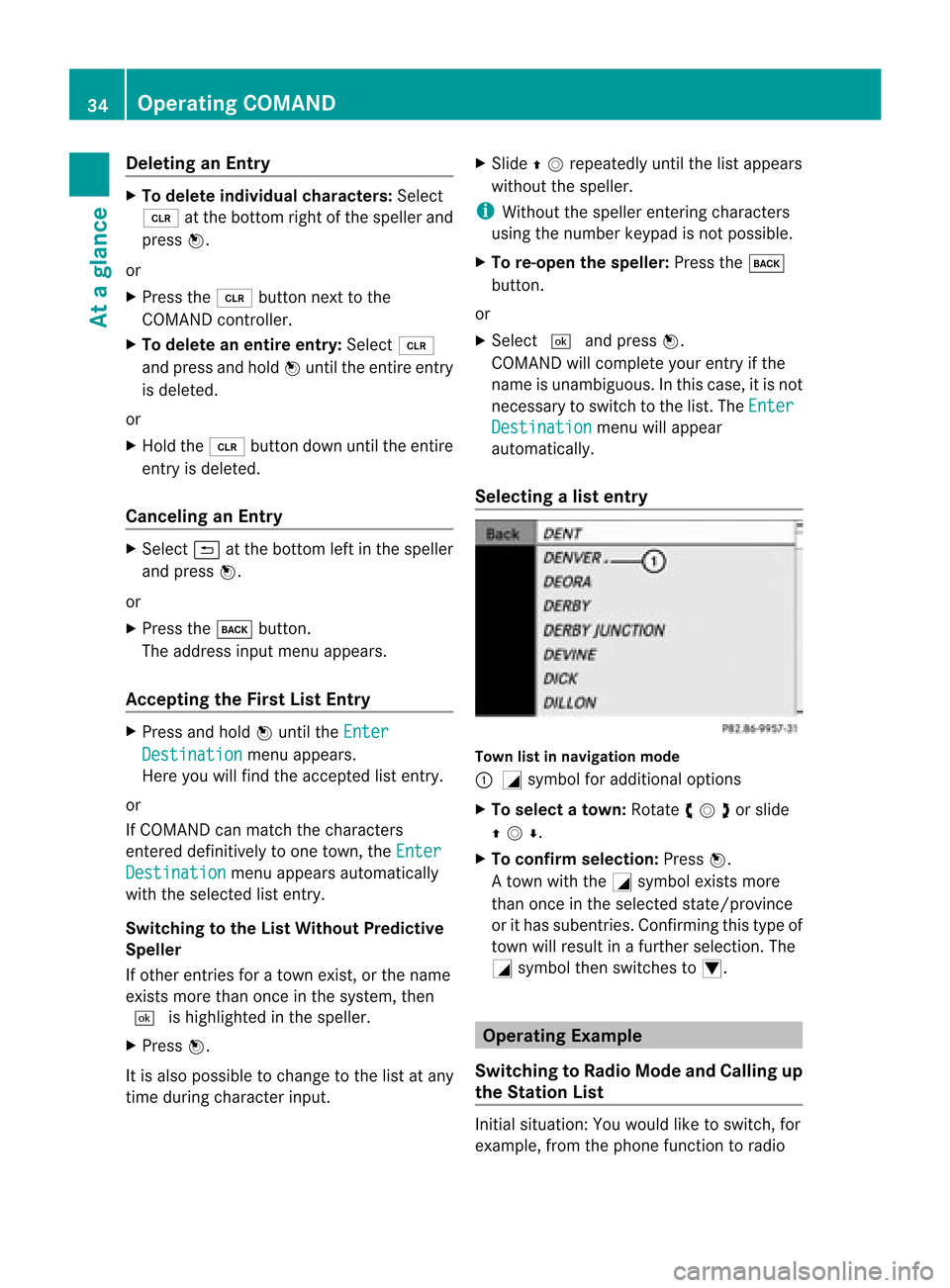
Delet
inganEnt ry X
To del eteind ivid ualcha racte rs:Se lec t
õ atthebot tomr ight ofthe speller and
press n.
or
X Press the2 buttonnex tto the
COMA NDcontroller.
X To delet ean entir eentr y:Selec tõ
and press andhold nunt ilthe entireent ry
is delet ed.
or
X Hold the2 buttondown untilthe entire
ent ryisdelet ed.
Canceling anEntr y X
Selec tá atthe bottom leftinthe speller
and press n.
or
X Press thek button.
The address inputmenuappears.
Accepting theFirst ListEntry X
Press andhold nunt ilthe Ente r Dest
ination men
uappears.
Her eyou willfindthe accepte dlist entry.
or
If COMA NDcan matchthe char acters
ent ered definitively toone town ,the Ente r Dest
ination men
uappears automatically
with theselec tedlistentry.
Switch ingtotheList Without Predictive
Speller
If oth erent ries foratown exist,or the name
exis tsmor ethan oncein the syst em, then
d ishighligh tedinthe speller .
X Press n.
It is also possible tochan getothe listatany
tim edurin gchar acterinput . X
Slide qmrepea tedlyuntilthelistapp ears
witho utthe spel ler.
i Withou tthe speller enteringcharacters
using thenumber keypadisnot possible.
X To re-open thespeller: Pressthek
button.
or
X Select dandpress n.
COMAND willcomplete yourentryif the
name isunambiguou s.In this case, itis not
necessary toswitch tothe list. The Enter Destination menu
willappea r
automatically .
Selec tingalist entr y Town
listinnaviga tionmode
: G symbol foraddition aloptio ns
X To select atown: Rotateymzor slide
qmr .
X To confi rm selecti on:Pre ssn.
A tow nwi th the Gsymbo lexi sts mor e
tha nonce inthe selecte dsta te/p rovince
or itha ssu be ntrie s.Co nfir ming thistyp eof
tow nwillresult inafurt her selec tion.The
G symbol thenswitches toI. Operat
ingExample
Switching toRad ioMode andCalling up
the Stat ionList Initial
situation: Youwould liketoswitch, for
example, fromthephone functiontoradio 34
Operat
ingCOMANDAtaglance
Page 38 of 202
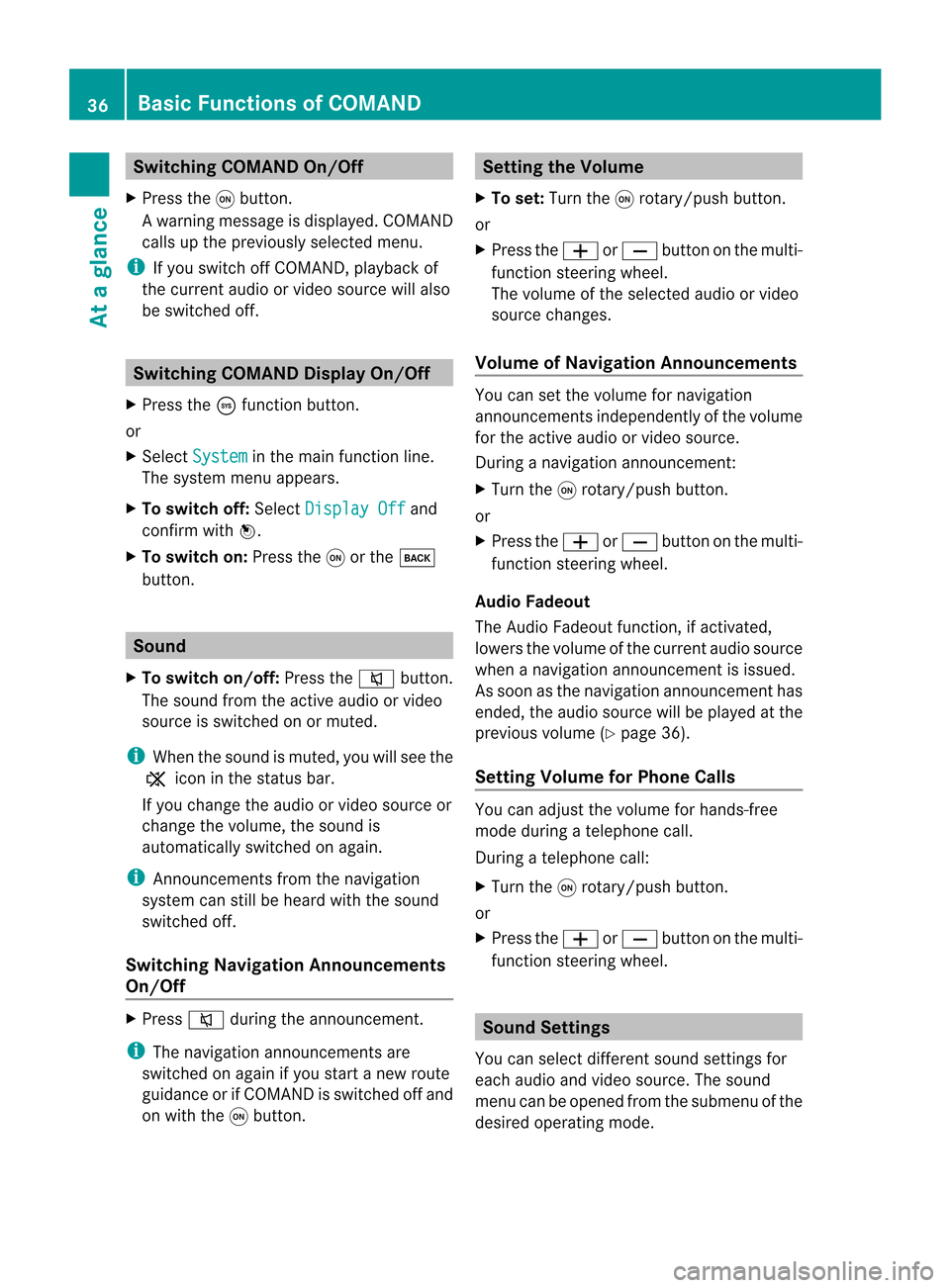
Switching
COMANDOn/Off
X Press theqbutton.
Aw arning mes sage isdispl ayed. COMA ND
calls uptheprev iously selectedmen u.
i Ifyou switchoff COMA ND,playbac kof
the curre ntaudio or vide os ource willalso
be switched off. Switching
COMANDDisplayOn/Off
X Press theöfunct ionbutton .
or
X Select System in
the main functionline.
The system menuappears.
X To switch off:Select Display Off and
conf irmwith W.
X To switch on:Press theqorthe k
button . Sound
X To switch on/off: Pressthe8 button .
The sound fromtheactive audioorvideo
source isswitched onormuted.
i When thesound ismuted, youwillsee the
X icon inthe status bar.
If you change theaudio orvideo source or
change thevolume, thesound is
automatically switchedonagain.
i Ann ouncemen tsfrom thenavigation
system canstillbeheard withthesound
switched off.
Switching NavigationAnnounce ments
On/Off X
Press 8during theannounc ement.
i The navigation announcementsare
swi tched onaga inifyou start anew route
gui dance orifCOMAND isswi tched offand
on with theqbutton. Setting
theVolume
X To set: Turn theqrotary /push button.
or
X Press theW orX button onthe multi -
function steeringwheel.
The volumeofthe sele cted audio orvide o
source changes.
Volume ofNavigatio nAnn ounc ements You
cansetthe volu mefornaviga tion
announcements independently ofthe volu me
for the active audio orvide osource .
During anaviga tionannouncement:
X Turn theqrotary /push button.
or
X Press theW orX button onthe multi -
function steeringwheel.
Audio Fadeout
The Audi oFadeo utfunction, ifactivated ,
low ers the volu meofthe current audio source
when anaviga tionannouncement isissu ed.
As soon asthe naviga tionannouncement has
ended, theaudio source willbe played atthe
previ ousvolume(Ypag e36).
Setting Volume forPhone Calls You
canadju stthe volu meforhands-free
mode duringatelep hone call.
During atelep hone call:
X Turn theqrotary /push button.
or
X Press theW orX button onthe multi -
function steeringwheel. Sound
Setting s
You canselectdiffere ntsound settings for
each audio and videosource .The sound
menu canbeopened fromthesubmenu ofthe
desired operating mode. 36
Basic
Function sof COMANDAt aglance
Page 48 of 202
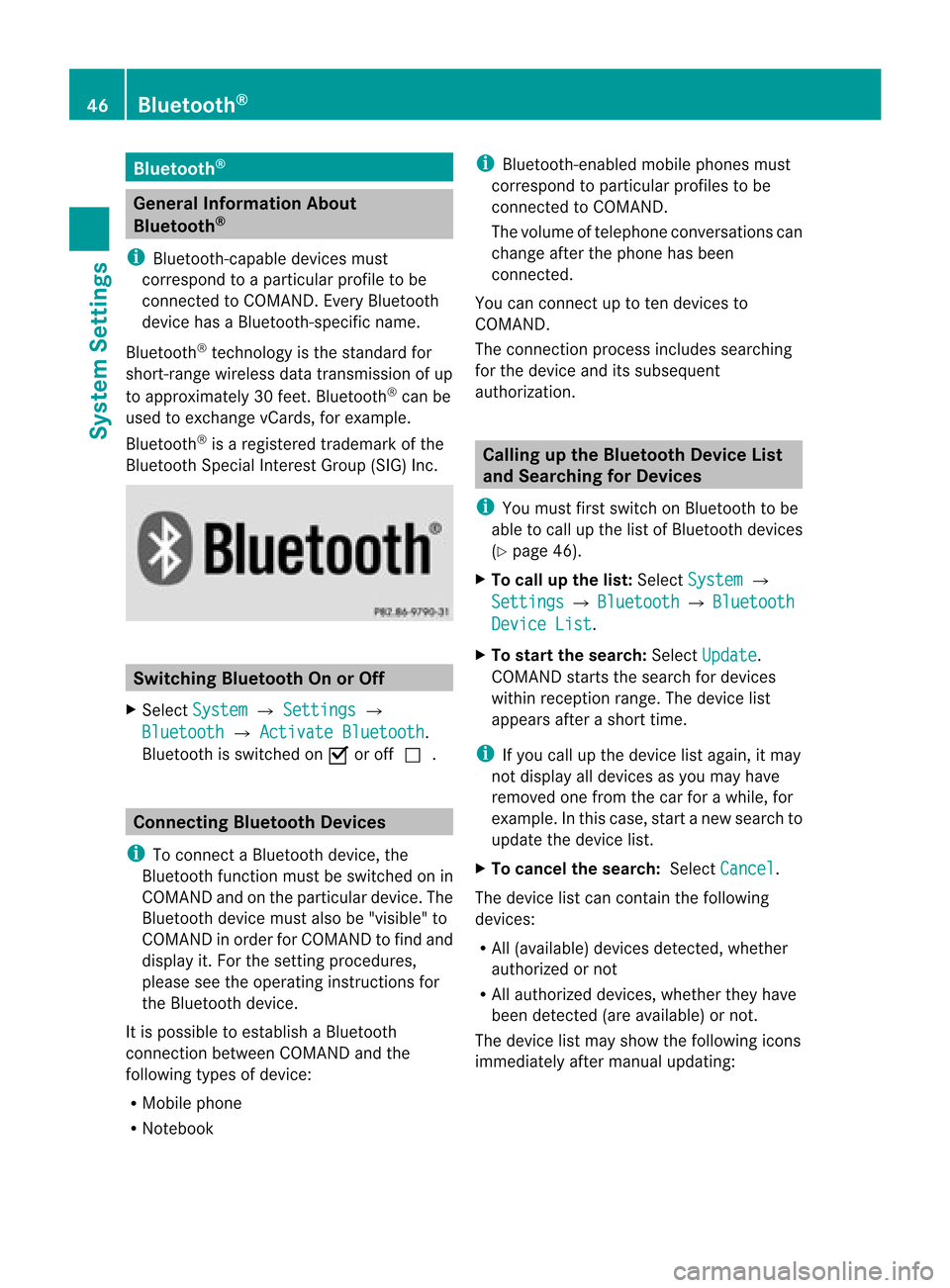
Blue
tooth® Gen
eral Informati onAbout
Blue tooth®
i Bluetoo th-ca pable de vice smu st
corr espond toapa rticu larp rofil eto be
connected toCOMAND. EveryBluetooth
devi cehas aBlue tooth-specifi cname.
Blue toot h®
tech no logy isthest and ard for
sho rt-rang ewirel essdatatrans mis sion ofup
to appro ximately30 feet.Blue tooth®
can be
used toexch ang evCar ds,forexample .
Blue toot h®
is areg istere dtrademar kofthe
Bluetooth SpecialInterest Group (SIG)Inc. Switching
BluetoothOnorOff
X Select System £
Settings £
Bluetooth £
Activate Bluetooth .
Bluetooth isswitched onÇ oroffc. Conne
ctingBluetooth Devices
i Toconn ectaBluetooth device,the
Bluetooth functionmust beswitched onin
COMAND andonthe particular device.The
Bluetooth devicemustalsobe"visible "to
COMAND inorder forCOMAND tofind and
displa yit. For thesettin gprocedures,
please seetheoperating instructionsfor
the Bluetooth device.
It is possible toestablish aBluetooth
conn ection between COMAND andthe
following typesofdevice:
R Mobile phone
R Notebook i
Bluetooth-en abledmobile phones must
correspond toparticular profilestobe
conn ected toCOMAND.
The volume oftelephone conversations can
change afterthephone hasbeen
conn ected.
You canconn ectuptoten devices to
COMAND.
The conn ection process includes searching
for the device anditssubsequ ent
authorization. Calling
upthe Bluetooth DeviceList
and Searching forDevic es
i You must firstswitch onBluetooth tobe
able tocall upthe listofBluetooth devices
(Y page 46).
X To call upthe list: Select System £
Settings £
Bluetooth £
Bluetooth Device
List .
X To star tthe search: SelectUpdate .
COMAND startsthesearch fordevices
within reception range.Thedevice list
appea rsafter ashort time.
i Ifyou callupthe device listagain, itmay
not displa yall devices asyou may have
removed onefrom thecarforawhile, for
example. Inthis case, startanew search to
update thedevice list.
X To cancel thesearch: SelectCancel .
The device listcan cont ainthe following
devices:
R All (avail able) devices detected,whether
authorized ornot
R All authorized devices,whether theyhave
been detect ed(are availa ble)ornot.
The device listmay show thefollowing icons
immediately aftermanual updating: 46
Bluetooth ®System
Settings
Page 49 of 202
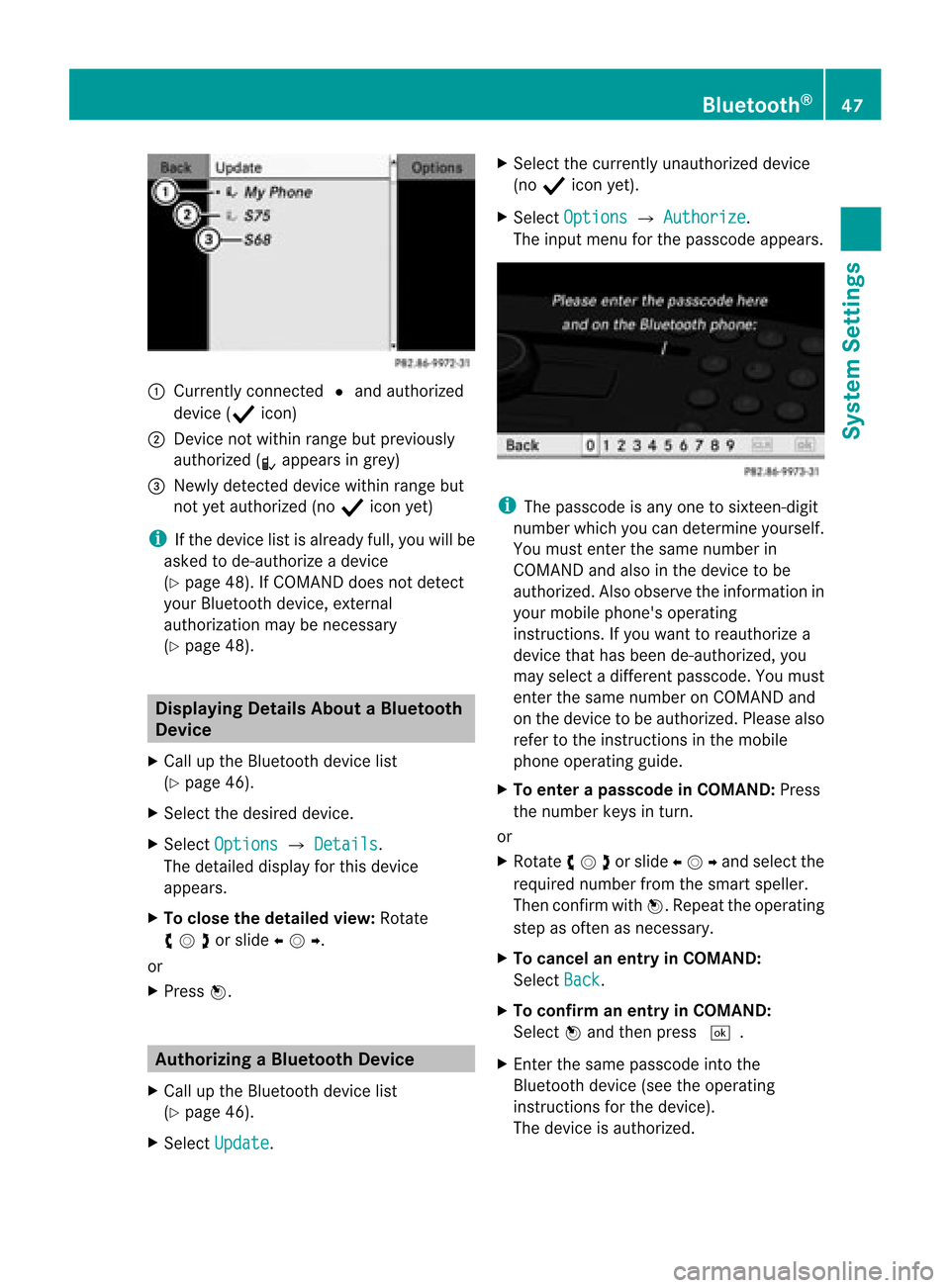
1
Curr ently co nn ect edR and auth orized
dev ice(Ò icon)
2 Devic eno tw ithin rangebut prev iously
author ized(¿appears ingrey)
3 Newly detected devic ewithin rangebut
not yetauthor ized(noÒ icon yet)
i Ifthe devic elist isalready full,youwillbe
asked tode-aut horizeadevic e
(Y page 48).If COMA NDdoes notdete ct
your Bluet oothdevic e,ext ern al
author ization may benec essary
(Y page 48). Displa
yingDetails AboutaBluet ooth
Device
X Call upthe Bluet oothdevic elist
(Y page 46).
X Selec tthe desired device.
X Select Options £
Details .
The detailed displayfor this device
appea rs.
X To close thedetailed view:Rotate
ymzor slideomp .
or
X Press n. Authoriz
ingaBluet ooth Device
X Call upthe Bluet oothdevic elist
(Y page 46).
X Selec tUpda te .X
Selec tthe current lyunauthorized device
(no Ò icon yet).
X Select Options £
Authorize .
The input menu forthe passcode appears. i
The passcode isany one tosixteen- digit
number whichyoucan determine yourself.
You must enter thesame number in
COMAND andalso inthe device tobe
authorized. Alsoobserve theinformation in
your mobile phone's operating
instruct ions.Ifyou want toreauthorize a
device thathasbeen de-authorized, you
may select adifferent passcode. Youmust
enter thesame number onCOMAND and
on the device tobe authorized. Pleasealso
refer tothe instruct ionsinthe mobile
phone operating guide.
X To enter apassc odeinCOMA ND:Press
the numbe rkeys inturn.
or
X Rota teymzor slideompand selectthe
required numberfromthesmart speller.
Then confirm withn.R epeat theoperatin g
step asoften asnec essary.
X To cancel anentry inCOMAND:
Select Back .
X To confirm anentry inCOMAND:
Select nand then press d.
X En ter the same passcode intothe
Bluetoot hdevice (seetheoperatin g
inst ruct ions forthe device).
The device isauthoriz ed. Bluet
ooth®
47System Settings
Page 67 of 202
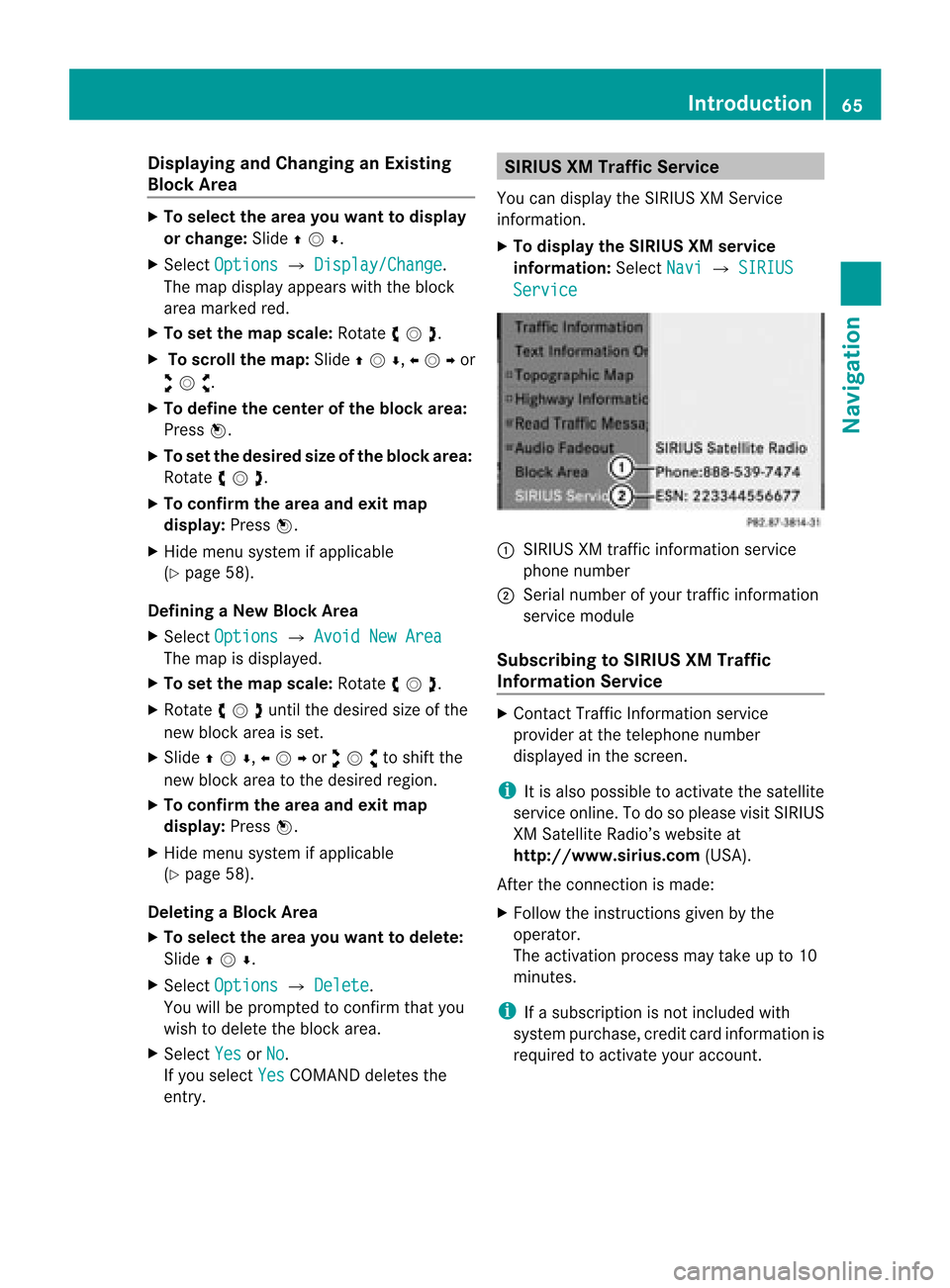
Disp
laying andC hangi nganExisting
Bloc kArea X
To select the areayo uwa nttodis pla y
or chang e:Slide qmr .
X Sel ect Option s £
Display/Change .
The map displ ayappe ars with the block
are amar ked red.
X To setthe map scale :Ro tate ymz .
X To scrol lthe map: Slideqmr ,omp or
wmx .
X To def inethe cente rof the bloc karea :
Pre ssn.
X To setthe desi redsize ofthe blockarea:
Rota teymz .
X To confi rm the area andexitmap
dis play :Pre ssn.
X Hid emenu system ifap plica ble
(Y page 58) .
De finingaN ew Block Area
X Sele ctOpt ion s £
AvoidNew Area The
map isdisplayed.
X To set thema pscale: Rotateymz .
X Rot ate ymzunt ilth edesi redsizeof the
ne wbloc karea isset.
X Slide qmr ,ompor wmxtoshiftthe
new block area tothe desired region.
X To confi rm the areaand exitmap
dis pla y:Pre ssn.
X Hid emenu syste mifapplicable
(Y page 58).
Deleting aBlock Area
X To select thear ea you want todelet e:
Slide qmr .
X Sel ect Option s £
Delete .
Yo uwi llbe pro mpte dto confi rmthatyou
wish todelete theblock area.
X Select Yes or
No .
If you select Yes COMAND
deletesthe
entr y. SIRIUS
XMTraffic Service
You candisplay theSIRIUS XMServic e
informat ion.
X To display theSIRIUS XMservice
informa tion:Select Navi £
SIRIUS Service
:
SIRIUS XMtraffic informat ionservice
phone number
; Serial number ofyour traffic informat ion
service module
Subscribing toSIRIUS XMTraffic
Informat ionService X
Contact TrafficInformation service
provider atthe telephone number
display edinthe screen .
i Itis also possible toactivate thesatellite
service online.Todo soplease visitSIRIUS
XM Satellite Radio’swebsite at
htt <0010002D00220022001700170017002100130009001200090015001300210003
000F000DF (USA).
Aft erthe conn ection ismade:
X Follow theinstr uctions givenbythe
operator.
The activation processmaytake upto10
minutes.
i Ifasubscription isnot included with
system purchase, creditcardinform ationis
required toactivate youraccount . Introdu
ction
65Navigation Z
Page 81 of 202
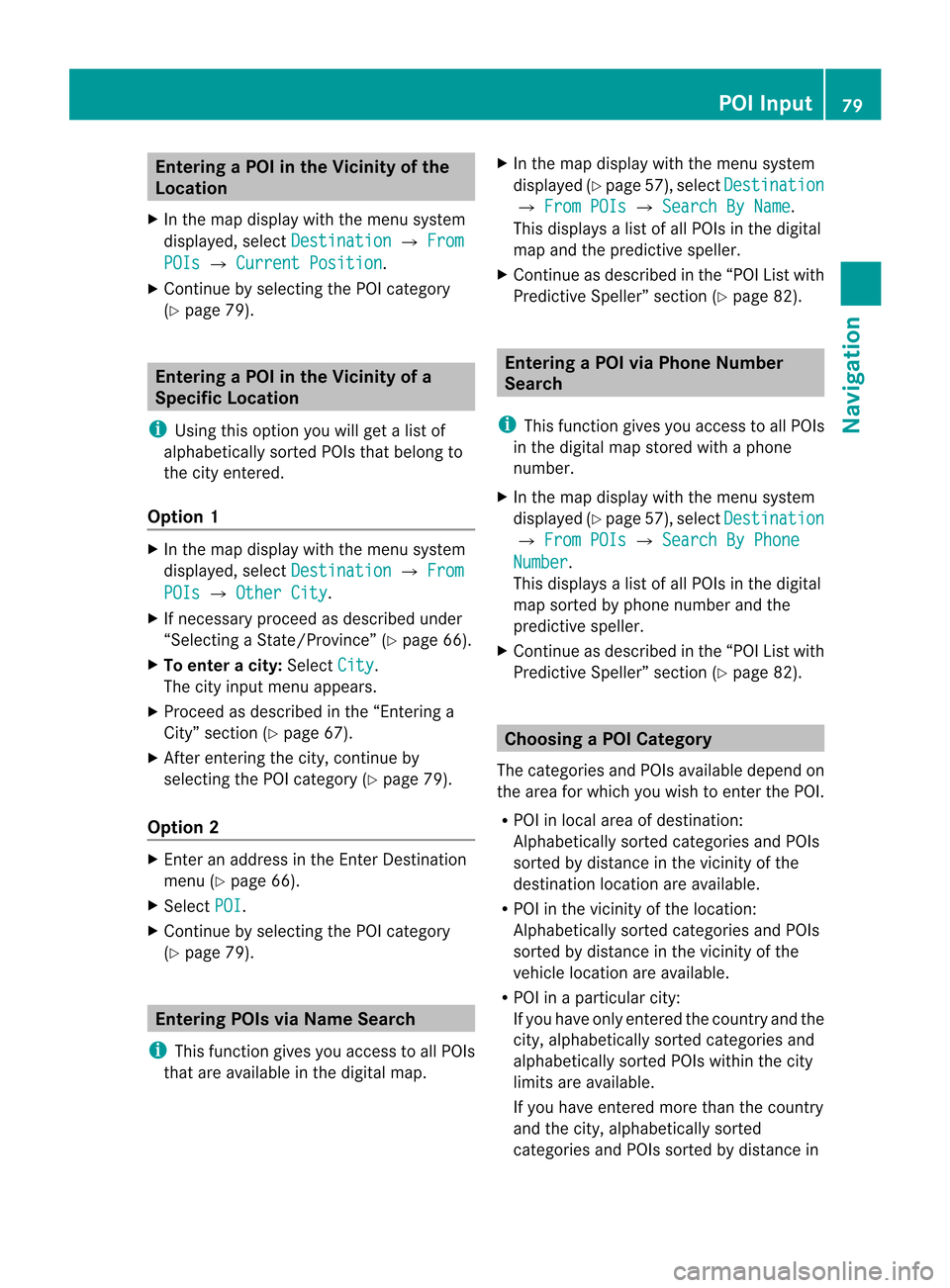
Ent
erin gaP OIinthe Vicinity ofthe
Location
X In the map display withthemenu system
displayed, selectDestina tion £
From POIs £
Current Position .
X Contin uebyselect ingthe POI categor y
(Y page 79). Entering
aPOIinthe Vicinity ofa
Specific Location
i Using thisoption youwillgetalist of
alphabetically sortedPOIs thatbelong to
the city entered.
Opt ion 1 X
In the map display withthemenu system
displayed, selectDestina tion £
From POIs £
Other City .
X Ifnec essary proceed asdescribed under
“Select ingaSt ate/Pr ovince”(Y page 66).
X To enter acity: Select City .
The cityinput menu appears.
X Proceed asdescribed inthe “Enterin ga
City” section(Ypage 67).
X Aft erent ering thecity, continue by
select ingthe POI categor y(Y page 79).
Opt ion 2 X
En ter anaddress inthe Enter Dest ination
menu (Ypage 66).
X Select POI .
X Contin uebyselect ingthe POI categor y
(Y page 79). Entering
POIsviaNam eSearch
i This function gives youaccess toall POIs
that areavailable inthe digital map. X
In the map display withthemenu system
displayed (Ypage 57),select Destina tion £
From POIs £
Search ByName .
This displays alist ofall POIs inthe digital
map andthepredict ivespeller.
X Contin ueasdescribed inthe “POI Listwith
Predict iveSpeller” section(Ypage 82). Entering
aPOIvia Phone Number
Search
i This function gives youaccess toall POIs
in the digital mapstoredwith aphone
number.
X In the map display withthemenu system
displayed (Ypage 57),select Destina tion £
From POIs £
Search ByPhone Number .
This displays alist ofall POIs inthe digital
map sortedbyphone number andthe
predict ivespeller.
X Contin ueasdescribed inthe “POI Listwith
Predict iveSpeller” section(Ypage 82). Choosing
aPOICategory
The categor iesand POIs available dependon
the area forwhich youwish toent erthe POI.
R POI inlocal areaofdestin ation:
Alphabetic allysortedcategor iesand POIs
sort edbydistanc ein the vicin ityofthe
destin ationlocation areavailable.
R POI inthe vicin ityofthe location :
Alphabetic allysortedcategor iesand POIs
sort edbydistanc ein the vicin ityofthe
vehicle location areavailable.
R POI inaparticular city:
If you have onlyentered thecount ryand the
city, alphabetically sortedcategor iesand
alphabetically sortedPOIs within thecity
limits areavailable.
If you have entered more thanthecount ry
and thecity, alphabetically sorted
categor iesand POIs sortedbydistanc ein POI
Input
79Navigation Z
Page 84 of 202
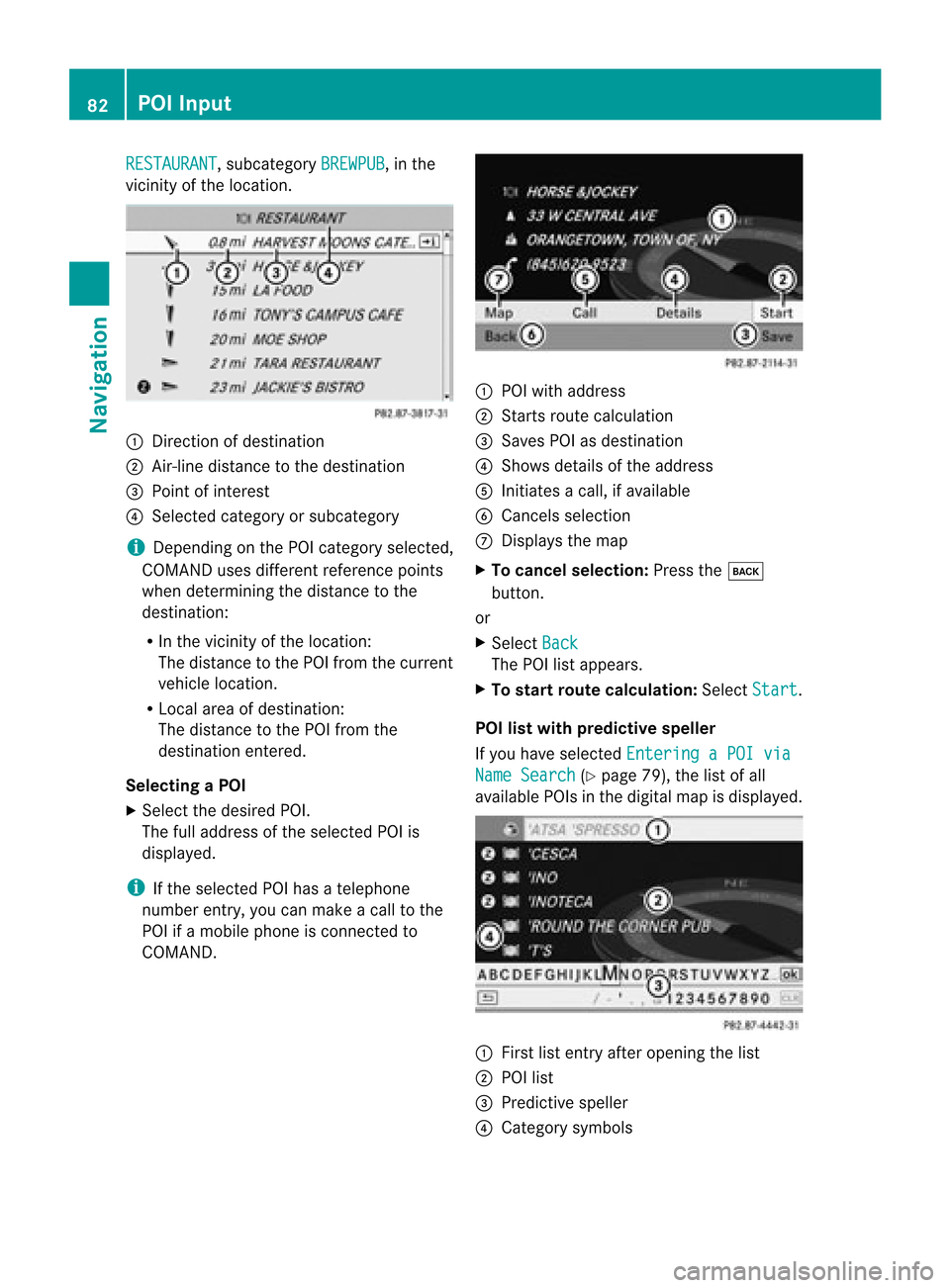
RESTAURANT ,
subcategory BREWPUB ,
in the
vicinity ofthe location. 1
Direction ofdestination
2 Air-line distance tothe destination
3 Point ofinterest
4 Selected categoryorsubcategory
i Depending onthe POI category selected,
COMAND usesdifferent reference points
when determining thedistance tothe
destination:
R In the vicinity ofthe location:
The distance tothe POI from thecurrent
vehicle location.
R Local areaofdestination:
The distance tothe POI from the
destination entered.
Selec tingaPOI
X Select thedesired POI.
The fulladdress ofthe select edPOI is
displayed.
i Ifthe select edPOI hasatelephone
number entry,you can make acall tothe
POI ifamobile phoneiscon nected to
COMAND . 1
POI with address
2 Starts route calculation
3 Saves POIasdestin ation
4 Shows details ofthe address
5 Initiates acall, ifavailable
6 Cancels selection
7 Displays themap
X To cancel selection: Pressthek
button .
or
X Select Back The
POIlistappears.
X To star trout ecalculation: SelectStart .
POI listwith predictive speller
If you have select edEnterin gaPOI via Name
Search (Y
page 79),thelistofall
available POIsinthe digital mapisdisplayed. 1
First listentryafter openin gthe list
2 POI list
3 Predict ivespeller
4 Category symbols 82
POI
InputNavigation