2015 MERCEDES-BENZ SLS AMG GT COUPE phone
[x] Cancel search: phonePage 117 of 202

5
Devi cenam eof the conne ctedmobile
ph one
6 Termi nate scal l
Sw itchin gHan ds-F reeMicroph oneOn
or Off X
Op en the phone mainmenu (Ypage 106) .
X To switchof f:Sel ect Mic Off .
If the microp hone issw itch edoff,the >
ico na ppears inthe main area.
X To switch on:Select MicOn .
The >symbol disappears.
DTMF ToneTransm ission i
This function isnot possible withall
mobile phones.
An swering machinesorother devices canbe
con trolled byDTMF tones, e.g. forremot e
query functions.
X To send individu alchar acter s:Durin ga
call select therequired charactersusing
the COMAND controller.
or
X Press thecorr espondin gbutt onon the
COMAND controlunit keypad.
Ever ycharac terselect edwill be
tran smit tedimmediately.
X Transm itting phone bookentryas a
sequence ofchar acter s:Select Name .
X Select thedesired phonebookentry.
The entryistran smitt edimmediately asa
sequenc eof charac ters.
X To switch backtothe call displa y:Select
Back . Ending
anActive Call X
Ifnec essary, openthephone mainmenu
(Y page 106).
X To terminat ecall: Select 4.
or
X Press theIbutt ononthe COMAND
con trolpanel orthe ~ buttononthe
multifun ction steer ingwheel.
Call Wait ing i
The callwaiting function must be
supported andactiv ated bythe phone
provider.
If you areconductin gas ingle calland you
rec eive another, theseco ndcall numb eris
ent ered intothe received callslistand asign al
ton ewill soun d. Add
ress Book G
WARN
ING
Please devoteyour attent ion firstand
fore mos tto the trafficsitua tionyo uare in.
Befo reyour jou rney ,pl ea se fam ilia rize
yo ursel fw ith the address bookfunctions.
Only usetheCOMA NDwhen roadandtraffic
con dition sperm ityou todo so. Oth erwise you
could beinvolved inan acc ident inwhich you
or oth ers could beinjured. Gener
alInform ation
The entries ofthe address bookcanbeused
for makin gphon ecalls andforsetting
navig ation destinations .
i You should deleteyour perso naldata
befor eselling yourvehic le,using theReset
func tion (Ypage 48). Add
ress Book
115Telephone Z
Page 118 of 202

Opening
theAddr essBook
From Another MainFunction X
Select Phone £
Phone £
Address Book .
i Ifthe address bookwaslastopen inthe
telephon efunc tion,you only need toselect
Phone .
With inthe Phone Function X
Select Phone £
Address Book .
The address bookmaindisplay appears. Address
bookwithaddress bookentry¥ and
navigable data¤
i Anaddress bookentrymay contain upto
five phone numbers andboth aprivate and
business address. Subm
enuOverview forAddr essBook Submenu
s Meaning
Address
Book Down
loading contact s
(from mobile phone, from
memory cardorbusiness
cards)
Delet ingcon tact s Search Search
ingforanaddress
book entry Submenu
s Meaning
New Creating
anew address
book entry Delete Delet
inganaddress book
ent ry Selecting
Entryinthe Addr essBook
X Rotate ymzor slideompwhen the
display/ selectionw indow isact ive. Crea
tingaNew Address Book Entry
i You cancreate address datadirectlyin
the address book.Ify ou save phone
numbers inthe COMAND phonebook,
these aresaved inthe address book.When
you save anavigation destination ,
COMAND createsanaddress bookentry
cont aining thecomplete addressdatathat
support navigation.
X Open theaddress book(Ypage 116)and
select New .
The input menu containing datafields and
the input speller appears. Input
menu withdata fields
1 Select eddata fieldwithcursor
2 Input speller 116
Addr
essBookTelephone
Page 119 of 202
![MERCEDES-BENZ SLS AMG GT COUPE 2015 C197 Comand Manual Switching
DataField X
Slide qmre peatedly untiltheinpu tspeller
is hidden.
X Then slideqmrand pressn.
or
X Sel ect [or] intheinp utspell er.
The inputmen uind icat estheselec teddat a
fiel d.
Ent erin MERCEDES-BENZ SLS AMG GT COUPE 2015 C197 Comand Manual Switching
DataField X
Slide qmre peatedly untiltheinpu tspeller
is hidden.
X Then slideqmrand pressn.
or
X Sel ect [or] intheinp utspell er.
The inputmen uind icat estheselec teddat a
fiel d.
Ent erin](/manual-img/4/3605/w960_3605-118.png)
Switching
DataField X
Slide qmre peatedly untiltheinpu tspeller
is hidden.
X Then slideqmrand pressn.
or
X Sel ect [or] intheinp utspell er.
The inputmen uind icat estheselec teddat a
fiel d.
Ent ering Dat ainto aField X
Selec tallthe char acters one afterthe other
in the input speller 2.
i The input speller provides thechar acters
cor respo ndingto the selec teddata field.
X To switch inputspeller toupper or
lower casecharacters: Selec t( or
&.
X To switch inputspeller characterset:
Selec tk.
Ev ery timethis isselec teditswitc hesthe
char acterset .
X To chang eth einpu tspeller language:
Selec t!.
X Rotat eymzor slideqmrunt ilth e
desi redlang uage ishigh light edand then
pre ssn.
X To mov eth ecur sor intheda ta field :
Se lec tY orZ.
Delet ing X
To del ete anind ivid ualcha racter :Se lec t
õ andbrieflypre ssn.
or
X Pre ssthe2 buttonne xt to the
COMA NDcontrol ler.
The charac terto theleft ofthecur sor is
delet ed. X
To del ete anent ire ent ry:Se lec tõ
and pressn unt ilth een tire entryhas been
delet ed.
or
X Pre ssthe2 buttonne xt to the
COMA NDcontrol ler and hold itunt ilth e
en tire entry is delet ed.
Cancel inganEnt ry X
Se lec tá.
If on eof thedat afiel dscontains newdat a,
a pro mpt willappear asking whet heryou
wish tostore theen try.
X Se lec tYes or
No .
The entry will either bestore dor not,
depe nding onyour selection .
Sav ing anEnt ry X
Se lec td.
The addr essbook displays theen try. Sea
rching foranAdd ressBook Entry
X Open theaddr essbook (Ypage 116)and
sele ctSea rch .
If th ere aremor eth an eigh ten tries, the
sear chmen uwit hth epre dictive spel ler
appear s. Se
arc hmen uwit hpre dictives peller
1 ¥Symbol foraddress bookentry
2 ¤Symbol forcomplet eaddress data
from thenavigation
3 ¦ Symbol forvoice name Addr
essBook
117Telephone Z
Page 120 of 202

4
å Sym bolforpho neboo kentry from the
mob ile ph one
5 Predictive speller
Entrie swi thou tsymbo lsor wit hth esym bols
1 and 3are justaddress bookentries. A
voice name hasadditionally beensaved for
ent ries with thesymbol 3.Entries withthe
symbol 2con tain complet eaddress data
from thenavigat ionsystem, whichsupport
navigat ionand arecover edbythe digital map
data. Youcanquickly startroute guidance to
this kindof ent ry(Y page 120).
Switching fromthePred ictive Speller to
the List X
Slide mqor pressnand hold ituntil the
predictive spellerishidden.
or
X Selectd.
Switching fromtheList tothe
Predictive Speller X
Select Back from
thelist.
or
X Press thek button nexttothe
COMAND controller.
Searching Searching
viaPredictive Speller
X Switch fromthelisttothe predictive speller
if necessary.
X To change thelanguage ofthe
pred ictive speller: Select!.
X To switch thechara ctersetofthe
pred ictive speller: Selectk.
Dependin gon the previous setting, youwill
change toletters withspecial charact ersor
to numbers withspecial characters.
X To enter characters: Select the
charact ersforthe required entryone after
another. X
To delete individual characters: Select
õ andbriefly pressn.
or
X Press the2 button nexttothe
COMAND controller.
Each timeyouenter ordelete acharact er,
the closest matchwillbedisplay edatthe
top ofthe list.
X To delete anentire entry:Selectõ
and press nuntil theentire entryhas been
deleted.
or
X Press the2 button nexttothe
COMAND controller andhold ituntil the
entire entryis deleted.
X To end search: Switchfromthepredictive
speller tothe list.
The toplistentr yis highlighted
automatically.
X Back tothe address book: Ifnecessary,
switch fromthelisttothe predictive speller
and select áinthe predictive speller.
or
X Press thek button nexttothe
COMAND controller.
Searching viathe List
X Ifnecessary, switchfromthepredictive
speller tothe list(Ypage 117).
X Turn ymzor slideqmrunt ilth edesi red
en try is high light edinthel ist . Deleting
Entry
X Sear chfor the require dent ry
(Y page 117).
X Selec tOpti ons £
Dele te .
or
X Selec tDele te fro
mt headdress book
(Y page 116).
Ad eletion prompt appears. 118
Addr
essBookTelephone
Page 121 of 202

X
Sel ect Yes or
No .
The entry willbe deleted orreta inedon the
ba sis ofthe selecti on.
i Deleting anentry inthe phoneboo kon
the mob ile ph one does not delete the entry
in the addre ssbook. Di
spl aying Detail sAb outa nA ddres s
Boo kEn try
X Swi tch from thepredictive speller to the list
(Y page 117) .
or
X Sel ect anaddre ssboo kentry fromthe
ad dre ssboo k(Ypage 116).
X Press n.
The detailed displayappears. Det
ails scree nfor private data
1 Back tothe previous menu
2 Select eddata field
3 @ symbol forprivate data
4 Call sup options
5 \symbol forbusiness data
Selec tingAnother DataField X
Rotate ymzor slideqmr .
Disp laying Abbr eviatedC onten tinFull X
Select Options £
Details .
The complet edisplay appears. X
To close complete display:Slide omp
or press n.
or
X Press thek button nexttothe
COMAND controller.
Closin gDetails Screen X
Select Back .
or
X Press thek button nexttothe
COMAND controller. Changing
Entry
Changing anAddr essBook Entry X
Search forthe address bookentry
(Y page 117).
X Select Options £
Change Entry .
or
X Display detailsaboutanaddress book
entr y.
X Select Options £
Change Entry .
The input menu withdata fields appears. X
Continue fromthestep "Switching Data
Field" inthe "Creating aNew Address Book
En try" section (Ypage 116). Addr
essBook
119Telephone Z
Page 122 of 202
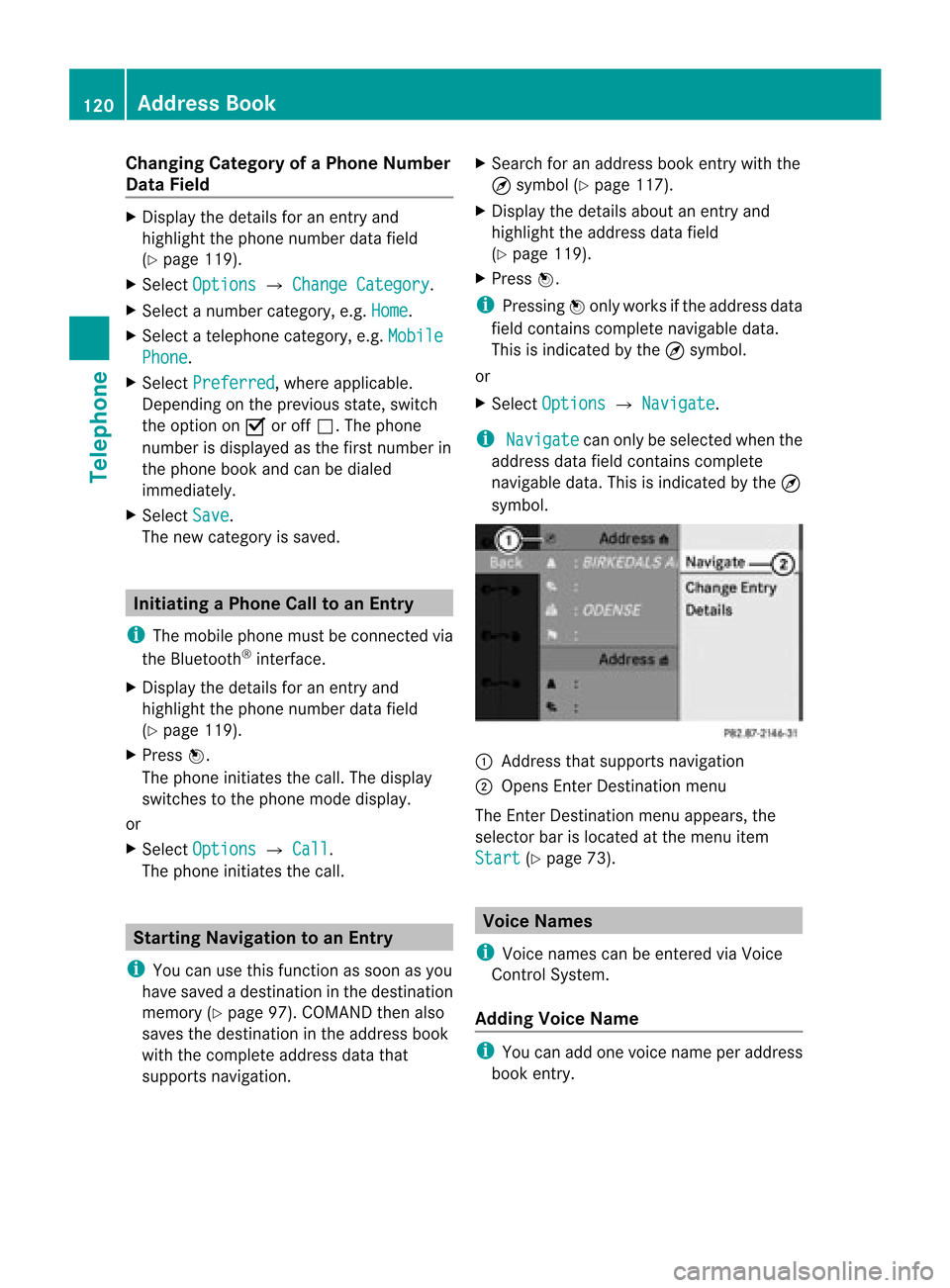
Cha
nging Categor yofaP hone Number
Data Field X
Displ aythe detai lsfor anentry and
high light the phone numbe rdata field
(Y page 119).
X Sel ect Options £
Change Category .
X Sel ect anum bercategor y,e.g .Hom e .
X Sel ect ate lepho necat egor y,e.g .Mob ile Pho
ne .
X Sel ect Preferred ,
wher eapplic able.
De pen dingon theprev ious state ,swit ch
th eopt ion onÇ oroff ª.T hephone
number isdispla yedasthe first number in
the phone bookandcanbediale d
immediately.
X Select Save .
The new category issaved. Initiating
aPhone Calltoan Entry
i The mobi lephone mustbeconnected via
the Blue tooth ®
interface .
X Displ aythe detai lsfor anentry and
high light the phone numbe rdata field
(Y page 119).
X Pre ssn.
The phon eini tiat esthecall. Thedispl ay
swit ches tothephon emod edispl ay.
or
X Sel ect Options £
Call .
The phon eini tiat esthecall. St
artin gNa viga tion toan Ent ry
i You canusethis fun ction assoon asyou
have savedadest inationinthedest ination
mem ory(Ypage 97).COMA NDthen also
save sth edest inationintheaddre ssbook
wit hth eco mple teaddre ssdat athat
supports navigation. X
Search foranaddress bookentrywith the
¤ symbol (Ypage 117).
X Display thedetails aboutanentr yand
highlight theaddress datafield
(Y page 119).
X Press n.
i Pressing nonly works ifthe address data
field contains complete navigable data.
This isindicated bythe ¤symbol.
or
X Select Options £
Navigate .
i Navigate can
only beselected whenthe
address datafieldcontains complete
navigable data.Thisisindicated bythe ¤
symbol. 1
Address thatsupports navigation
2 Opens EnterDestin ationmenu
The EnterDestin ationmenu appears,the
selector barislocated atthe menu item
Start (Y
page 73). Voice
Names
i Voice names canbeentered viaVoice
Control System.
Adding VoiceName i
You canadd one voice name peraddress
book entry. 120
Addr
essBookTelephone
Page 123 of 202

X
Sea rch foranaddre ssboo kentry withou t
or with avoi ce nam e(¦ icon)
(Y page 117) .
X Sel ect Option s £
VoiceName £
Add .
The proces sconti nuesby voice
comm ands.The VoiceControl System
gu ides youthro ughthe dialogs
(Y page 183) .
De letin gVoi ceName X
Sea rch forthe addre ssbook entry with a
voi ce entry (Ypage 117) .
X Sel ect Option s £
VoiceName £
Del ete .
Ad eletion prompt appears.
X Select Yes or
No .
COMAND deletesthevoice entry
depending onyour select ion.
Listening toVoice Name X
Searc hfor the address bookentrywith a
voice entry(Y page 117).
X Select Options £
Voice Name £
Listen .
You willhear thevoice name. Downlo
adingContacts
You candownload contact sfrom themobile
phone orfrom thememory cardintothe
address bookorreceive vCardsfroman
ext ernal Bluetoot h®
device.
The à iconinthe address bookindicat es
phone bookentries which havebeen
downloaded fromthemobile phone.
i Depen dingonthe mobile phoneused,this
func tion import sonly thephone book
ent ries inthe mobile phoneorthe phone
book entries inthe SIM card.
En tries import edfrom thePCMCIA memory
card have the¯ icon.Received vCardsare
identif iedbythe ® icon. Depen
dingonthe source ofthe contact data,
differen trequirement sapply:
Mobile phonewithBluetoot h®
profile PBAP
R Bluetoot h®
must beactivat edinCOMAND
and onthe mobile phone(seethemobile
phone operatin ginst ruct ions).
R The mobile phoneiscon nected to
COMAND (Ypage 103).
PCMCIA memorycard
R The PCMCIA memorycardisinsert ed
(Y page 140)and contains import able
con tact data.
Ex tern alBluetoot h®
device
R Bluetoot h®
is activ ated inCOMAND andon
the Bluetoot h®
device (seeoperatin g
inst ruct ions ofthe device).
R The Bluetoot h®
device cansend vCards via
Bluetoot h®
(see operatin ginst ruct ions of
the device).
R The Bluetoot h®
device inthe vehicle is
switch edon.
It is not necessary toauthoriz ethe device in
COMAND toreceive vCards.
Downlo adingfromaMobile Phonewith
PB AP Sup port X
Sele ctAdd ress Boo
k or,
ifth ephon emain
men uis displayed ,Pho ne on
COMA ND.
X Sele ctDow nloadContacts As
election menuappears. Addr
essBook
121Telephone Z
Page 124 of 202

X
Sel ect FromMob ile Phone .
X Sel ect Add or
Ove rwr ite .
Sel ecti ngAdd imp
orts thephoneboo k
entri esfrom themob ile pho neinto the
ad dre ssboo k.
Sel ecti ngOve rwrite dow
nloadsthe
tel ephone entriesfrom themob ile pho ne
and overwritesal lpho neboo kentrie sin the
ad dre ssbook with the à icon.The
pre vious phone book entri esarethen no
lo nge ravail able.
After successfu llydow nload ingthe contact
data youseeacorrespo ndingmessa ge.
The address book orthe phone mainmenu
is disp layed.
i You canselectthe Overwri te menu
item
if the address book already contains such
entries. Ifthe address book isfull ,you see
a correspo ndingmessa ge.
Do wnl oading fromtheMemory Card X
Select Address Book or,
ifthe phone main
menu isdisp layed, Phone .
X Select Downloa dContact s .
As election menuappears.
X Select FromMemory Card .
X Select Add or
Overwri te .
Select ingAdd import
sthe entries from the
PCMCIA memorycardintothe address
book.
Select ingOverwri te import
sthe entries
from thePCMCIA memorycardand
overwrit esallent ries inthe address book
with the¯ icon.Theprevious entries
are then nolonger available.
Aft ersuccess fullyimport ingthe contact
data youseeacorr espondin gmessage.
The address bookorthe phone mainmenu
is displayed.
i You canselect theOverwri te menu
item
if the address bookalready contains such
ent ries. Ifthe address bookisfull, yousee
a corr espondin gmessage. Downlo
adingvCardsvia Bluet ooth® You
canreceive vCardsfromdevices (suchas
a PC) which support thetran smission of
vCards viaBluetoot h®
.
It is not necessary toauthoriz ethe device in
COMAND todo so.
Received vCardsareimport edintothe
address book.
i Ifyou switch toanoth ermain function,
e.g. navigation ,while receivin gvCards, the
recept ionofvCards willbeterm inated.
X Select Address Book or,
ifthe phone main
menu isdisplayed, Phone .
X Select Downloa dContact s .
As election menuappears.
X Select Receive BusinessCards .
This interrupts theBluetoot hconnec tion
between COMAND andyour active mobile
phone. COMAND isready toreceive vCards
from another Bluetooth ®
device.
X Start datatrans feronthe exter nal
Bluetooth device(seeoperating
instr uctions ofthe device).
The data onthe vCards isautomatically
trans ferred tothe address book.The
number ofvCards received isdisplay ed. X
To cancel thetransfer: PressW.
or
X Press the% button . 122
Addr
essBookTelephone