Page 347 of 612
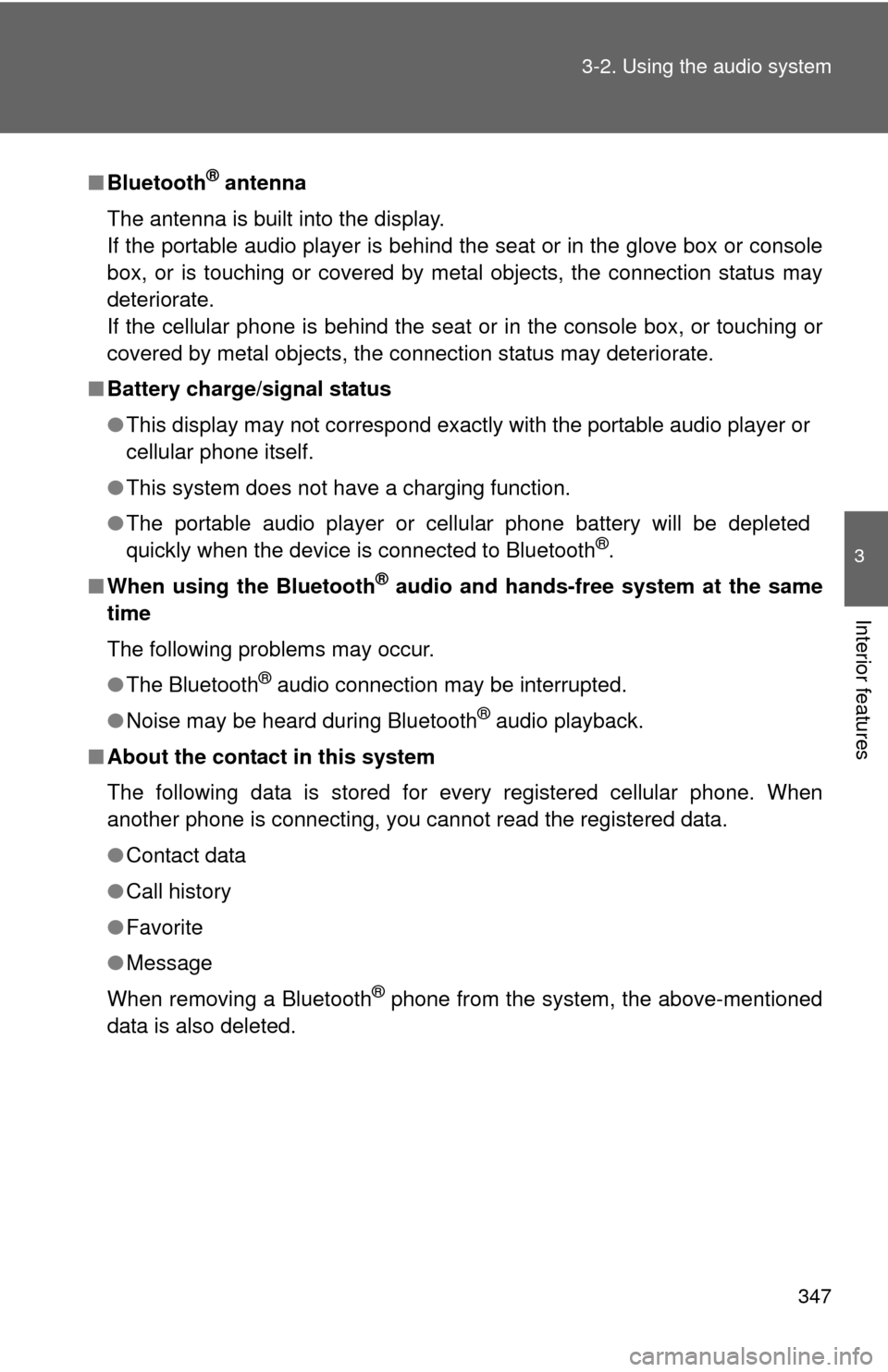
347
3-2. Using the audio system
3
Interior features
■
Bluetooth® antenna
The antenna is built into the display.
If the portable audio player is behind the seat or in the glove box or console
box, or is touching or covered by metal objects, the connection status may
deteriorate.
If the cellular phone is behind the seat or in the console box, or touching or
covered by metal objects, the connection status may deteriorate.
■ Battery charge/signal status
●This display may not correspond exactly with the portable audio player or
cellular phone itself.
● This system does not have a charging function.
● The portable audio player or cellular phone battery will be depleted
quickly when the device is connected to Bluetooth
®.
■ When using the Bluetooth
® audio and hands-free system at the same
time
The following problems may occur.
● The Bluetooth
® audio connection may be interrupted.
● Noise may be heard during Bluetooth
® audio playback.
■ About the contact in this system
The following data is stored for every registered cellular phone. When
another phone is connecting, you cannot read the registered data.
●Contact data
● Call history
● Favorite
● Message
When removing a Bluetooth
® phone from the system, the above-mentioned
data is also deleted.
Page 350 of 612
350
3-2. Using the audio system
Voice command system
Using the voice command systemPress the talk switch.
To cancel the voice command
system, press and hold the talk
switch.
After a beep sounds, say the desired command.
On the list screen, you can select the desired command.
The voice command system enabl es the hands-free system to be
operated using voice commands.
Operations of the voice command system can be performed by
selecting the menu corr esponding to each function on the screen.
Even if any menu is selected, co mmands displayed on all menus can
be operated.
STEP1
■ Microphone
P. 313
■ When using the microphone
●It is unnecessary to speak directly into the microphone when giving a
command.
● When “Voice Prompt Interrupt” set to on, it is not necessary to wait for the
confirmation beep before speaking a command. ( P. 267)
STEP2
Page 351 of 612

351
3-2. Using the audio system
3
Interior features
Casual speech recognization
Due to natural language speech reco gnition technology, this system
enables recognition of a command when spoken naturally. However,
the system cannot recognize every variation of each command.
In some situations, it is possible to omit the command for the proce-
dure and directly state the desired operation.
Not all voice commands are displayed in the short cut menu.
This function is available in English, Spanish and French.
■ Expression examples for each function
●Voice commands may not be recognized if:
• Spoken too quickly.
• Spoken at a low or high volume.
• The roof or windows are open.
• Passengers are talking while voice commands are spoken.
• The air conditioning speed is set high.
• The air conditioning vents are turned towards the microphone.
● In the following conditions, the system may not recognize the command
properly and using voice commands may not be possible:
• The command is incorrect or unclear. Note that certain words, accents
or speech patterns may be difficult for the system to recognize.
• There is excessive background noise, such as wind noise.
CommandExpression examples
“Call
”Get me .
Dial on his phone.
“Dial ”Dial <3334445555>.
Ring <3334445555>.
Page 352 of 612
352 3-2. Using the audio system
Command listSome recognizable voice commands and their actions are shown
below as examples.
Basic
Phone
CommandAction
“Help”Prompts voice guidance to offer examples of com-
mands or operation methods
“Go Back”Returns to the previous screen
CommandAction
“Redial”Places a call to the phone number of the latest
outgoing call
“Call Back”Places a call to the phone number of latest incom-
ing call
“Show Recent
Calls”Displays the call history screen
“Dial
number>”Places a call to the said phone number
“Call
”Place a call to the said phone type of the contact
from the phone book
Page 353 of 612
353
3-2. Using the audio system
3
Interior features
Rear view monitor system
The rear view image is displayed
when the shift position is in R
and the “POWER” switch is in
ON mode.
The rear view monitor system will
be deactivated when the shift
lever is in any position other than
R.
The rear view monitor system assists the driver by displaying guide
lines and an image of the view behind the vehicle while backing up,
for example while parking.
The screen illustrations used in th is text are intended as examples,
and may differ from the image that is actually displayed on the
screen.
Page 354 of 612
354 3-2. Using the audio system
Using the rear view monitor system■ Screen description
Vehicle width guide lines
The line indicates a guide path when the vehicle is being backed straight
up.
The displayed width is wider than the actual vehicle width.
Distance guide line
The line shows distance behind the vehicle, a point approximately 3 ft. (1
m) (blue) from the edge of the bumper.
Vehicle center guide lines
These lines indicate the estimated vehicle center on the ground.
Distance guide line
The line shows points approximately 1.5 f t. (0.5 m) (red) from the center of
the edge of the bumper.
Page 355 of 612
355
3-2. Using the audio system
3
Interior features
Rear view monitor
system precautions
■ Area displayed on screen
The rear view monitor system
displays an image of the view
from the bumper of the rear
area of the vehicle.
To adjust the image on the
rear view monitor system
screen. (P. 265)
• The area displayed on the
screen may vary according to
vehicle orientation conditions.
• Objects which are close to either corner of the bumper or
under the bumper cannot be
seen on the screen.
• The camera uses a special lens. The distance of the
image that appears on the
screen differs from the actual
distance.
• Items which are located higher than the camera may not be
displayed by the monitor.
Corners of bumper
Page 358 of 612
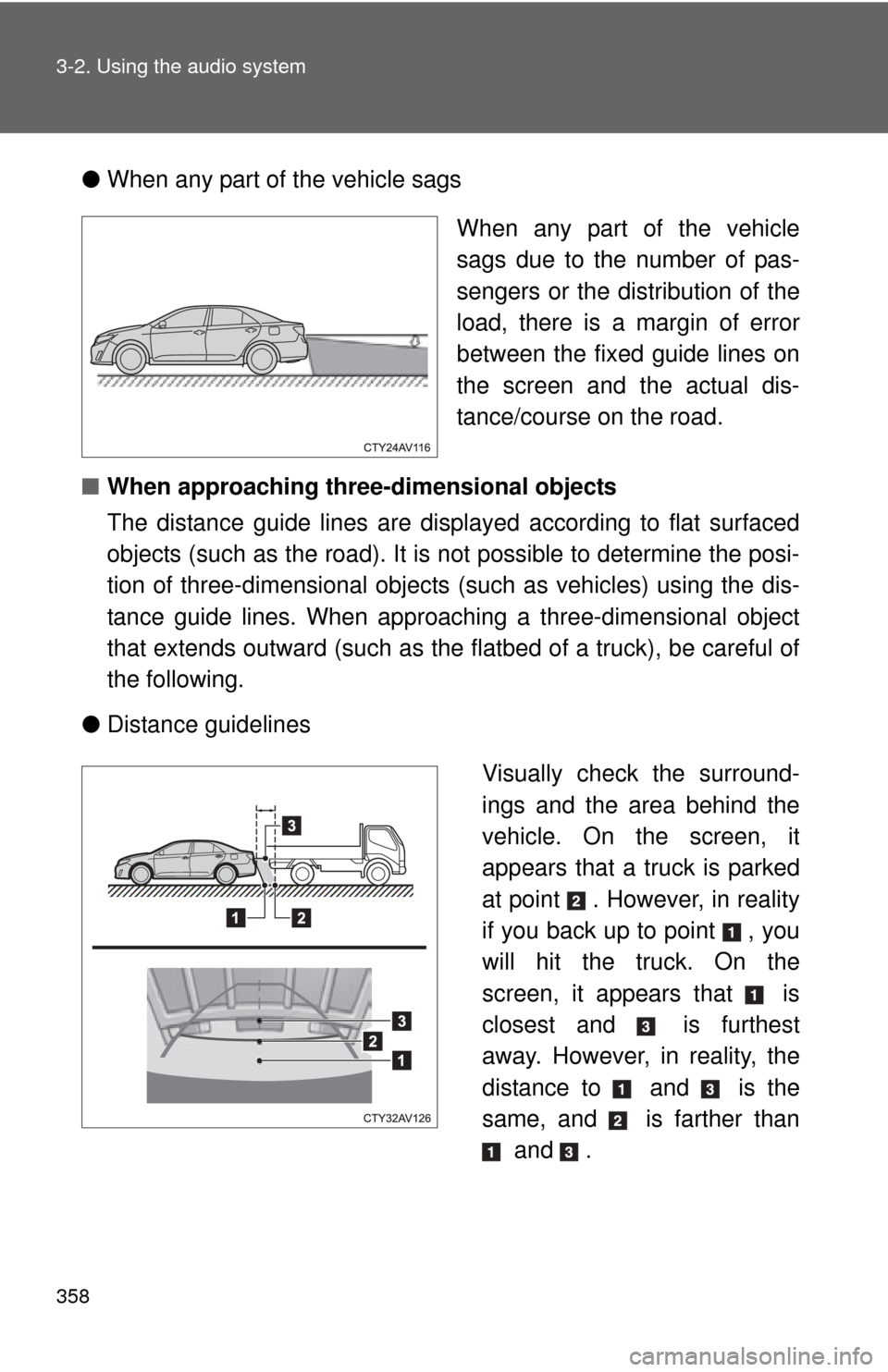
358 3-2. Using the audio system
●When any part of the vehicle sags
When any part of the vehicle
sags due to the number of pas-
sengers or the distribution of the
load, there is a margin of error
between the fixed guide lines on
the screen and the actual dis-
tance/course on the road.
■ When approaching three-dimensional objects
The distance guide lines are displayed according to flat surfaced
objects (such as the road). It is not possible to determine the posi-
tion of three-dimensional objects (such as vehicles) using the dis-
tance guide lines. When approaching a three-dimensional object
that extends outward (such as the flatbed of a truck), be careful of
the following.
● Distance guidelines
Visually check the surround-
ings and the area behind the
vehicle. On the screen, it
appears that a truck is parked
at point . However, in reality
if you back up to point , you
will hit the truck. On the
screen, it appears that is
closest and is furthest
away. However, in reality, the
distance to and is the
same, and is farther than and .