Page 319 of 612
319
3-2. Using the audio system
3
Interior features
Speaking on the phone
To adjust the call volumeSelect “-” or “+”. You can also adjust the volume using the steering
switches or the volume knob.
To prevent the other party from hearing your voiceSelect “Mute”.
Inputting tonesWhen using phone services such as an answering service or a bank,
you can store phone numbers and code numbers in the contact. Select “0-9”.
Input the number.
The following screen is displayed when speaking on the phone.
STEP1
STEP2
Page 321 of 612
321
3-2. Using the audio system
3
Interior features
To transfer a call
Select “Handset Mode” to change from a hands-free call to a cellular
phone call.
Select “Handsfree Mode” to change from a cellular phone call to a
hands-free call.
Transmit volume setting Select “Transmit Volume”.
Select the desired level for the transmit volume.
Select “OK”.
To hang upPress the switch on the steering wheel or select .
Call waitingWhen a call is interrupted by a third party while talking, an incoming
call message will be displayed. To talk with the other party:• Press the switch on thesteering wheel.
•Select .
To refuse the call:
• Press the switch on thesteering wheel.
•Select .
Every time you press the switch on the steering wheel or select during call waiting, you will be switched to the other party.
STEP1
STEP2
STEP3
Page 322 of 612
322 3-2. Using the audio system
■Transferring calls
●If you transfer from the cellular phone to hands-free, the hands-free
screen will be displayed, and you can operate the system using the
screen.
● Transfer method and operation may vary according to the cellular phone
used.
● For operation of the cellular phone in use, see the phone's manual.
■ Call waiting operation
Call waiting operation may differ depending on your phone company and
cellular phone.
Page 323 of 612
323
3-2. Using the audio system
3
Interior features
Bluetooth® phone message function
Displaying message inbox screen
Press the “ ” button.
Select .
Receiving a message When an e-mail/SMS/MMS is received, the incoming message
screen pops up with sound and is ready to be operated on the
screen. Select to check the message.
Select to refuse the message.
Select to call the message
sender.
Received messages can be forwarded from the connected
Bluetooth
® phone, enabling checking and replying using the audio
system.
Depending on the type of Bluetooth
® phone connected, received
messages may not be transfer red to the message inbox.
If the phone does not support the message function, this function
cannot be used.
STEP1
STEP2
Page 324 of 612
324 3-2. Using the audio system
■Receiving a message
●Depending on the cellular phone used for receiving messages, or its reg-
istration status with the audio system, some information may not be dis-
played.
● The pop up screen is separately available for incoming e-mail and SMS/
MMS messages under the following conditions:
E-mail:
• “Incoming E-mail Display” is set to “Full Screen”. ( P. 339)
• “E-mail Notification Popup” is set to on. ( P. 339)
SMS/MMS:
• “Incoming SMS/MMS Display” is set to “Full screen”. (P. 339)
• “SMS/MMS Notification Popup” is set to on. (P. 339)
Page 325 of 612
325
3-2. Using the audio system
3
Interior features
Checking the messages
Display the message inbox screen. ( P. 323)
Select the desired message from the list.
Check that the message is displayed.
E-mails: Select “Mark Unread”
or “Mark Read” to mark mail
unread or read on the mes-
sage inbox screen.
This function is available when
“Update Message Read Status on
Phone” is set to on (P. 339)
Select to make a call to the
sender.
Select to have messages read
out. To cancel this function,
select “Stop”.
Select to display the previous
or next message.
Select to reply the message.
STEP1
STEP2
STEP3
Page 326 of 612
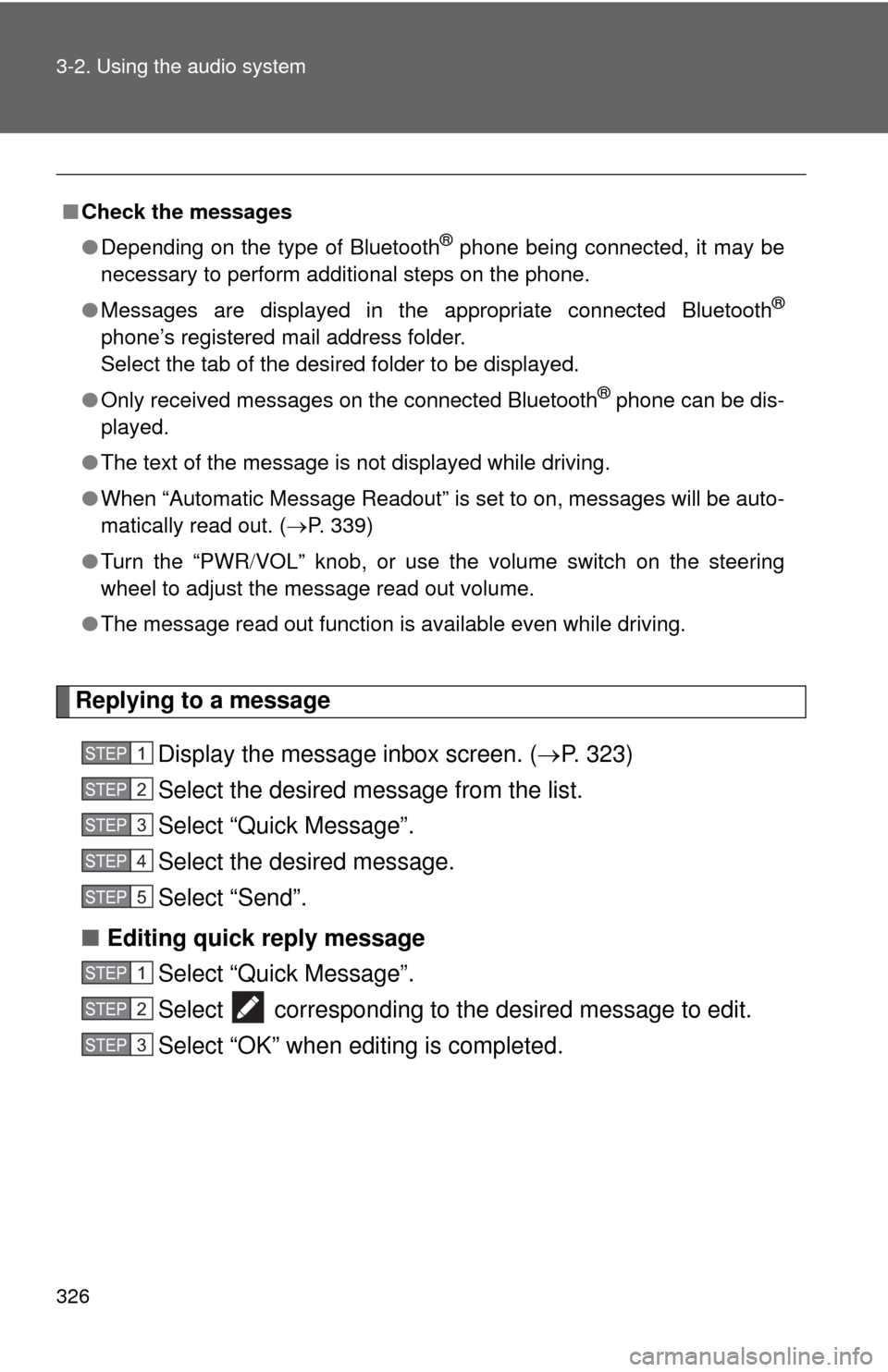
326 3-2. Using the audio system
Replying to a messageDisplay the message inbox screen. ( P. 323)
Select the desired message from the list.
Select “Quick Message”.
Select the desired message.
Select “Send”.
■ Editing quick reply message
Select “Quick Message”.
Select corresponding to the desired message to edit.
Select “OK” when editing is completed.
■Check the messages
●Depending on the type of Bluetooth
® phone being connected, it may be
necessary to perform additional steps on the phone.
● Messages are displayed in the appropriate connected Bluetooth
®
phone’s registered mail address folder.
Select the tab of the desired folder to be displayed.
● Only received messages on the connected Bluetooth
® phone can be dis-
played.
● The text of the message is not displayed while driving.
● When “Automatic Message Readout” is set to on, messages will be auto-
matically read out. ( P. 339)
● Turn the “PWR VOL” knob, or use the volume switch on the steering
wheel to adjust the message read out volume.
● The message read out function is available even while driving.
STEP1
STEP2
STEP3
STEP4
STEP5
STEP1
STEP2
STEP3
Page 327 of 612
327
3-2. Using the audio system
3
Interior features
Calling the message sender
Calls can be made to an e-mail/SMS/MMS message sender's phone
number. Display the message inbox screen. ( P. 323)
Select the desired message.
Select .
Check that the “Call” screen is displayed.
■ Calling from a number within a message
Calls can be made to a number identified in a message's text area.
Display the message inbox screen. ( P. 323)
Select the desired message.
Select the text area.
Select corresponding to the desired number.
Check that the “Call” screen is displayed.
■ Calling from the incoming message screen
P. 3 2 1
STEP1
STEP2
STEP3
STEP4
STEP1
STEP2
STEP3
STEP4
STEP5