2014 Lancia Voyager audio
[x] Cancel search: audioPage 52 of 364

Reminder Light and sounding an in-
termittent chime. Once the sequence
starts, it will continue for the entire
duration or until the respective seat-
belts are fastened. After the sequence
completes, the Seat Belt Reminder
Light remains illuminated until the
respective seat belts are fastened. The
driver should instruct all other occu-
pants to fasten their seat belts. If a
front seat belt is unbuckled while
traveling at speeds greater than
8 km/h, BeltAlert® will provide both
audio and visual notification.
The front passenger seat BeltAlert® is
not active when the front passenger
seat is unoccupied. BeltAlert® may be
triggered when an animal or heavy
object is on the front passenger seat or
when the seat is folded flat (for
versions/markets, where provided). It
is recommended that pets be re-
strained in the rear seat in pet har-
nesses or pet carriers that are secured
by seat belts, and cargo is properly
stowed.BeltAlert® can be enabled or disabled
by your authorized dealer. LANCIA
does not recommend deactivating
BeltAlert®.
NOTE: Although BeltAlert® has
been deactivated, the Seat Belt Re-
minder Light will continue to illu-
minate while the driver’s or front
passenger (for versions/markets,
where provided with BeltAlert®)
seat belt remains unfastened.
SEAT BELTS AND
PREGNANT WOMEN
We recommend that pregnant women
use the seat belts throughout their
pregnancies. Keeping the mother safe
is the best way to keep the baby safe.
Pregnant women should wear the lap
part of the belt across the thighs and
as snug across the hips as possible.
Keep the belt low so that it does not
come across the abdomen. That way
the strong bones of the hips will take
the force if there is a collision.
SUPPLEMENTAL
RESTRAINT SYSTEM (SRS)
— AIR BAGS
This vehicle has Advanced Front Air
Bags for both the driver and front
passenger as a supplement to the seat
belt restraint systems. The driver's
Advanced Front Air Bag is mounted
in the center of the steering wheel.
The passenger's Advanced Front Air
Bag is mounted in the instrument
panel, above the glove compartment.
The words SRS AIRBAG are em-
bossed on the air bag covers.
1 — Driver And
Passenger Ad-
vanced Front Air
Bags
2 — Knee Impact
Bolsters
46
Page 81 of 364

TURNING CONFIRMATION PROMPTS ON/OFF . .98
PHONE AND NETWORK STATUS INDICATORS . .98
DIALING USING THE MOBILE PHONEKEYPAD ...............................99
MUTE/UN-MUTE (MUTE OFF) ..............99
ADVANCED PHONE CONNECTIVITY ...........99
TRANSFER CALL TO AND FROM MOBILE PHONE ................................99
CONNECT OR DISCONNECT LINK BETWEEN THE UCONNECT® PHONE AND MOBILE
PHONE ................................99
LIST PAIRED MOBILE PHONE NAMES .......99
SELECT ANOTHER MOBILE PHONE ........100
DELETE UCONNECT® PHONE PAIRED MOBILE PHONES ............................. .100
THINGS YOU SHOULD KNOW ABOUT YOUR Uconnect® PHONE ....................... .100
Uconnect® PHONE TUTORIAL ............100
VOICE TRAINING ...................... .100
RESET .............................. .101
VOICE COMMAND ..................... .101
PHONE FAR END AUDIO PERFORMANCE . . . .102
RECENT CALLS ....................... .102
VOICE TEXT REPLY ................... .102
Bluetooth® COMMUNICATION LINK ........103
POWER-UP .......................... .103
VOICE COMMAND ....................... .107
VOICE COMMAND SYSTEM OPERATION . . . .107
75
Page 94 of 364

WARNING!
RCP is not a Back Up Aid system. It
is intended to be used to help a
driver detect an oncoming vehicle
in a parking lot situation. Drivers
must be careful when backing up,
even when using RCP. Always
check carefully behind your ve-
hicle, look behind you, and be sure
to check for pedestrians, animals,
other vehicles, obstructions, and
blind spots before backing up. Fail-
ure to do so can result in serious
injury or death.
MODES OF OPERATION
Modes Of Operation With EVIC
Three selectable modes of operation
are available in the Electronic Vehicle
Information Center (EVIC). Refer to
“Electronic Vehicle Information Cen-
ter (EVIC)/Personal Settings
(Customer-Programmable Fea-
tures)” in “Understanding Your In-
strument Panel” for further informa-
tion.Modes Of Operation With
Uconnect® System — (for
versions/markets, where pro-
vided)
Three selectable modes of operation
are available in the Uconnect® sys-
tem screen. Refer to “Customer- Pro-
grammable Features — Uconnect®
Access settings ” in “Understanding
Your Instrument Panel” for further
information.
Blind Spot Alert Lights Only
When operating in Blind Spot Alert
mode, the BSM system will provide a
visual alert in the appropriate side
view mirror based on a detected ob-
ject. However, when the system is op-
erating in RCP, the system will re-
spond with both visual and audible
alerts when a detected object is pres-
ent. Whenever an audible alert is re-
quested, the radio volume is reduced.
Blind Spot Alert Lights/Chime
When operating in Blind Spot Alert
Lights/Chime mode, the BSM system
will provide a visual alert in the ap-
propriate side view mirror based on adetected object. If the turn signal is
then activated, and it corresponds to
an alert present on that side of the
vehicle, an audible chime will also be
sounded. Whenever a turn signal and
detected object are present on the
same side at the same time, both the
visual and audio alerts will be issued.
In addition to the audible alert the
radio (if on) volume will be reduced.
NOTE:
Whenever an audible alert is re-
quested by the BSM system, the
radio volume is reduced.
If the hazard flashers are on, the system will request the appropriate
visual alert only.
When the system is in RCP, the system
shall respond with both visual and
audible alerts when a detected object
is present. Whenever an audible alert
is requested, the radio volume is re-
duced. Turn/hazard signal status is
ignored; the RCP state always re-
quests the chime.
88
Page 95 of 364

Blind Spot Alert Off
When the BSM system is turned off
there will be no visual or audible
alerts from either the BSM or RCP
systems.
NOTE: The BSM system will store
the current operating mode when
the vehicle is shut off. Each time
the vehicle is started the previ-
ously stored mode will be recalled
and used
Uconnect® PHONE
NOTE: For Uconnect® Phone
with Navigation or Multimedia ra-
dio, refer to the Navigation or Mul-
timedia radio's User's Manual
(separate booklet) Uconnect®
Phone section.
Uconnect® Phone is a voice-
activated, hands-free, in-vehicle com-
munications system. Uconnect®
Phone allows you to dial a phone
number with your mobile phone* us-
ing simple voice commands (e.g.,
“Call”…“Jim”… “Work” or
“Dial”…“151-1234 -5555”). Your
mobile phone's audio is transmittedthrough your vehicle's audio system;
the system will automatically mute
your radio when using the Uconnect®
Phone.
Uconnect® Phone allows you to
transfer calls between the Uconnect®
Phone and your mobile phone as you
enter or exit your vehicle and enables
you to mute the Uconnect® Phone's
microphone for private conversation.
The Uconnect® Phone is driven
through your Bluetooth® “Hands-
Free profile” mobile phone.
Uconnect® Phone features
Bluetooth® technology - the global
standard that enables different elec-
tronic devices to connect to each other
without wires or a docking station, so
Uconnect® Phone works no matter
where you stow your mobile phone
(be it your purse, pocket, or brief-
case), as long as your phone is turned
on and has been paired to the vehicle's
Uconnect® Phone. The Uconnect®
Phone allows up to seven mobile
phones to be linked to the system.
Only one linked (or paired) mobile
phone can be used with the
Uconnect® Phone at a time. The
Uconnect® Phone is available in Eng-
lish, Dutch, French, German, Italian
or Spanish languages (as equipped).
WARNING!
Any voice commanded system
should be used only in safe driving
conditions following all applicable
laws, including laws regarding
phone use. Your attention should be
focused on safely operating the ve-
hicle. Failure to do so may result in
a collision causing serious injury or
death.
Uconnect® Phone Button The radio or steering wheel
controls will contain the
two control buttons
(Uconnect® Phone
but-
ton and Voice Command
button)
that will enable you to access the sys-
tem. When you press the button you
will hear the word Uconnect® fol-
lowed by a BEEP. The beep is your
signal to give a command.
89
Page 96 of 364

Voice Command Button
Actual button location may
vary with radio. The indi-
vidual buttons are described
in the “Operation” section.
The Uconnect® Phone can be used
with Hands-Free Profile certified
Bluetooth® mobile phones. Some
phones may not support all the
Uconnect® Phone features. Refer to
your mobile service provider or the
phone manufacturer for details.
The Uconnect® Phone is fully inte-
grated with the vehicle's audio sys-
tem. The volume of the Uconnect®
Phone can be adjusted either from the
radio volume control knob or from the
steering wheel radio control, if so
equipped.
The radio display will be used for
visual prompts from the Uconnect®
Phone such as CELL or caller ID on
certain radios.
COMPATIBLE PHONES
* The Uconnect® Phone requires a
mobile phone equipped with the
Bluetooth® “Hands-Free Profile”,
version 1.0 or higher.
See Uconnect® website for supported
phones.
www.UconnectPhone.com
To find the list of compatible phones
navigate through the following
menus:
Select model year for the vehicle
Select type of the vehicle
In the getting started tab, selectcompatible phones
OPERATION
Voice commands can be used to oper-
ate the Uconnect® Phone and to navi-
gate through the Uconnect® Phone
menu structure. Voice commands are
required after most Uconnect® Phone
prompts. You will be prompted for a
specific command and then guided
through the available options. Prior to giving a voice command,
one must wait for the beep, which
follows the “Ready” prompt or an-
other prompt.
For certain operations, compound commands can be used. For ex-
ample, instead of saying “Setup”
and then “Phone Pairing”, the fol-
lowing compound command can be
said: “Setup Phone Pairing”.
For each feature explanation in this section, only the compound form of
the voice command is given. You
can also break the commands into
parts and say each part of the com-
mand when you are asked for it.
For example, you can use the com-
pound form voice command
“Phonebook New Entry”, or you
can break the compound form
command into two voice com-
mands: “Phonebook” and “New
Entry”. Please remember, the
Uconnect® Phone works best when
you talk in a normal conversational
tone, as if speaking to someone sit-
ting a few meters away from you.
90
Page 101 of 364

PHONE CALL FEATURES
The following features can be ac-
cessed through the Uconnect® Phone
if the feature(s) are available on your
mobile service plan. For example, if
your mobile service plan provides
three-way calling, this feature can be
accessed through the Uconnect®
Phone. Check with your mobile ser-
vice provider for the features that you
have.
ANSWER OR REJECT AN
INCOMING CALL — NO
CALL CURRENTLY IN
PROGRESS
When you receive a call on your mo-
bile phone, the Uconnect® Phone will
interrupt the vehicle audio system, if
on, and will ask if you would like to
answer the call. Press the
button to
accept the call. To reject the call, press
and hold the
button until you hear
a single beep, indicating that the in-
coming call was rejected.
ANSWER OR REJECT AN
INCOMING CALL — CALL
CURRENTLY IN PROGRESS
If a call is currently in progress and
you have another incoming call, you
will hear the same network tones for
call waiting that you normally hear
when using your mobile phone. Press
the
button to place the current call
on hold and answer the incoming call.
NOTE: The Uconnect® Phone
compatible phones in the market
today do not support rejecting an
incoming call when another call is
in progress. Therefore, the user
can only answer an incoming call
or ignore it.
MAKING A SECOND CALL
WHILE CURRENT CALL IN
PROGRESS
To make a second call while you are
currently on a call, press the
but-
ton and say “Dial” or “Call” followed
by the phone number or phonebook
entry you wish to call. The first call
will be on hold while the second call is
in progress. To go back to the first call, refer to “Toggling Between
Calls”. To combine two calls, refer to
“Conference Call”.
PLACE/RETRIEVE A CALL
FROM HOLD
To put a call on hold, press the
button until you hear a single
beep. This indicates that the call is on
hold. To bring the call back from
hold, press and hold the
button
until you hear a single beep.
CONFERENCE CALL
When two calls are in progress (one
active and one on hold), press and
hold the
button until you hear a
double beep indicating that the two
calls have been joined into one confer-
ence call.
THREE-WAY CALLING
To initiate three-way calling, press the
button while a call is in progress,
and make a second phone call, as
described under “Making a Second
Call While Current Call in Progress.”
After the second call has established,
press and hold the
button until you
95
Page 105 of 364
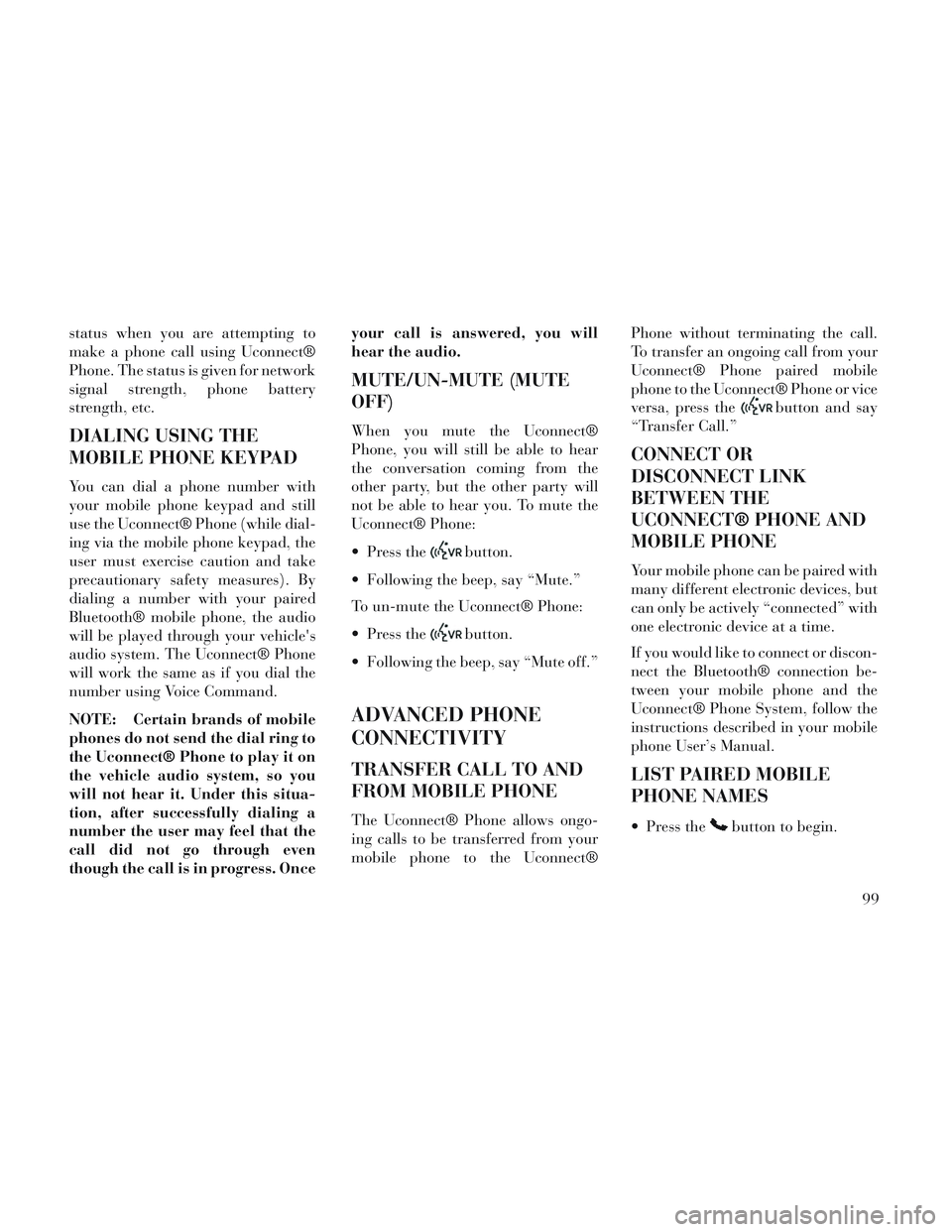
status when you are attempting to
make a phone call using Uconnect®
Phone. The status is given for network
signal strength, phone battery
strength, etc.
DIALING USING THE
MOBILE PHONE KEYPAD
You can dial a phone number with
your mobile phone keypad and still
use the Uconnect® Phone (while dial-
ing via the mobile phone keypad, the
user must exercise caution and take
precautionary safety measures). By
dialing a number with your paired
Bluetooth® mobile phone, the audio
will be played through your vehicle's
audio system. The Uconnect® Phone
will work the same as if you dial the
number using Voice Command.
NOTE: Certain brands of mobile
phones do not send the dial ring to
the Uconnect® Phone to play it on
the vehicle audio system, so you
will not hear it. Under this situa-
tion, after successfully dialing a
number the user may feel that the
call did not go through even
though the call is in progress. Onceyour call is answered, you will
hear the audio.
MUTE/UN-MUTE (MUTE
OFF)
When you mute the Uconnect®
Phone, you will still be able to hear
the conversation coming from the
other party, but the other party will
not be able to hear you. To mute the
Uconnect® Phone:
Press the
button.
Following the beep, say “Mute.”
To un-mute the Uconnect® Phone:
Press the
button.
Following the beep, say “Mute off.”
ADVANCED PHONE
CONNECTIVITY
TRANSFER CALL TO AND
FROM MOBILE PHONE
The Uconnect® Phone allows ongo-
ing calls to be transferred from your
mobile phone to the Uconnect® Phone without terminating the call.
To transfer an ongoing call from your
Uconnect® Phone paired mobile
phone to the Uconnect® Phone or vice
versa, press the
button and say
“Transfer Call.”
CONNECT OR
DISCONNECT LINK
BETWEEN THE
UCONNECT® PHONE AND
MOBILE PHONE
Your mobile phone can be paired with
many different electronic devices, but
can only be actively “connected” with
one electronic device at a time.
If you would like to connect or discon-
nect the Bluetooth® connection be-
tween your mobile phone and the
Uconnect® Phone System, follow the
instructions described in your mobile
phone User’s Manual.
LIST PAIRED MOBILE
PHONE NAMES
Press thebutton to begin.
99
Page 108 of 364
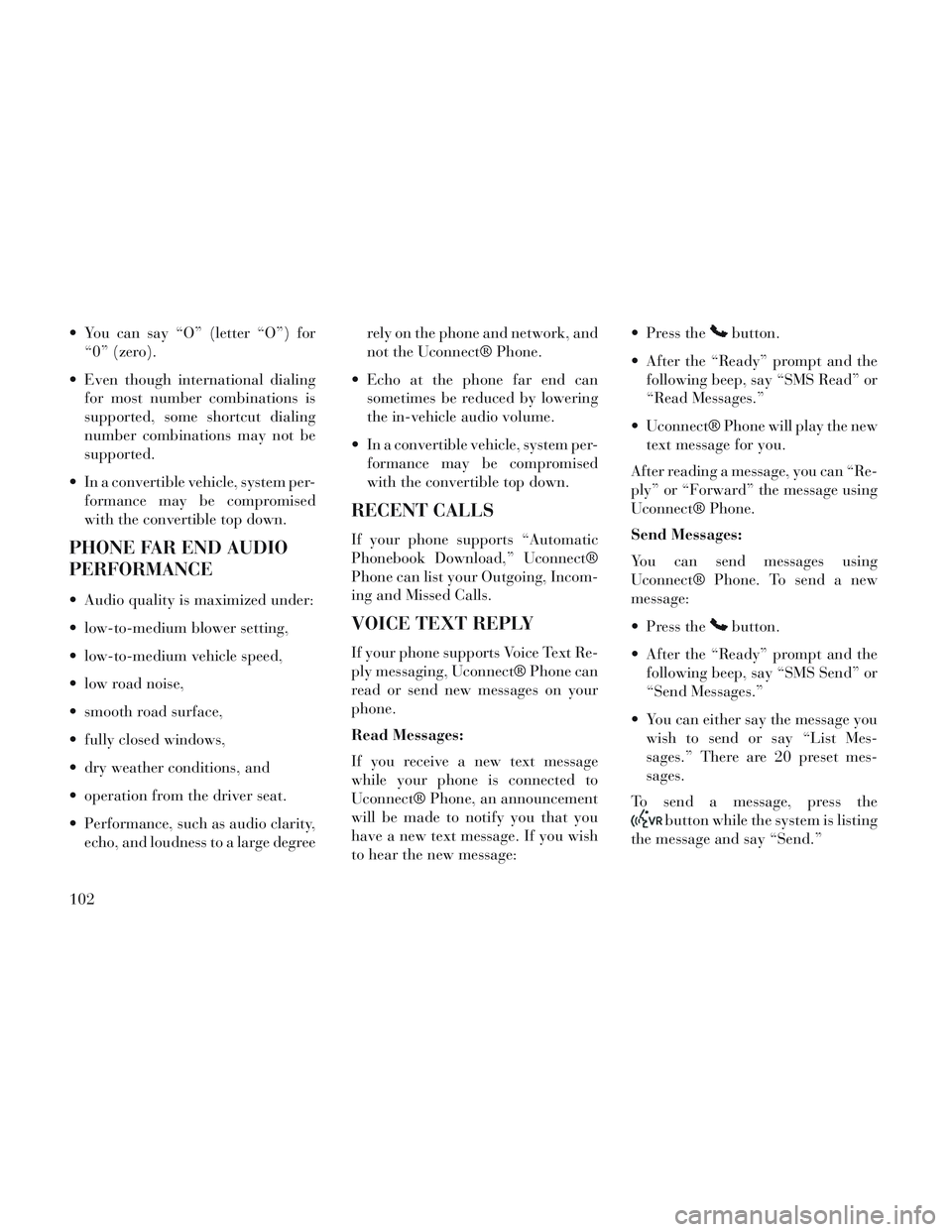
You can say “O” (letter “O”) for“0” (zero).
Even though international dialing for most number combinations is
supported, some shortcut dialing
number combinations may not be
supported.
In a convertible vehicle, system per- formance may be compromised
with the convertible top down.
PHONE FAR END AUDIO
PERFORMANCE
Audio quality is maximized under:
low-to-medium blower setting,
low-to-medium vehicle speed,
low road noise,
smooth road surface,
fully closed windows,
dry weather conditions, and
operation from the driver seat.
Performance, such as audio clarity,echo, and loudness to a large degree rely on the phone and network, and
not the Uconnect® Phone.
Echo at the phone far end can sometimes be reduced by lowering
the in-vehicle audio volume.
In a convertible vehicle, system per- formance may be compromised
with the convertible top down.
RECENT CALLS
If your phone supports “Automatic
Phonebook Download,” Uconnect®
Phone can list your Outgoing, Incom-
ing and Missed Calls.
VOICE TEXT REPLY
If your phone supports Voice Text Re-
ply messaging, Uconnect® Phone can
read or send new messages on your
phone.
Read Messages:
If you receive a new text message
while your phone is connected to
Uconnect® Phone, an announcement
will be made to notify you that you
have a new text message. If you wish
to hear the new message: Press the
button.
After the “Ready” prompt and the following beep, say “SMS Read” or
“Read Messages.”
Uconnect® Phone will play the new text message for you.
After reading a message, you can “Re-
ply” or “Forward” the message using
Uconnect® Phone.
Send Messages:
You can send messages using
Uconnect® Phone. To send a new
message:
Press the
button.
After the “Ready” prompt and the following beep, say “SMS Send” or
“Send Messages.”
You can either say the message you wish to send or say “List Mes-
sages.” There are 20 preset mes-
sages.
To send a message, press the
button while the system is listing
the message and say “Send.”
102