2014 Lancia Voyager Eject CD
[x] Cancel search: Eject CDPage 42 of 364

desired length to restrain a child seat
or secure a large item in a seat
If you will be carrying children too
small for adult-sized seat belts, the
seat belts or the ISOFIX feature also
can be used to hold infant and child
restraint systems. For more informa-
tion on ISOFIX, see ISOFIX — Child
Seat Anchorage System.
WARNING!
Never place a rear facing infantseat in front of an air bag. A de-
ploying Passenger Advanced
Front Air Bag can cause death or
serious injury to a child 12 years
or younger, including a child in a
rearward facing infant seat.
Only use a rearward-facing child restraint in a vehicle with a rear
seat.
NOTE: The Advanced Front Air
Bags have a multistage inflator de-
sign. This allows the air bag to
have different rates of inflation
based on several factors, including
the severity and type of collision. Please pay close attention to the infor-
mation in this section. It tells you how
to use your restraint system properly,
to keep you and your passengers as
safe as possible.
Buckle up even though you are an
excellent driver, even on short trips.
Someone on the road may be a poor
driver and cause a collision that in-
cludes you. This can happen far away
from home or on your own street.
Research has shown that seat belts
save lives, and they can reduce the
seriousness of injuries in a collision.
Some of the worst injuries happen
when people are thrown from the ve-
hicle. Seat belts reduce the possibility
of ejection and the risk of injury
caused by striking the inside of the
vehicle. Everyone in a motor vehicle
should be belted at all times.
LAP/SHOULDER BELTS
All seating positions in your vehicle
are equipped with combination lap/
shoulder belts.
The belt webbing in the retractor is
designed to lock during very suddenstops or collisions. This feature allows
the shoulder part of the belt to move
freely with you under normal condi-
tions. However, in a collision the belt
will lock and reduce the risk of you
striking the inside of the vehicle or
being thrown out.
The driver is responsible for respect-
ing, and ensuring that all the other
occupants of the car also respect, the
local laws in force in relation to the
use of the seat belts. Always fasten the
seat belts before starting.
WARNING!
It is dangerous to ride in a cargo
area, inside or outside of a ve-
hicle. In a collision, people riding
in these areas are more likely to
be seriously injured or killed.
Do not allow people to ride in any area of your vehicle that is not
equipped with seats and seat
belts.
Be sure everyone in your vehicle is in a seat and using a seat belt
properly.
(Continued)
36
Page 80 of 364

REAR CROSS PATH (for versions/markets, whereprovided) ..............................87
MODES OF OPERATION ..................88
Uconnect® PHONE ........................89
COMPATIBLE PHONES ...................90
OPERATION ............................90
PHONE CALL FEATURES ...................95
ANSWER OR REJECT AN INCOMING CALL — NO CALL CURRENTLY IN PROGRESS ...........95
ANSWER OR REJECT AN INCOMING CALL — CALL CURRENTLY IN PROGRESS ...........95
MAKING A SECOND CALL WHILE CURRENT CALL IN PROGRESS .....................95
PLACE/RETRIEVE A CALL FROM HOLD .....95
CONFERENCE CALL .....................95
THREE-WAY CALLING ...................95
CALL TERMINATION .....................96
REDIAL ...............................96
CALL CONTINUATION ....................96
Uconnect® PHONE FEATURES ...............96
LANGUAGE SELECTION ..................96
EMERGENCY ASSISTANCE ................97
BREAKDOWN SERVICE (for versions/markets, where provided) .........................97
PAGING ...............................97
VOICE MAIL CALLING ...................97
WORKING WITH AUTOMATED SYSTEMS ....97
BARGE IN — OVERRIDING PROMPTS .......98
74
Page 101 of 364

PHONE CALL FEATURES
The following features can be ac-
cessed through the Uconnect® Phone
if the feature(s) are available on your
mobile service plan. For example, if
your mobile service plan provides
three-way calling, this feature can be
accessed through the Uconnect®
Phone. Check with your mobile ser-
vice provider for the features that you
have.
ANSWER OR REJECT AN
INCOMING CALL — NO
CALL CURRENTLY IN
PROGRESS
When you receive a call on your mo-
bile phone, the Uconnect® Phone will
interrupt the vehicle audio system, if
on, and will ask if you would like to
answer the call. Press the
button to
accept the call. To reject the call, press
and hold the
button until you hear
a single beep, indicating that the in-
coming call was rejected.
ANSWER OR REJECT AN
INCOMING CALL — CALL
CURRENTLY IN PROGRESS
If a call is currently in progress and
you have another incoming call, you
will hear the same network tones for
call waiting that you normally hear
when using your mobile phone. Press
the
button to place the current call
on hold and answer the incoming call.
NOTE: The Uconnect® Phone
compatible phones in the market
today do not support rejecting an
incoming call when another call is
in progress. Therefore, the user
can only answer an incoming call
or ignore it.
MAKING A SECOND CALL
WHILE CURRENT CALL IN
PROGRESS
To make a second call while you are
currently on a call, press the
but-
ton and say “Dial” or “Call” followed
by the phone number or phonebook
entry you wish to call. The first call
will be on hold while the second call is
in progress. To go back to the first call, refer to “Toggling Between
Calls”. To combine two calls, refer to
“Conference Call”.
PLACE/RETRIEVE A CALL
FROM HOLD
To put a call on hold, press the
button until you hear a single
beep. This indicates that the call is on
hold. To bring the call back from
hold, press and hold the
button
until you hear a single beep.
CONFERENCE CALL
When two calls are in progress (one
active and one on hold), press and
hold the
button until you hear a
double beep indicating that the two
calls have been joined into one confer-
ence call.
THREE-WAY CALLING
To initiate three-way calling, press the
button while a call is in progress,
and make a second phone call, as
described under “Making a Second
Call While Current Call in Progress.”
After the second call has established,
press and hold the
button until you
95
Page 219 of 364
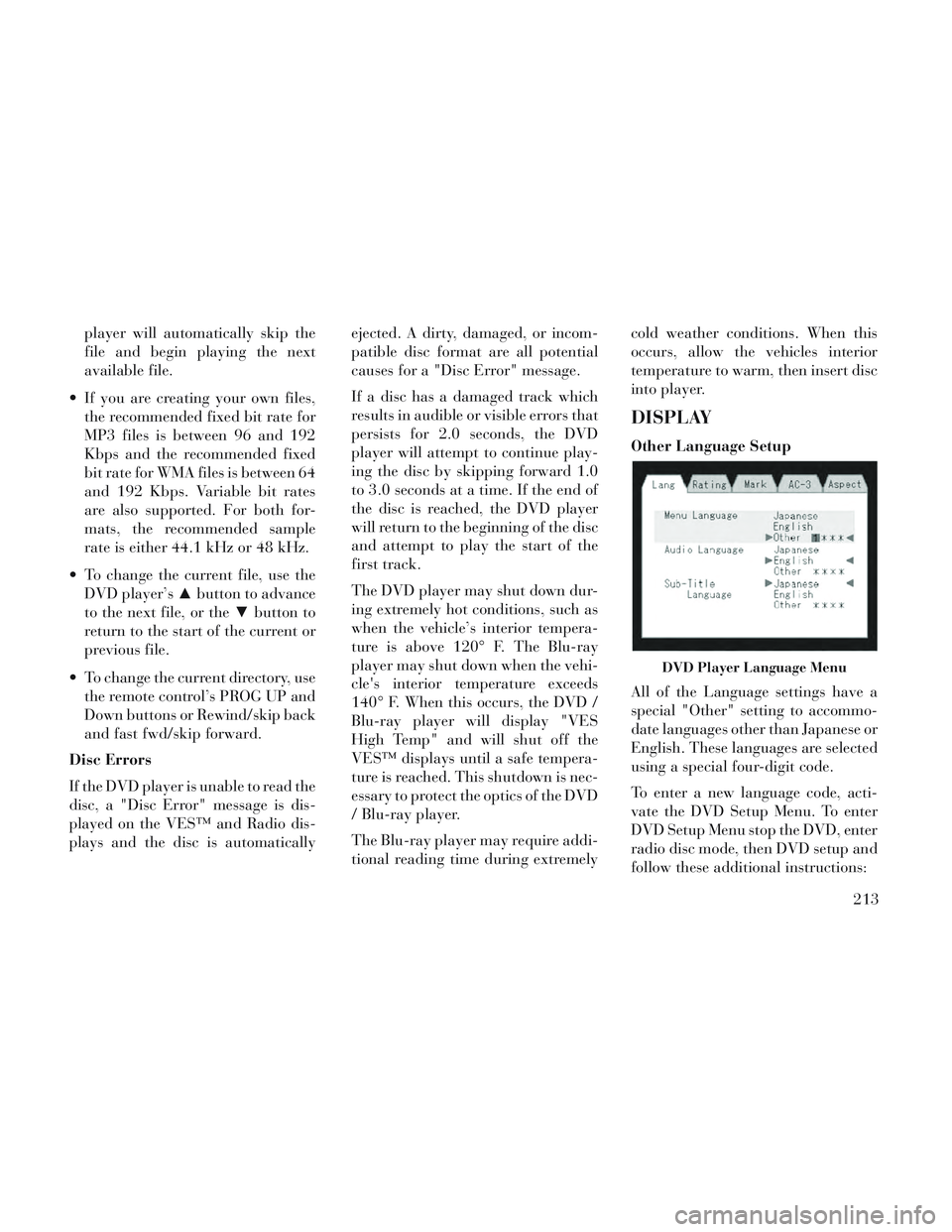
player will automatically skip the
file and begin playing the next
available file.
If you are creating your own files, the recommended fixed bit rate for
MP3 files is between 96 and 192
Kbps and the recommended fixed
bit rate for WMA files is between 64
and 192 Kbps. Variable bit rates
are also supported. For both for-
mats, the recommended sample
rate is either 44.1 kHz or 48 kHz.
To change the current file, use the DVD player’s ▲button to advance
to the next file, or the ▼button to
return to the start of the current or
previous file.
To change the current directory, use the remote control’s PROG UP and
Down buttons or Rewind/skip back
and fast fwd/skip forward.
Disc Errors
If the DVD player is unable to read the
disc, a "Disc Error" message is dis-
played on the VES™ and Radio dis-
plays and the disc is automatically ejected. A dirty, damaged, or incom-
patible disc format are all potential
causes for a "Disc Error" message.
If a disc has a damaged track which
results in audible or visible errors that
persists for 2.0 seconds, the DVD
player will attempt to continue play-
ing the disc by skipping forward 1.0
to 3.0 seconds at a time. If the end of
the disc is reached, the DVD player
will return to the beginning of the disc
and attempt to play the start of the
first track.
The DVD player may shut down dur-
ing extremely hot conditions, such as
when the vehicle’s interior tempera-
ture is above 120° F. The Blu-ray
player may shut down when the vehi-
cle's interior temperature exceeds
140° F. When this occurs, the DVD /
Blu-ray player will display "VES
High Temp" and will shut off the
VES™ displays until a safe tempera-
ture is reached. This shutdown is nec-
essary to protect the optics of the DVD
/ Blu-ray player.
The Blu-ray player may require addi-
tional reading time during extremelycold weather conditions. When this
occurs, allow the vehicles interior
temperature to warm, then insert disc
into player.
DISPLAY
Other Language Setup
All of the Language settings have a
special "Other" setting to accommo-
date languages other than Japanese or
English. These languages are selected
using a special four-digit code.
To enter a new language code, acti-
vate the DVD Setup Menu. To enter
DVD Setup Menu stop the DVD, enter
radio disc mode, then DVD setup and
follow these additional instructions:
DVD Player Language Menu
213