2014 Lancia Voyager audio
[x] Cancel search: audioPage 212 of 364

REPLACING THE REMOTE
CONTROL BATTERIES
The remote control requires two AAA
batteries for operation. To replace the
batteries:
Locate the battery compartment onthe back of the remote, then slide
the battery cover downward.
Replace the batteries, making sure to orient them according to the po-
larity diagram shown.
Replace the battery compartment cover.
HEADPHONES OPERATION
The headphones receive two separate
channels of audio using an infrared
transmitter from the video screen.
Front seat occupants receive some
headphone audio coverage to allow
them to adjust the headphone volume
for the young rear seat occupants that
may not be able to do so for them-
selves. If no audio is heard after increasing
the volume control, verify that the
screen is turned on and in the down
position and that the channel is not
muted and the headphone channel se-
lector switch is on the desired chan-
nel. If audio is still not heard, check
that fully charged batteries are in-
stalled in the headphones.
Blu-ray HEADPHONES
OPERATION
The headphones receive two separate
channels of audio using an infrared
transmitter from the video screen.Front seat occupants receive some
headphone audio coverage to allow
them to adjust the headphone volume
for the young rear seat occupants that
may not be able to do so for them-
selves.
If no audio is heard after increasing
the volume control, verify that the
screen is turned on and in the down
position and that the channel is not
muted and the headphone channel se-
lector switch is on the desired chan-
nel. If audio is still not heard, check
that fully charged batteries are in-
stalled in the headphones.
1. Volume Control
2. Power Button
3. Channel Selection Switch
4. Power Indicator
1. Power Button
2. Volume Control
3. Channel Selection Switch
206
Page 213 of 364

CONTROLS
The headphone power indicator and
controls are located on the right ear
cup.
NOTE: The rear video system
must be turned on before sound
can be heard from the head-
phones. To conserve battery life,
the headphones will automatically
turn off approximately three min-
utes after the rear video system is
turned off.
Changing the Audio Mode for
Headphones
1. Ensure the Remote Control
channel/screen selector switch is in
the same position as the headphone
selector switch.
NOTE:
When both switches are onChannel 1, the Remote is con-
trolling Channel 1 and the head-
phones are tuned to the audio of
the VES™ Channel 1. When both switches are on
Channel 2, the Remote is con-
trolling Channel 2 and the head-
phones are tuned to the audio of
the VES™ Channel 2.
2. Press the MODE button on the re-
mote control.
3. If the video screen is displaying a
video source (such as a DVD Video),
pressing STATUS shows the status on
a popup banner at the bottom of the
screen. Pressing the MODE button
will advance to the next mode. When
the mode is in an audio only source
(such as FM), the Mode Selection
menu appears on screen.
4. When the Mode Selection menu
appears on screen, use the cursor but-
tons on the remote control to navigate
to the available modes and press the
ENTER button to select the new
mode.
5. To cancel out of the Mode Selec-
tion menu, press the BACK button on
the remote control.
REPLACING THE
HEADPHONE BATTERIES
Each set of headphones requires two
AAA batteries for operation. To re-
place the batteries:
Locate the battery compartment on the left ear cup of the headphones,
and then slide the battery cover
downward.
Replace the batteries, making sure to orient them according to the po-
larity diagram shown.
Replace the battery compartment cover.
UNWIRED® STEREO
HEADPHONE LIFETIME
LIMITED WARRANTY
Who Does This Warranty Cover?
This warranty covers the initial user
or purchaser ("you" or "your") of this
particular Unwired Technology LLC
("Unwired") wireless headphone
("Product"). The warranty is not
transferable.
207
Page 214 of 364

How Long Does The Coverage
Last?This warranty lasts as long as
you own the Product.
What Does This Warranty Cover?
Except as specified below, this war-
ranty covers any Product that in nor-
mal use is defective in workmanship
or materials.
What Does This Warranty Not
Cover?
This warranty does not cover
any damage or defect that results from
misuse, abuse or modification of the
Product other than by Unwired. Foam
earpieces, which will wear over time
through normal use, are specifically
not covered (replacement foam is
available for a nominal charge). UN-
WIRED TECHNOLOGY IS NOT LI-
ABLE FOR ANY INJURIES OR DAM-
AGES TO PERSONS OR PROPERTY
RESULTING FROM THE USE OF, OR
ANY FAILURE OR DEFECT IN, THE
PRODUCT, NOR IS UNWIRED LI-
ABLE FOR ANY GENERAL, SPE-
CIAL, DIRECT, INDIRECT, INCI-
DENTAL, CONSEQUENTIAL,
EXEMPLARY, PUNITIVE OR
OTHER DAMAGES OF ANY KIND
OR NATURE WHATSOEVER. Some states and jurisdictions may not allow
the exclusion or limitation of incidental
or consequential damages, so the above
limitation may not apply to you. This
warranty gives you specific legal rights.
You may also have other rights, which
vary from jurisdiction to jurisdiction.
What Will Unwired® Do?
Un-
wired®, at its option, will repair or
replace any defective Product. Un-
wired® reserves the right to replace
any discontinued Product with a com-
parable model. THIS WARRANTY IS
THE SOLE WARRANTY FOR THIS
PRODUCT, SETS FORTH YOUR
EXCLUSIVE REMEDY REGARD-
ING DEFECTIVE PRODUCTS, AND
IS IN LIEU OF ALL OTHER WAR-
RANTIES (EXPRESS OR IMPLIED),
INCLUDING ANY WARRANTY OR
MERCHANTABILITY OR FITNESS
FOR A PARTICULAR PURPOSE.
SYSTEM INFORMATION
SHARED MODES
This allows the VES™ to output radio
sources to the headphones and the
radio to output VES™ sources to the vehicle speakers. When the radio and
VES™ channel 1 or 2 are in the same
(shared) mode, a VES™ icon will be
visible on the radio’s display for that
channel, and the shared icon will be
visible on the VES™ screen. When in
shared mode, the same audio source is
heard in the shared headphone chan-
nel 1 or channel 2.
If the radio functions (FM, AM) are in
the shared mode with the VES™, only
the radio is able to control the radio
functions. In this case, VES™ can
share the radio mode, but not change
stations until the radio mode is
changed to a mode that is different
from the VES™ selected radio mode.
When shared, the radio has priority
over the VES™ or all radio modes
(FM, AM). The VES™ has the ability
to switch tuner (AM/FM), SEEK,
SCAN, TUNE, and recall presets in
radio modes as long as it is not in
shared mode.
When in shared disc mode both the
radio and the VES™ have control of
the video functions. The VES™ has
the ability to control the following
video modes:
208
Page 215 of 364

1. CD: Ability to Fast Forward, Re-
wind, Scan, and Track Up/Down.
2. CD Changer (in radio): Ability to
Disk Up/Down and program all listed
CD controls (Fast Forward, Rewind,
Scan, and Track Up/Down).
The VES™ can even control radio
modes or video modes while the radio
is turned off. The VES™ can access
the radio modes or disc modes by
navigating to those modes on the
VES™ and activating a radio mode or
disc mode.
INFORMATION MODE
DISPLAY
1. Channel 1 Mode2. Channel 1 Audio Only/Mute
3. Channel 2 Audio Only/Mute
4. Channel 2 Mode
5. Remote Control Lock Out
6. Clock
7. Source Mode
NUMERIC KEYPAD MENU
When the display for either Channel 1
or Channel 2 shows DIRECT TUNE,
pressing the remote control’s OK but-
ton activates a numeric keypad menu.
This screen makes it easy to enter a
specific tuner frequency, or track
number. To enter the desired digit:
1. Press the remote control’s naviga-
tion buttons (▲,
▼,►,◄) to navi-
gate to the desired digit.
2. When the digit is highlighted,
press the remote control’s
ENTER/OK button to select the digit.
Repeat these steps until all digits are
entered. 3. To delete the last digit, navigate to
the Del button and press the remote
control’s ENTER/OK button.
4. After all of the digits are entered,
navigate to the Go button and press
the remote control’s ENTER/OK but-
ton.
DISC MENU
When listening to a CD Audio or CD
Data disc, pressing the remote con-
trol’s POP UP/MENU button displays
a list of all commands which control
playback of the disc. Using the op-
tions you can activate or cancel Scan
play and Random play.
DISPLAY SETTINGS
When watching a video source (DVD
Video with the disc in Play mode, Aux
Video, etc.), pressing the remote con-
trol’s SETUP button activates the
Display Settings menu. These settings
control the appearance of the video on
the screen. The factory default set-
tings are already set for optimum
viewing, so there is no need to change
these settings under normal circum-
stances.
Information Mode Video Screen
Display
209
Page 216 of 364

To change the settings, press the re-
mote control’s navigation buttons (▲,
▼) to select an item, then press the
remote control’s navigation buttons
(►, ◄) to change the value for the
currently selected item. To reset all
values back to the original settings,
select the Default Settings menu op-
tion and press the remote control’s
ENTER/OK button.
Disc Features control the remote DVD
/ Blu-ray Disc player's (for versions/
markets, where provided) settings of
DVD being watched in the remote
player.
LISTENING TO AUDIO
WITH THE SCREEN
CLOSED
To listen to only audio portion of the
channel with the screen closed:
Set the audio to the desired source and channel.
Close the video screen.
To change the current audio mode, press the remote control’s MODE button. This will automatically se-
lect the next available audio mode
without using the MODE/SOURCE
Select menu.
If the screen is closed and there is no
audio heard, verify that the head-
phones are turned on (the ON indica-
tor is illuminated) and the headphone
selector switch is on the desired chan-
nel. If the headphones are turned on,
press the remote control’s power but-
ton to turn audio on. If audio is still
not heard, check that fully charged
batteries are installed in the head-
phones.
DISC FORMATS
The VES™ DVD player is capable of
playing the following types of discs
(12 cm or 8 cm diameter):
DVD-Video discs (MPEG-2 video compression) (see notes about DVD
Region Codes)
DVD-Audio discs (2 channel audio output only)
Audio Compact Discs (CDs) CD Data discs with MP3 and WMA
compressed audio format files
Video CDs (MPEG-1 video com- pression)
The Blu-Ray player is capable of the
playing the following types of discs
(12 cm diameter):
BD: BDMV (Profile 1.1), BDAV,
DVD: DVD-Video, DVD-Audio, AVCREC, AVCHD, DVD-VR
CD: CD-DA, VCD, CD-TEXT
DVD/CD: MP3, WMA, AAC, DivX (versions3–6)pr ofile 3.0
Compressed Video Files (DivX)
The Blu-ray player is capable of play-
ing DivX files from a CD disc (usually
a CD-R, CD-RW) or a DVD disc (usu-
ally a DVD-R, DVD+R, DVD-RW or
DVD+RW).
The Blu-ray player always uses the file extension to determine the
video format, so DivX files must
always end with the extension
“.div”, “divx” or “.avi”. To prevent
210
Page 217 of 364
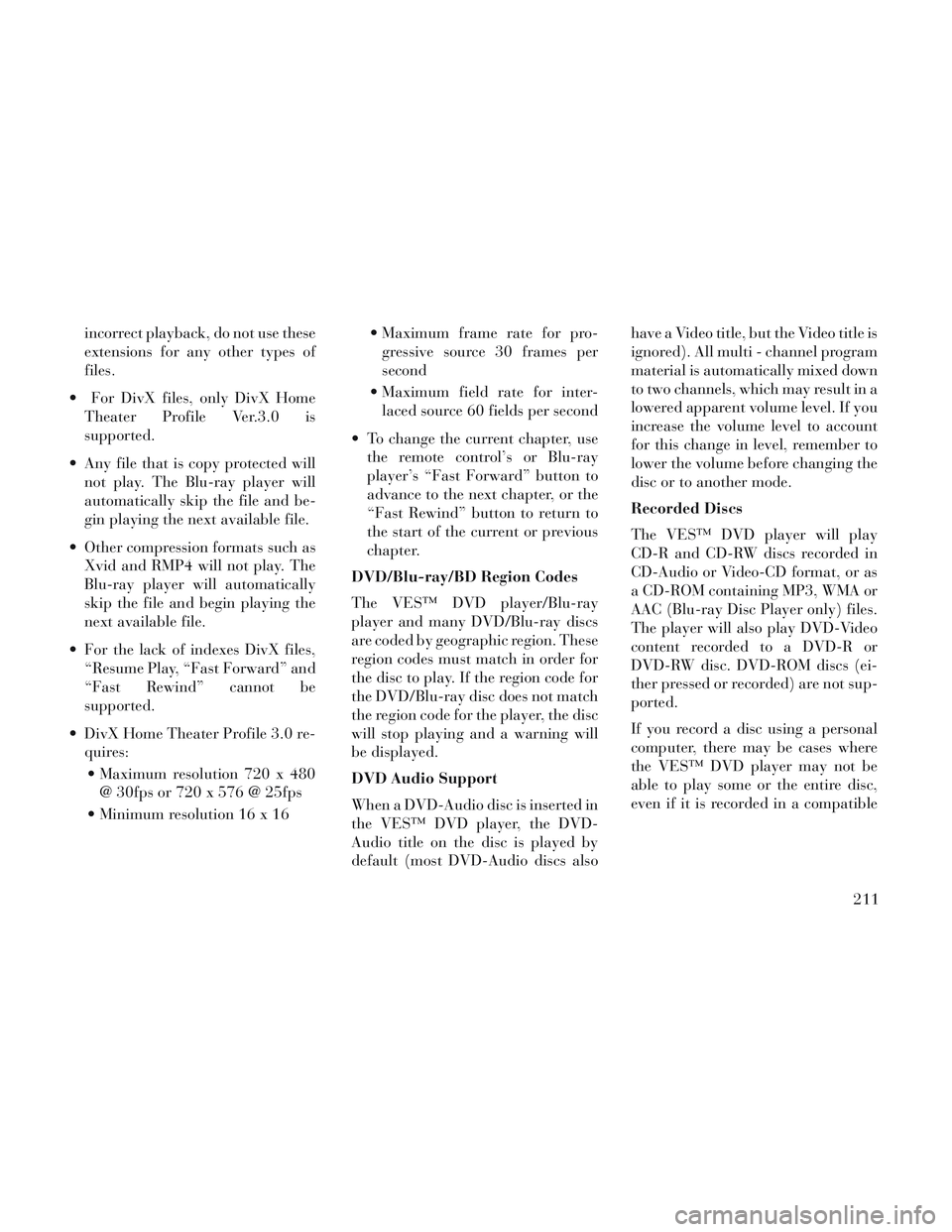
incorrect playback, do not use these
extensions for any other types of
files.
For DivX files, only DivX Home Theater Profile Ver.3.0 is
supported.
Any file that is copy protected will not play. The Blu-ray player will
automatically skip the file and be-
gin playing the next available file.
Other compression formats such as Xvid and RMP4 will not play. The
Blu-ray player will automatically
skip the file and begin playing the
next available file.
For the lack of indexes DivX files, “Resume Play, “Fast Forward” and
“Fast Rewind” cannot be
supported.
DivX Home Theater Profile 3.0 re- quires:
Maximum resolution 720 x 480 @ 30fps or 720 x 576 @ 25fps
Minimum resolution 16 x 16 Maximum frame rate for pro-
gressive source 30 frames per
second
Maximum field rate for inter- laced source 60 fields per second
To change the current chapter, use the remote control’s or Blu-ray
player’s “Fast Forward” button to
advance to the next chapter, or the
“Fast Rewind” button to return to
the start of the current or previous
chapter.
DVD/Blu-ray/BD Region Codes
The VES™ DVD player/Blu-ray
player and many DVD/Blu-ray discs
are coded by geographic region. These
region codes must match in order for
the disc to play. If the region code for
the DVD/Blu-ray disc does not match
the region code for the player, the disc
will stop playing and a warning will
be displayed.
DVD Audio Support
When a DVD-Audio disc is inserted in
the VES™ DVD player, the DVD-
Audio title on the disc is played by
default (most DVD-Audio discs also have a Video title, but the Video title is
ignored). All multi - channel program
material is automatically mixed down
to two channels, which may result in a
lowered apparent volume level. If you
increase the volume level to account
for this change in level, remember to
lower the volume before changing the
disc or to another mode.
Recorded Discs
The VES™ DVD player will play
CD-R and CD-RW discs recorded in
CD-Audio or Video-CD format, or as
a CD-ROM containing MP3, WMA or
AAC (Blu-ray Disc Player only) files.
The player will also play DVD-Video
content recorded to a DVD-R or
DVD-RW disc. DVD-ROM discs (ei-
ther pressed or recorded) are not sup-
ported.
If you record a disc using a personal
computer, there may be cases where
the VES™ DVD player may not be
able to play some or the entire disc,
even if it is recorded in a compatible
211
Page 218 of 364
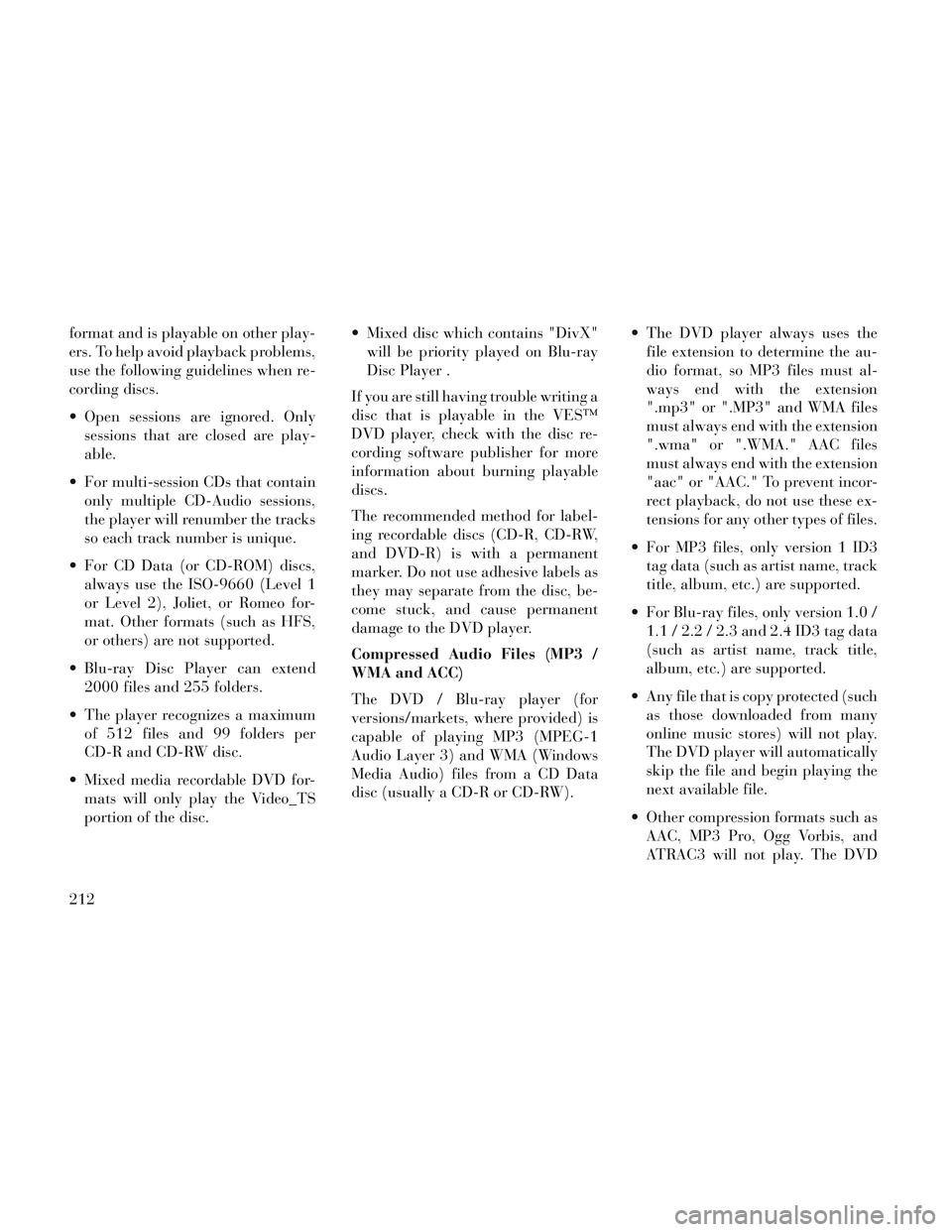
format and is playable on other play-
ers. To help avoid playback problems,
use the following guidelines when re-
cording discs.
Open sessions are ignored. Onlysessions that are closed are play-
able.
For multi-session CDs that contain only multiple CD-Audio sessions,
the player will renumber the tracks
so each track number is unique.
For CD Data (or CD-ROM) discs, always use the ISO-9660 (Level 1
or Level 2), Joliet, or Romeo for-
mat. Other formats (such as HFS,
or others) are not supported.
Blu-ray Disc Player can extend 2000 files and 255 folders.
The player recognizes a maximum of 512 files and 99 folders per
CD-R and CD-RW disc.
Mixed media recordable DVD for- mats will only play the Video_TS
portion of the disc. Mixed disc which contains "DivX"
will be priority played on Blu-ray
Disc Player .
If you are still having trouble writing a
disc that is playable in the VES™
DVD player, check with the disc re-
cording software publisher for more
information about burning playable
discs.
The recommended method for label-
ing recordable discs (CD-R, CD-RW,
and DVD-R) is with a permanent
marker. Do not use adhesive labels as
they may separate from the disc, be-
come stuck, and cause permanent
damage to the DVD player.
Compressed Audio Files (MP3 /
WMA and ACC)
The DVD / Blu-ray player (for
versions/markets, where provided) is
capable of playing MP3 (MPEG-1
Audio Layer 3) and WMA (Windows
Media Audio) files from a CD Data
disc (usually a CD-R or CD-RW). The DVD player always uses the
file extension to determine the au-
dio format, so MP3 files must al-
ways end with the extension
".mp3" or ".MP3" and WMA files
must always end with the extension
".wma" or ".WMA." AAC files
must always end with the extension
"aac" or "AAC." To prevent incor-
rect playback, do not use these ex-
tensions for any other types of files.
For MP3 files, only version 1 ID3 tag data (such as artist name, track
title, album, etc.) are supported.
For Blu-ray files, only version 1.0 / 1.1 / 2.2 / 2.3 and 2.4 ID3 tag data
(such as artist name, track title,
album, etc.) are supported.
Any file that is copy protected (such as those downloaded from many
online music stores) will not play.
The DVD player will automatically
skip the file and begin playing the
next available file.
Other compression formats such as AAC, MP3 Pro, Ogg Vorbis, and
ATRAC3 will not play. The DVD
212
Page 223 of 364
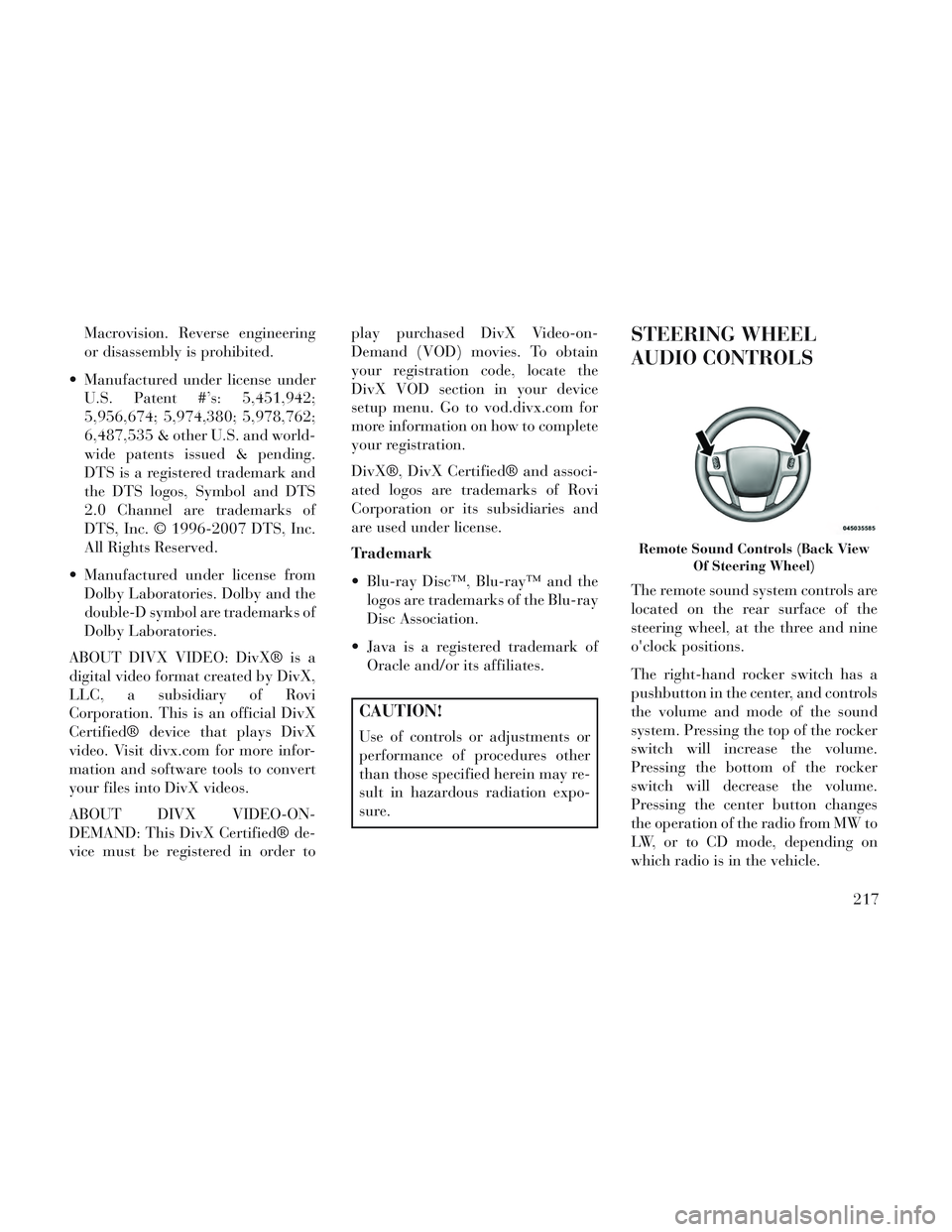
Macrovision. Reverse engineering
or disassembly is prohibited.
Manufactured under license under U.S. Patent #’s: 5,451,942;
5,956,674; 5,974,380; 5,978,762;
6,487,535 & other U.S. and world-
wide patents issued & pending.
DTS is a registered trademark and
the DTS logos, Symbol and DTS
2.0 Channel are trademarks of
DTS, Inc. © 1996-2007 DTS, Inc.
All Rights Reserved.
Manufactured under license from Dolby Laboratories. Dolby and the
double-D symbol are trademarks of
Dolby Laboratories.
ABOUT DIVX VIDEO: DivX® is a
digital video format created by DivX,
LLC, a subsidiary of Rovi
Corporation. This is an official DivX
Certified® device that plays DivX
video. Visit divx.com for more infor-
mation and software tools to convert
your files into DivX videos.
ABOUT DIVX VIDEO-ON-
DEMAND: This DivX Certified® de-
vice must be registered in order to play purchased DivX Video-on-
Demand (VOD) movies. To obtain
your registration code, locate the
DivX VOD section in your device
setup menu. Go to vod.divx.com for
more information on how to complete
your registration.
DivX®, DivX Certified® and associ-
ated logos are trademarks of Rovi
Corporation or its subsidiaries and
are used under license.
Trademark
Blu-ray Disc™, Blu-ray™ and the
logos are trademarks of the Blu-ray
Disc Association.
Java is a registered trademark of Oracle and/or its affiliates.
CAUTION!
Use of controls or adjustments or
performance of procedures other
than those specified herein may re-
sult in hazardous radiation expo-
sure.
STEERING WHEEL
AUDIO CONTROLS
The remote sound system controls are
located on the rear surface of the
steering wheel, at the three and nine
o'clock positions.
The right-hand rocker switch has a
pushbutton in the center, and controls
the volume and mode of the sound
system. Pressing the top of the rocker
switch will increase the volume.
Pressing the bottom of the rocker
switch will decrease the volume.
Pressing the center button changes
the operation of the radio from MW to
LW, or to CD mode, depending on
which radio is in the vehicle.
Remote Sound Controls (Back View
Of Steering Wheel)
217